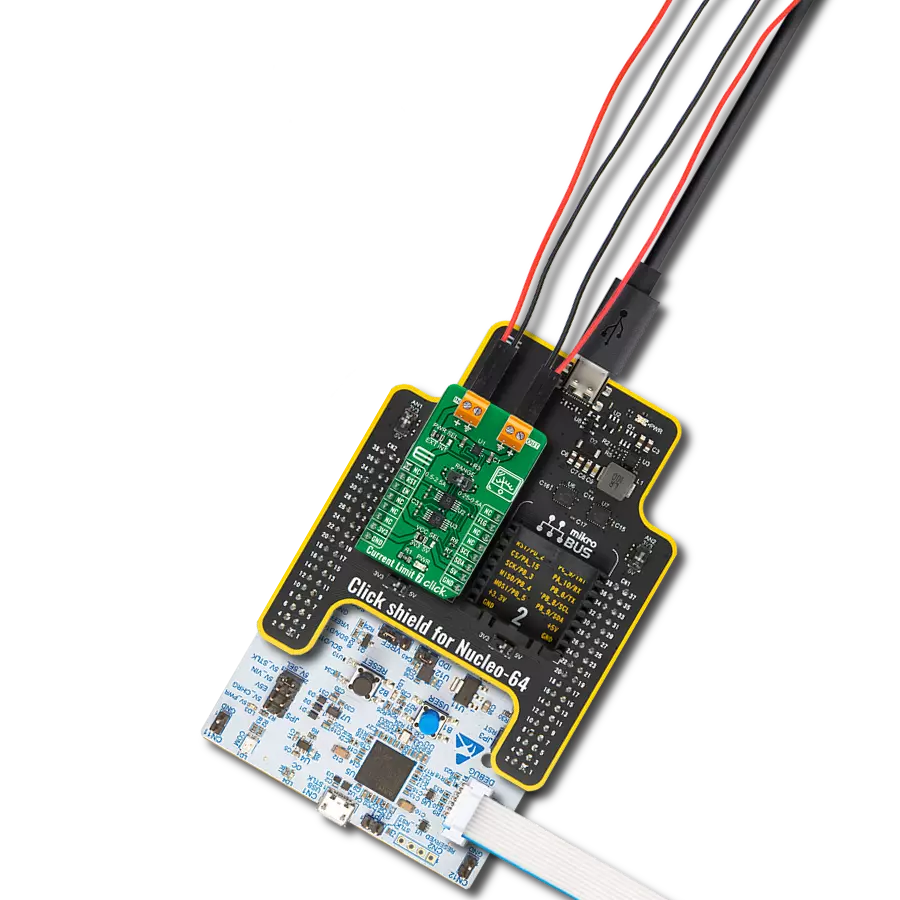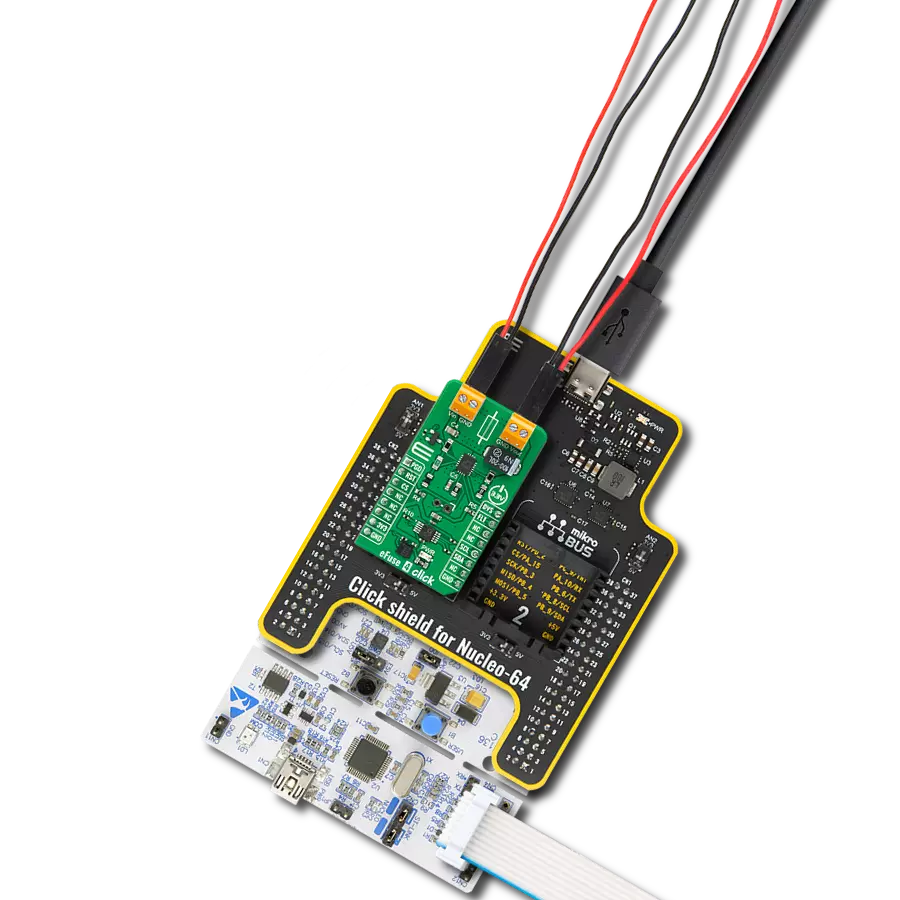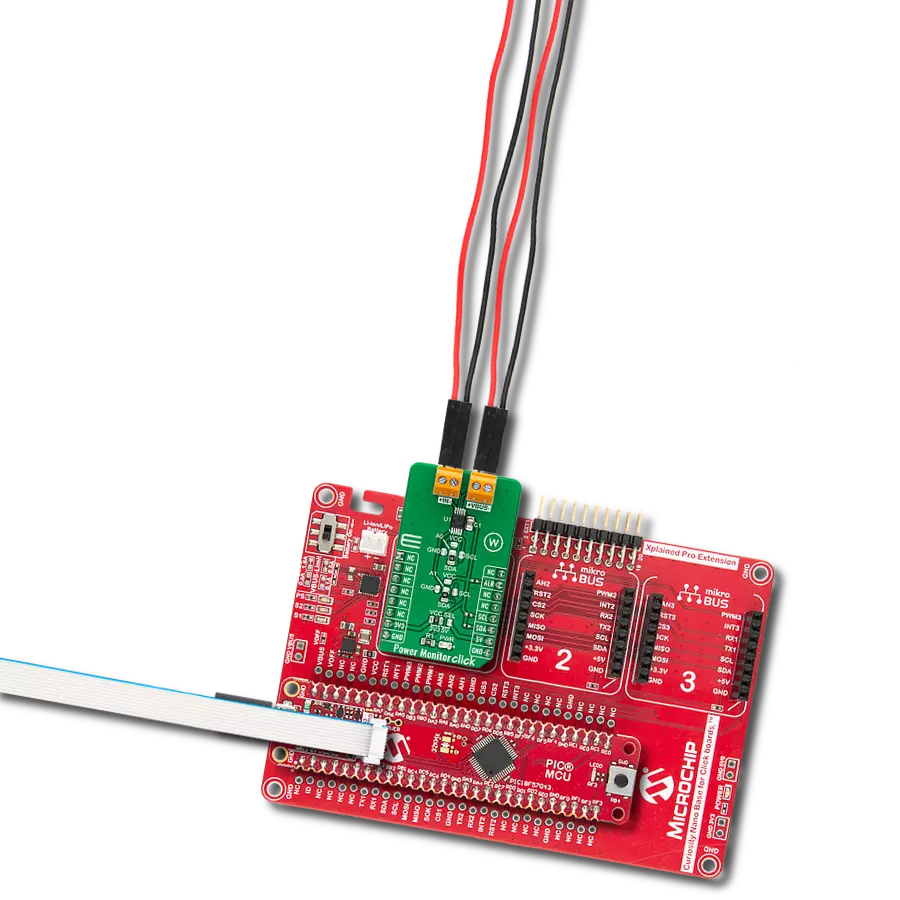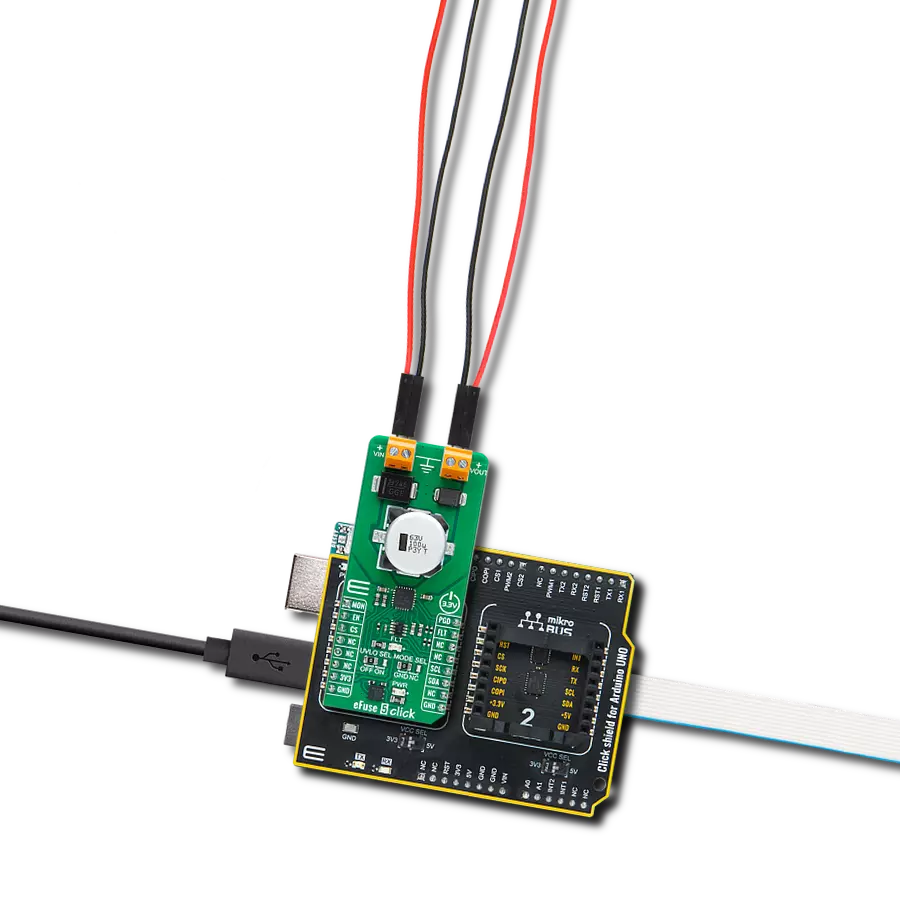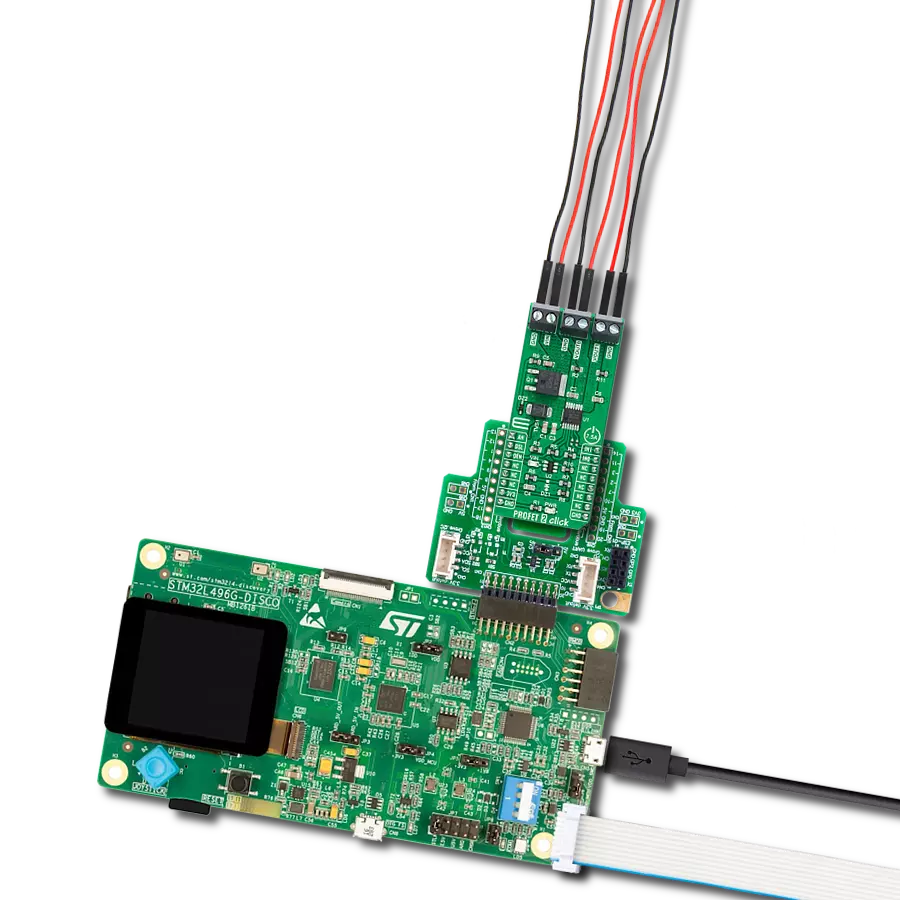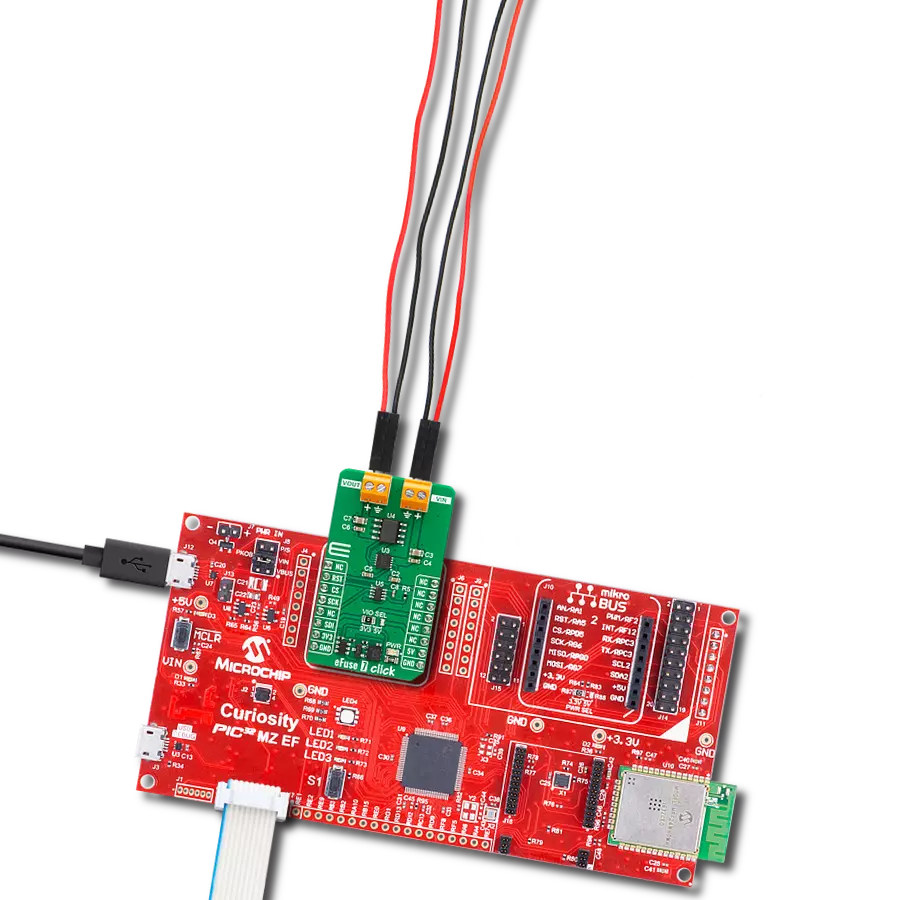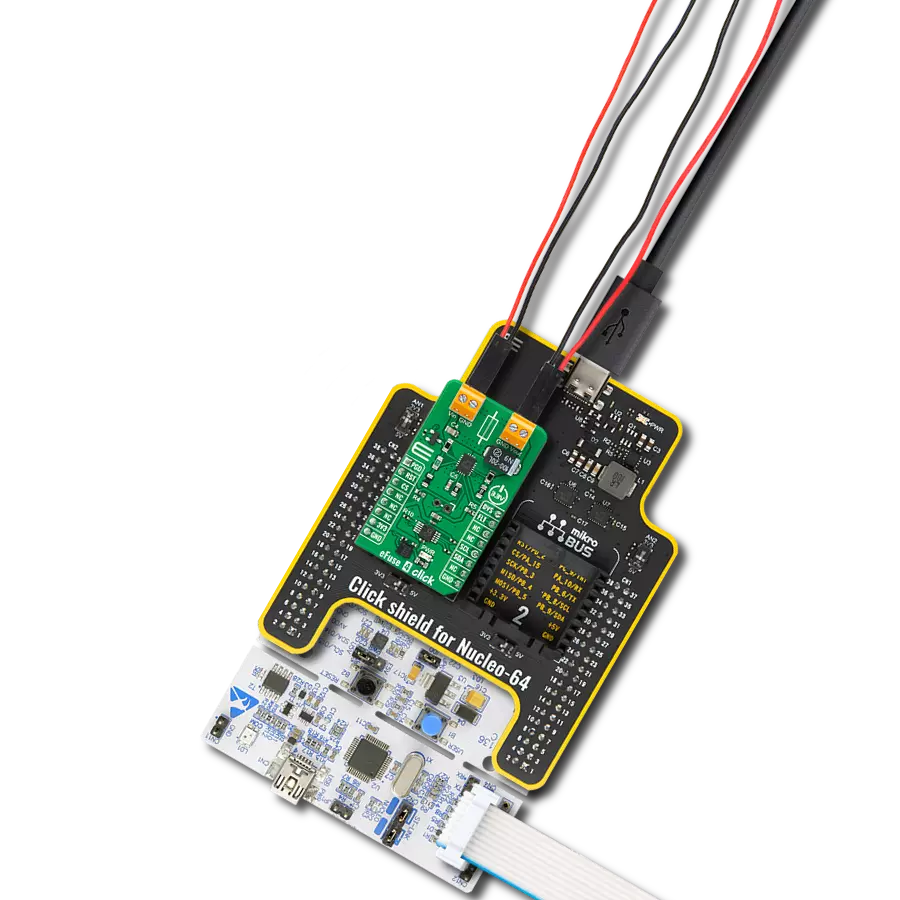Our eFuse device is engineered to revolutionize power management, providing precision control over load voltage and load current to enhance device performance, protect against faults, and ensure reliability
A
A
Hardware Overview
How does it work?
eFuse 2 Click is based on the TPS259631, an integrated eFuse device that manages load voltage and load current from Texas Instruments. The TPS259631 provides various factory-programmed settings and user-manageable settings, allowing device configuration to handle different transient and steady-state supply and load fault conditions, thereby protecting the input supply and the downstream circuits connected to the device. The device also uses an in-built thermal shutdown mechanism to shield itself during these fault events. This Click board™ provides a simple solution for current limiting, inrush current control, and supervision of power rails for a wide range of applications operating from 2.7 V to 19 V external power supply and delivering up to 2A. Besides, the eFuse 2 Click board™ monitors the input supply the entire time and comes up with a user-adjustable UVLO and
OVLO mechanism through an I2C compatible digital potentiometer, the AD5241 from Analog Devices to ensure that the load is powered up only when the voltage is at a sufficient level. It is also possible to get an accurate sense of the output load current by measuring the voltage drop across the current limit resistor. By replacing the resistor with a digital rheostat, you can easily program the current limit as performed on this Click board™. For this purpose, the AD5175 single-channel 1024-position digital rheostat from Analog Devices that communicate with the MCU through the I2C serial interface is used to program the current limit. The TPS259631 regulates the current to the set current limit value within the nominal overcurrent response time and exits current limiting when the load current falls below the current limit value. The eFuse 2 Click board™ allows the choice of the least significant bit (LSB) of the I2C addresses for
AD5241 and AD5175. This can be performed by positioning the SMD jumper labeled as ADDR SEL to its appropriate position. Additional functionality, such as hardware reset for AD5175 and fault indication interrupt, is provided and routed at RST and INT pins of the mikroBUS™ socket labeled as RST and FLT. This open-drain fault output is associated with a red LED indicator, marked as the FLT, that will be pulled low when a fault is detected. This Click board™ can operate with either 3.3V or 5V logic voltage levels selected via the VCC SEL jumper. This way, both 3.3V and 5V capable MCUs can use the communication lines properly. Also, this Click board™ comes equipped with a library containing easy-to-use functions and an example code that can be used as a reference for further development.
Features overview
Development board
Nucleo 32 with STM32F031K6 MCU board provides an affordable and flexible platform for experimenting with STM32 microcontrollers in 32-pin packages. Featuring Arduino™ Nano connectivity, it allows easy expansion with specialized shields, while being mbed-enabled for seamless integration with online resources. The
board includes an on-board ST-LINK/V2-1 debugger/programmer, supporting USB reenumeration with three interfaces: Virtual Com port, mass storage, and debug port. It offers a flexible power supply through either USB VBUS or an external source. Additionally, it includes three LEDs (LD1 for USB communication, LD2 for power,
and LD3 as a user LED) and a reset push button. The STM32 Nucleo-32 board is supported by various Integrated Development Environments (IDEs) such as IAR™, Keil®, and GCC-based IDEs like AC6 SW4STM32, making it a versatile tool for developers.
Microcontroller Overview
MCU Card / MCU

Architecture
ARM Cortex-M0
MCU Memory (KB)
32
Silicon Vendor
STMicroelectronics
Pin count
32
RAM (Bytes)
4096
You complete me!
Accessories
Click Shield for Nucleo-32 is the perfect way to expand your development board's functionalities with STM32 Nucleo-32 pinout. The Click Shield for Nucleo-32 provides two mikroBUS™ sockets to add any functionality from our ever-growing range of Click boards™. We are fully stocked with everything, from sensors and WiFi transceivers to motor control and audio amplifiers. The Click Shield for Nucleo-32 is compatible with the STM32 Nucleo-32 board, providing an affordable and flexible way for users to try out new ideas and quickly create prototypes with any STM32 microcontrollers, choosing from the various combinations of performance, power consumption, and features. The STM32 Nucleo-32 boards do not require any separate probe as they integrate the ST-LINK/V2-1 debugger/programmer and come with the STM32 comprehensive software HAL library and various packaged software examples. This development platform provides users with an effortless and common way to combine the STM32 Nucleo-32 footprint compatible board with their favorite Click boards™ in their upcoming projects.
Used MCU Pins
mikroBUS™ mapper
Take a closer look
Click board™ Schematic
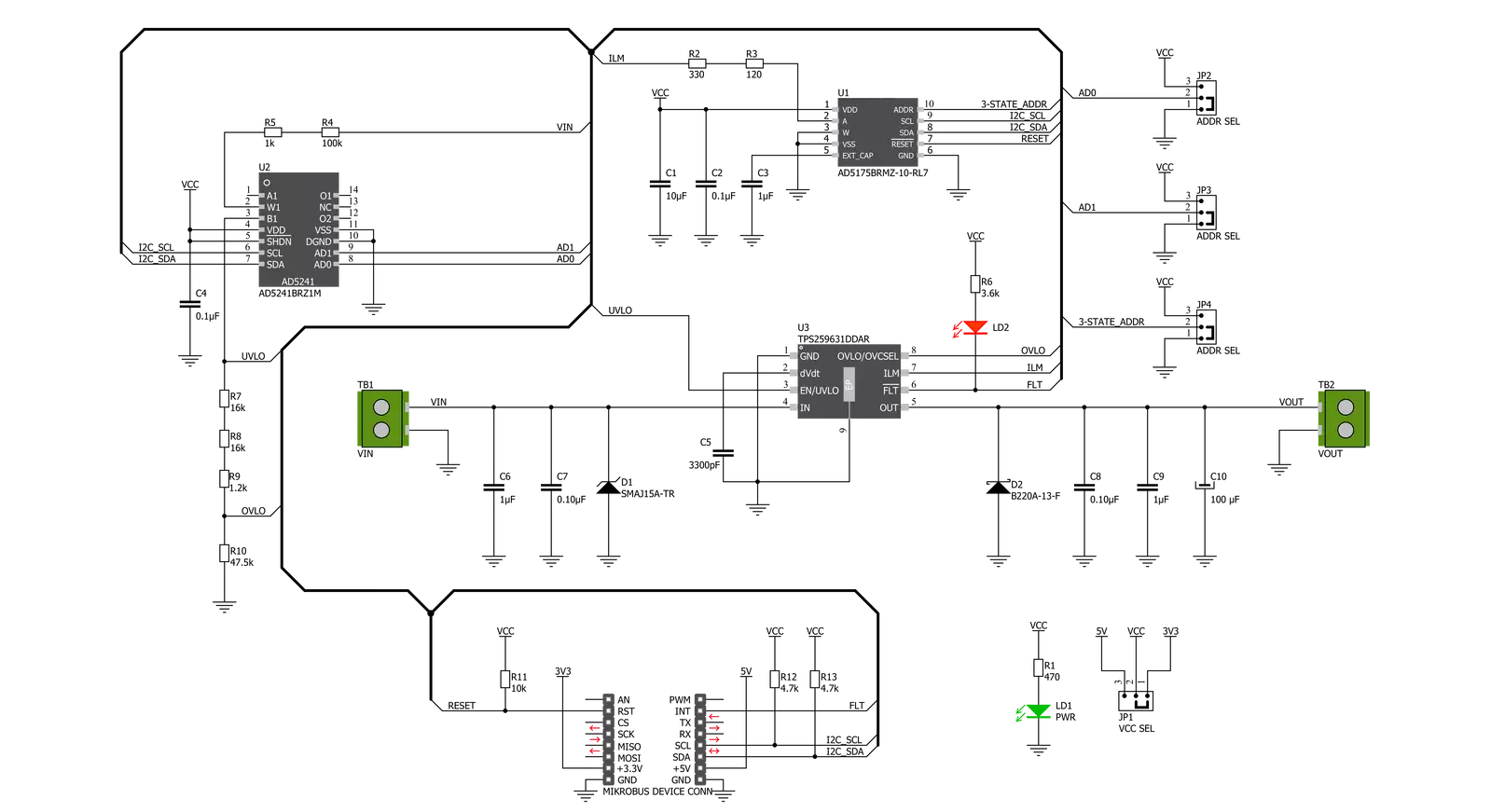
Step by step
Project assembly
Software Support
Library Description
This library contains API for eFuse 2 Click driver.
Key functions:
efuse2_set_operating_voltage- Set operating voltage functionefuse2_set_current_limit- Set operating current functionefuse2_get_fault- Get fault function
Open Source
Code example
The complete application code and a ready-to-use project are available through the NECTO Studio Package Manager for direct installation in the NECTO Studio. The application code can also be found on the MIKROE GitHub account.
/*!
* @file main.c
* @brief eFuse2 Click example
*
* # Description
* This is an example that demonstrate the use of the eFuse 2 Click board.
*
* The demo application is composed of two sections :
*
* ## Application Init
* Initialization driver enables - I2C,
* AD5175: enable write, set the normal operating mode and operating
* current to the 1,2 A;
* AD5241: set operating voltage to the 12,0 V;
* display diagnostic states.
*
* ## Application Task
* eFuse 2 Click board uses USB UART log to display
* operating voltage, OVLO, UVLO and current limit condition.
* This firmware provides the functions to set the operating voltage and
* current limiting conditions in order to provide the threshold
* of the fault conditions. When one of the fault conditions is met,
* the microcontroller is notified via INT pin which is checked
* by the app to initiate a shutdown mode.
* All data logs write on USB UART changes every 2000 milliseconds.
*
* @author Stefan Ilic
*
*/
#include "board.h"
#include "log.h"
#include "efuse2.h"
static efuse2_t efuse2;
static log_t logger;
float op_current;
float op_voltage;
float min_voltage;
float max_voltage;
void application_init ( void )
{
log_cfg_t log_cfg; /**< Logger config object. */
efuse2_cfg_t efuse2_cfg; /**< Click config object. */
/**
* Logger initialization.
* Default baud rate: 115200
* Default log level: LOG_LEVEL_DEBUG
* @note If USB_UART_RX and USB_UART_TX
* are defined as HAL_PIN_NC, you will
* need to define them manually for log to work.
* See @b LOG_MAP_USB_UART macro definition for detailed explanation.
*/
LOG_MAP_USB_UART( log_cfg );
log_init( &logger, &log_cfg );
log_info( &logger, " Application Init " );
// Click initialization.
efuse2_cfg_setup( &efuse2_cfg );
EFUSE2_MAP_MIKROBUS( efuse2_cfg, MIKROBUS_1 );
err_t init_flag = efuse2_init( &efuse2, &efuse2_cfg );
if ( I2C_MASTER_ERROR == init_flag )
{
log_error( &logger, " Application Init Error. " );
log_info( &logger, " Please, run program again... " );
for ( ; ; );
}
if ( EFUSE2_ERROR == efuse2_default_cfg ( &efuse2 ) )
{
log_error( &logger, " Default configuration." );
for ( ; ; );
}
Delay_ms ( 100 );
op_current = 1.2;
op_voltage = 12.0;
log_printf( &logger, "-----------------------------\r\n" );
log_printf( &logger, " Set operating value: \r\n" );
log_printf( &logger, " Voltage: 12.0 V \r\n" );
efuse2_set_operating_voltage( &efuse2, op_voltage, &min_voltage, &max_voltage );
Delay_ms ( 1000 );
log_printf( &logger, " Current: 1.2 A \r\n" );
log_printf( &logger, "-----------------------------\r\n" );
efuse2_set_current_limit( &efuse2, op_current );
Delay_ms ( 1000 );
log_printf( &logger, " Turn ON Power Supply \r\n" );
log_printf( &logger, "-----------------------------\r\n" );
log_info( &logger, " Application Task " );
}
void application_task ( void )
{
if ( EFUSE2_FAULT == efuse2_get_fault( &efuse2 ) )
{
efuse2_operating_mode( &efuse2, EFUSE2_AD5175_SHUTDOWN_MODE );
Delay_ms ( 1000 );
log_printf( &logger, " Shutdown Mode \r\n" );
log_printf( &logger, " Turn OFF the Power Supply \r\n" );
log_printf( &logger, " and restart the system \r\n" );
log_printf( &logger, "-----------------------------\r\n" );
for ( ; ; );
}
else
{
log_printf( &logger, " Oper. Voltage : %.3f V \r\n", op_voltage );
log_printf( &logger, " Undervoltage : %.3f V \r\n", min_voltage );
log_printf( &logger, " Overvoltage : %.3f V \r\n", max_voltage );
log_printf( &logger, " Current Limit : %.3f A \r\n", op_current );
log_printf( &logger, "-----------------------------\r\n" );
}
Delay_ms ( 1000 );
Delay_ms ( 1000 );
}
int main ( void )
{
/* Do not remove this line or clock might not be set correctly. */
#ifdef PREINIT_SUPPORTED
preinit();
#endif
application_init( );
for ( ; ; )
{
application_task( );
}
return 0;
}
// ------------------------------------------------------------------------ END
Additional Support
Resources
Category:Power Switch