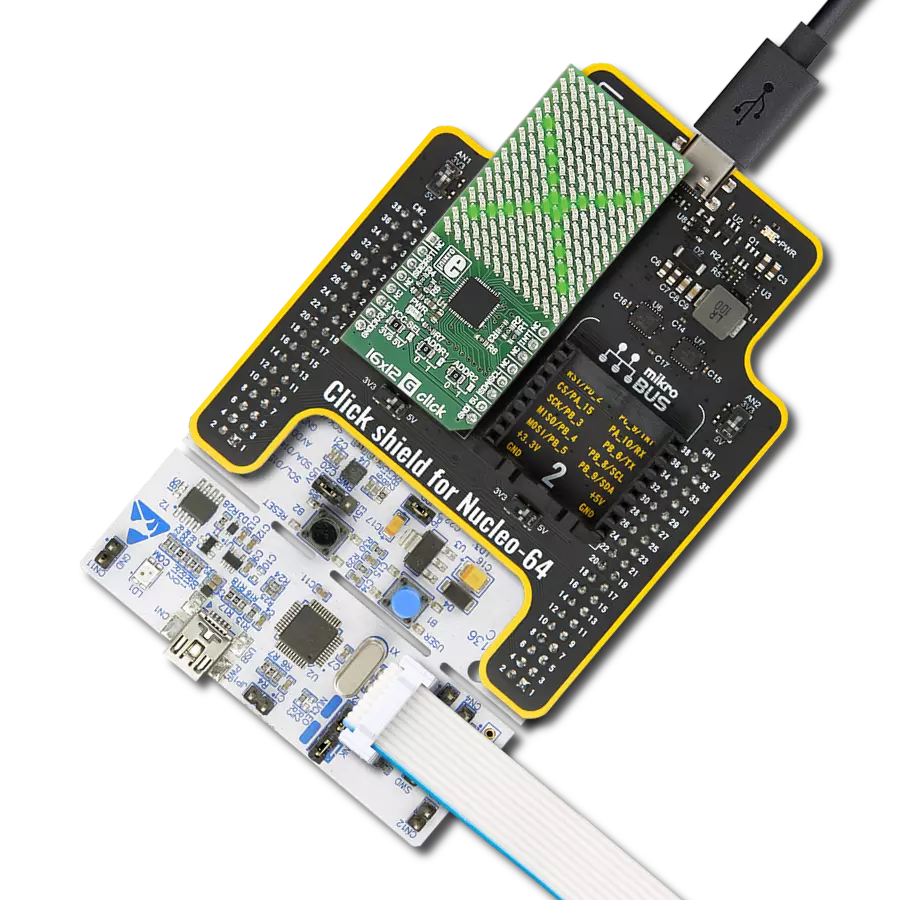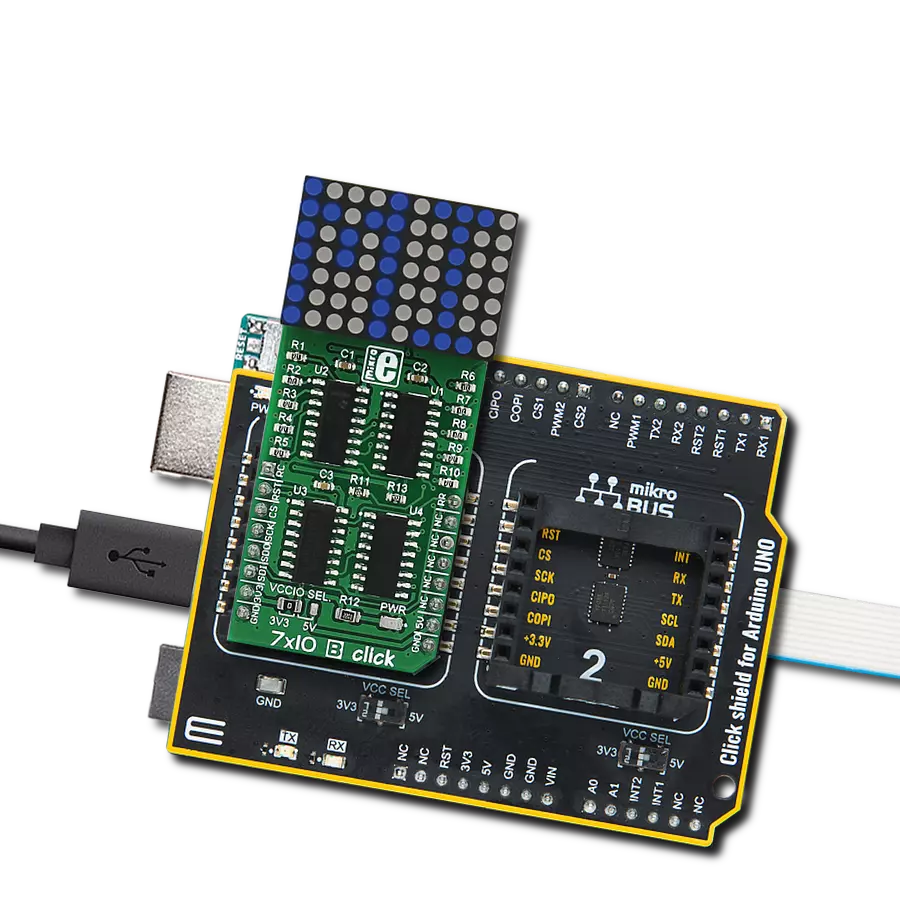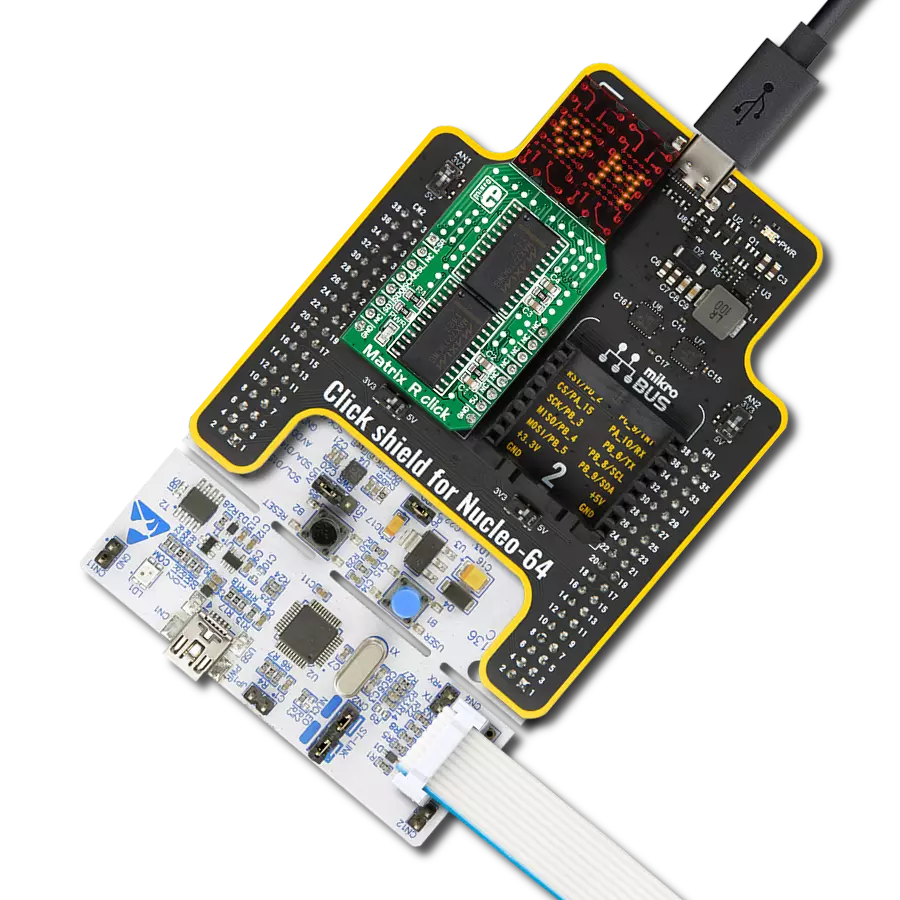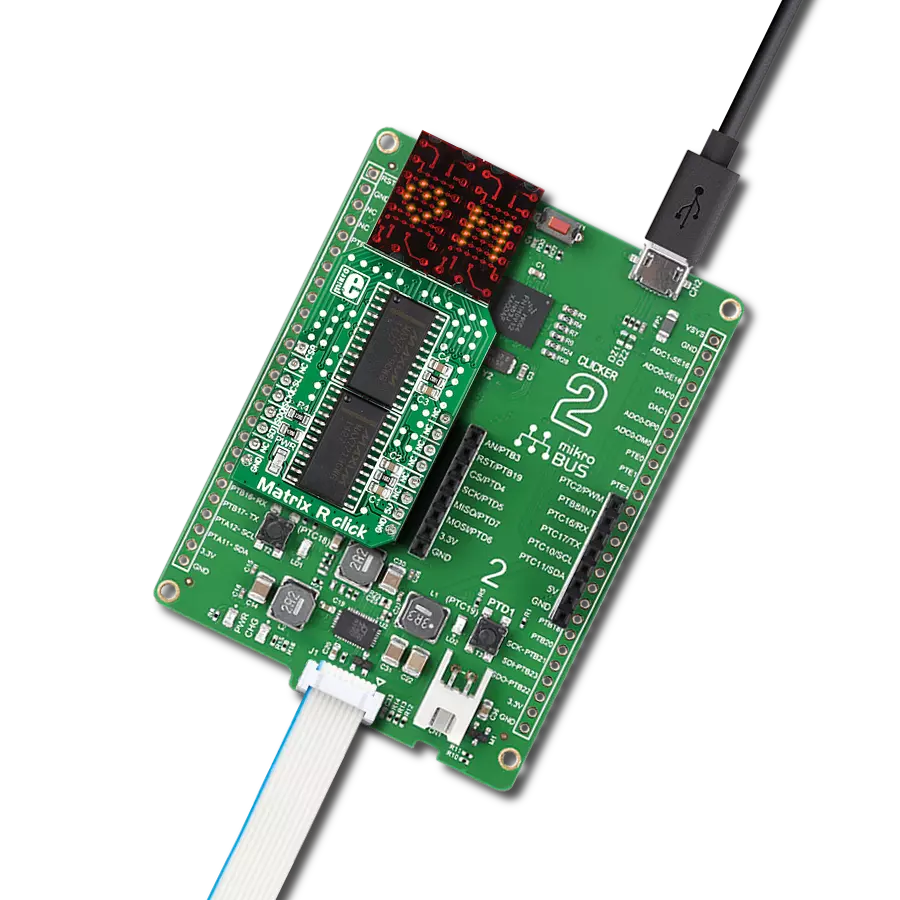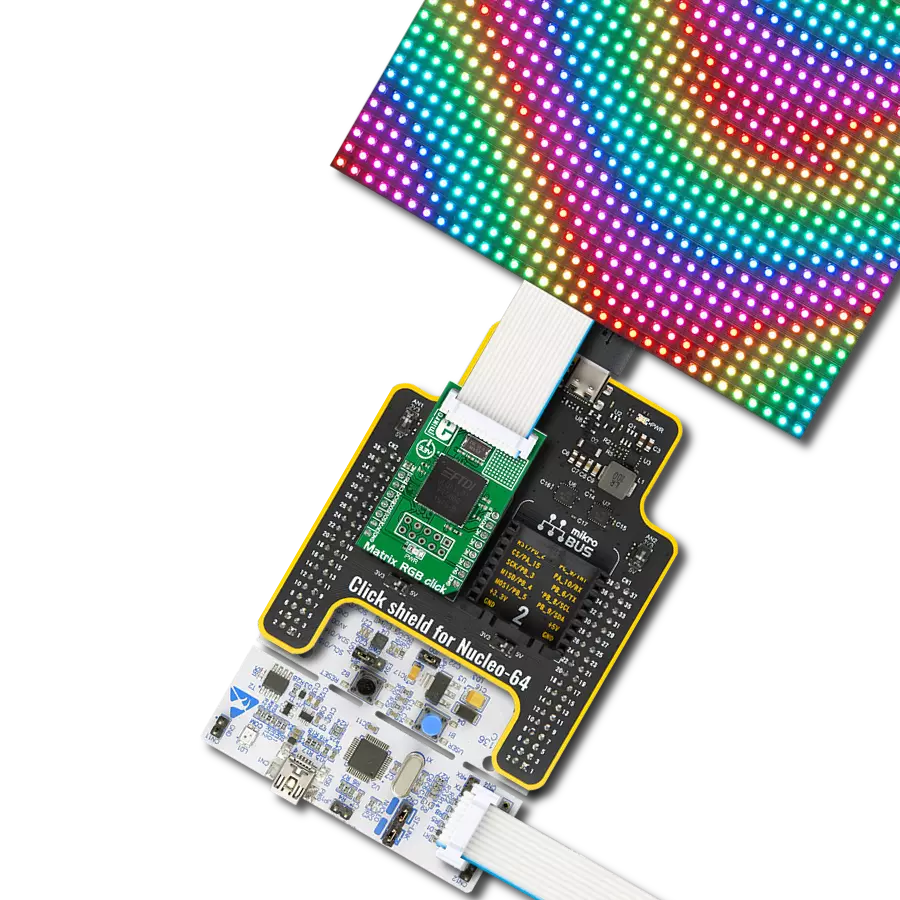Our solution is tailor-made to control two onboard red 5x7 matrices, offering seamless integration and the power to create customized visuals, messages, and notifications for your projects
A
A
Hardware Overview
How does it work?
Matrix R Click is based on two MAX7219, serially interfaced, 8-digit LED display drivers from Analog Devices. The MAX7219 over 10MHz serial interface can address each LED of the two onboard red 5x7 matrices individually or all simultaneously. It has digital and analog brightness control, blanked display on Power-Up sequence, low-power shutdown with data retained, and more features. It also includes a BCD code-B decoder, multiplex scan circuitry, segment and digit drivers, and an 8x8 static RAM that stores each data. Users can get four-character displays if they double up on a
board with two adjacent mikroBUS™ sockets, such as Fusion, Clicker 2, or Flip&Click. The Matrix R Click uses an SPI serial interface to communicate to the host microcontroller, with speeds of up to 10MHz. Each MAX7219's chip select pin is connected to the appropriate pin on the mikroBUS™ socket. The MAX7219 that controls the left display is connected to the pin labeled CSL, while the right is connected to the pin labeled CSR. Serial data is loaded into the shift register while the corresponding chip select pin is in a low logic state. The peak segment current is set to
around 40mA with an external resistor. The display's brightness can be controlled by the internal PWM by the software. This Click board™ can be operated only with a 5V logic voltage level. The board must perform appropriate logic voltage level conversion before using MCUs with different logic levels. Also, it comes equipped with a library containing functions and an example code that can be used as a reference for further development.
Features overview
Development board
Nucleo 32 with STM32F031K6 MCU board provides an affordable and flexible platform for experimenting with STM32 microcontrollers in 32-pin packages. Featuring Arduino™ Nano connectivity, it allows easy expansion with specialized shields, while being mbed-enabled for seamless integration with online resources. The
board includes an on-board ST-LINK/V2-1 debugger/programmer, supporting USB reenumeration with three interfaces: Virtual Com port, mass storage, and debug port. It offers a flexible power supply through either USB VBUS or an external source. Additionally, it includes three LEDs (LD1 for USB communication, LD2 for power,
and LD3 as a user LED) and a reset push button. The STM32 Nucleo-32 board is supported by various Integrated Development Environments (IDEs) such as IAR™, Keil®, and GCC-based IDEs like AC6 SW4STM32, making it a versatile tool for developers.
Microcontroller Overview
MCU Card / MCU

Architecture
ARM Cortex-M0
MCU Memory (KB)
32
Silicon Vendor
STMicroelectronics
Pin count
32
RAM (Bytes)
4096
You complete me!
Accessories
Click Shield for Nucleo-32 is the perfect way to expand your development board's functionalities with STM32 Nucleo-32 pinout. The Click Shield for Nucleo-32 provides two mikroBUS™ sockets to add any functionality from our ever-growing range of Click boards™. We are fully stocked with everything, from sensors and WiFi transceivers to motor control and audio amplifiers. The Click Shield for Nucleo-32 is compatible with the STM32 Nucleo-32 board, providing an affordable and flexible way for users to try out new ideas and quickly create prototypes with any STM32 microcontrollers, choosing from the various combinations of performance, power consumption, and features. The STM32 Nucleo-32 boards do not require any separate probe as they integrate the ST-LINK/V2-1 debugger/programmer and come with the STM32 comprehensive software HAL library and various packaged software examples. This development platform provides users with an effortless and common way to combine the STM32 Nucleo-32 footprint compatible board with their favorite Click boards™ in their upcoming projects.
Used MCU Pins
mikroBUS™ mapper
Take a closer look
Click board™ Schematic
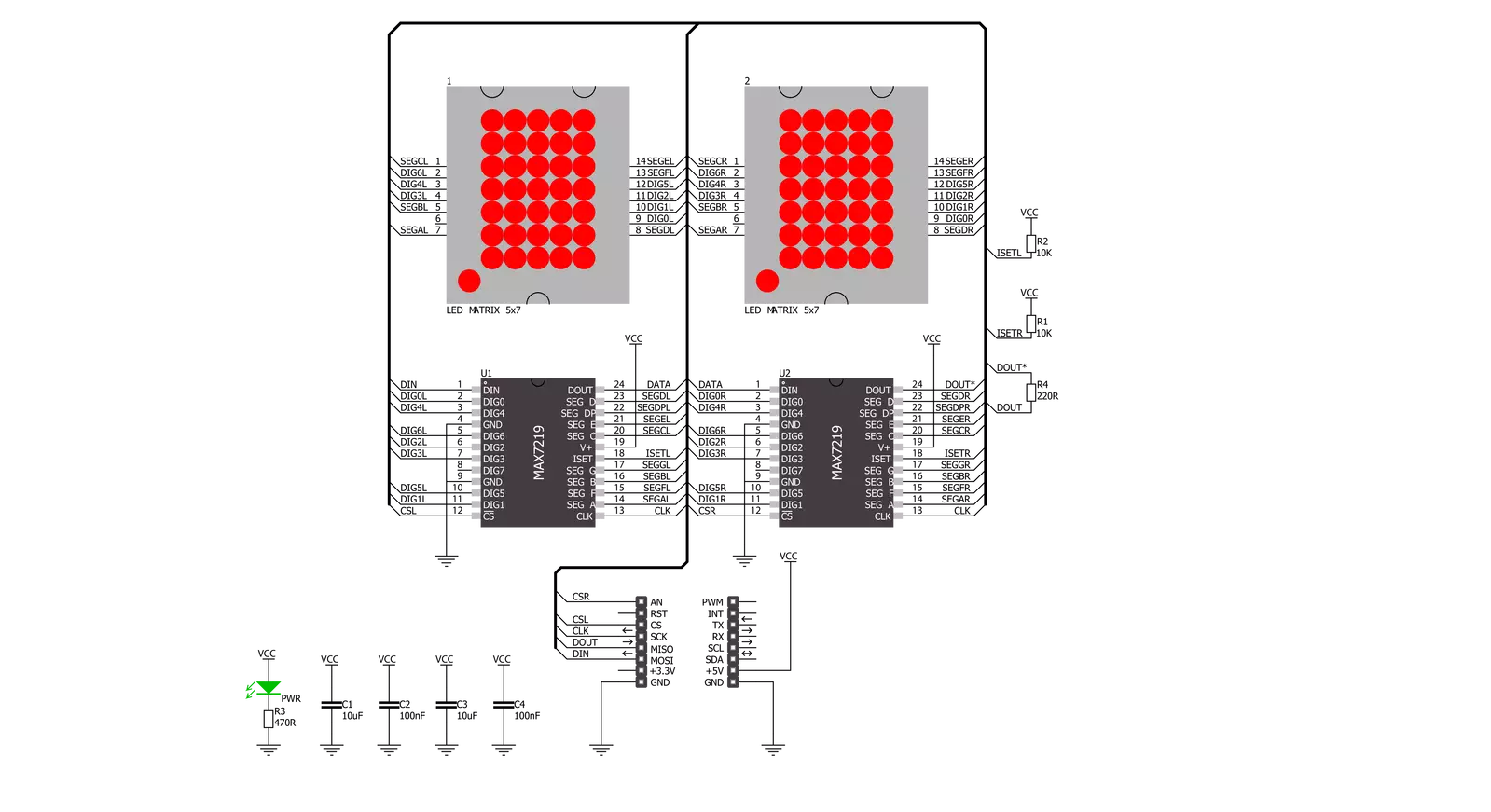
Step by step
Project assembly
Software Support
Library Description
This library contains API for Matrix R Click driver.
Key functions:
matrixr_display_characters- This function displays the specified characters on the L/R segments of the clickmatrixr_set_csn_high- This function sets the CSN pin output to highmatrixr_set_csn_low- This function sets the CSN pin output to low.
Open Source
Code example
The complete application code and a ready-to-use project are available through the NECTO Studio Package Manager for direct installation in the NECTO Studio. The application code can also be found on the MIKROE GitHub account.
/*!
* @file main.c
* @brief MatrixR Click example
*
* # Description
* This example showcases how to prepare the logger and Click modules for use and
* how to display ASCII characters on both of the LED segments of the Click.
*
* The demo application is composed of two sections :
*
* ## Application Init
* This function initializes and configures the logger and Click modules. After the initialization of the logger module,
* communication, mikrobus and pin setup, some of the registers are configured in order for the Click module to work properly.
*
* ## Application Task
* This function displays two strings on each of the LED segments, showing one character every second.
* It should display " Mikroelektronika" on the left one and "Mikroelektronika " on the right.
*
* @note
* The Click has two chips, each controlling one of the LED segments, on and requires you to write data to both at the same time.
* Writing to one specific chip will not work. If you wish to display characters on a single segment, you have to send ' ' characters to the other segment.
*
* @author Jelena Milosavljevic
*
*/
// ------------------------------------------------------------------- INCLUDES
#include "board.h"
#include "log.h"
#include "matrixr.h"
// ------------------------------------------------------------------ VARIABLES
static matrixr_t matrixr;
static log_t logger;
// ------------------------------------------------------ APPLICATION FUNCTIONS
void application_init ( ) {
log_cfg_t log_cfg;
matrixr_cfg_t cfg;
/**
* Logger initialization.
* Default baud rate: 115200
* Default log level: LOG_LEVEL_DEBUG
* @note If USB_UART_RX and USB_UART_TX
* are defined as HAL_PIN_NC, you will
* need to define them manually for log to work.
* See @b LOG_MAP_USB_UART macro definition for detailed explanation.
*/
LOG_MAP_USB_UART( log_cfg );
log_init( &logger, &log_cfg );
log_info( &logger, "---- Application Init ----" );
// Click initialization.
matrixr_cfg_setup( &cfg );
MATRIXR_MAP_MIKROBUS( cfg, MIKROBUS_1 );
matrixr_init( &matrixr, &cfg );
Delay_ms ( 100 );
matrixr_default_cfg( &matrixr );
Delay_ms ( 100 );
}
void application_task ( ) {
matrixr_display_characters( &matrixr, ' ', 'M' );
Delay_ms ( 1000 );
matrixr_display_characters( &matrixr, 'M', 'i' );
Delay_ms ( 1000 );
matrixr_display_characters( &matrixr, 'i', 'k' );
Delay_ms ( 1000 );
matrixr_display_characters( &matrixr, 'k', 'r' );
Delay_ms ( 1000);
matrixr_display_characters( &matrixr, 'r', 'o' );
Delay_ms ( 1000 );
matrixr_display_characters( &matrixr, 'o', 'E' );
Delay_ms ( 1000 );
matrixr_display_characters( &matrixr, 'E', 'l' );
Delay_ms ( 1000 );
matrixr_display_characters( &matrixr, 'l', 'e' );
Delay_ms ( 1000 );
matrixr_display_characters( &matrixr, 'e', 'k' );
Delay_ms ( 1000 );
matrixr_display_characters( &matrixr, 'k', 't' );
Delay_ms ( 1000 );
matrixr_display_characters( &matrixr, 't', 'r' );
Delay_ms ( 1000 );
matrixr_display_characters( &matrixr, 'r', 'o' );
Delay_ms ( 1000 );
matrixr_display_characters( &matrixr, 'o', 'n' );
Delay_ms ( 1000 );
matrixr_display_characters( &matrixr, 'n', 'i' );
Delay_ms ( 1000 );
matrixr_display_characters( &matrixr, 'i', 'k' );
Delay_ms ( 1000 );
matrixr_display_characters( &matrixr, 'k', 'a' );
Delay_ms ( 100 );
matrixr_display_characters( &matrixr, 'a', ' ' );
Delay_ms ( 100 );
}
int main ( void )
{
/* Do not remove this line or clock might not be set correctly. */
#ifdef PREINIT_SUPPORTED
preinit();
#endif
application_init( );
for ( ; ; )
{
application_task( );
}
return 0;
}
// ------------------------------------------------------------------------ END
Additional Support
Resources
Category:LED Matrix