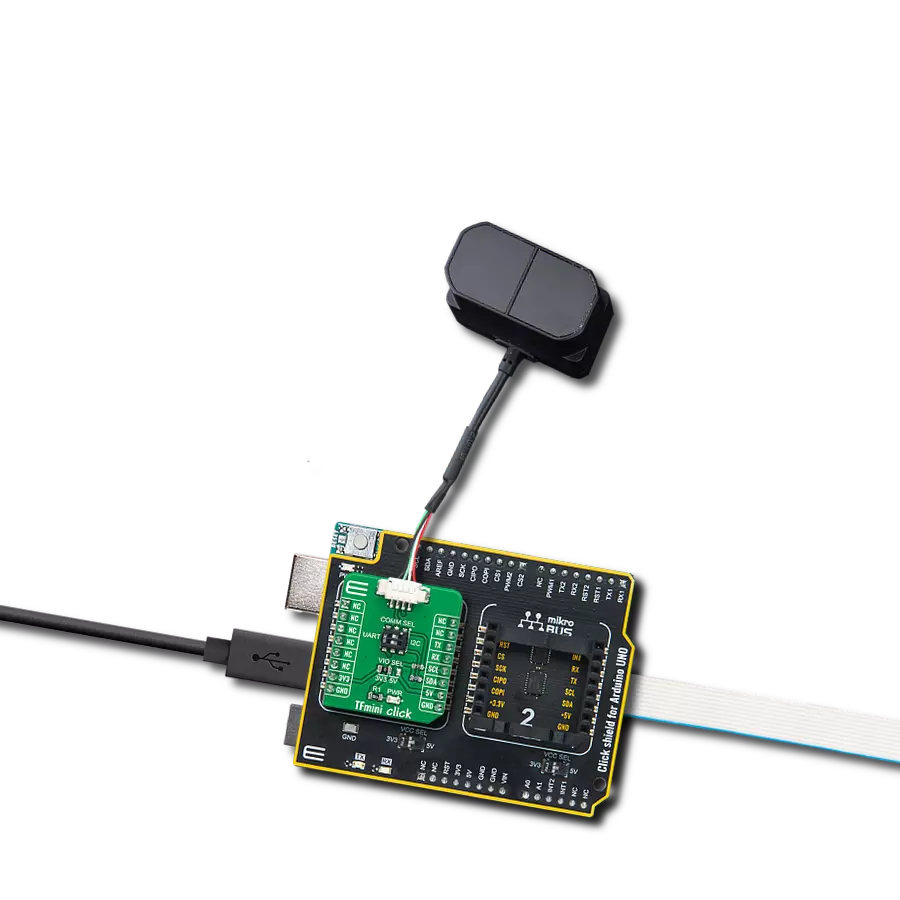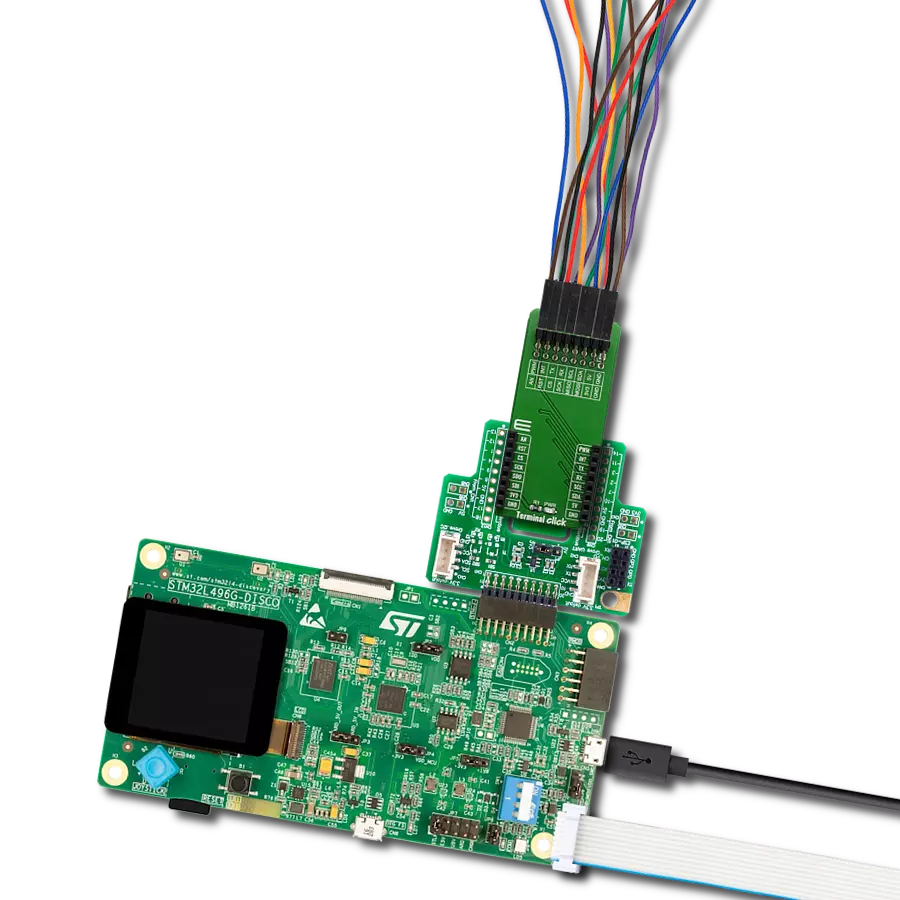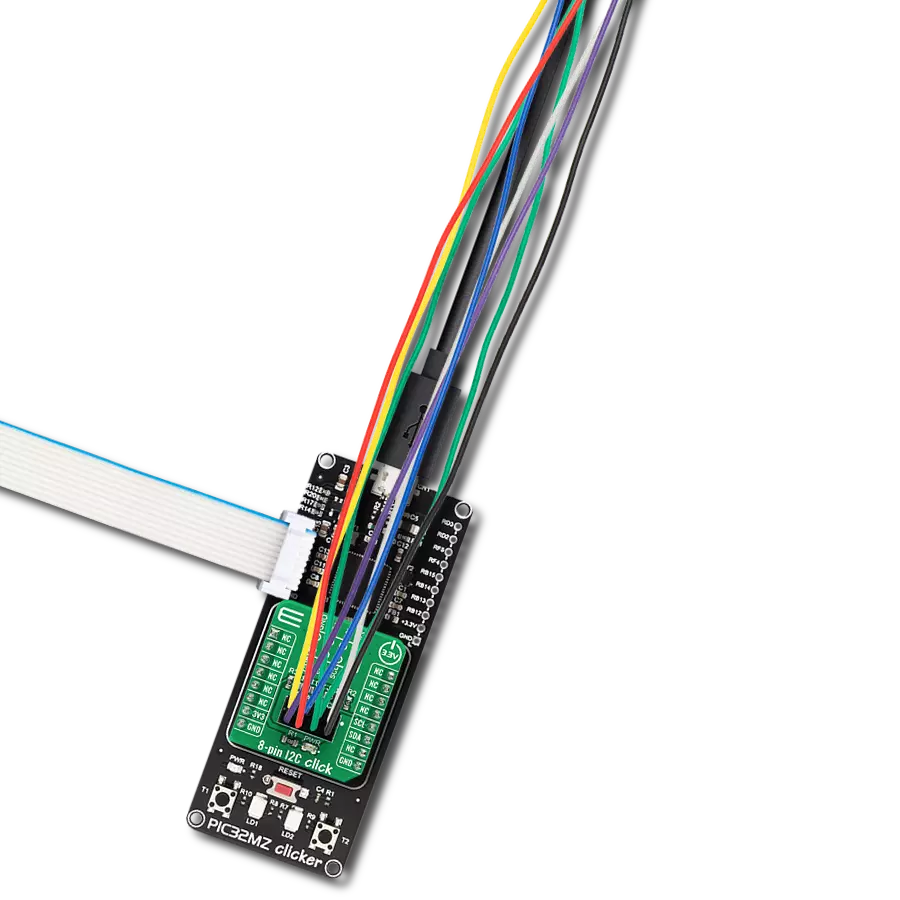Utilizing this adapter solution on embedded systems enables seamless integration between photo-shooting sessions and the camera-capturing automation process
A
A
Hardware Overview
How does it work?
Shutter Click is an adapter Click board™ that simplifies the camera's use for capturing a photo at a precise moment. This Click board™ represents a small PCB connected to the mikroBUS™ socket like any other Click board™, with a 3.5mm jack connector used for the camera connection. Using two pins of the mikroBUS™ socket and a high-reliability phototransistor, the VO617A from Vishay Semiconductors enables a remote control input used to focus and trigger the camera shutter. This Click board™ allows users to upgrade their projects
with a solution capable of capturing frames you need at the exact moment in a simple way for various types of applications. This phototransistor VO617A has a GaAs infrared diode emitter, which is optically coupled to a silicon planar phototransistor detector. As already mentioned, two signals are everything you need for the operation: the AF and SHT routed to the AN and PWM pins of the mikroBUS™ socket to enable the camera's Auto-Focus mode and the action of taking pictures. Setting a high logic state on the AF pin activates
Auto-Focus mode, while a low logic level disables it. The same policy applies to the shutter trigger function. This Click board™ can be operated only with a 3.3V logic voltage level. The board must perform appropriate logic voltage level conversion before using MCUs with different logic levels. However, the Click board™ comes equipped with a library containing functions and an example code that can be used as a reference for further development.
Features overview
Development board
Nucleo 32 with STM32F031K6 MCU board provides an affordable and flexible platform for experimenting with STM32 microcontrollers in 32-pin packages. Featuring Arduino™ Nano connectivity, it allows easy expansion with specialized shields, while being mbed-enabled for seamless integration with online resources. The
board includes an on-board ST-LINK/V2-1 debugger/programmer, supporting USB reenumeration with three interfaces: Virtual Com port, mass storage, and debug port. It offers a flexible power supply through either USB VBUS or an external source. Additionally, it includes three LEDs (LD1 for USB communication, LD2 for power,
and LD3 as a user LED) and a reset push button. The STM32 Nucleo-32 board is supported by various Integrated Development Environments (IDEs) such as IAR™, Keil®, and GCC-based IDEs like AC6 SW4STM32, making it a versatile tool for developers.
Microcontroller Overview
MCU Card / MCU

Architecture
ARM Cortex-M0
MCU Memory (KB)
32
Silicon Vendor
STMicroelectronics
Pin count
32
RAM (Bytes)
4096
You complete me!
Accessories
Click Shield for Nucleo-32 is the perfect way to expand your development board's functionalities with STM32 Nucleo-32 pinout. The Click Shield for Nucleo-32 provides two mikroBUS™ sockets to add any functionality from our ever-growing range of Click boards™. We are fully stocked with everything, from sensors and WiFi transceivers to motor control and audio amplifiers. The Click Shield for Nucleo-32 is compatible with the STM32 Nucleo-32 board, providing an affordable and flexible way for users to try out new ideas and quickly create prototypes with any STM32 microcontrollers, choosing from the various combinations of performance, power consumption, and features. The STM32 Nucleo-32 boards do not require any separate probe as they integrate the ST-LINK/V2-1 debugger/programmer and come with the STM32 comprehensive software HAL library and various packaged software examples. This development platform provides users with an effortless and common way to combine the STM32 Nucleo-32 footprint compatible board with their favorite Click boards™ in their upcoming projects.
Used MCU Pins
mikroBUS™ mapper
Take a closer look
Click board™ Schematic
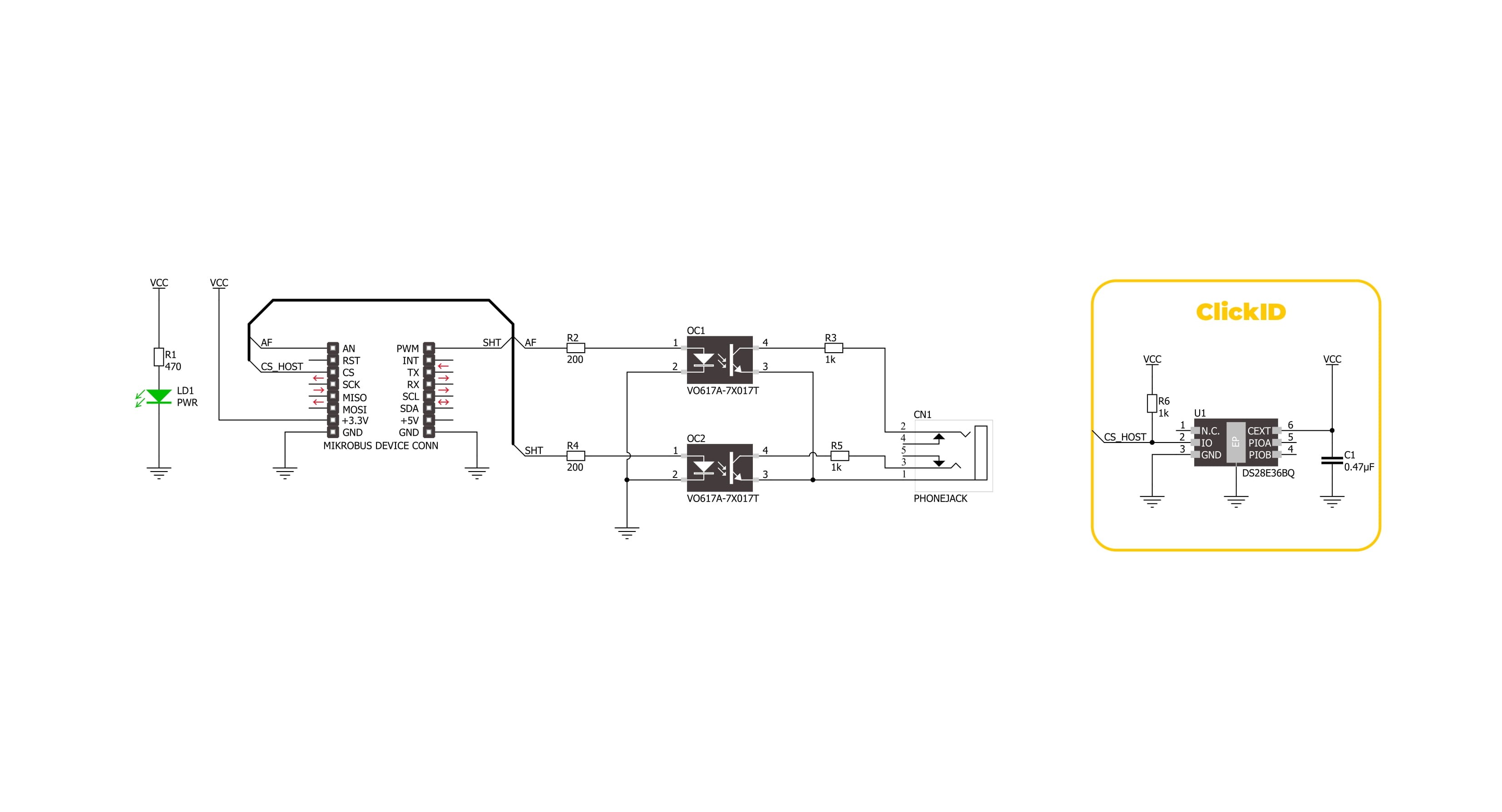
Step by step
Project assembly
Software Support
Library Description
Shutter Click demo application is developed using the NECTO Studio, ensuring compatibility with mikroSDK's open-source libraries and tools. Designed for plug-and-play implementation and testing, the demo is fully compatible with all development, starter, and mikromedia boards featuring a mikroBUS™ socket.
Example Description
This example demonstrates the use of Shutter Click board by taking pictures with and without auto focus function.
Key functions:
shutter_cfg_setup- Config Object Initialization function.shutter_init- Initialization function.shutter_set_auto_focus- This function sets the auto focus ON/OFF by setting the AF pin to desired logic state.shutter_set_shutter- This function sets the shutter ON/OFF by setting the SHT pin to desired logic state.shutter_take_picture- This function sets AF and SHT pins to desired states for taking pictures with or without auto focus function.
Application Init
Initializes the driver and logger.
Application Task
Swithes ON the auto focus function and triggers the shutter to take the picture, then swithes OFF the auto focus and triggers the shutter. The shutter is triggered every 13 seconds approximately. All data is being logged on the USB UART where you can track the program flow.
Open Source
Code example
The complete application code and a ready-to-use project are available through the NECTO Studio Package Manager for direct installation in the NECTO Studio. The application code can also be found on the MIKROE GitHub account.
/*!
* @file main.c
* @brief Shutter Click Example.
*
* # Description
* This example demonstrates the use of Shutter Click board by taking pictures
* with and without auto focus function.
*
* The demo application is composed of two sections :
*
* ## Application Init
* Initializes the driver and logger.
*
* ## Application Task
* Swithes ON the auto focus function and triggers the shutter to take the picture, then
* swithes OFF the auto focus and triggers the shutter. The shutter is triggered every 13 seconds
* approximately. All data is being logged on the USB UART where you can track the program flow.
*
* @author Stefan Filipovic
*
*/
#include "board.h"
#include "log.h"
#include "shutter.h"
static shutter_t shutter; /**< Shutter Click driver object. */
static log_t logger; /**< Logger object. */
void application_init ( void )
{
log_cfg_t log_cfg; /**< Logger config object. */
shutter_cfg_t shutter_cfg; /**< Click config object. */
/**
* Logger initialization.
* Default baud rate: 115200
* Default log level: LOG_LEVEL_DEBUG
* @note If USB_UART_RX and USB_UART_TX
* are defined as HAL_PIN_NC, you will
* need to define them manually for log to work.
* See @b LOG_MAP_USB_UART macro definition for detailed explanation.
*/
LOG_MAP_USB_UART( log_cfg );
log_init( &logger, &log_cfg );
log_info( &logger, " Application Init " );
// Click initialization.
shutter_cfg_setup( &shutter_cfg );
SHUTTER_MAP_MIKROBUS( shutter_cfg, MIKROBUS_1 );
if ( DIGITAL_OUT_UNSUPPORTED_PIN == shutter_init( &shutter, &shutter_cfg ) )
{
log_error( &logger, " Communication init." );
for ( ; ; );
}
log_info( &logger, " Application Task " );
}
void application_task ( void )
{
log_printf( &logger, " Take picture with auto focus\r\n\n" );
shutter_take_picture ( &shutter, SHUTTER_STATE_ON );
// 10 seconds delay
Delay_ms ( 1000 );
Delay_ms ( 1000 );
Delay_ms ( 1000 );
Delay_ms ( 1000 );
Delay_ms ( 1000 );
Delay_ms ( 1000 );
Delay_ms ( 1000 );
Delay_ms ( 1000 );
Delay_ms ( 1000 );
Delay_ms ( 1000 );
log_printf( &logger, " Take picture without auto focus\r\n\n" );
shutter_take_picture ( &shutter, SHUTTER_STATE_OFF );
// 10 seconds delay
Delay_ms ( 1000 );
Delay_ms ( 1000 );
Delay_ms ( 1000 );
Delay_ms ( 1000 );
Delay_ms ( 1000 );
Delay_ms ( 1000 );
Delay_ms ( 1000 );
Delay_ms ( 1000 );
Delay_ms ( 1000 );
Delay_ms ( 1000 );
}
int main ( void )
{
/* Do not remove this line or clock might not be set correctly. */
#ifdef PREINIT_SUPPORTED
preinit();
#endif
application_init( );
for ( ; ; )
{
application_task( );
}
return 0;
}
// ------------------------------------------------------------------------ END
Additional Support
Resources
Category:Adapter