Experience power precision like never before as voltages bow down to the prowess of our step-down DC/DC converter. Unleash a new era of efficiency in your electronic endeavors.
A
A
Hardware Overview
How does it work?
Smart Buck 3 Click is based on the TPS62366A, a processor supply with an I2C compatible interface and a remote sense from Texas Instruments. Its dedicated inputs over the VIN terminal allow fast voltage transition while introducing input under voltage detection and lockout. In addition, it features over-temperature protection, a soft start, excellent DC output voltage regulation, and other robust operation/protection features. It offers a high-efficiency step-down conversion, with the highest efficiency towards low and highest output currents. This way, it increases the battery ON-time. The TPS62366A uses the DCS-Control™ architecture and fully differential sensing to achieve precise static and dynamic transient output voltage regulation. This way, the output
voltage security margins can be kept small. The used architecture supports PWM mode for medium and heavy load conditions and a Power Save mode for light loads. During the PWM mode, it works at the 2.5MHz frequency, and as the load decreases, the TPS62366A enters a Power Save mode (on this board set at 1.16V). This transition is seamless and does not affect output voltage transients. In addition, the TPS62366A incorporates internal soft-start circuitry, which controls the output voltage ramp-up after enabling the device by eliminating the inrush current. The converter avoids excessive voltage drops of primary cells and rechargeable batteries with high internal impedance. During this procedure, the output voltage is monotonically ramped up to the
threshold of the minimum programmable output voltage and further increases by the ramp rate settings to the programmed output voltage. Smart Buck 3 Click uses a standard 2-Wire I2C interface to communicate with the host MCU, supporting Standard, Fast, and High-speed modes with a frequency of up to 3.4MHz. The I2C address is fixed and can not be changed. This Click board™ can be operated only with a 3.3V logic voltage level. The board must perform appropriate logic voltage level conversion before using MCUs with different logic levels. Also, it comes equipped with a library containing functions and an example code that can be used as a reference for further development.
Features overview
Development board
Nucleo 32 with STM32F031K6 MCU board provides an affordable and flexible platform for experimenting with STM32 microcontrollers in 32-pin packages. Featuring Arduino™ Nano connectivity, it allows easy expansion with specialized shields, while being mbed-enabled for seamless integration with online resources. The
board includes an on-board ST-LINK/V2-1 debugger/programmer, supporting USB reenumeration with three interfaces: Virtual Com port, mass storage, and debug port. It offers a flexible power supply through either USB VBUS or an external source. Additionally, it includes three LEDs (LD1 for USB communication, LD2 for power,
and LD3 as a user LED) and a reset push button. The STM32 Nucleo-32 board is supported by various Integrated Development Environments (IDEs) such as IAR™, Keil®, and GCC-based IDEs like AC6 SW4STM32, making it a versatile tool for developers.
Microcontroller Overview
MCU Card / MCU

Architecture
ARM Cortex-M0
MCU Memory (KB)
32
Silicon Vendor
STMicroelectronics
Pin count
32
RAM (Bytes)
4096
You complete me!
Accessories
Click Shield for Nucleo-32 is the perfect way to expand your development board's functionalities with STM32 Nucleo-32 pinout. The Click Shield for Nucleo-32 provides two mikroBUS™ sockets to add any functionality from our ever-growing range of Click boards™. We are fully stocked with everything, from sensors and WiFi transceivers to motor control and audio amplifiers. The Click Shield for Nucleo-32 is compatible with the STM32 Nucleo-32 board, providing an affordable and flexible way for users to try out new ideas and quickly create prototypes with any STM32 microcontrollers, choosing from the various combinations of performance, power consumption, and features. The STM32 Nucleo-32 boards do not require any separate probe as they integrate the ST-LINK/V2-1 debugger/programmer and come with the STM32 comprehensive software HAL library and various packaged software examples. This development platform provides users with an effortless and common way to combine the STM32 Nucleo-32 footprint compatible board with their favorite Click boards™ in their upcoming projects.
Used MCU Pins
mikroBUS™ mapper
Take a closer look
Click board™ Schematic
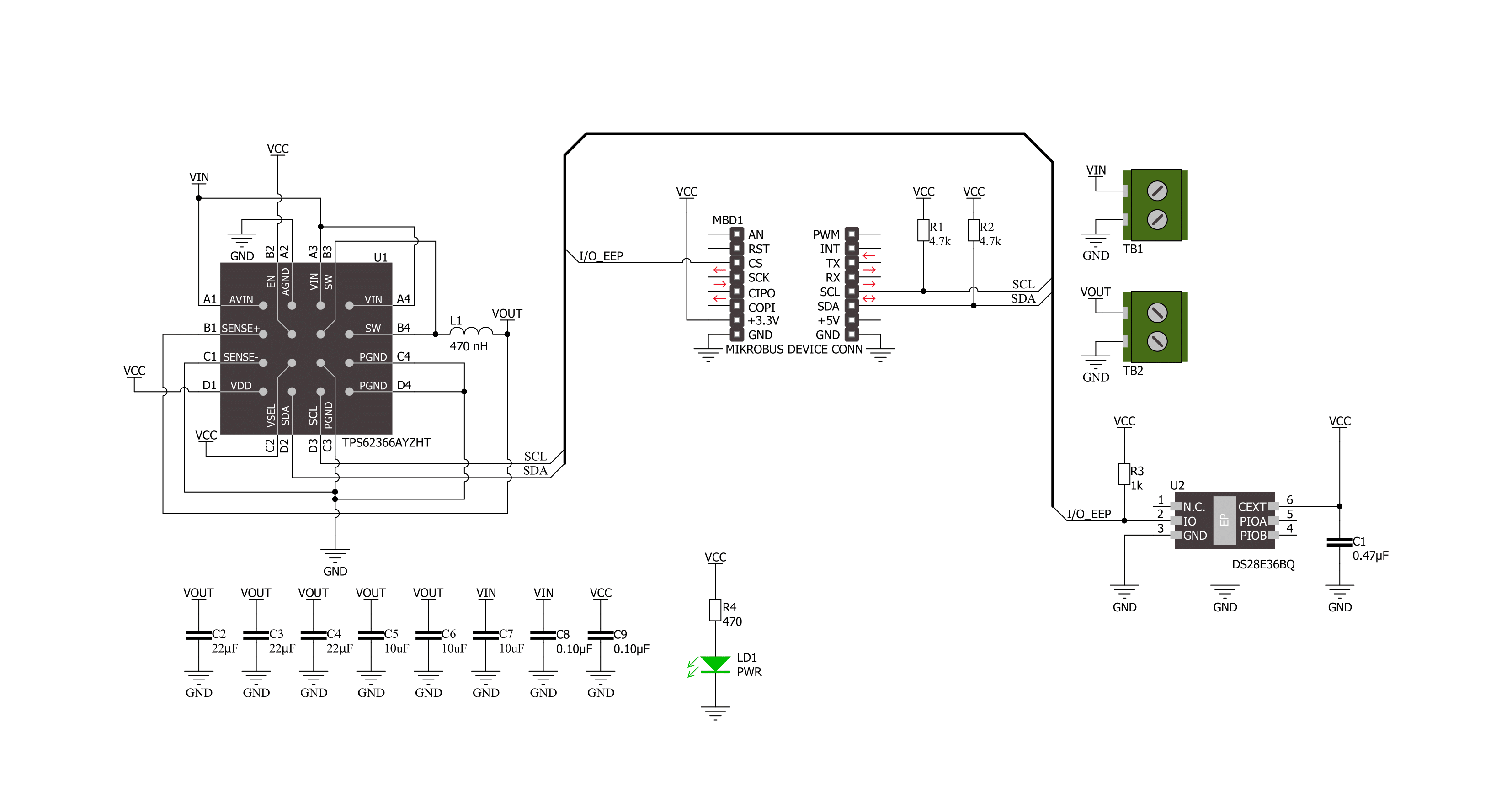
Step by step
Project assembly
Track your results in real time
Application Output
1. Application Output - In Debug mode, the 'Application Output' window enables real-time data monitoring, offering direct insight into execution results. Ensure proper data display by configuring the environment correctly using the provided tutorial.

2. UART Terminal - Use the UART Terminal to monitor data transmission via a USB to UART converter, allowing direct communication between the Click board™ and your development system. Configure the baud rate and other serial settings according to your project's requirements to ensure proper functionality. For step-by-step setup instructions, refer to the provided tutorial.

3. Plot Output - The Plot feature offers a powerful way to visualize real-time sensor data, enabling trend analysis, debugging, and comparison of multiple data points. To set it up correctly, follow the provided tutorial, which includes a step-by-step example of using the Plot feature to display Click board™ readings. To use the Plot feature in your code, use the function: plot(*insert_graph_name*, variable_name);. This is a general format, and it is up to the user to replace 'insert_graph_name' with the actual graph name and 'variable_name' with the parameter to be displayed.

Software Support
Library Description
This library contains API for Smart Buck 3 Click driver.
Key functions:
smartbuck3_set_voltage- Smart Buck 3 set voltage function.smartbuck3_get_voltage- Smart Buck 3 get voltage function.smartbuck3_set_operation_mode- Smart Buck 3 set operation mode function.
Open Source
Code example
The complete application code and a ready-to-use project are available through the NECTO Studio Package Manager for direct installation in the NECTO Studio. The application code can also be found on the MIKROE GitHub account.
/*!
* @file main.c
* @brief Smart Buck 3 Click example
*
* # Description
* This example demonstrates the use of Smart Buck 3 Click board™.
* This driver provides functions for device configurations
* and for the sets and reads the output voltage.
*
* The demo application is composed of two sections :
*
* ## Application Init
* Initialization of I2C module and log UART.
* After initializing the driver, the default configuration is executed
* and the device is turned on.
*
* ## Application Task
* This example demonstrates the use of the Smart Buck 3 Click board™.
* Changes the output voltage every 3 seconds
* and displays the current voltage output value.
* Results are sent to the UART Terminal, where you can track their changes.
*
* @author Nenad Filipovic
*
*/
#include "board.h"
#include "log.h"
#include "smartbuck3.h"
static smartbuck3_t smartbuck3;
static log_t logger;
static uint16_t vout_mv;
void application_init ( void )
{
log_cfg_t log_cfg; /**< Logger config object. */
smartbuck3_cfg_t smartbuck3_cfg; /**< Click config object. */
/**
* Logger initialization.
* Default baud rate: 115200
* Default log level: LOG_LEVEL_DEBUG
* @note If USB_UART_RX and USB_UART_TX
* are defined as HAL_PIN_NC, you will
* need to define them manually for log to work.
* See @b LOG_MAP_USB_UART macro definition for detailed explanation.
*/
LOG_MAP_USB_UART( log_cfg );
log_init( &logger, &log_cfg );
log_info( &logger, " Application Init " );
// Click initialization.
smartbuck3_cfg_setup( &smartbuck3_cfg );
SMARTBUCK3_MAP_MIKROBUS( smartbuck3_cfg, MIKROBUS_1 );
if ( I2C_MASTER_ERROR == smartbuck3_init( &smartbuck3, &smartbuck3_cfg ) )
{
log_error( &logger, " Communication init." );
for ( ; ; );
}
Delay_ms ( 100 );
if ( SMARTBUCK3_ERROR == smartbuck3_default_cfg ( &smartbuck3 ) )
{
log_error( &logger, " Default configuration." );
for ( ; ; );
}
Delay_ms ( 100 );
log_info( &logger, " Application Task " );
vout_mv = SMARTBUCK3_VOUT_MIN;
}
void application_task ( void )
{
if ( SMARTBUCK3_OK == smartbuck3_set_voltage( &smartbuck3, vout_mv ) )
{
Delay_ms ( 100 );
if ( SMARTBUCK3_OK == smartbuck3_get_voltage( &smartbuck3, &vout_mv ) )
{
log_printf ( &logger, " Vout: %u mV\r\n", vout_mv );
}
}
vout_mv += 100;
if ( vout_mv > SMARTBUCK3_VOUT_MAX )
{
vout_mv = SMARTBUCK3_VOUT_MIN;
}
Delay_ms ( 1000 );
Delay_ms ( 1000 );
Delay_ms ( 1000 );
}
int main ( void )
{
/* Do not remove this line or clock might not be set correctly. */
#ifdef PREINIT_SUPPORTED
preinit();
#endif
application_init( );
for ( ; ; )
{
application_task( );
}
return 0;
}
// ------------------------------------------------------------------------ END



































