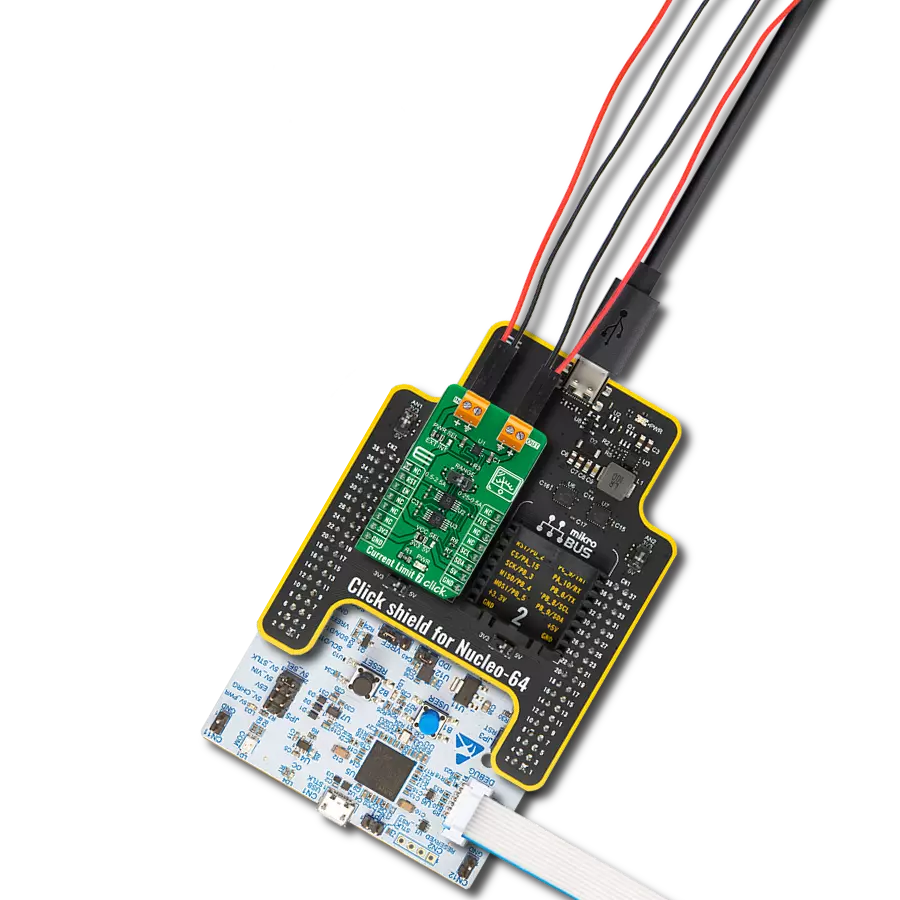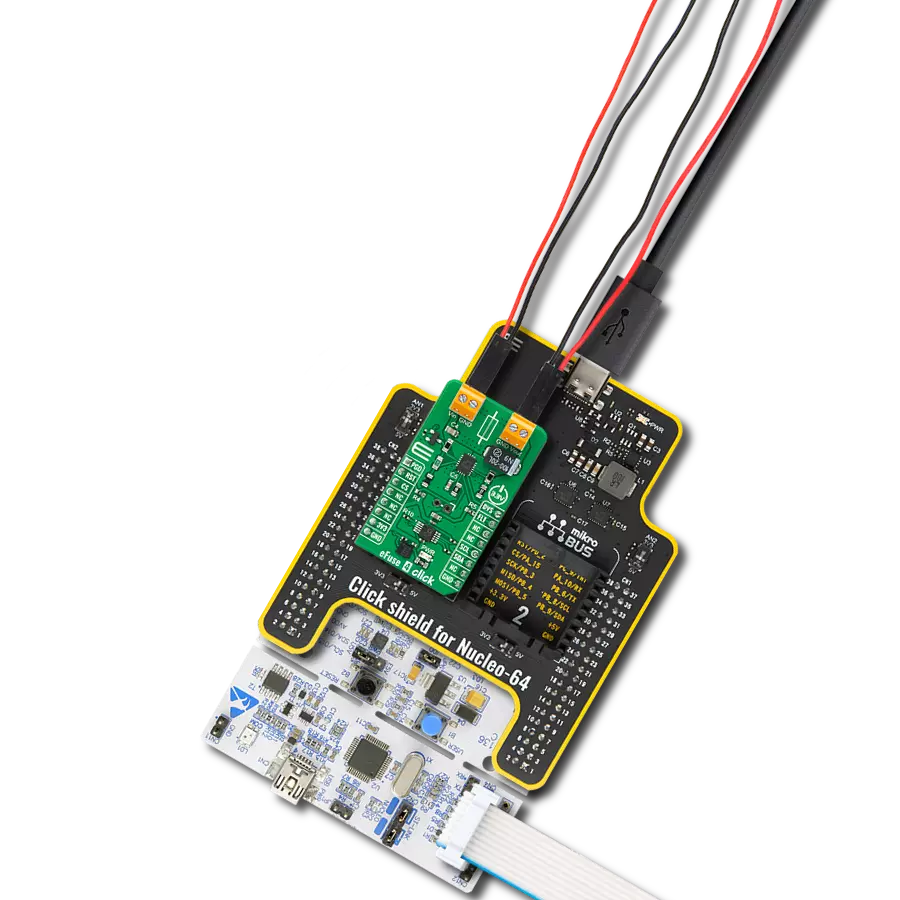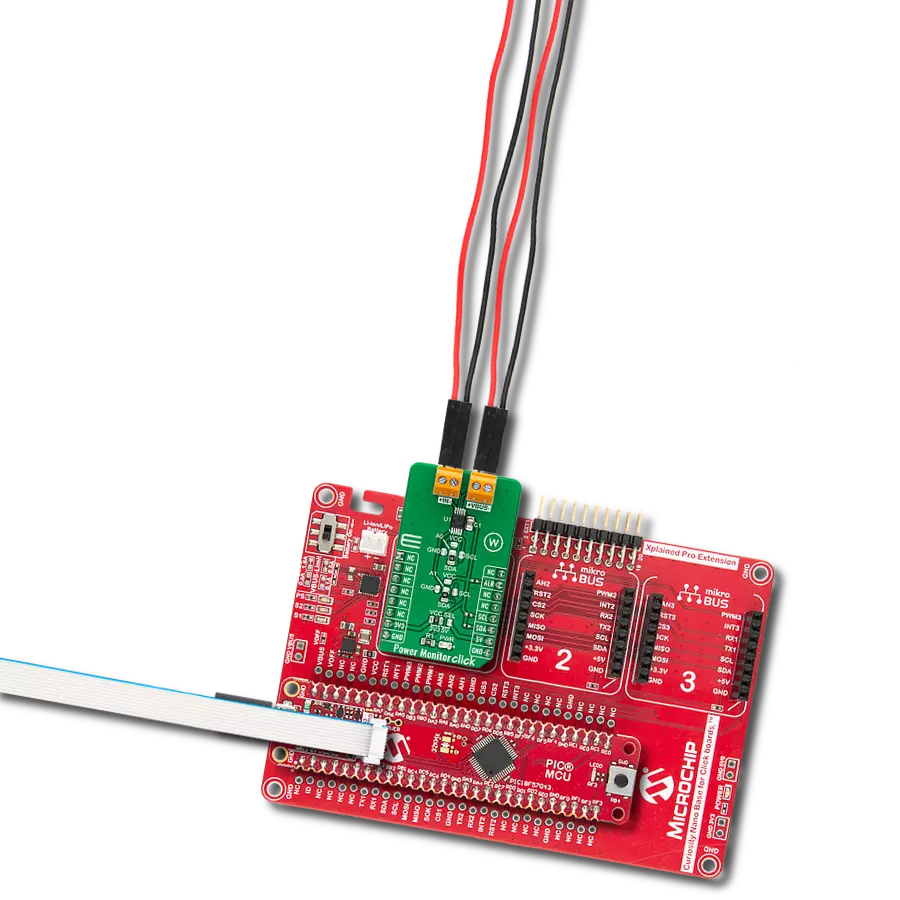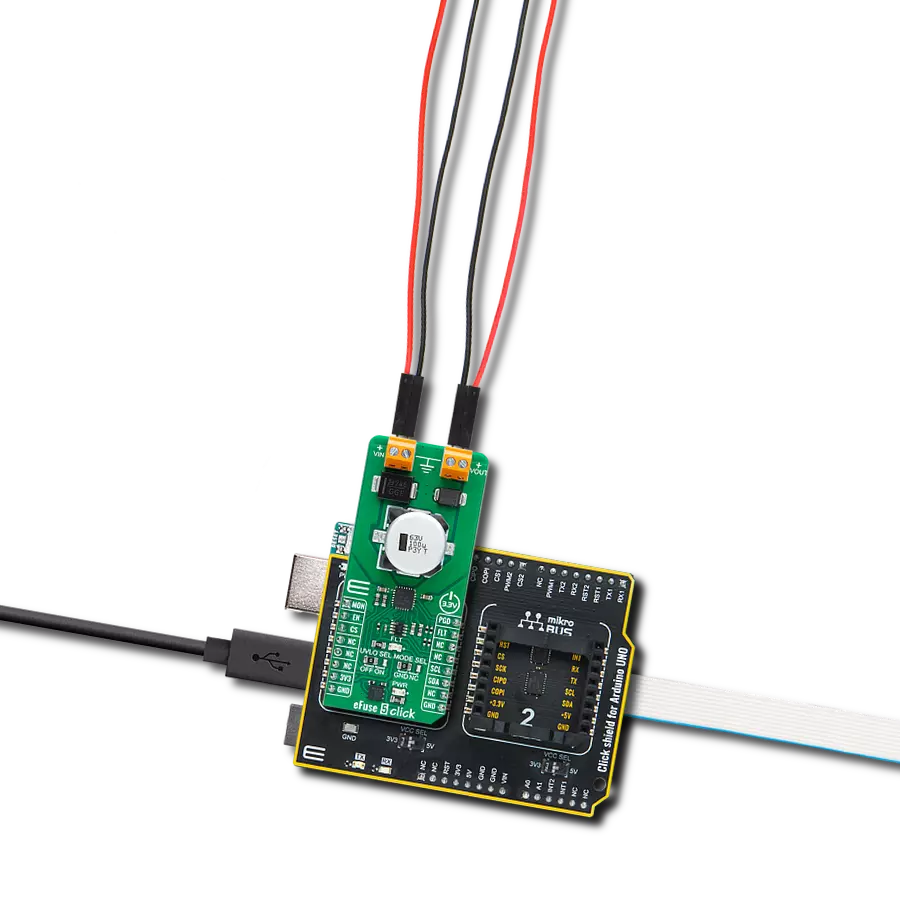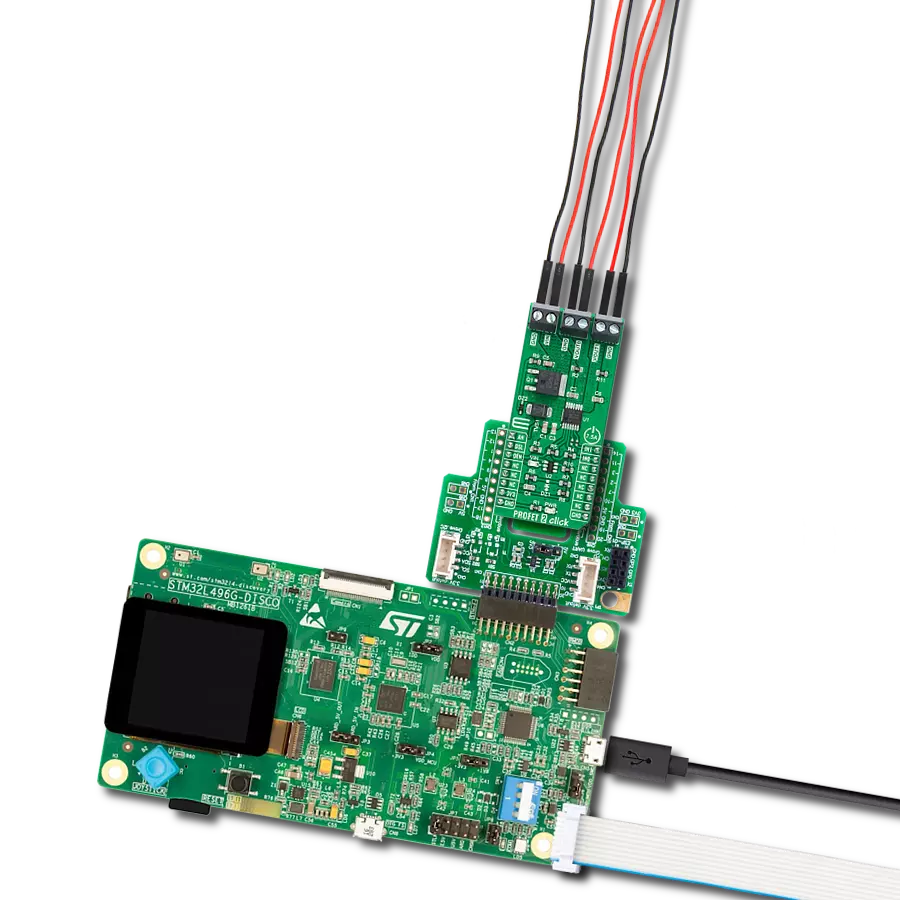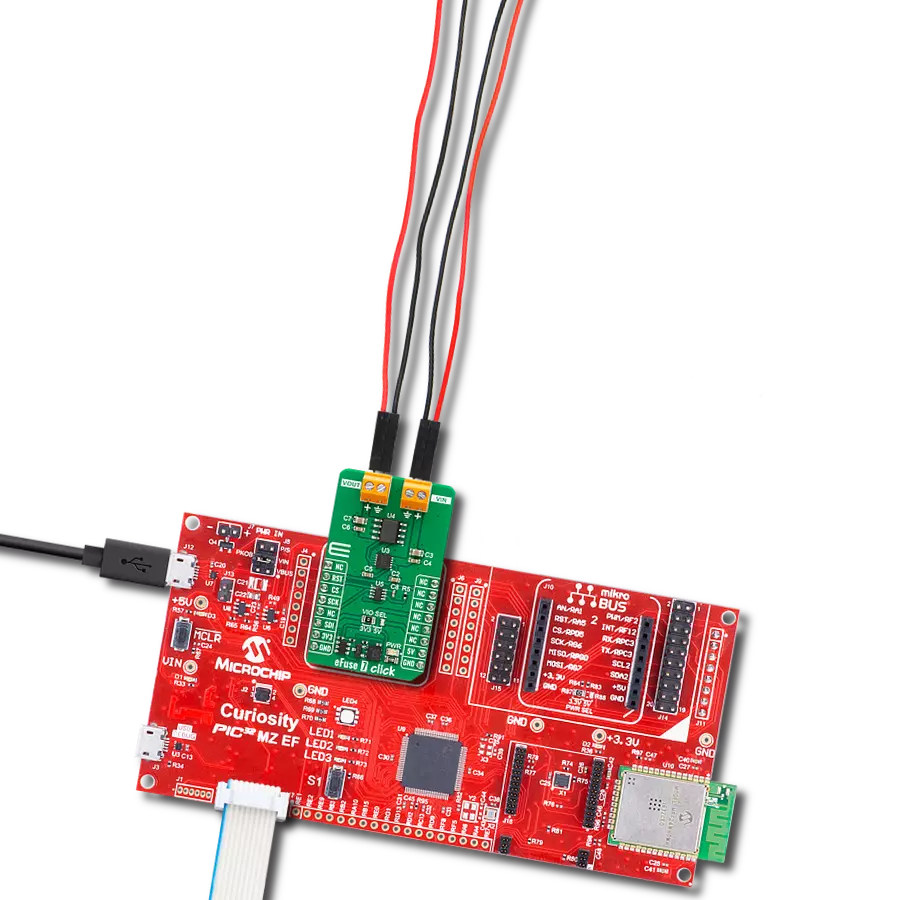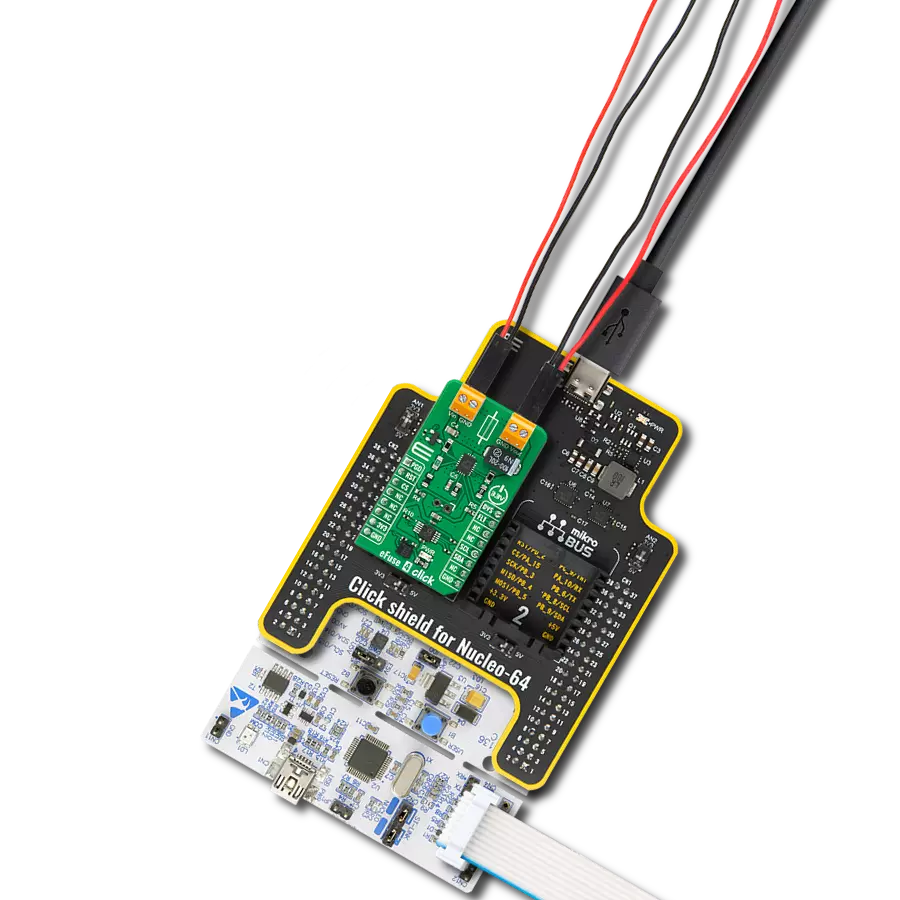Empower your projects with the efficiency, adaptability, and safety of our smart high-side switch, offering precise management for a wide range of applications with 15A loads and the added assurance of ReverSave™ in cases of reverse polarity.
A
A
Hardware Overview
How does it work?
PROFET Click - 15A is based on the BTS70041EPPXUMA1, a single-channel, smart high-side power switch with an Infineon Technologies embedded protection and diagnosis feature. The BTS70041EPPXUMA1 has a driving capability suitable for 15A loads and comes equipped with "ReverseON" functionality, which causes the power transistor to switch on in case of reverse polarity. It also offers outstanding energy efficiency with reduced current consumption, state-of-art current sense accuracy, and faster switching/slew rate with no impact on EMC, making it suitable for resistive, inductive, and capacitive loads, replacement of electromechanical relays, fuses, and discrete circuits, and many more. This Click board™ uses three digital pins for direct control. The input pin
marked as IN routed to the PWM pin of the mikroBUS™ socket activates the corresponding output channel labeled VOUT. Also, the Diagnosis Enable (DEN) pin routed to the CS pin of the mikroBUS™ socket controls the diagnosis and protection circuitry. Combined with IN pins, it enables the selection of appropriate operating states: Sleep, Stand-by, and Active Mode. The BTS70041EPPXUMA1 is protected against overtemperature, overload, reverse power supply (GND and VIN are reverse supplied), and overvoltage. Overtemperature and overload protection work when the device is not in Sleep mode, while overvoltage protection works in all operation modes. For diagnosis purposes, the BTS70041EPPXUMA1 provides a combination of digital and analog signals at the AN pin of the
mikroBUS™ socket. The PROFET Click supports an external power supply for the BTS70041EPPXUMA1, which can be connected to the input terminal labeled as VIN and should be within the range of 4.1V to 28V. VIN has an undervoltage detection circuit, which prevents the activation of the power output stages and diagnosis if the applied voltage is below the undervoltage threshold. A power supply indication, red LED labeled as VIN, indicates the presence of an external power supply. This Click board™ can be operated only with a 3.3V logic voltage level. The board must perform appropriate logic voltage level conversion before using MCUs with different logic levels. Also, it comes equipped with a library containing functions and an example code that can be used as a reference for further development.
Features overview
Development board
Nucleo-64 with STM32G474R MCU offers a cost-effective and adaptable platform for developers to explore new ideas and prototype their designs. This board harnesses the versatility of the STM32 microcontroller, enabling users to select the optimal balance of performance and power consumption for their projects. It accommodates the STM32 microcontroller in the LQFP64 package and includes essential components such as a user LED, which doubles as an ARDUINO® signal, alongside user and reset push-buttons, and a 32.768kHz crystal oscillator for precise timing operations. Designed with expansion and flexibility in mind, the Nucleo-64 board features an ARDUINO® Uno V3 expansion connector and ST morpho extension pin
headers, granting complete access to the STM32's I/Os for comprehensive project integration. Power supply options are adaptable, supporting ST-LINK USB VBUS or external power sources, ensuring adaptability in various development environments. The board also has an on-board ST-LINK debugger/programmer with USB re-enumeration capability, simplifying the programming and debugging process. Moreover, the board is designed to simplify advanced development with its external SMPS for efficient Vcore logic supply, support for USB Device full speed or USB SNK/UFP full speed, and built-in cryptographic features, enhancing both the power efficiency and security of projects. Additional connectivity is
provided through dedicated connectors for external SMPS experimentation, a USB connector for the ST-LINK, and a MIPI® debug connector, expanding the possibilities for hardware interfacing and experimentation. Developers will find extensive support through comprehensive free software libraries and examples, courtesy of the STM32Cube MCU Package. This, combined with compatibility with a wide array of Integrated Development Environments (IDEs), including IAR Embedded Workbench®, MDK-ARM, and STM32CubeIDE, ensures a smooth and efficient development experience, allowing users to fully leverage the capabilities of the Nucleo-64 board in their projects.
Microcontroller Overview
MCU Card / MCU

Architecture
ARM Cortex-M4
MCU Memory (KB)
512
Silicon Vendor
STMicroelectronics
Pin count
64
RAM (Bytes)
128k
You complete me!
Accessories
Click Shield for Nucleo-64 comes equipped with two proprietary mikroBUS™ sockets, allowing all the Click board™ devices to be interfaced with the STM32 Nucleo-64 board with no effort. This way, Mikroe allows its users to add any functionality from our ever-growing range of Click boards™, such as WiFi, GSM, GPS, Bluetooth, ZigBee, environmental sensors, LEDs, speech recognition, motor control, movement sensors, and many more. More than 1537 Click boards™, which can be stacked and integrated, are at your disposal. The STM32 Nucleo-64 boards are based on the microcontrollers in 64-pin packages, a 32-bit MCU with an ARM Cortex M4 processor operating at 84MHz, 512Kb Flash, and 96KB SRAM, divided into two regions where the top section represents the ST-Link/V2 debugger and programmer while the bottom section of the board is an actual development board. These boards are controlled and powered conveniently through a USB connection to program and efficiently debug the Nucleo-64 board out of the box, with an additional USB cable connected to the USB mini port on the board. Most of the STM32 microcontroller pins are brought to the IO pins on the left and right edge of the board, which are then connected to two existing mikroBUS™ sockets. This Click Shield also has several switches that perform functions such as selecting the logic levels of analog signals on mikroBUS™ sockets and selecting logic voltage levels of the mikroBUS™ sockets themselves. Besides, the user is offered the possibility of using any Click board™ with the help of existing bidirectional level-shifting voltage translators, regardless of whether the Click board™ operates at a 3.3V or 5V logic voltage level. Once you connect the STM32 Nucleo-64 board with our Click Shield for Nucleo-64, you can access hundreds of Click boards™, working with 3.3V or 5V logic voltage levels.
Used MCU Pins
mikroBUS™ mapper
Take a closer look
Click board™ Schematic
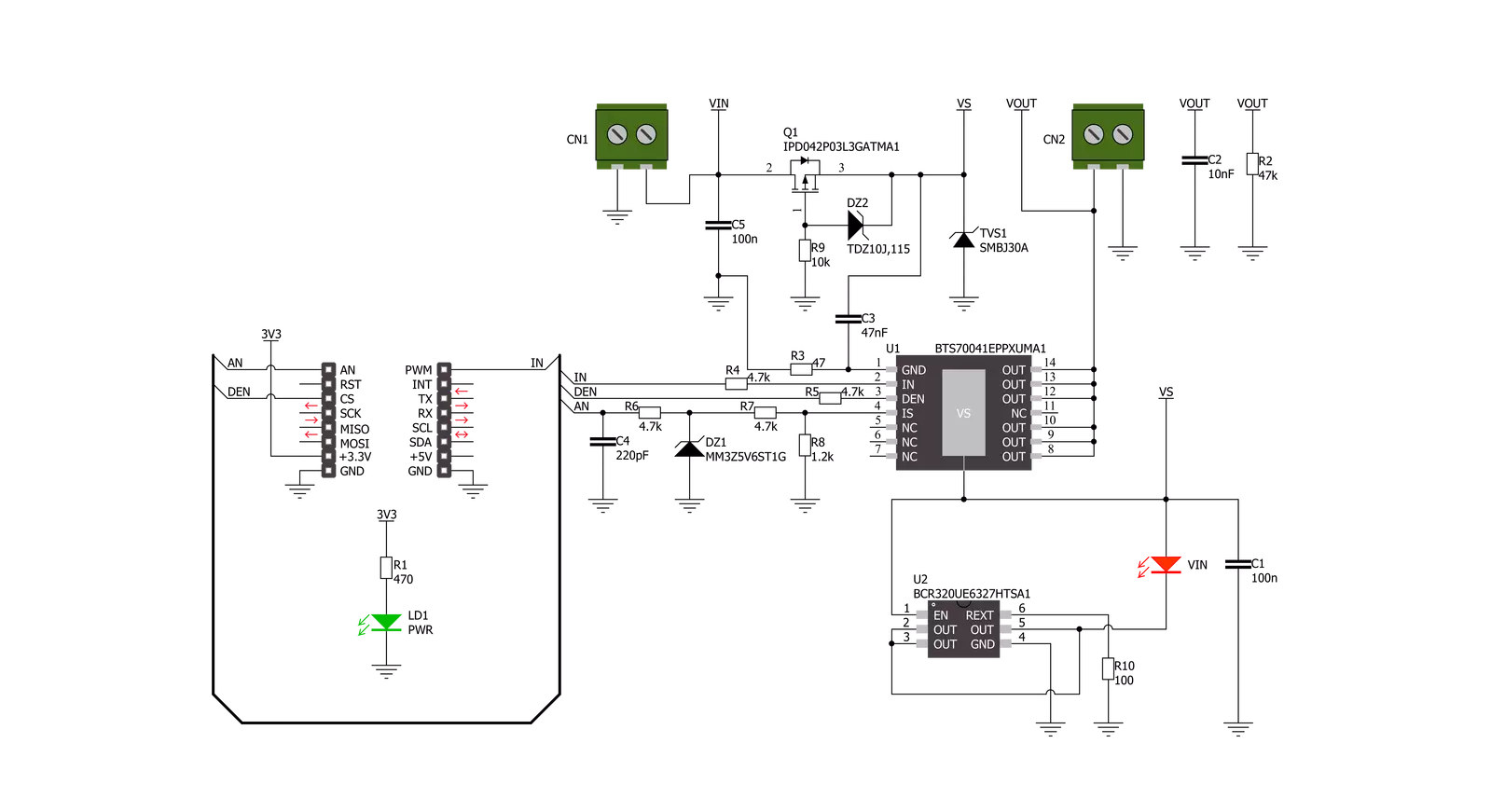
Step by step
Project assembly
Software Support
Library Description
This library contains API for PROFET Click - 15A driver.
Key functions:
profet_read_an_pin_voltage- PROFET read AN pin voltage level functionprofet_set_mode- PROFET set mode
Open Source
Code example
The complete application code and a ready-to-use project are available through the NECTO Studio Package Manager for direct installation in the NECTO Studio. The application code can also be found on the MIKROE GitHub account.
/*!
* @file main.c
* @brief PROFET 15A Click Example.
*
* # Description
* This example showcases the ability of the PROFET 15A Click board.
* It configures Host MCU for communication and then enables
* and disables output channel. Besides that, it reads the voltage
* of IS pin and calculates current on output.
*
* The demo application is composed of two sections :
*
* ## Application Init
* Initialization of the communication modules(ADC and UART)
* and additional pins for controlling the device.
*
* ## Application Task
* On every iteration of the task device switches between
* DIAGNOSTIC and OFF mode while it reads the voltage of IS pin
* and with that calculates current on output.
*
* @note
* Formula for calculating current on load:
* I_load = voltage(IS) x kILIS / 1.2 kΩ
*
* Click board won't work properly on the PIC18F97J94 MCU card.
*
* @author Luka FIlipovic
*
*/
#include "board.h"
#include "log.h"
#include "profet15a.h"
static profet15a_t profet15a; /**< PROFET 15A Click driver object. */
static log_t logger; /**< Logger object. */
void application_init ( void )
{
log_cfg_t log_cfg; /**< Logger config object. */
profet15a_cfg_t profet15a_cfg; /**< Click config object. */
/**
* Logger initialization.
* Default baud rate: 115200
* Default log level: LOG_LEVEL_DEBUG
* @note If USB_UART_RX and USB_UART_TX
* are defined as HAL_PIN_NC, you will
* need to define them manually for log to work.
* See @b LOG_MAP_USB_UART macro definition for detailed explanation.
*/
LOG_MAP_USB_UART( log_cfg );
log_init( &logger, &log_cfg );
log_info( &logger, " Application Init " );
// Click initialization.
profet15a_cfg_setup( &profet15a_cfg );
PROFET15A_MAP_MIKROBUS( profet15a_cfg, MIKROBUS_1 );
if ( profet15a_init( &profet15a, &profet15a_cfg ) == ADC_ERROR )
{
log_error( &logger, " Application Init Error. " );
log_info( &logger, " Please, run program again... " );
for ( ; ; );
}
log_info( &logger, " Application Task " );
profet15a_set_mode( &profet15a, PROFET15A_DIAGNOSTIC_ON );
Delay_ms ( 1000 );
}
void application_task ( void )
{
static uint8_t mode = PROFET15A_DIAGNOSTIC_ON;
float profet15a_an_voltage = 0;
profet15a_set_mode( &profet15a, mode );
if ( PROFET15A_DIAGNOSTIC_ON == profet15a.mode )
{
mode = PROFET15A_MODE_OFF;
log_printf( &logger, " > Output ON diagnostic mode\r\n" );
Delay_ms ( 1000 );
Delay_ms ( 1000 );
}
else
{
mode = PROFET15A_DIAGNOSTIC_ON;
log_printf( &logger, " > Output OFF\r\n" );
}
if ( profet15a_read_an_pin_voltage ( &profet15a, &profet15a_an_voltage ) != ADC_ERROR )
{
log_printf( &logger, " > IS Voltage \t~ %.3f[V]\r\n", profet15a_an_voltage );
float current = profet15a_an_voltage * profet15a.kilis / profet15a.rsens;
log_printf( &logger, " > OUT Current \t~ %.3f[A]\r\n", current );
}
log_printf( &logger, "*******************************************\r\n" );
Delay_ms ( 1000 );
Delay_ms ( 1000 );
}
int main ( void )
{
/* Do not remove this line or clock might not be set correctly. */
#ifdef PREINIT_SUPPORTED
preinit();
#endif
application_init( );
for ( ; ; )
{
application_task( );
}
return 0;
}
// ------------------------------------------------------------------------ END
Additional Support
Resources
Category:Power Switch