Achieve unparalleled accuracy in time-of-flight and flow meter applications, particularly in zero and low flow measurements
A
A
Hardware Overview
How does it work?
TDC Click is based on the TDC7200, a time-to-digital converter for time-of-flight (ToF) applications for LIDAR and ultrasonic from Texas Instruments. This stopwatch IC measures the time between a single event known as time-of-flight (an edge on START signal) and multiple subsequent events (an edge on STOP signal), which are brought to the onboard SMA connectors marked as START and STOP. The user also can pair this Click board™ with some external board that contains the TDC1000 (ultrasonic analog front-end) and become a part of a complete ultrasonic sensing solution for measurements such as water, gas, and heat flow meter. The TDC7200 has an internal self-calibrated time base compensating for drift over time and temperature used to measure time accurately in the order of picoseconds. When placed in the Autonomous Multi-Cycle
Averaging mode of operation, the TDC7200 can be optimized for low system power consumption. The host can sleep to save power, and the TDC can wake it up upon completion of the measurement sequence. The TDC7200 also has an external reference clock to calibrate the internal time base accurately. All digital circuits inside the device also use this reference clock; thus, the clock must be available and stable when the device is enabled. For this reason, there is the possibility of selecting an external clock connected to a miniature coaxial N.FL series connector or an internal one by an onboard 8MHz crystal that can be activated via an OEN pin routed on the AN pin of the mikroBUS™ socket. Selection can be performed by onboard SMD jumper labeled as CLK SEL to an appropriate position marked as EXT and INT.
The TDC7200 communicates with MCU using the standard SPI serial interface with a maximum frequency of 20MHz. In addition, it also uses several additional GPIO pins, such as the EN pin routed on the RST pin of the mikroBUS™ socket used as a reset to all digital circuits in the TDC7200, the TRG pin routed on the PWM pin of the mikroBUS™ socket as a start measurement trigger and INT pin which determine TDC measurement completion. This Click board™ can only be operated with a 3.3V logic voltage level. The board must perform appropriate logic voltage level conversion before using MCUs with different logic levels. However, the Click board™ comes equipped with a library containing functions and an example code that can be used as a reference for further development.
Features overview
Development board
Nucleo-64 with STM32G474R MCU offers a cost-effective and adaptable platform for developers to explore new ideas and prototype their designs. This board harnesses the versatility of the STM32 microcontroller, enabling users to select the optimal balance of performance and power consumption for their projects. It accommodates the STM32 microcontroller in the LQFP64 package and includes essential components such as a user LED, which doubles as an ARDUINO® signal, alongside user and reset push-buttons, and a 32.768kHz crystal oscillator for precise timing operations. Designed with expansion and flexibility in mind, the Nucleo-64 board features an ARDUINO® Uno V3 expansion connector and ST morpho extension pin
headers, granting complete access to the STM32's I/Os for comprehensive project integration. Power supply options are adaptable, supporting ST-LINK USB VBUS or external power sources, ensuring adaptability in various development environments. The board also has an on-board ST-LINK debugger/programmer with USB re-enumeration capability, simplifying the programming and debugging process. Moreover, the board is designed to simplify advanced development with its external SMPS for efficient Vcore logic supply, support for USB Device full speed or USB SNK/UFP full speed, and built-in cryptographic features, enhancing both the power efficiency and security of projects. Additional connectivity is
provided through dedicated connectors for external SMPS experimentation, a USB connector for the ST-LINK, and a MIPI® debug connector, expanding the possibilities for hardware interfacing and experimentation. Developers will find extensive support through comprehensive free software libraries and examples, courtesy of the STM32Cube MCU Package. This, combined with compatibility with a wide array of Integrated Development Environments (IDEs), including IAR Embedded Workbench®, MDK-ARM, and STM32CubeIDE, ensures a smooth and efficient development experience, allowing users to fully leverage the capabilities of the Nucleo-64 board in their projects.
Microcontroller Overview
MCU Card / MCU

Architecture
ARM Cortex-M4
MCU Memory (KB)
512
Silicon Vendor
STMicroelectronics
Pin count
64
RAM (Bytes)
128k
You complete me!
Accessories
Click Shield for Nucleo-64 comes equipped with two proprietary mikroBUS™ sockets, allowing all the Click board™ devices to be interfaced with the STM32 Nucleo-64 board with no effort. This way, Mikroe allows its users to add any functionality from our ever-growing range of Click boards™, such as WiFi, GSM, GPS, Bluetooth, ZigBee, environmental sensors, LEDs, speech recognition, motor control, movement sensors, and many more. More than 1537 Click boards™, which can be stacked and integrated, are at your disposal. The STM32 Nucleo-64 boards are based on the microcontrollers in 64-pin packages, a 32-bit MCU with an ARM Cortex M4 processor operating at 84MHz, 512Kb Flash, and 96KB SRAM, divided into two regions where the top section represents the ST-Link/V2 debugger and programmer while the bottom section of the board is an actual development board. These boards are controlled and powered conveniently through a USB connection to program and efficiently debug the Nucleo-64 board out of the box, with an additional USB cable connected to the USB mini port on the board. Most of the STM32 microcontroller pins are brought to the IO pins on the left and right edge of the board, which are then connected to two existing mikroBUS™ sockets. This Click Shield also has several switches that perform functions such as selecting the logic levels of analog signals on mikroBUS™ sockets and selecting logic voltage levels of the mikroBUS™ sockets themselves. Besides, the user is offered the possibility of using any Click board™ with the help of existing bidirectional level-shifting voltage translators, regardless of whether the Click board™ operates at a 3.3V or 5V logic voltage level. Once you connect the STM32 Nucleo-64 board with our Click Shield for Nucleo-64, you can access hundreds of Click boards™, working with 3.3V or 5V logic voltage levels.
Used MCU Pins
mikroBUS™ mapper
Take a closer look
Click board™ Schematic
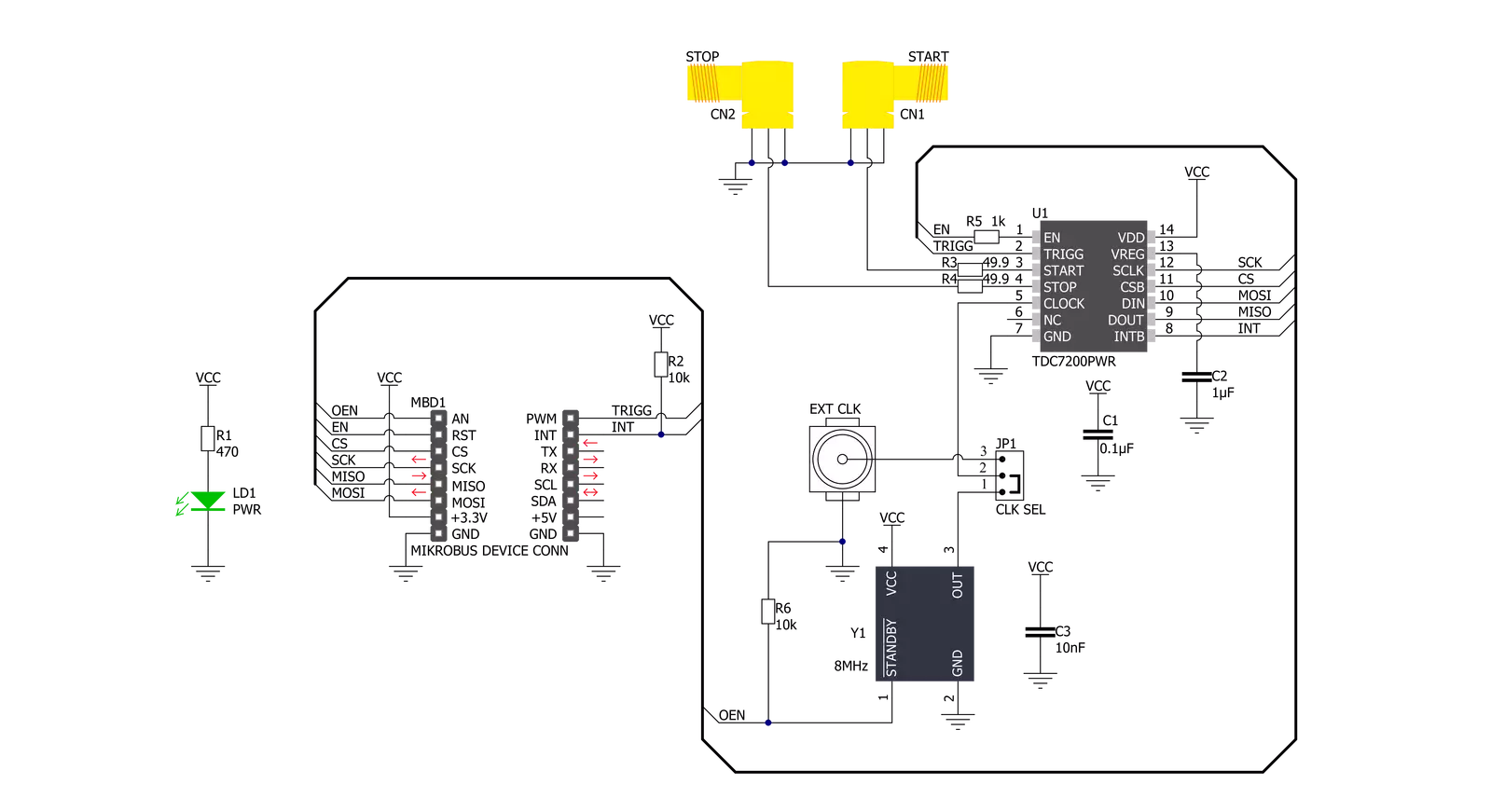
Step by step
Project assembly
Software Support
Library Description
This library contains API for TDC Click driver.
Key functions:
tdc_cfg_setup- Config Object Initialization function.tdc_init- Initialization function.tdc_default_cfg- Click Default Configuration function.
Open Source
Code example
The complete application code and a ready-to-use project are available through the NECTO Studio Package Manager for direct installation in the NECTO Studio. The application code can also be found on the MIKROE GitHub account.
/*!
* @file main.c
* @brief Tdc Click example
*
* # Description
* This library contains an API for the TDC Click driver.
* This demo application shows the use of a TDC Click board™.
*
* The demo application is composed of two sections :
*
* ## Application Init
* Initialization of SPI module and log UART.
* After driver initialization, the app set default settings and
* the configures the measurement ( set the pulse to 100 us ).
*
* ## Application Task
* This is an example that shows the use of a TDC Click board™.
* In this example, after the START signal, the app sends 3 STOP signals per 100 microseconds.
* The application reads and displays the value of Time, Clock count and
* Time-of-Flight values of three performed measurements.
* Results are being sent to the Usart Terminal where you can track their changes.
*
* @author Nenad Filipovic
*
*/
#include "board.h"
#include "log.h"
#include "tdc.h"
static tdc_t tdc;
static tdc_t tdc_pulse;
static log_t logger;
static uint16_t pulse_us;
static uint8_t count_stop;
static uint8_t num_stops;
void application_init ( void )
{
log_cfg_t log_cfg; /**< Logger config object. */
tdc_cfg_t tdc_cfg; /**< Click config object. */
tdc_cfg_t tdc_cfg1;
static uint8_t cal_periods;
static uint8_t avg_cycles;
static uint8_t sel_mode;
/**
* Logger initialization.
* Default baud rate: 115200
* Default log level: LOG_LEVEL_DEBUG
* @note If USB_UART_RX and USB_UART_TX
* are defined as HAL_PIN_NC, you will
* need to define them manually for log to work.
* See @b LOG_MAP_USB_UART macro definition for detailed explanation.
*/
LOG_MAP_USB_UART( log_cfg );
log_init( &logger, &log_cfg );
log_info( &logger, " Application Init " );
// Click initialization.
tdc_cfg_setup( &tdc_cfg );
TDC_MAP_MIKROBUS( tdc_cfg, MIKROBUS_1 );
tdc_cfg_setup( &tdc_cfg1 );
TDC_MAP_MIKROBUS( tdc_cfg1, MIKROBUS_2 );
err_t init_flag = tdc_init( &tdc, &tdc_cfg );
init_flag |= tdc_init( &tdc_pulse, &tdc_cfg1 );
if ( SPI_MASTER_ERROR == init_flag )
{
log_error( &logger, " Application Init Error. " );
log_info( &logger, " Please, run program again... " );
for ( ; ; );
}
tdc_default_cfg ( &tdc );
log_info( &logger, " Application Task " );
Delay_ms ( 100 );
cal_periods = 10;
avg_cycles = 1;
num_stops = 3;
sel_mode = 1;
pulse_us = 100;
count_stop = 1;
tdc_setup_measurement( &tdc, cal_periods, avg_cycles, num_stops, sel_mode );
log_printf( &logger, "---------------------------\r\n" );
Delay_ms ( 100 );
}
void application_task ( void )
{
static uint32_t p_time[ 5 ];
static uint32_t p_clock_count[ 5 ];
static uint32_t p_tof[ 5 ];
tdc_start_measurement( &tdc );
while ( tdc_get_trg( &tdc ) == 0 );
tdc_gen_pulse( &tdc_pulse, pulse_us, num_stops );
while ( tdc_get_interrupt( &tdc ) == 1 );
tdc_get_measurement( &tdc, TDC_MCU_CLOCK_MODE_168_MHZ, count_stop, p_time, p_clock_count, p_tof );
log_printf( &logger, " Time[ 0 ] = %lu\r\n", p_time[ 0 ] );
log_printf( &logger, " Time[ 1 ] = %lu\r\n", p_time[ 1 ] );
log_printf( &logger, " Time[ 2 ] = %lu\r\n", p_time[ 2 ] );
log_printf( &logger, "- - - - - - - - - - - - - -\r\n" );
log_printf( &logger, " Clock count[ 0 ] = %lu\r\n", p_clock_count[ 0 ] );
log_printf( &logger, " Clock count[ 1 ] = %lu\r\n", p_clock_count[ 1 ] );
log_printf( &logger, " Clock count[ 2 ] = %lu\r\n", p_clock_count[ 2 ] );
log_printf( &logger, "- - - - - - - - - - - - - -\r\n" );
log_printf( &logger, " TOF[ 0 ] = %u us\r\n", p_tof[ 0 ] );
log_printf( &logger, " TOF[ 1 ] = %u us\r\n", p_tof[ 1 ] );
log_printf( &logger, " TOF[ 2 ] = %u us\r\n", p_tof[ 2 ] );
log_printf( &logger, "---------------------------\r\n" );
Delay_ms ( 1000 );
}
int main ( void )
{
/* Do not remove this line or clock might not be set correctly. */
#ifdef PREINIT_SUPPORTED
preinit();
#endif
application_init( );
for ( ; ; )
{
application_task( );
}
return 0;
}
// ------------------------------------------------------------------------ END
Additional Support
Resources
Category:Clock generator


































