Say goodbye to wasteful energy consumption and embrace a greener, smarter future!
A
A
Hardware Overview
How does it work?
Buck 9 Click is based on the MP9943, a high-efficiency 3A peak, 36V, synchronous step-down converter with Power Good from Monolithic Power Systems (MPS). The MP9943 utilizes a peak-current-mode control architecture, ensuring an exceptional transient response and stabilization of the feedback loop. Besides its protection features, MP9943 is also equipped with a soft-start function and a sync option, making this Click board™ a handy solution for developing applications that require a regulated power supply. The feedback voltage on the FB pin of the converter determines the output voltage, and thanks to a voltage divider and an SMD jumper labeled VOUT SEL, which can connect one of two available voltage divider resistors, it allows the output to be set to either 3.3V or 5V. The MP9943 has other advanced features, including synchronization with the external clock from 200kHz to 2.2MHz over the EN/SYNC pin routed to the mikroBUS™ ESY (default PWM) pin. The same pin is also used
as a Chip Enable for the device. The MP9943 operates at a high (fixed) switching frequency of 410kHz, allowing a good compromise between the efficiency and the size of the external components. Thanks to its ability to work with the high-duty cycle of the internal switching PWM signal, the MP9943 requires the input voltage to be only about 0.7V above the output voltage to maintain the regulation. However, the device cannot operate properly if the input voltage drops under 3.3V. Therefore, the under-voltage protection shuts down the device as a protection measure. The under-voltage protection is disabled once the input voltage exceeds 3.5V. This small hysteresis of 0.2V prevents erratic behavior in border cases. Therefore, the supply at the input terminal should stay between 4V and 36V. However, if the output voltage is set to 5V, the voltage at the input should be approximately 5.8V to 6V at least to provide good regulation at the output. The over-current protection is based on cycle-by-cycle limiting
of the inductor current. If the output voltage drops during the current limiting interval, causing the FB voltage to fall under 84% of the internal reference, the device enters the hiccup mode, shutting down the output. After a fixed period, the device will try to re-enable the output. If the short-circuit condition still exists, it will shut down the output again, repeating the whole process until the short-circuit condition disappears. The hiccup mode greatly reduces the short-circuit current, protecting the device when the output is shorted to ground. This Click board™ can be operated only with a 3.3V logic voltage level. The board must perform appropriate logic voltage level conversion before using MCUs with different logic levels. Also, this Click board™ comes equipped with a library containing easy-to-use functions and an example code that can be used as a reference for further development.
Features overview
Development board
EasyPIC PRO v7a is the seventh generation of PIC development boards specially designed to develop embedded applications rapidly. It supports a wide range of 8-bit PIC microcontrollers from Microchip and a broad set of unique functions, such as the first-ever embedded debugger/programmer over USB-C. The development board is well organized and designed so that the end-user has all the necessary elements, such as switches, buttons, indicators, connectors, and others, in one place. With two different connectors for each port, EasyPIC PRO v7a allows you to connect accessory boards, sensors, and custom electronics more efficiently than ever. Each part of the EasyPIC PRO
v7a development board contains the components necessary for the most efficient operation of the same board. In addition to the advanced integrated CODEGRIP programmer/debugger module, which offers many valuable programming/debugging options and seamless integration with the Mikroe software environment, the board also includes a clean and regulated power supply block for the development board. It can use a wide range of external power sources, including an external 12V power supply, 7-23V AC or 9-32V DC via DC connector/screw terminals, and a power source via the USB Type-C (USB-C) connector. Communication options such as USB-UART,
RS-232, and Ethernet are also included, including the well-established mikroBUS™ standard, two display options (graphical and character-based LCD), and a standard TQFP socket for the seventh-generation MCU cards. This socket covers a wide range of 8-bit PIC MCUs, from PIC18LF, PIC16LF, PIC16F, and PIC18F families. EasyPIC PRO v7a is an integral part of the Mikroe ecosystem for rapid development. Natively supported by Mikroe software tools, it covers many aspects of prototyping and development thanks to a considerable number of different Click boards™ (over a thousand boards), the number of which is growing every day.
Microcontroller Overview
MCU Card / MCU
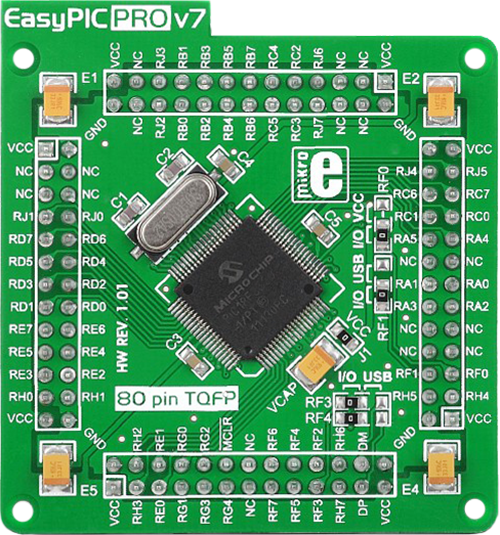
Type
7th Generation
Architecture
PIC
MCU Memory (KB)
128
Silicon Vendor
Microchip
Pin count
80
RAM (Bytes)
3936
Used MCU Pins
mikroBUS™ mapper
Take a closer look
Click board™ Schematic
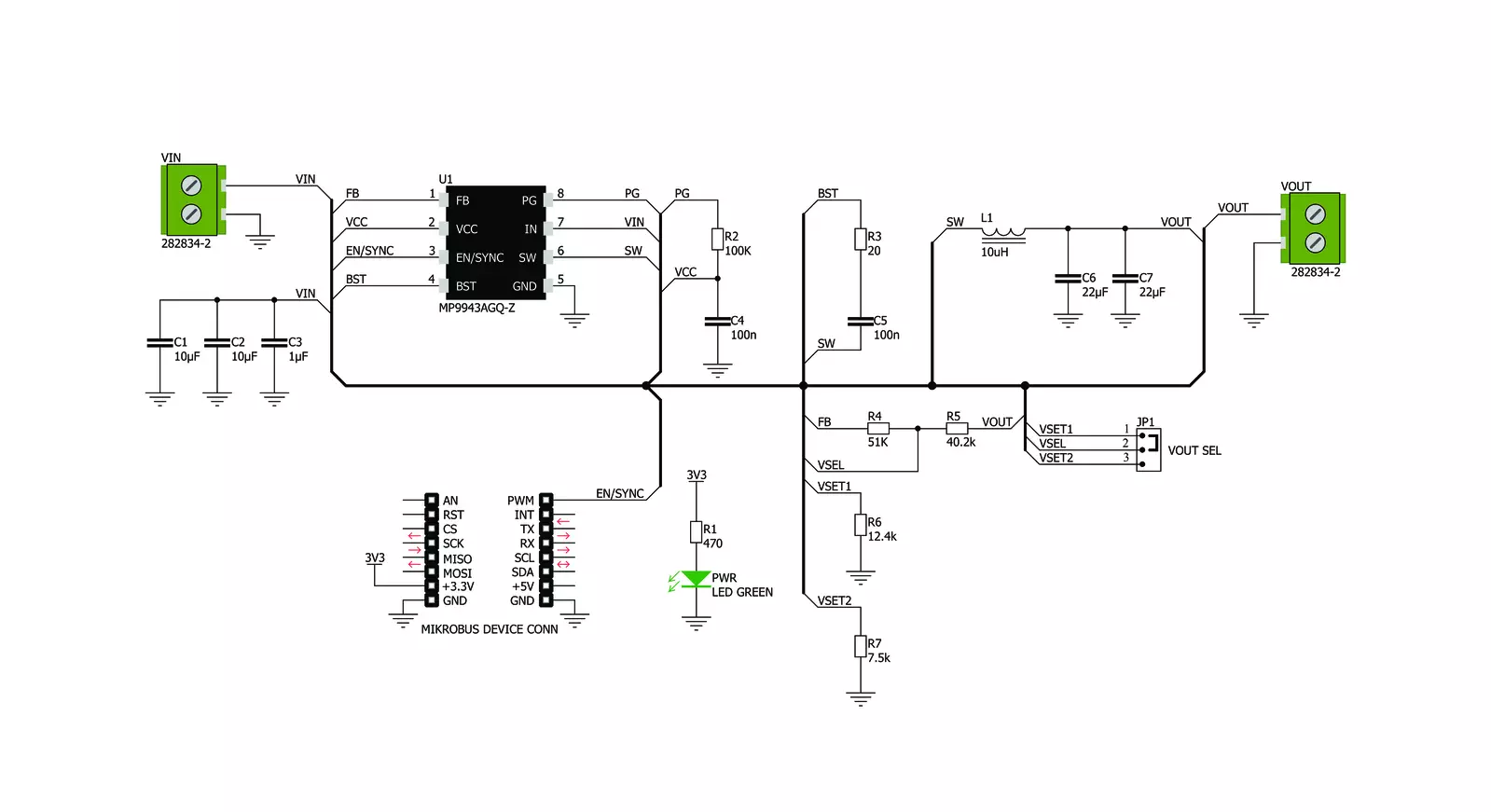
Step by step
Project assembly
Track your results in real time
Application Output
1. Application Output - In Debug mode, the 'Application Output' window enables real-time data monitoring, offering direct insight into execution results. Ensure proper data display by configuring the environment correctly using the provided tutorial.

2. UART Terminal - Use the UART Terminal to monitor data transmission via a USB to UART converter, allowing direct communication between the Click board™ and your development system. Configure the baud rate and other serial settings according to your project's requirements to ensure proper functionality. For step-by-step setup instructions, refer to the provided tutorial.

3. Plot Output - The Plot feature offers a powerful way to visualize real-time sensor data, enabling trend analysis, debugging, and comparison of multiple data points. To set it up correctly, follow the provided tutorial, which includes a step-by-step example of using the Plot feature to display Click board™ readings. To use the Plot feature in your code, use the function: plot(*insert_graph_name*, variable_name);. This is a general format, and it is up to the user to replace 'insert_graph_name' with the actual graph name and 'variable_name' with the parameter to be displayed.

Software Support
Library Description
This library contains API for Buck 9 Click driver
Key functions:
buck9_set_device_mode- This function enables and disables output of this board
Open Source
Code example
The complete application code and a ready-to-use project are available through the NECTO Studio Package Manager for direct installation in the NECTO Studio. The application code can also be found on the MIKROE GitHub account.
/*!
* @file main.c
* @brief Buck 9 Click Example.
*
* # Description
* Demo application shows basic usage of Buck 9 Click.
*
* The demo application is composed of two sections :
*
* ## Application Init
* Configuring Clicks and log objects.
* Settings the Click in the default configuration.
*
* ## Application Task
* Enable and Disable device every 5 seconds.
*
* @author Stefan Ilic
*
*/
#include "board.h"
#include "log.h"
#include "buck9.h"
static buck9_t buck9; /**< Buck 9 Click driver object. */
static log_t logger; /**< Logger object. */
void application_init ( void ) {
log_cfg_t log_cfg; /**< Logger config object. */
buck9_cfg_t buck9_cfg; /**< Click config object. */
/**
* Logger initialization.
* Default baud rate: 115200
* Default log level: LOG_LEVEL_DEBUG
* @note If USB_UART_RX and USB_UART_TX
* are defined as HAL_PIN_NC, you will
* need to define them manually for log to work.
* See @b LOG_MAP_USB_UART macro definition for detailed explanation.
*/
LOG_MAP_USB_UART( log_cfg );
log_init( &logger, &log_cfg );
log_info( &logger, " Application Init " );
// Click initialization.
buck9_cfg_setup( &buck9_cfg );
BUCK9_MAP_MIKROBUS( buck9_cfg, MIKROBUS_1 );
if ( buck9_init( &buck9, &buck9_cfg ) == DIGITAL_OUT_UNSUPPORTED_PIN ) {
log_error( &logger, " Application Init Error. " );
log_info( &logger, " Please, run program again... " );
for ( ; ; );
}
log_info( &logger, " Application Task " );
}
void application_task ( void ) {
buck9_set_device_mode ( &buck9, BUCK9_DEVICE_ENABLE );
log_printf(&logger, "Output:\t ENABLED\r\n");
Delay_ms ( 1000 );
Delay_ms ( 1000 );
Delay_ms ( 1000 );
Delay_ms ( 1000 );
Delay_ms ( 1000 );
buck9_set_device_mode ( &buck9, BUCK9_DEVICE_DISABLE );
log_printf(&logger, "Output:\t DISABLED\r\n");
Delay_ms ( 1000 );
Delay_ms ( 1000 );
Delay_ms ( 1000 );
Delay_ms ( 1000 );
Delay_ms ( 1000 );
}
int main ( void )
{
/* Do not remove this line or clock might not be set correctly. */
#ifdef PREINIT_SUPPORTED
preinit();
#endif
application_init( );
for ( ; ; )
{
application_task( );
}
return 0;
}
// ------------------------------------------------------------------------ END

































