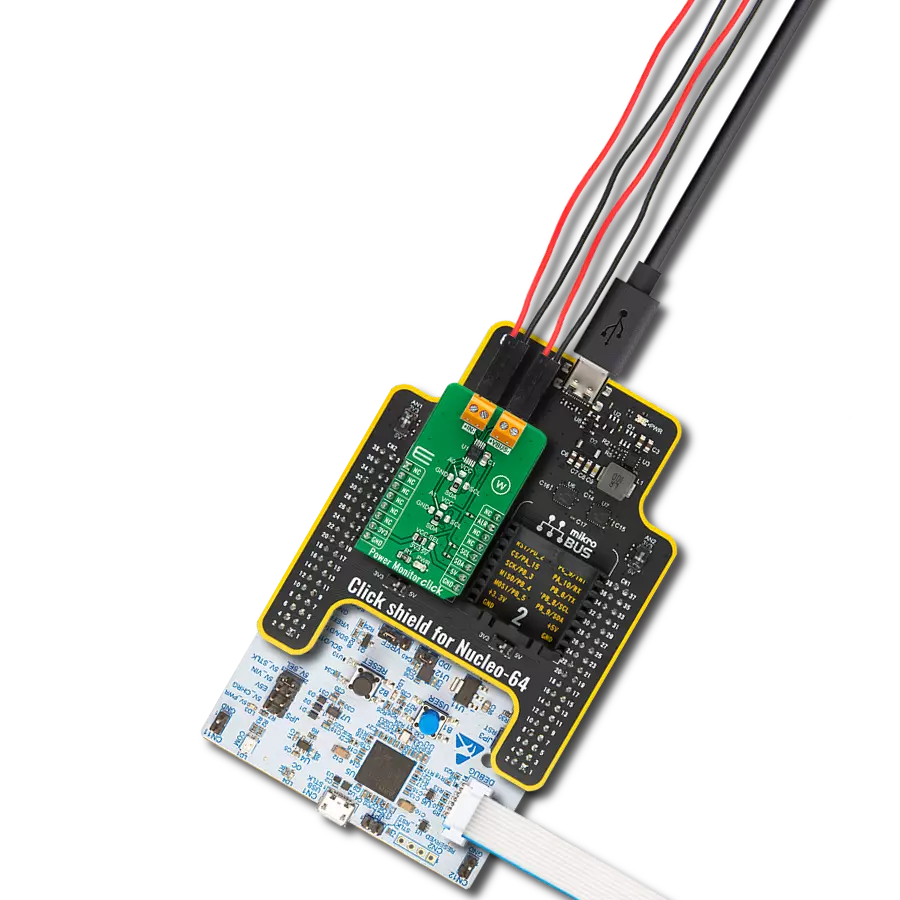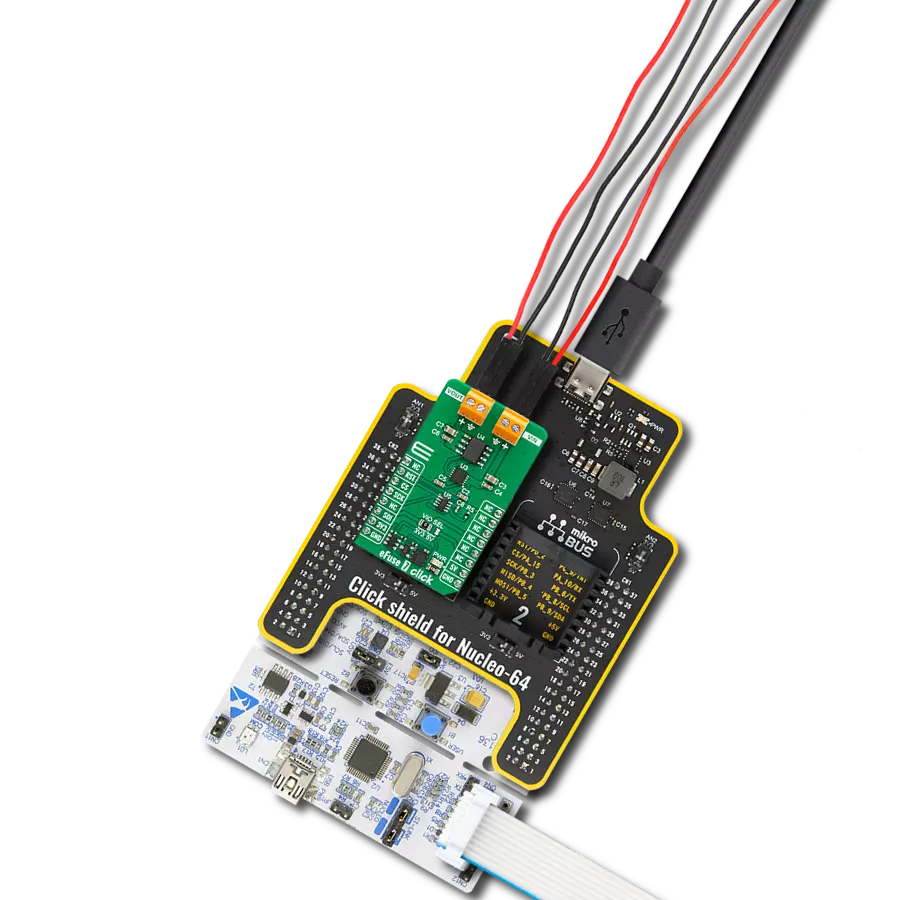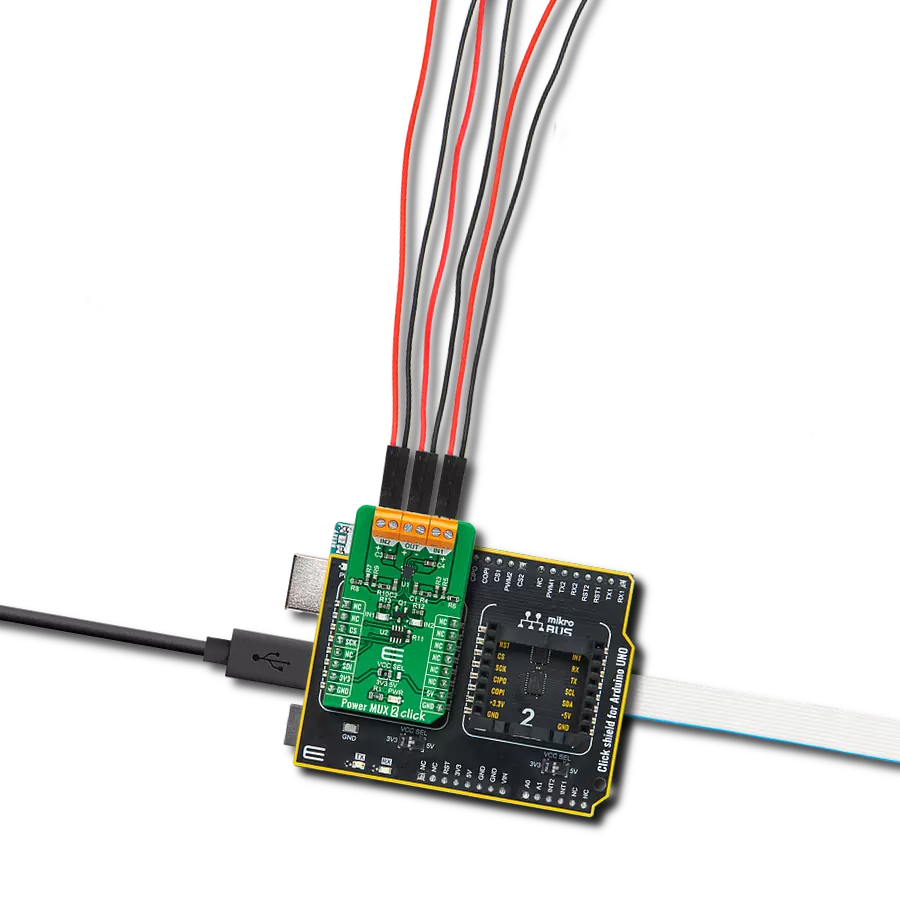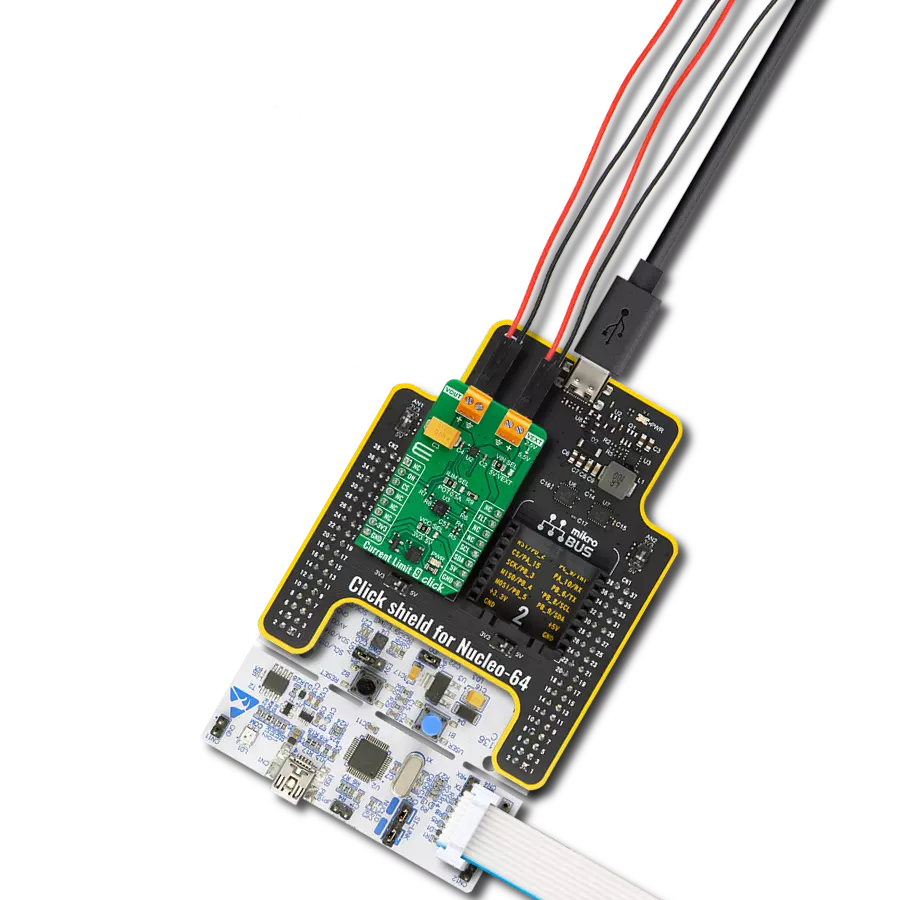Redefine power switching technology through our smart high-side solution, which handles 10A load and high inrush current while safeguarding your system with ReverSave™ reverse polarity protection.
A
A
Hardware Overview
How does it work?
PROFET Click - 10A is based on the BTS7008-1EPA, a single-channel, smart high-side power switch with embedded protection and diagnosis features from Infineon Technologies. The BTS7008-1EPA has a driving capability suitable for 10A loads and comes equipped with "ReverseON" functionality, which causes the power transistor to switch on in case of reverse polarity. It also offers outstanding energy efficiency with reduced current consumption, state-of-art current sense accuracy, and faster switching/slew rate with no impact on EMC, making it suitable for resistive, inductive, and capacitive loads, replacement of electromechanical relays, fuses, and discrete circuits, and many more. This Click board™ uses three digital pins for direct control. The input pin marked as IN routed to the PWM pin of the
mikroBUS™ socket activates the corresponding output channel labeled VOUT. Also, the Diagnosis Enable (DEN) pin routed to the CS pin of the mikroBUS™ socket controls the diagnosis and protection circuitry. Combined with IN pins, it enables the selection of appropriate operating states: Sleep, Stand-by, and Active Mode. The BTS7008-1EPA is protected against overtemperature, overload, reverse power supply (GND and VIN are reverse supplied), and overvoltage. Overtemperature and overload protection work when the device is not in Sleep mode, while overvoltage protection works in all operation modes. For diagnosis purposes, the BTS7008-1EPA combines digital and analog signals at the AN pin of the mikroBUS™ socket. The PROFET Click supports an external power
supply for the BTS7008-1EPA, which can be connected to the input terminal labeled as VIN and should be within the range of 6V to 18V. VIN has an undervoltage detection circuit, which prevents the activation of the power output stages and diagnosis if the applied voltage is below the undervoltage threshold. A power supply indication, red LED labeled as VIN, indicates the presence of an external power supply. This Click board™ can be operated only with a 3.3V logic voltage level. The board must perform appropriate logic voltage level conversion before using MCUs with different logic levels. Also, it comes equipped with a library containing functions and an example code that can be used as a reference for further development.
Features overview
Development board
EasyPIC PRO v7 is the seventh generation of PIC development boards specially designed to develop embedded applications rapidly. It supports a wide range of 8-bit PIC microcontrollers from Microchip and a broad set of unique functions, such as a powerful onboard mikroProg programmer and In-Circuit debugger over USB-B. The development board is well organized and designed so that the end-user has all the necessary elements, such as switches, buttons, indicators, connectors, and others, in one place. With two different connectors for each port, EasyPIC PRO v7 allows you to connect accessory boards, sensors, and custom electronics more efficiently than ever. Each part of the EasyPIC PRO v7 development board contains
the components necessary for the most efficient operation of the same board. An integrated mikroProg, a fast USB 2.0 programmer with mikroICD hardware In-Circuit Debugger, offers many valuable programming/debugging options and seamless integration with the Mikroe software environment. Besides it also includes a clean and regulated power supply block for the development board. It can use a wide range of external power sources, including an external 12V power supply, 7-23V AC or 9-32V DC via DC connector/screw terminals, and a power source via the USB Type-B (USB-B) connector. Communication options such as USB-UART, RS-232, and Ethernet are also included, including the well-established
mikroBUS™ standard, two display options (graphical and character-based LCD), and a standard TQFP socket for the seventh-generation MCU cards. This socket covers a wide range of 8-bit PIC MCUs, from PIC18LF, PIC16LF, PIC16F, and PIC18F families. EasyPIC PRO v7 is an integral part of the Mikroe ecosystem for rapid development. Natively supported by Mikroe software tools, it covers many aspects of prototyping and development thanks to a considerable number of different Click boards™ (over a thousand boards), the number of which is growing every day.
Microcontroller Overview
MCU Card / MCU
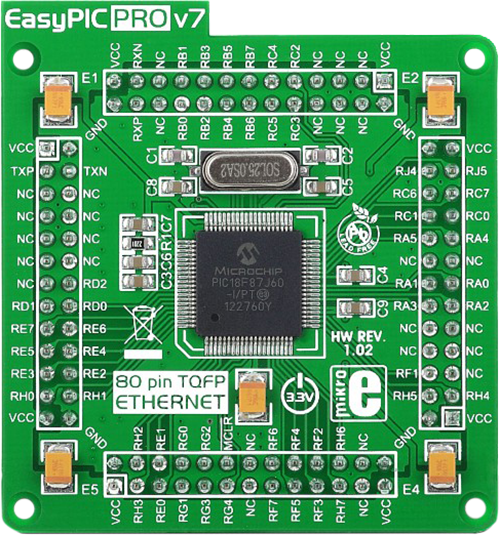
Type
7th Generation
Architecture
PIC
MCU Memory (KB)
128
Silicon Vendor
Microchip
Pin count
80
RAM (Bytes)
3808
Used MCU Pins
mikroBUS™ mapper
Take a closer look
Click board™ Schematic
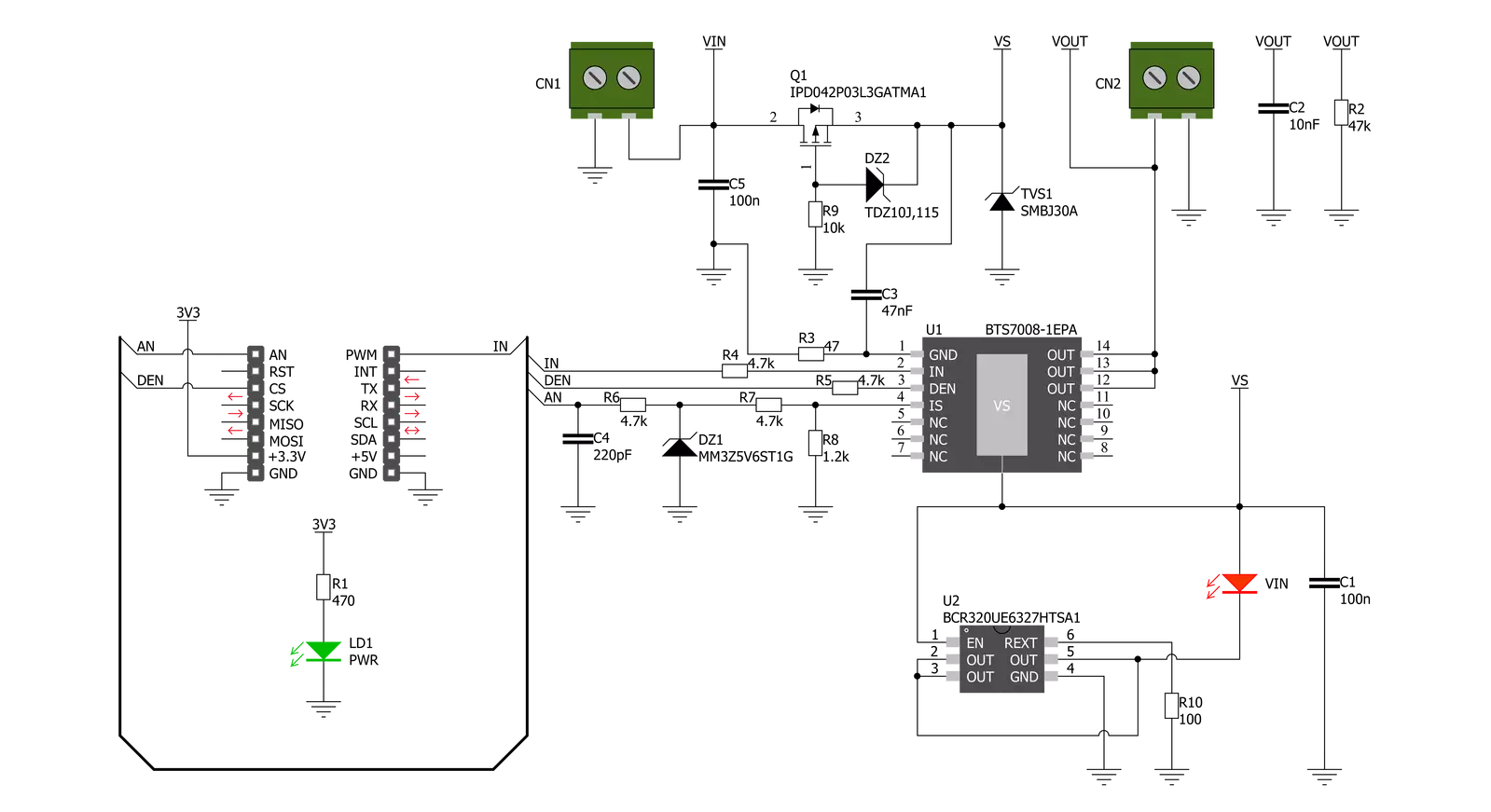
Step by step
Project assembly
Track your results in real time
Application Output
1. Application Output - In Debug mode, the 'Application Output' window enables real-time data monitoring, offering direct insight into execution results. Ensure proper data display by configuring the environment correctly using the provided tutorial.

2. UART Terminal - Use the UART Terminal to monitor data transmission via a USB to UART converter, allowing direct communication between the Click board™ and your development system. Configure the baud rate and other serial settings according to your project's requirements to ensure proper functionality. For step-by-step setup instructions, refer to the provided tutorial.

3. Plot Output - The Plot feature offers a powerful way to visualize real-time sensor data, enabling trend analysis, debugging, and comparison of multiple data points. To set it up correctly, follow the provided tutorial, which includes a step-by-step example of using the Plot feature to display Click board™ readings. To use the Plot feature in your code, use the function: plot(*insert_graph_name*, variable_name);. This is a general format, and it is up to the user to replace 'insert_graph_name' with the actual graph name and 'variable_name' with the parameter to be displayed.

Software Support
Library Description
This library contains API for PROFET Click - 10A driver.
Key functions:
profet_read_an_pin_voltage- PROFET read AN pin voltage level functionprofet_set_mode- PROFET set mode
Open Source
Code example
The complete application code and a ready-to-use project are available through the NECTO Studio Package Manager for direct installation in the NECTO Studio. The application code can also be found on the MIKROE GitHub account.
/*!
* @file main.c
* @brief PROFET 10A Click Example.
*
* # Description
* This example showcases the ability of the PROFET 10A Click board.
* It configures Host MCU for communication and then enables
* and disables output channel. Besides that, it reads the voltage
* of IS pin and calculates current on output.
*
* The demo application is composed of two sections :
*
* ## Application Init
* Initialization of the communication modules(ADC and UART)
* and additional pins for controlling the device.
*
* ## Application Task
* On every iteration of the task device switches between
* DIAGNOSTIC and OFF mode while it reads the voltage of IS pin
* and with that calculates current on output.
*
* @note
* Formula for calculating current on load:
* I_load = voltage(IS) x kILIS / 1.2 kΩ
*
* Click board won't work properly on the PIC18F97J94 MCU card.
*
* @author Luka FIlipovic
*
*/
#include "board.h"
#include "log.h"
#include "profet10a.h"
static profet10a_t profet10a; /**< PROFET 10A Click driver object. */
static log_t logger; /**< Logger object. */
void application_init ( void )
{
log_cfg_t log_cfg; /**< Logger config object. */
profet10a_cfg_t profet10a_cfg; /**< Click config object. */
/**
* Logger initialization.
* Default baud rate: 115200
* Default log level: LOG_LEVEL_DEBUG
* @note If USB_UART_RX and USB_UART_TX
* are defined as HAL_PIN_NC, you will
* need to define them manually for log to work.
* See @b LOG_MAP_USB_UART macro definition for detailed explanation.
*/
LOG_MAP_USB_UART( log_cfg );
log_init( &logger, &log_cfg );
log_info( &logger, " Application Init " );
// Click initialization.
profet10a_cfg_setup( &profet10a_cfg );
PROFET10A_MAP_MIKROBUS( profet10a_cfg, MIKROBUS_1 );
if ( profet10a_init( &profet10a, &profet10a_cfg ) == ADC_ERROR )
{
log_error( &logger, " Application Init Error. " );
log_info( &logger, " Please, run program again... " );
for ( ; ; );
}
log_info( &logger, " Application Task " );
profet10a_set_mode( &profet10a, PROFET10A_DIAGNOSTIC_ON );
Delay_ms ( 1000 );
}
void application_task ( void )
{
static uint8_t mode = PROFET10A_DIAGNOSTIC_ON;
float profet10a_an_voltage = 0;
profet10a_set_mode( &profet10a, mode );
if ( PROFET10A_DIAGNOSTIC_ON == profet10a.mode )
{
mode = PROFET10A_MODE_OFF;
log_printf( &logger, " > Output ON diagnostic mode\r\n" );
Delay_ms ( 1000 );
Delay_ms ( 1000 );
}
else
{
mode = PROFET10A_DIAGNOSTIC_ON;
log_printf( &logger, " > Output OFF\r\n" );
}
if ( profet10a_read_an_pin_voltage ( &profet10a, &profet10a_an_voltage ) != ADC_ERROR )
{
log_printf( &logger, " > IS Voltage \t~ %.3f[V]\r\n", profet10a_an_voltage );
float current = profet10a_an_voltage * profet10a.kilis / profet10a.rsens;
log_printf( &logger, " > OUT Current \t~ %.3f[A]\r\n", current );
}
log_printf( &logger, "*******************************************\r\n" );
Delay_ms ( 1000 );
Delay_ms ( 1000 );
}
int main ( void )
{
/* Do not remove this line or clock might not be set correctly. */
#ifdef PREINIT_SUPPORTED
preinit();
#endif
application_init( );
for ( ; ; )
{
application_task( );
}
return 0;
}
// ------------------------------------------------------------------------ END