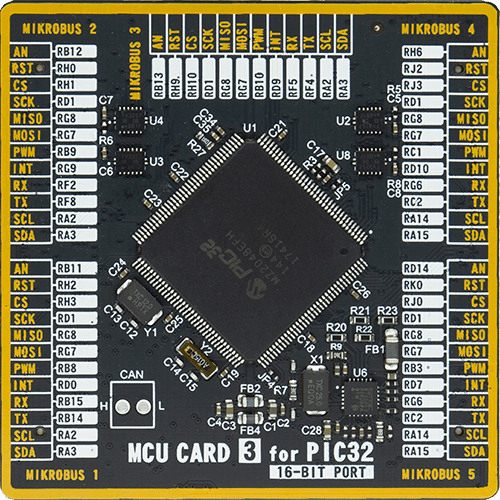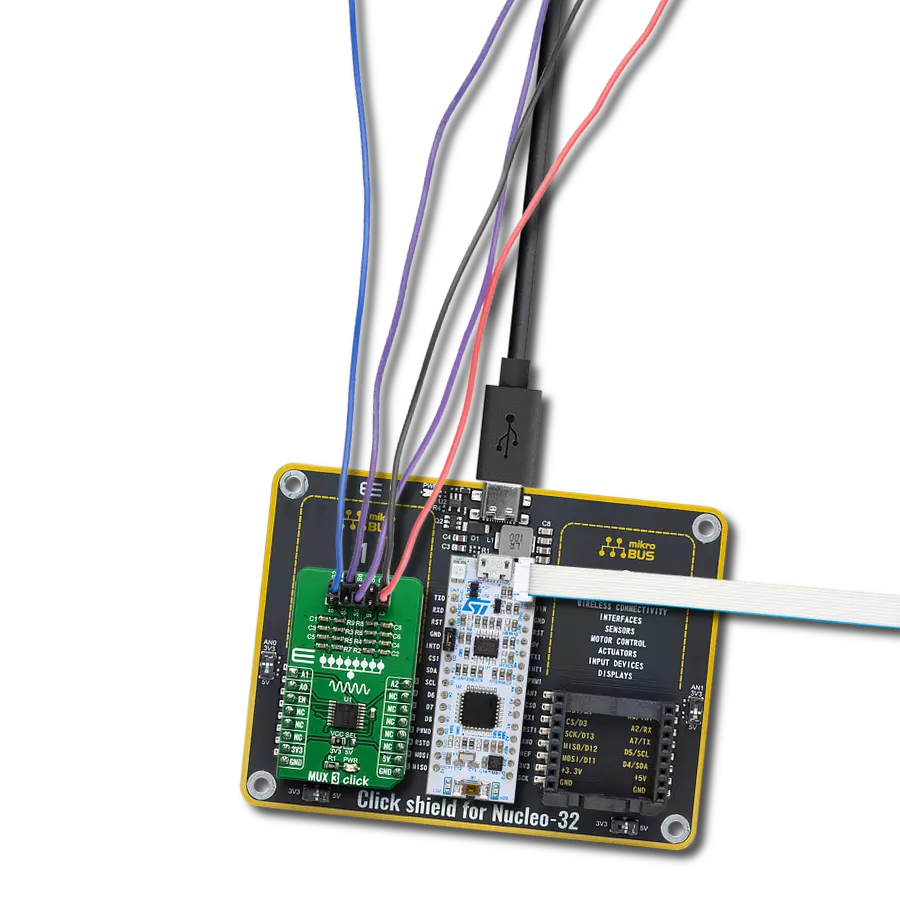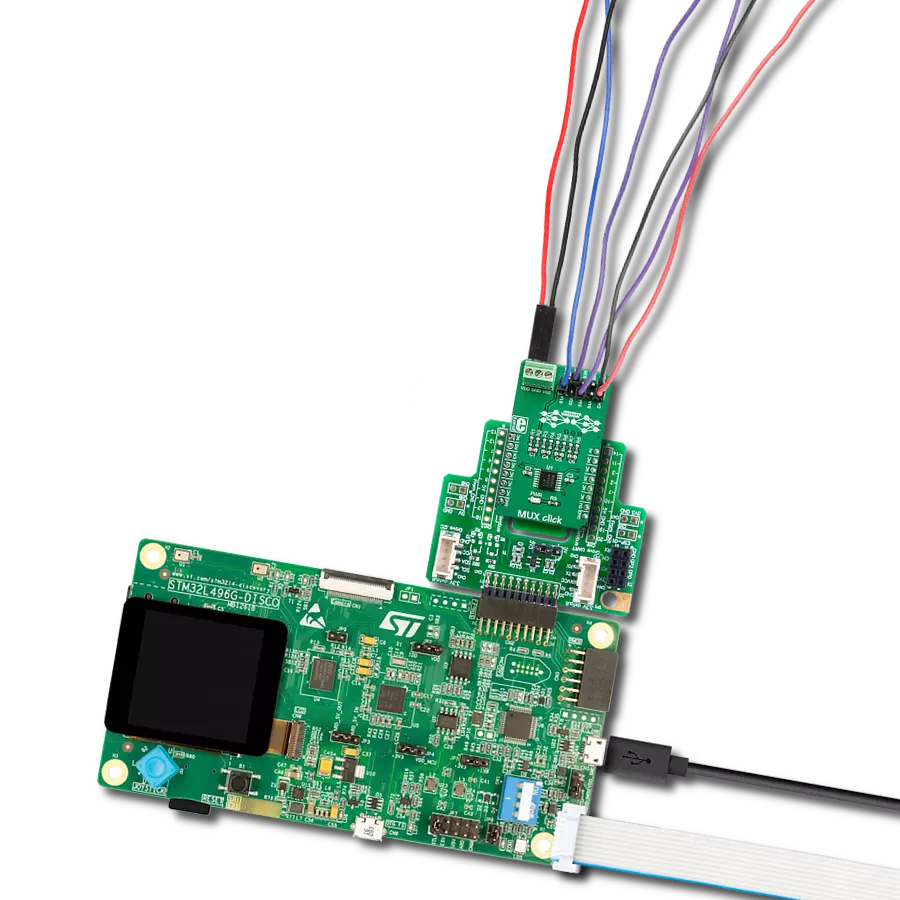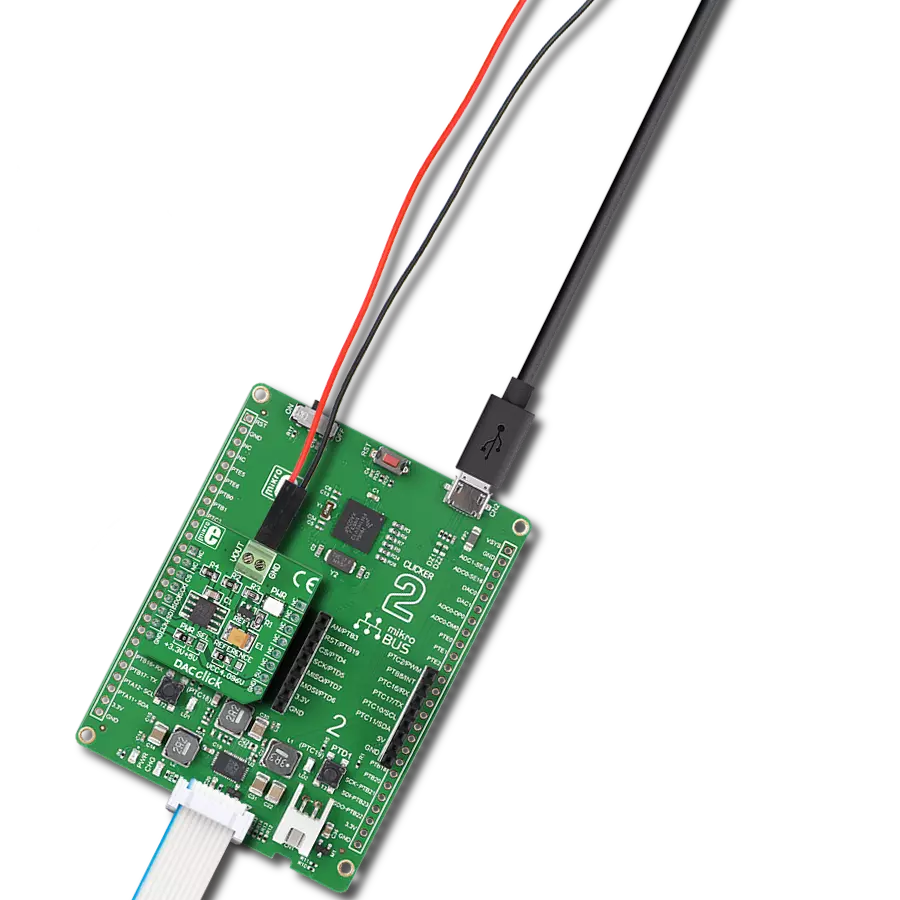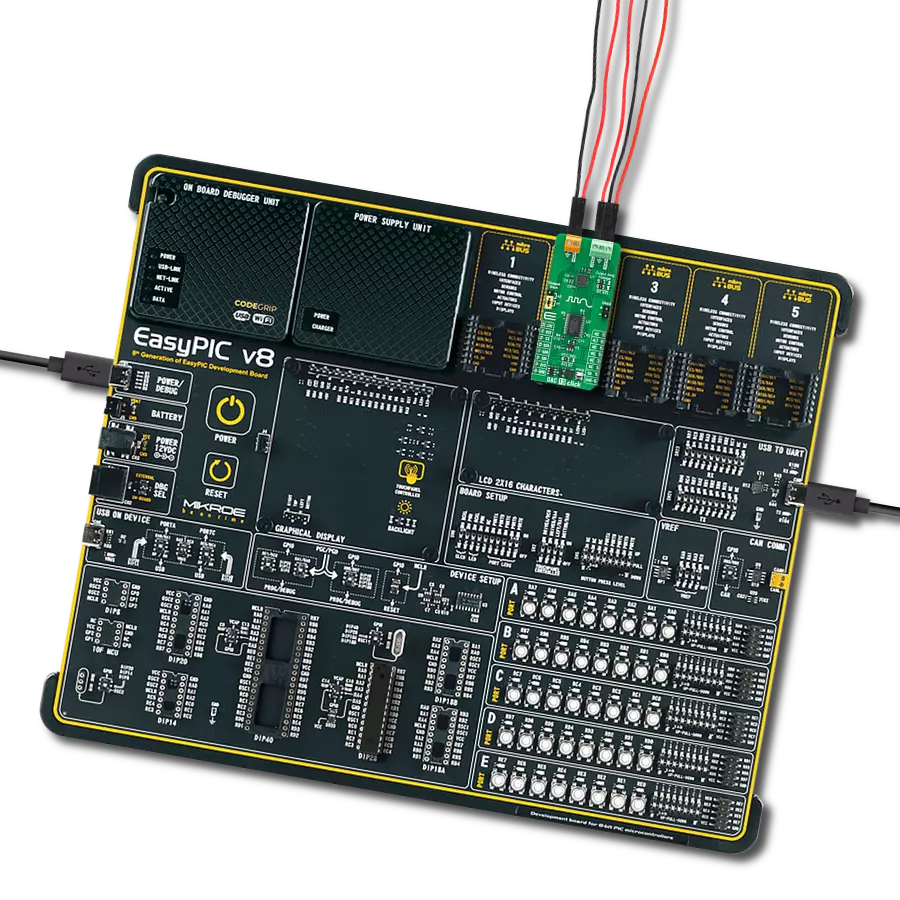Create a universal bridge for converting digital data into rich, analog expressions, catering to diverse needs across industries.
A
A
Hardware Overview
How does it work?
DAC 15 Click is based on the DAC80502, a dual 16-bit 1-LSB INL voltage-output DAC from Texas Instruments. Each device output consists of a rail-to-rail ladder architecture with an output buffer amplifier. The DAC generates rail-to-rail voltages on the output, giving a maximum output range of 0V to a VDD, which depends on a selected voltage on the VCC SEL jumper. The DAC80502 incorporates a power-on-reset circuit that ensures the DAC output powers up at zero scale or midscale based on the RST pin status and remains
at that scale until a valid code is written to the device. DAC 15 Click allows I2C and SPI interfaces to communicate with the host MCU. The I2C interface supports standard, fast, and fast-node plus (1Mbps), whereas while using the last one at 1MHz, the clock update rate is limited to 55.55kSPS. The 3-Wire SPI serial interface operates up to 50kHz and is compatible with SPI, QSPI, and Microwave interface standards. The communication interface can be selected over COMM SEL jumpers. All four jumpers must be set
for the board to work properly (SPI is set by default). If you select the I2C interface, you can also select the I2C address over the ADDR SEL jumper, where 0 is set by default. This Click board™ can operate with either 3.3V or 5V logic voltage levels selected via the VCC SEL jumper. This way, both 3.3V and 5V capable MCUs can use the communication lines properly. Also, this Click board™ comes equipped with a library containing easy-to-use functions and an example code that can be used for further development.
Features overview
Development board
EasyPIC Fusion v7 is the seventh generation of PIC development boards specially designed to develop embedded applications rapidly. It supports a wide range of 16/32-bit PIC microcontrollers from Microchip and a broad set of unique functions, such as a powerful onboard mikroProg programmer and In-Circuit debugger over USB-B. The development board is well organized and designed so that the end-user has all the necessary elements, such as switches, buttons, indicators, connectors, and others, in one place. With two different connectors for each port, EasyPIC Fusion v7 allows you to connect accessory boards, sensors, and custom electronics more efficiently than ever. Each part of
the EasyPIC Fusion v7 development board contains the components necessary for the most efficient operation of the same board. An integrated mikroProg, a fast USB 2.0 programmer with mikroICD hardware In-Circuit Debugger, offers many valuable programming/debugging options and seamless integration with the Mikroe software environment. Besides it also includes a clean and regulated power supply block for the development board. It can use a wide range of external power sources, including an external 12V power supply, 7-12V AC or 9-15V DC via DC connector/screw terminals, and a power source via the USB Type-B (USB-B) connector. Communication options such
as USB-UART, USB-HOST, CAN, and Ethernet are also included, including the well-established mikroBUS™ standard, one display option for the TFT board line of products, and a standard TQFP socket for the seventh-generation MCU cards. This socket covers a wide range of 16-bit dsPIC/PIC24 and 32-bit PIC32 MCUs. EasyPIC Fusion v7 is an integral part of the Mikroe ecosystem for rapid development. Natively supported by Mikroe software tools, it covers many aspects of prototyping and development thanks to a considerable number of different Click boards™ (over a thousand boards), the number of which is growing every day.
Microcontroller Overview
MCU Card / MCU

Type
7th Generation
Architecture
PIC32
MCU Memory (KB)
2048
Silicon Vendor
Microchip
Pin count
144
RAM (Bytes)
524288
Used MCU Pins
mikroBUS™ mapper
Take a closer look
Click board™ Schematic
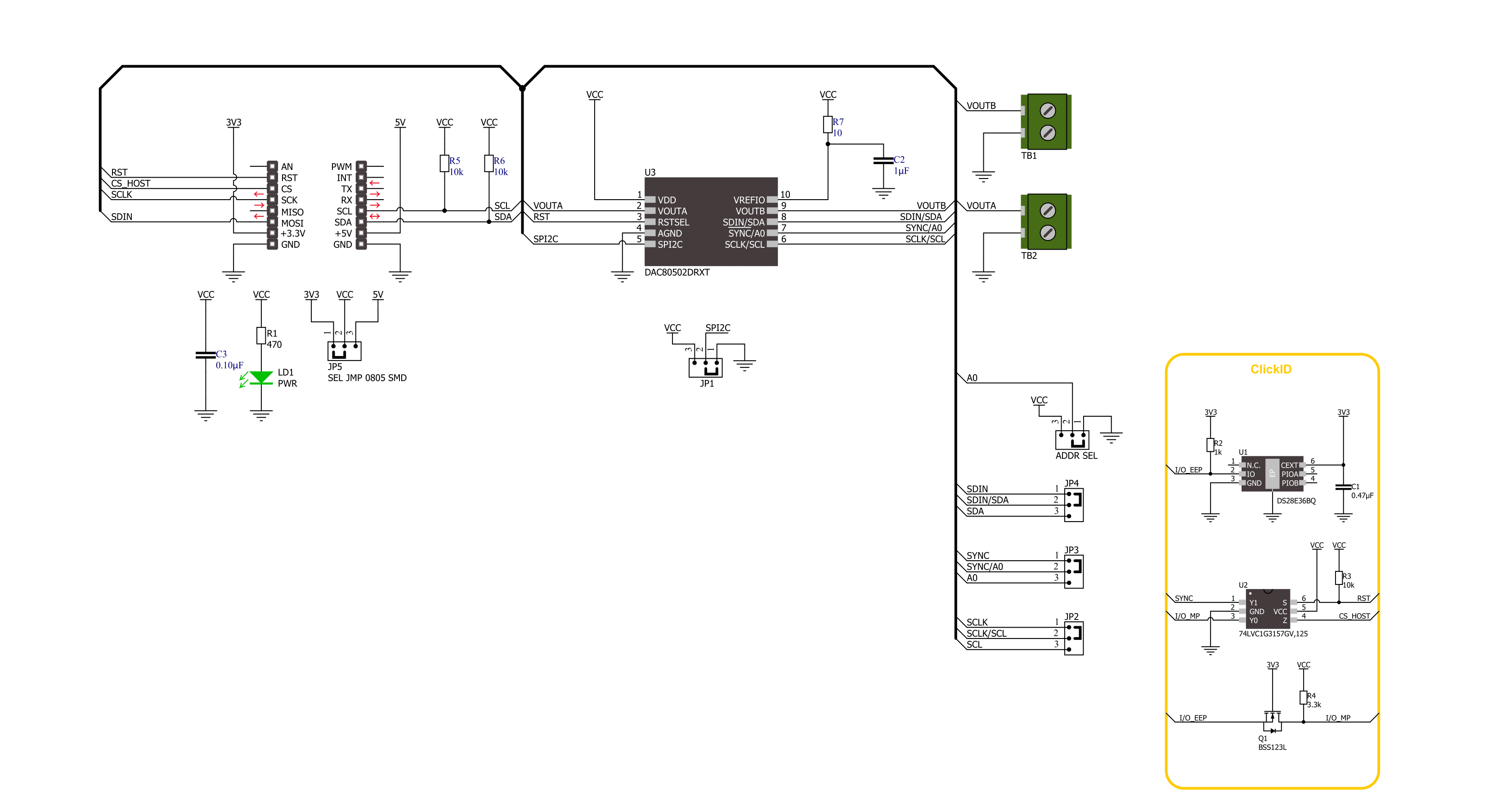
Step by step
Project assembly
Software Support
Library Description
This library contains API for DAC 15 Click driver.
Key functions:
dac15_set_dac_data- DAC 15 set DAC data function.dac15_get_dac_data- DAC 15 get DAC data function.
Open Source
Code example
The complete application code and a ready-to-use project are available through the NECTO Studio Package Manager for direct installation in the NECTO Studio. The application code can also be found on the MIKROE GitHub account.
/*!
* @file main.c
* @brief DAC 15 Click example
*
* # Description
* This example demonstrates the use of DAC 15 Click board™
* by changing the output voltage level on the VOUTA and VOUTB.
*
* The demo application is composed of two sections :
*
* ## Application Init
* Initialization of I2C or SPI module and log UART.
* After driver initialization, the app executes a default configuration.
*
* ## Application Task
* The demo application changes the output voltage level on the VOUTA and VOUTB.
* Results are being sent to the UART Terminal, where you can track their changes.
*
* @author Nenad Filipovic
*
*/
#include "board.h"
#include "log.h"
#include "dac15.h"
static dac15_t dac15;
static log_t logger;
void application_init ( void )
{
log_cfg_t log_cfg; /**< Logger config object. */
dac15_cfg_t dac15_cfg; /**< Click config object. */
/**
* Logger initialization.
* Default baud rate: 115200
* Default log level: LOG_LEVEL_DEBUG
* @note If USB_UART_RX and USB_UART_TX
* are defined as HAL_PIN_NC, you will
* need to define them manually for log to work.
* See @b LOG_MAP_USB_UART macro definition for detailed explanation.
*/
LOG_MAP_USB_UART( log_cfg );
log_init( &logger, &log_cfg );
log_info( &logger, " Application Init " );
// Click initialization.
dac15_cfg_setup( &dac15_cfg );
DAC15_MAP_MIKROBUS( dac15_cfg, MIKROBUS_1 );
err_t init_flag = dac15_init( &dac15, &dac15_cfg );
if ( ( I2C_MASTER_ERROR == init_flag ) || ( SPI_MASTER_ERROR == init_flag ) )
{
log_error( &logger, " Communication init." );
for ( ; ; );
}
if ( DAC15_ERROR == dac15_default_cfg ( &dac15 ) )
{
log_error( &logger, " Default configuration." );
for ( ; ; );
}
log_info( &logger, " Application Task " );
log_printf( &logger, " -------------------\r\n" );
Delay_ms ( 100 );
}
void application_task ( void )
{
static uint16_t dac_data = 0;
for ( uint16_t n_cnt = 0; n_cnt < 60000; n_cnt += 5000 )
{
dac_data = n_cnt;
if ( DAC15_OK == dac15_set_dac_data( &dac15, DAC15_SET_DAC_A, dac_data ) )
{
log_printf( &logger, "VOUTA: %u -> %.2f V\r\n",
dac_data,
( float ) dac_data * DAC15_VREF_3V3 / DAC15_MAX_DAC_DATA );
}
dac_data = DAC15_DAC_RES_16BIT - n_cnt;
if ( DAC15_OK == dac15_set_dac_data( &dac15, DAC15_SET_DAC_B, dac_data ) )
{
log_printf( &logger, "VOUTB: %u -> %.2f V\r\n",
dac_data,
( float ) dac_data * DAC15_VREF_3V3 / DAC15_MAX_DAC_DATA );
}
log_printf( &logger, " -------------------\r\n" );
Delay_ms ( 1000 );
Delay_ms ( 1000 );
Delay_ms ( 1000 );
}
}
int main ( void )
{
/* Do not remove this line or clock might not be set correctly. */
#ifdef PREINIT_SUPPORTED
preinit();
#endif
application_init( );
for ( ; ; )
{
application_task( );
}
return 0;
}
// ------------------------------------------------------------------------ END