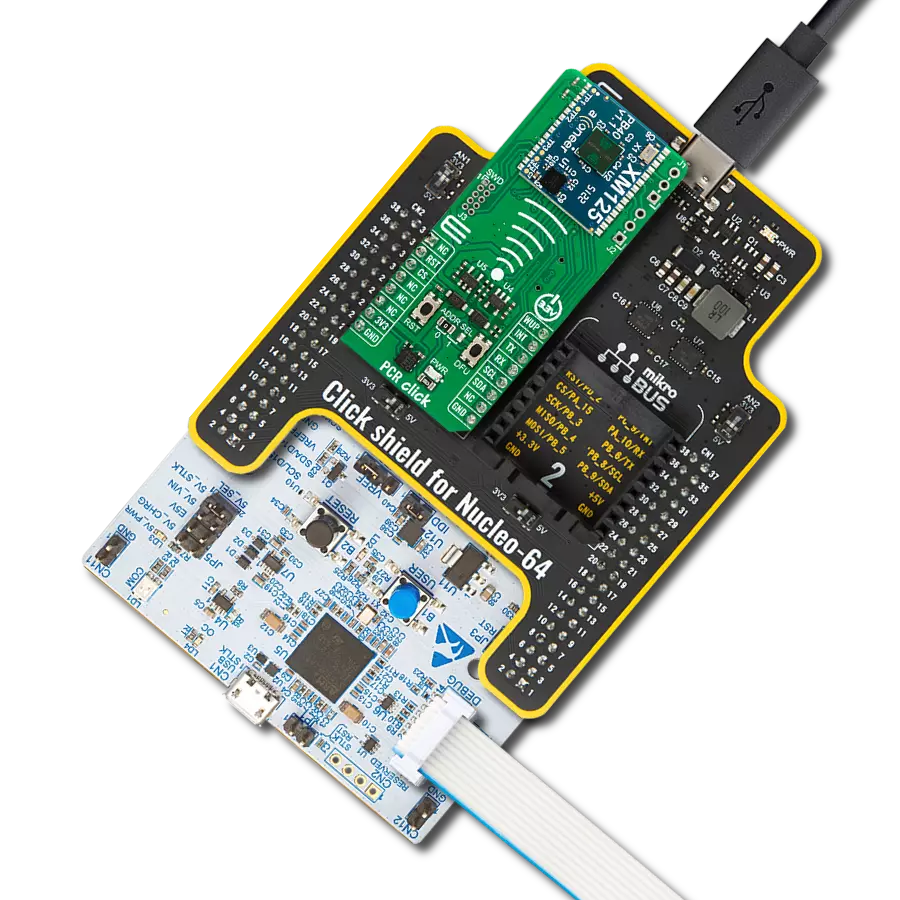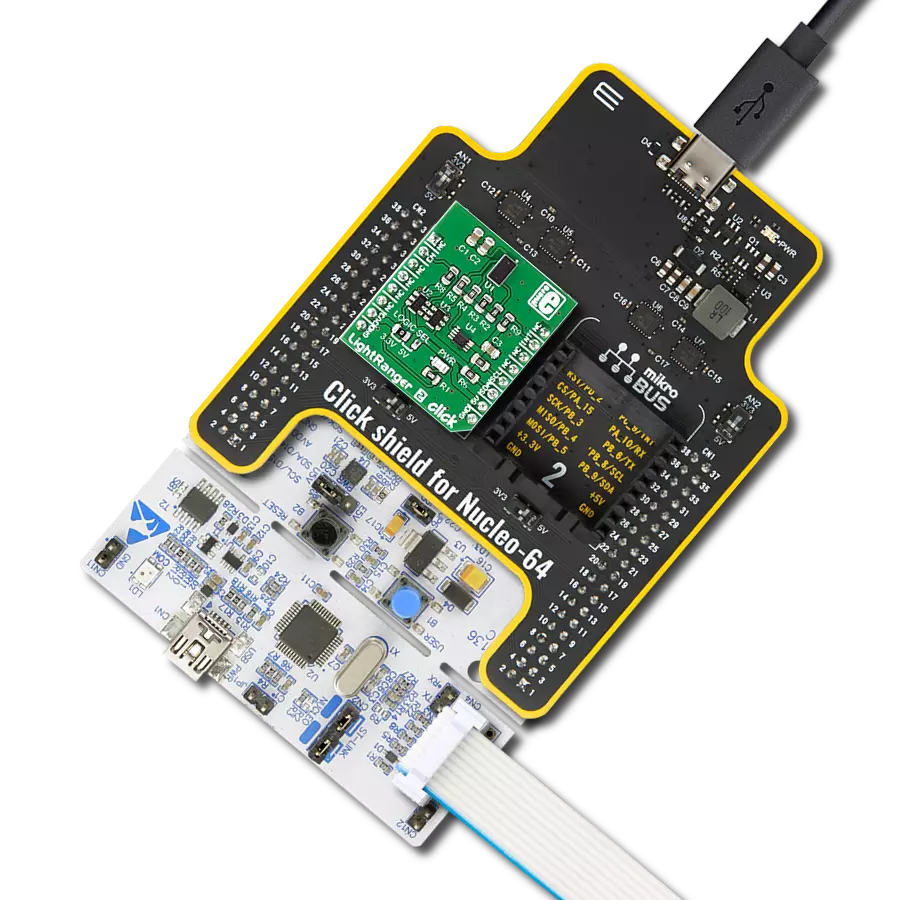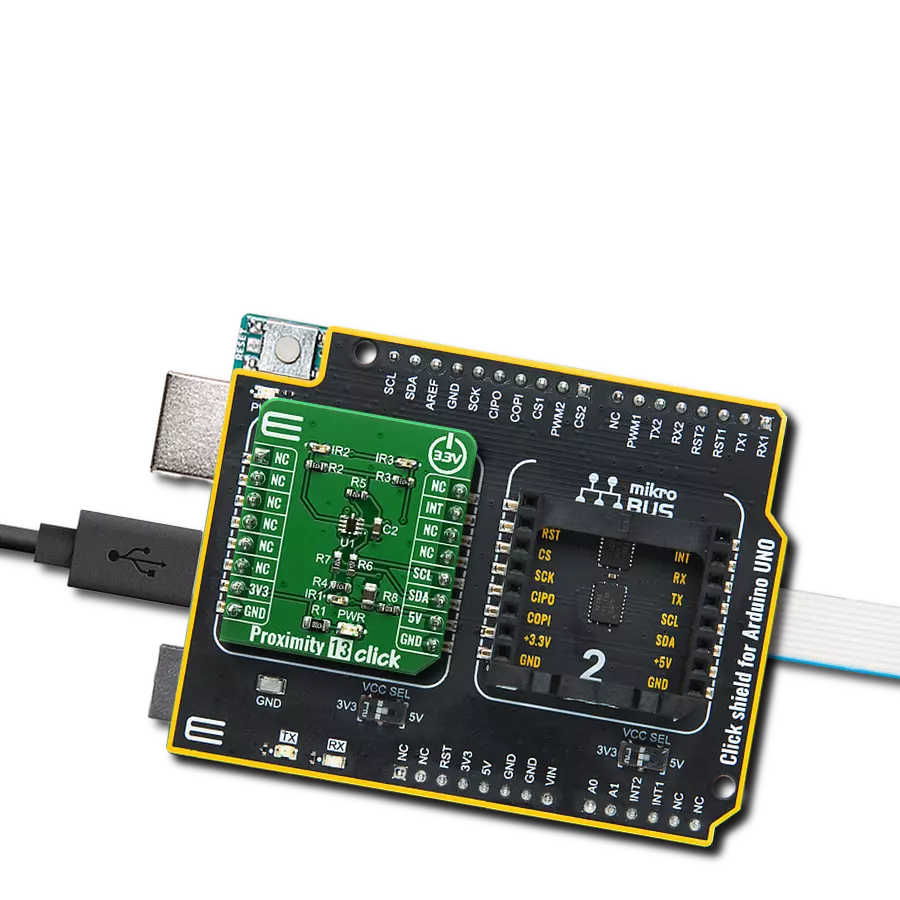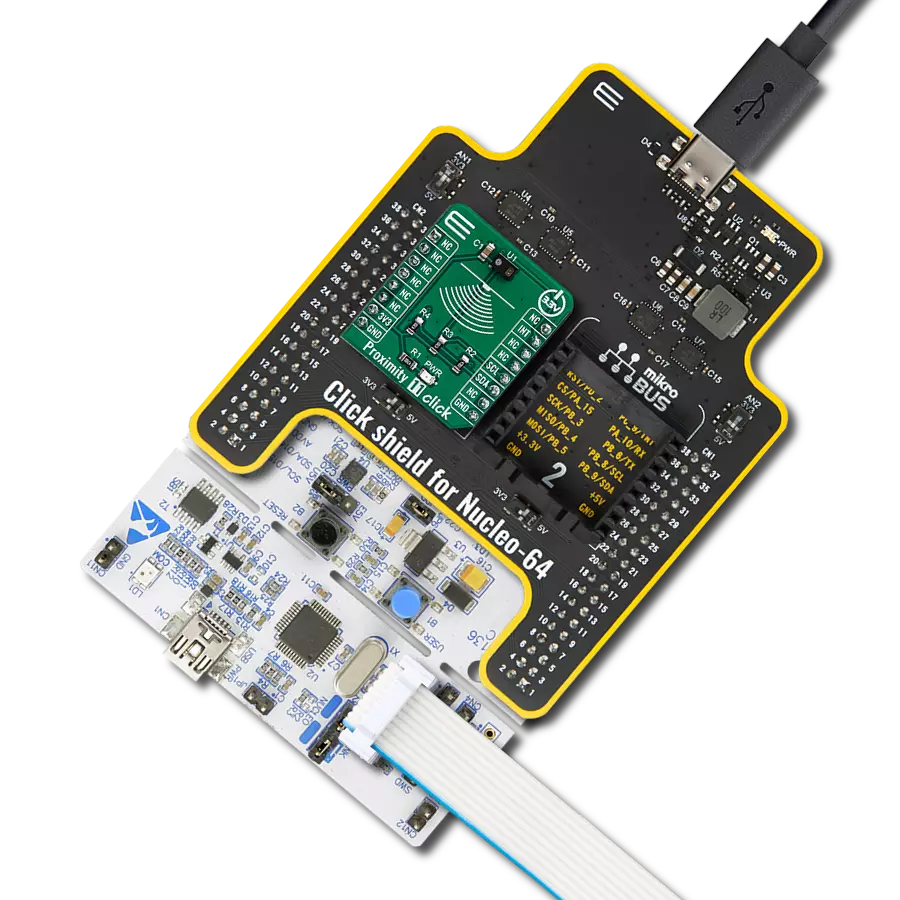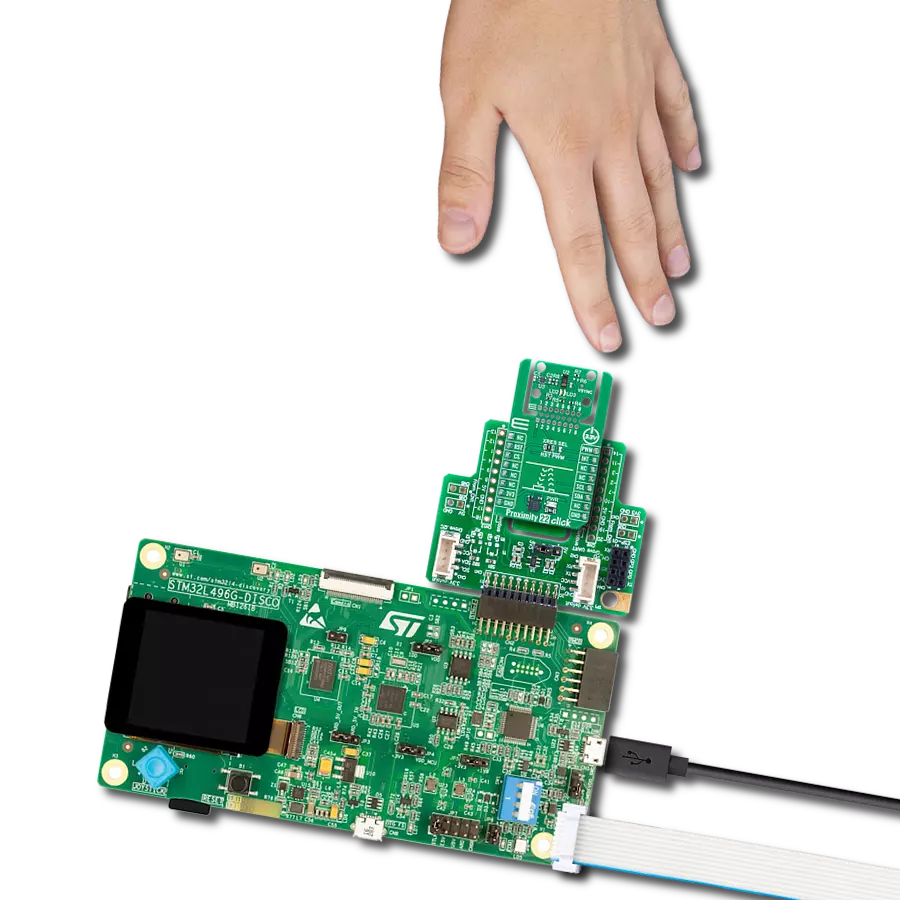mmWave motion sensor that detects human presence, stationary or moving, within 10 meters area
A
A
Hardware Overview
How does it work?
Radar Click is based on the MM5D91-00, a presence detection sensor module with integrated mmWave technology from Jorjin Technologies Inc. It counts the number of people entering or exiting an entrance, simplifies the implementation of mmWave sensors in the band of 61.0 to 61.5GHz, and includes the ARM Cortex-M4F-based processor system 1Tx 3Rx antenna and onboard regulator. This Click board™ is built to demonstrate the function of the entrance counter of the 60GHz radar sensor with its sophisticated radar presence detection algorithms. Characterized by low power consumption and high resolution, this board represents a suitable solution for various presence-sensing applications, from office and home to commercial buildings. Its detection range goes up
to 10m for macro motion, representing human movements, and 5m for micromotion, which stands for stationary human (normal breathing and blinking eyes) in sitting or standing positions with no active signs for at least 30 seconds. Immune to environmental factors such as temperature, wind, sunlight, and dust/debris, the MM5D91-00 also comes with azimuth and elevation field of view of ±45° and ±40°. The MM5D91-00 communicates with MCU using the UART interface with the default baud rate of 115200bps for data transfer. In addition, it also uses several mikroBUS™ pins. An active-low reset signal routed on the RST pin of the mikroBUS™ socket activates a hardware reset of the radar module. It also has three general-purpose pins, routed to the AN, PWM,
and INT pins of the mikroBUS™ socket marked as GP2, GP1, and GP0 to signal an essential change in device status, alongside its green, red, and blue LED indicators. Green LED stands for active presence indication, while red LED represents non-presence indication. Blue LED serves for bootloader mode indication. This Click board™ can operate with both 3.3V and 5V logic voltage levels selected via the VCC SEL jumper. This way, it is allowed for both 3.3V and 5V capable MCUs to use the communication lines properly. However, the Click board™ comes equipped with a library containing easy-to-use functions and an example code that can be used, as a reference, for further development.
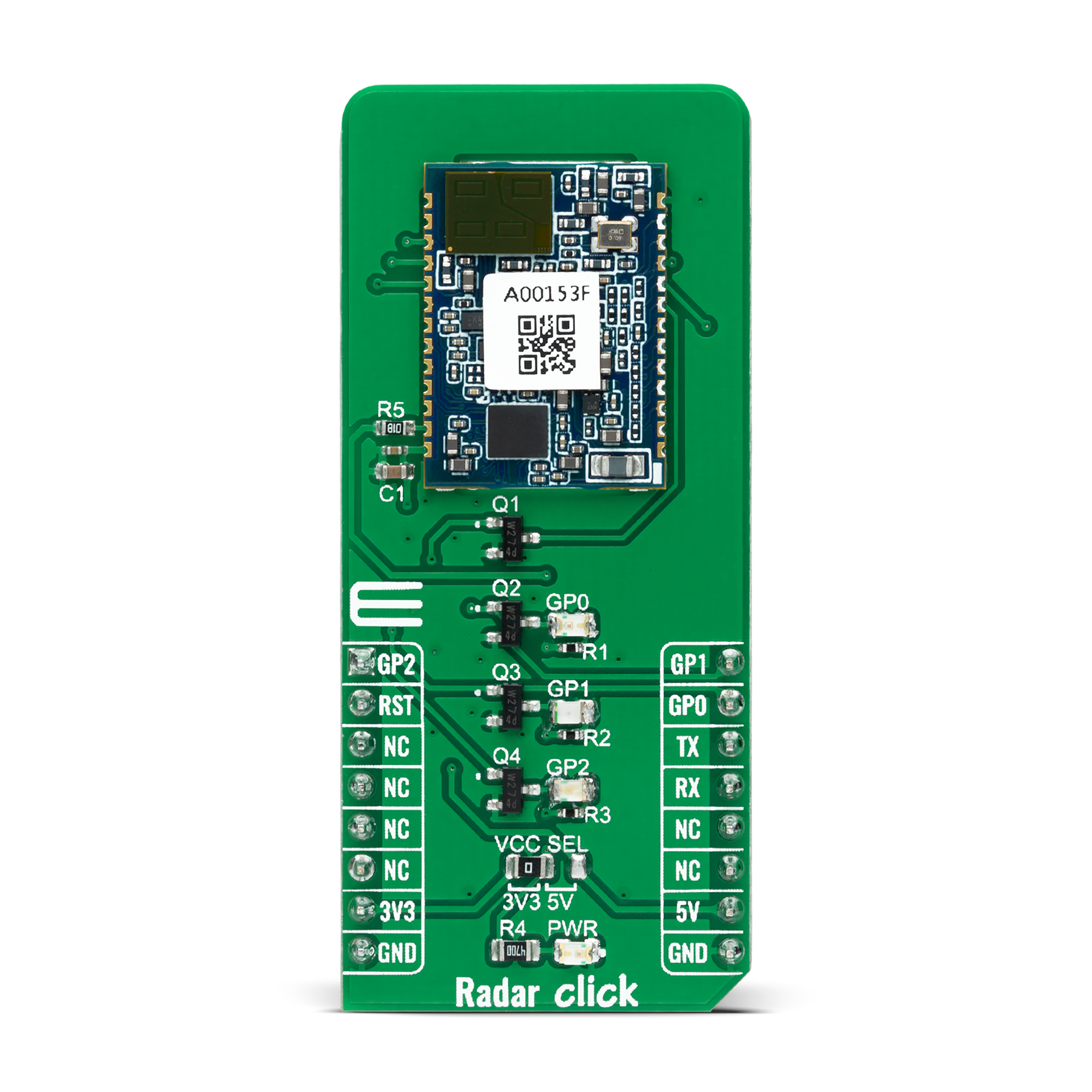


Features overview
Development board
Fusion for TIVA v8 is a development board specially designed for the needs of rapid development of embedded applications. It supports a wide range of microcontrollers, such as different 32-bit ARM® Cortex®-M based MCUs from Texas Instruments, regardless of their number of pins, and a broad set of unique functions, such as the first-ever embedded debugger/programmer over a WiFi network. The development board is well organized and designed so that the end-user has all the necessary elements, such as switches, buttons, indicators, connectors, and others, in one place. Thanks to innovative manufacturing technology, Fusion for TIVA v8 provides a fluid and immersive working experience, allowing access
anywhere and under any circumstances at any time. Each part of the Fusion for TIVA v8 development board contains the components necessary for the most efficient operation of the same board. An advanced integrated CODEGRIP programmer/debugger module offers many valuable programming/debugging options, including support for JTAG, SWD, and SWO Trace (Single Wire Output)), and seamless integration with the Mikroe software environment. Besides, it also includes a clean and regulated power supply module for the development board. It can use a wide range of external power sources, including a battery, an external 12V power supply, and a power source via the USB Type-C (USB-C) connector.
Communication options such as USB-UART, USB HOST/DEVICE, CAN (on the MCU card, if supported), and Ethernet is also included. In addition, it also has the well-established mikroBUS™ standard, a standardized socket for the MCU card (SiBRAIN standard), and two display options for the TFT board line of products and character-based LCD. Fusion for TIVA v8 is an integral part of the Mikroe ecosystem for rapid development. Natively supported by Mikroe software tools, it covers many aspects of prototyping and development thanks to a considerable number of different Click boards™ (over a thousand boards), the number of which is growing every day.
Microcontroller Overview
MCU Card / MCU

Type
8th Generation
Architecture
ARM Cortex-M4
MCU Memory (KB)
1024
Silicon Vendor
Texas Instruments
Pin count
128
RAM (Bytes)
262144
Used MCU Pins
mikroBUS™ mapper
Take a closer look
Click board™ Schematic
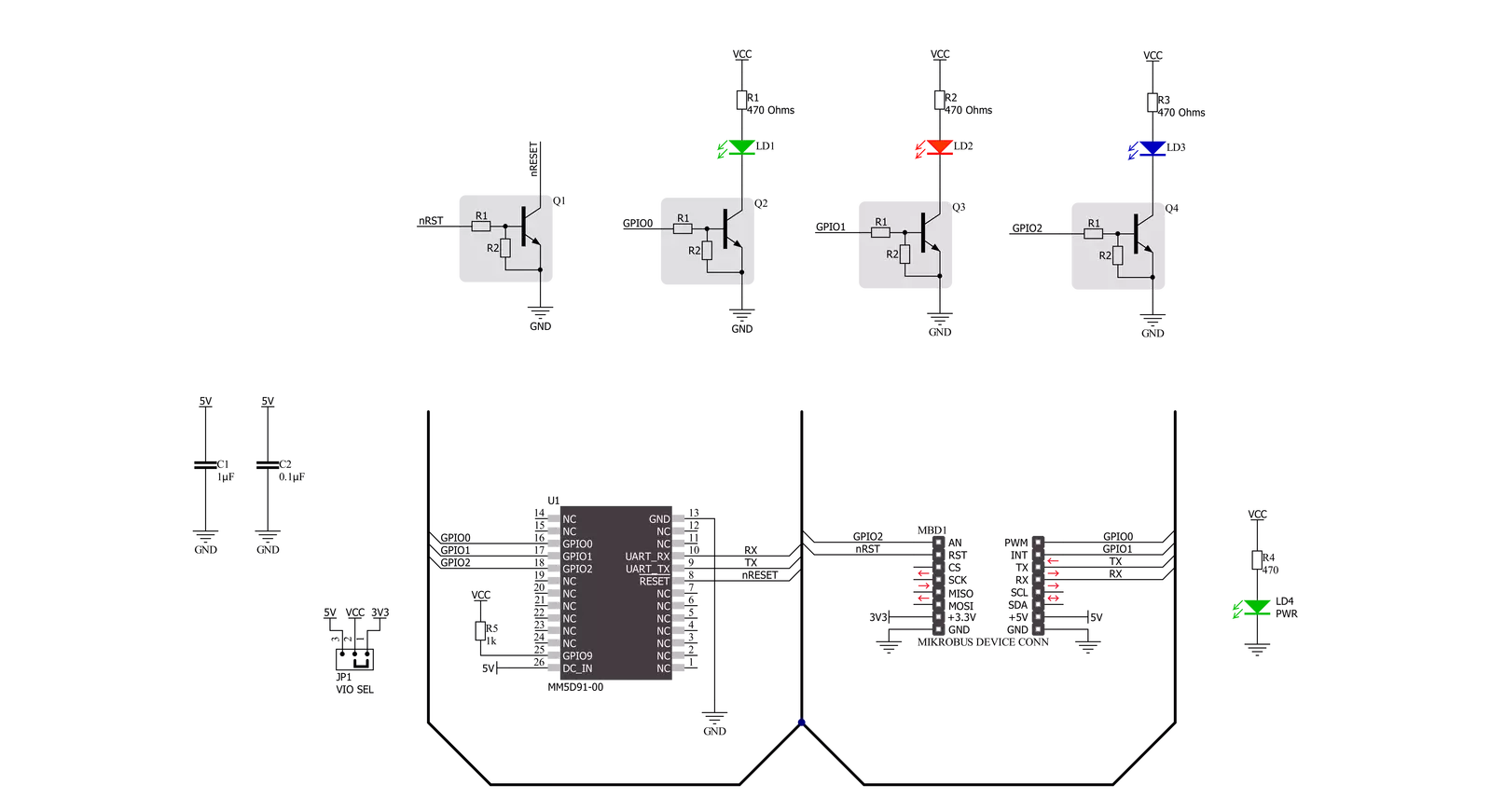
Step by step
Project assembly
Software Support
Library Description
This library contains API for Radar Click driver.
Key functions:
radar_get_eventThis function waits for an IN/OUT event or ACK command response.radar_get_temperatureThis function reads the chip internal temperature.radar_set_detection_rangeThis function sets the min and max presence detection values.
Open Source
Code example
The complete application code and a ready-to-use project are available through the NECTO Studio Package Manager for direct installation in the NECTO Studio. The application code can also be found on the MIKROE GitHub account.
/*!
* @file main.c
* @brief Radar Click Example.
*
* # Description
* This example demonstrates the use of Radar Click board by reading and parsing
* events as well as the module internal temperature.
*
* The demo application is composed of two sections :
*
* ## Application Init
* Initializes the driver and logger and performs the Click default configuration.
*
* ## Application Task
* Waits for the detection event and then displays on the USB UART the distance of detected
* object, accuracy, elapsed time since last reset, and the module internal temperature.
*
* @author Stefan Filipovic
*
*/
#include "board.h"
#include "log.h"
#include "radar.h"
static radar_t radar;
static log_t logger;
void application_init ( void )
{
log_cfg_t log_cfg; /**< Logger config object. */
radar_cfg_t radar_cfg; /**< Click config object. */
/**
* Logger initialization.
* Default baud rate: 115200
* Default log level: LOG_LEVEL_DEBUG
* @note If USB_UART_RX and USB_UART_TX
* are defined as HAL_PIN_NC, you will
* need to define them manually for log to work.
* See @b LOG_MAP_USB_UART macro definition for detailed explanation.
*/
LOG_MAP_USB_UART( log_cfg );
log_init( &logger, &log_cfg );
log_info( &logger, " Application Init " );
// Click initialization.
radar_cfg_setup( &radar_cfg );
RADAR_MAP_MIKROBUS( radar_cfg, MIKROBUS_1 );
if ( UART_ERROR == radar_init( &radar, &radar_cfg ) )
{
log_error( &logger, " Communication init." );
for ( ; ; );
}
if ( RADAR_ERROR == radar_default_cfg ( &radar ) )
{
log_error( &logger, " Default configuration." );
for ( ; ; );
}
log_info( &logger, " Application Task " );
}
void application_task ( void )
{
uint8_t evt_id, evt_payload_size, evt_payload[ 16 ];
if ( RADAR_OK == radar_get_event ( &radar, &evt_id, evt_payload, &evt_payload_size ) )
{
if ( RADAR_CMD_ID_DETECT_IN_EVT == evt_id )
{
log_printf( &logger, " EVENT: IN\r\n" );
radar_float_bytes_t distance;
memcpy ( distance.b_data, &evt_payload[ 8 ], 4 );
radar_float_ieee_to_mchip ( &distance.f_data );
log_printf( &logger, " Target distance: %.3f m\r\n", distance.f_data );
memcpy ( distance.b_data, &evt_payload[ 12 ], 4 );
radar_float_ieee_to_mchip ( &distance.f_data );
log_printf( &logger, " Accuracy (+/-): %.3f m\r\n", distance.f_data );
}
else
{
log_printf( &logger, " EVENT: OUT\r\n" );
}
uint32_t evt_time = ( ( uint32_t ) evt_payload[ 3 ] << 24 ) | ( ( uint32_t ) evt_payload[ 2 ] << 16 ) |
( ( uint16_t ) evt_payload[ 1 ] << 8 ) | evt_payload[ 0 ];
log_printf( &logger, " Elapsed time: %.2f s\r\n", evt_time / 1000.0 );
float temperature;
if ( RADAR_OK == radar_get_temperature ( &radar, &temperature ) )
{
log_printf( &logger, " Temperature: %.2f C\r\n\n", temperature );
}
}
}
int main ( void )
{
/* Do not remove this line or clock might not be set correctly. */
#ifdef PREINIT_SUPPORTED
preinit();
#endif
application_init( );
for ( ; ; )
{
application_task( );
}
return 0;
}
// ------------------------------------------------------------------------ END