Digital temperature sensor with highly accurate and reliable results
A
A
Hardware Overview
How does it work?
Thermo 23 Click is based on the TMP144, a digital temperature sensor that is optimal for thermal management and profiling applications from Texas Instruments. This temperature sensor is characterized by high accuracy; a temperature range of -10°C to +100°C provides typical ±0.5°C accuracy. The temperature sensing device for the TMP144 is the chip itself. A bipolar junction transistor inside the chip is used in a band-gap configuration to produce a voltage proportional to the chip temperature. The voltage is digitized and converted to a 12-bit temperature result in degrees Celsius, with a resolution of 0.0625°C. The TMP144 possesses several operational modes: Continuous-Conversion mode (CC), Shutdown, One-shot mode, and Extended Temperature mode, which increases the temperature-measurement range from -40°C to +120°C. In the CC mode, ADC performs continuous temperature conversions
and stores each result to the temperature register, overwriting the result from the previous conversion, while Shutdown modes reduce power consumption in the TMP75C when continuous temperature monitoring is not required, typically less than 0.5μA. Also, while the TMP144 is in Shutdown mode, it can perform a one-shot temperature measurement and return to the Shutdown state after the single conversion. Thermo 23 Click communicates with MCU using the UART interface with commonly used UART RX and TX pins as its communication protocol operating at 115200bps by default configuration to transmit and exchange data with the host MCU. This interface can also be seen as both UART and SMAART Wire™ interface, supporting daisy-chain configurations. Besides, the interface also supports Multiple Device Access (MDA) commands that let the host communicate with multiple devices on the bus simultaneously.
This sensor's special and equally important feature is its software interrupt, a temperature alert function that monitors the device temperature and compares the result to the values stored in the temperature limit registers to determine if the device temperature is within these set limits. The TMP144 only issues future interrupts once the user-writes sets the interrupt enable bit in the configuration register to re-enable future interrupts. This Click board™ can only be operated with a 3.3V logic voltage level. The board must perform appropriate logic voltage level conversion before using MCUs with different logic levels. However, the Click board™ comes equipped with a library containing functions and an example code that can be used as a reference for further development.
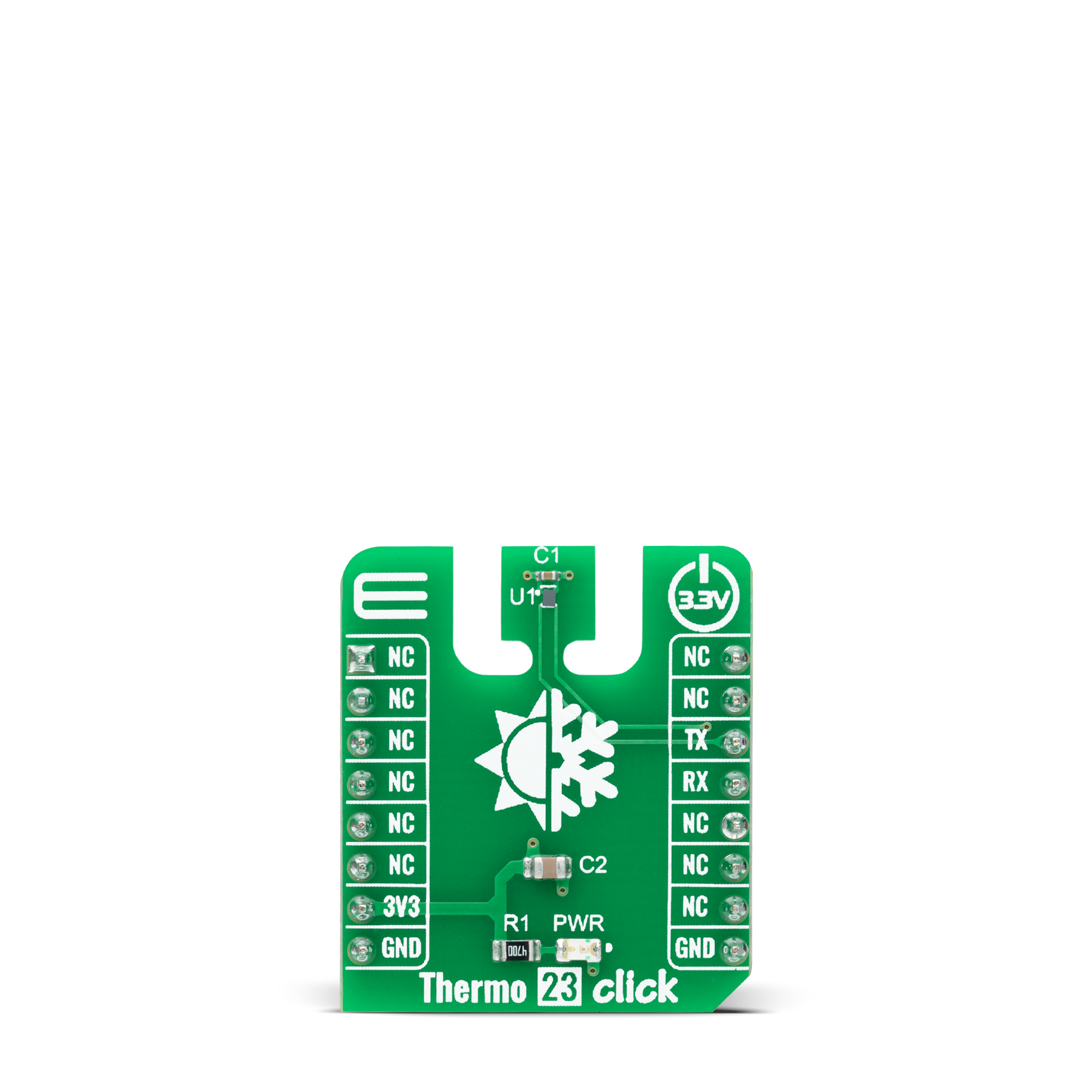
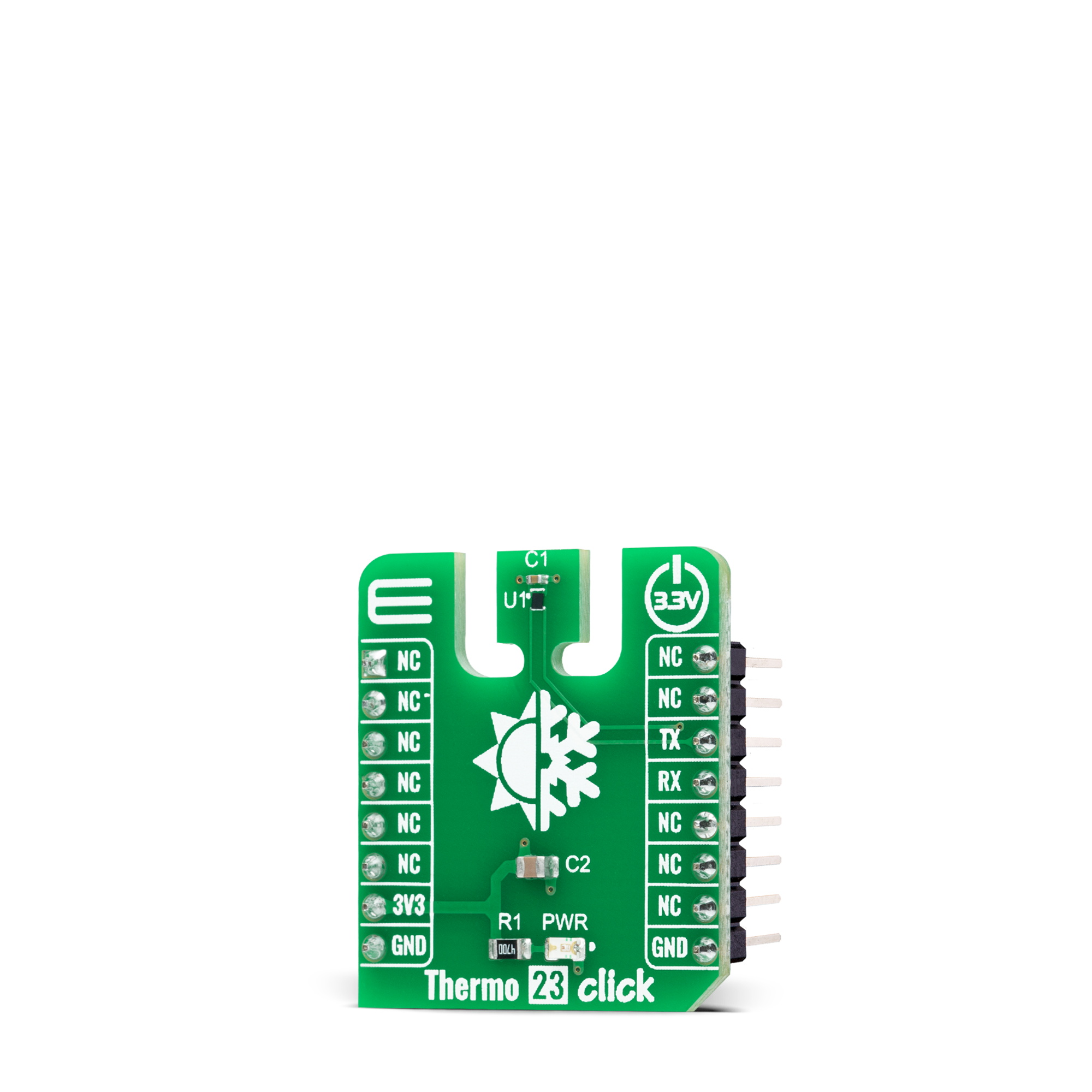

Features overview
Development board
UNI-DS v8 is a development board specially designed for the needs of rapid development of embedded applications. It supports a wide range of microcontrollers, such as different STM32, Kinetis, TIVA, CEC, MSP, PIC, dsPIC, PIC32, and AVR MCUs regardless of their number of pins, and a broad set of unique functions, such as the first-ever embedded debugger/programmer over WiFi. The development board is well organized and designed so that the end-user has all the necessary elements, such as switches, buttons, indicators, connectors, and others, in one place. Thanks to innovative manufacturing technology, UNI-DS v8 provides a fluid and immersive working experience, allowing access anywhere and under any
circumstances at any time. Each part of the UNI-DS v8 development board contains the components necessary for the most efficient operation of the same board. An advanced integrated CODEGRIP programmer/debugger module offers many valuable programming/debugging options, including support for JTAG, SWD, and SWO Trace (Single Wire Output)), and seamless integration with the Mikroe software environment. Besides, it also includes a clean and regulated power supply module for the development board. It can use a wide range of external power sources, including a battery, an external 12V power supply, and a power source via the USB Type-C (USB-C) connector. Communication options such as USB-UART, USB
HOST/DEVICE, CAN (on the MCU card, if supported), and Ethernet is also included. In addition, it also has the well-established mikroBUS™ standard, a standardized socket for the MCU card (SiBRAIN standard), and two display options for the TFT board line of products and character-based LCD. UNI-DS v8 is an integral part of the Mikroe ecosystem for rapid development. Natively supported by Mikroe software tools, it covers many aspects of prototyping and development thanks to a considerable number of different Click boards™ (over a thousand boards), the number of which is growing every day.
Microcontroller Overview
MCU Card / MCU
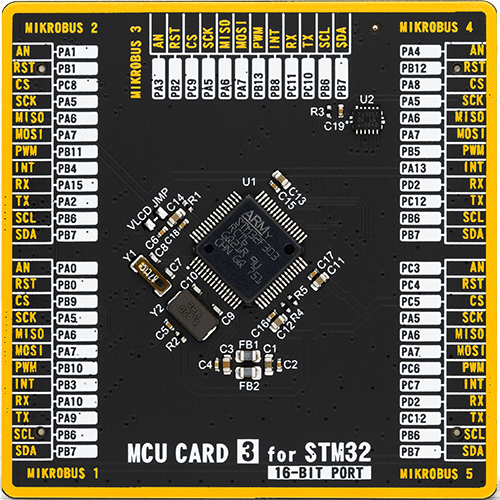
Type
8th Generation
Architecture
ARM Cortex-M4
MCU Memory (KB)
256
Silicon Vendor
STMicroelectronics
Pin count
64
RAM (Bytes)
49152
Used MCU Pins
mikroBUS™ mapper
Take a closer look
Click board™ Schematic
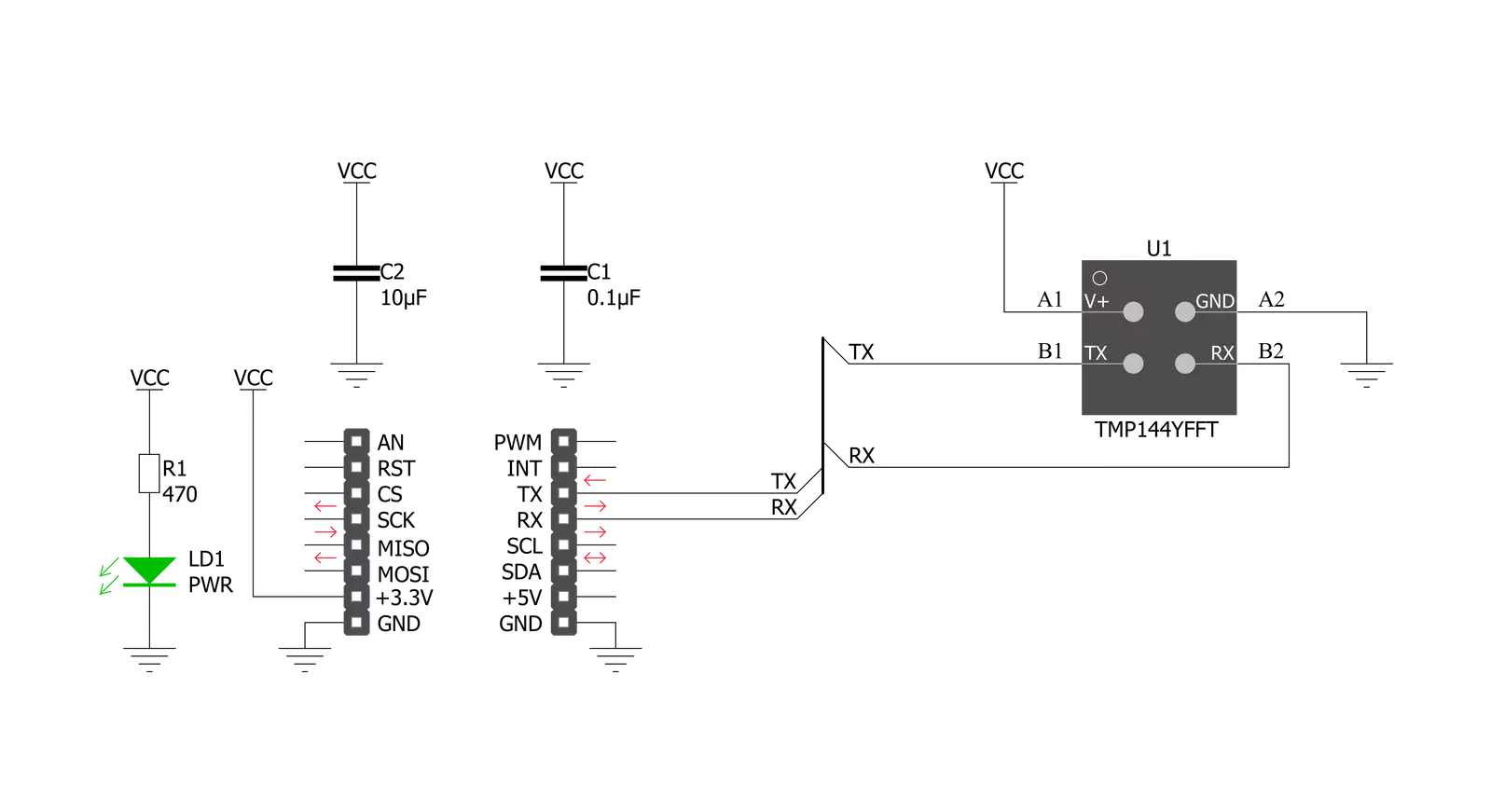
Step by step
Project assembly
Track your results in real time
Application Output
1. Application Output - In Debug mode, the 'Application Output' window enables real-time data monitoring, offering direct insight into execution results. Ensure proper data display by configuring the environment correctly using the provided tutorial.

2. UART Terminal - Use the UART Terminal to monitor data transmission via a USB to UART converter, allowing direct communication between the Click board™ and your development system. Configure the baud rate and other serial settings according to your project's requirements to ensure proper functionality. For step-by-step setup instructions, refer to the provided tutorial.

3. Plot Output - The Plot feature offers a powerful way to visualize real-time sensor data, enabling trend analysis, debugging, and comparison of multiple data points. To set it up correctly, follow the provided tutorial, which includes a step-by-step example of using the Plot feature to display Click board™ readings. To use the Plot feature in your code, use the function: plot(*insert_graph_name*, variable_name);. This is a general format, and it is up to the user to replace 'insert_graph_name' with the actual graph name and 'variable_name' with the parameter to be displayed.

Software Support
Library Description
This library contains API for Thermo 23 Click driver.
Key functions:
thermo23_set_configThis function sets the configuration register.thermo23_read_temperatureThis function reads the temperature value in Celsius.thermo23_read_commandThis function reads data from the selected command by using UART serial interface.
Open Source
Code example
The complete application code and a ready-to-use project are available through the NECTO Studio Package Manager for direct installation in the NECTO Studio. The application code can also be found on the MIKROE GitHub account.
/*!
* @file main.c
* @brief Thermo 23 Click Example.
*
* # Description
* This example demonstrates the use of Thermo 23 Click board by reading and displaying
* the temperature measurements.
*
* The demo application is composed of two sections :
*
* ## Application Init
* Initializes the driver and logger, and performs the Click default configuration which enables
* continuous conversion and sets the conversion rate to 1 Hz.
*
* ## Application Task
* Reads the temperature measurement in Celsius and displays the results on the USB UART
* approximately once per second.
*
* @author Stefan Filipovic
*
*/
#include "board.h"
#include "log.h"
#include "thermo23.h"
static thermo23_t thermo23;
static log_t logger;
void application_init ( void )
{
log_cfg_t log_cfg; /**< Logger config object. */
thermo23_cfg_t thermo23_cfg; /**< Click config object. */
/**
* Logger initialization.
* Default baud rate: 115200
* Default log level: LOG_LEVEL_DEBUG
* @note If USB_UART_RX and USB_UART_TX
* are defined as HAL_PIN_NC, you will
* need to define them manually for log to work.
* See @b LOG_MAP_USB_UART macro definition for detailed explanation.
*/
LOG_MAP_USB_UART( log_cfg );
log_init( &logger, &log_cfg );
log_info( &logger, " Application Init " );
// Click initialization.
thermo23_cfg_setup( &thermo23_cfg );
THERMO23_MAP_MIKROBUS( thermo23_cfg, MIKROBUS_1 );
if ( UART_ERROR == thermo23_init( &thermo23, &thermo23_cfg ) )
{
log_error( &logger, " Communication init." );
for ( ; ; );
}
if ( THERMO23_ERROR == thermo23_default_cfg ( &thermo23 ) )
{
log_error( &logger, " Default configuration." );
for ( ; ; );
}
log_info( &logger, " Application Task " );
}
void application_task ( void )
{
float temperature;
if ( THERMO23_OK == thermo23_read_temperature ( &thermo23, &temperature ) )
{
log_printf( &logger, " Temperature : %.2f C\r\n\n", temperature );
Delay_ms ( 1000 );
}
}
int main ( void )
{
/* Do not remove this line or clock might not be set correctly. */
#ifdef PREINIT_SUPPORTED
preinit();
#endif
application_init( );
for ( ; ; )
{
application_task( );
}
return 0;
}
// ------------------------------------------------------------------------ END
Additional Support
Resources
Category:Temperature & humidity































