Say goodbye to time inaccuracies with RV-3032-C7 - the real-time clock that keeps you on schedule
A
A
Hardware Overview
How does it work?
RTC 18 Click is based on the RV-3032-C7, a highly accurate real-time clock/calendar module optimized for low-power operations from Micro Crystal AG. The RV-3032-C7 has a built-in 32.768kHz “Tuning Fork” crystal oscillator and HF oscillator and counters for hundredths of seconds, seconds, minutes, hours, dates, months, years, and weekdays. Its temperature compensation circuitry is factory calibrated, resulting in the highest time accuracy of ±2.5ppm over the entire temperature range, with additional non-volatile aging offset correction. This RTC also comes with an integrated digital thermometer for actual internal temperature measurement in °C with a typical accuracy of ±1°C, resolution of 0.0625°C/step, and a programmable alarm on top and bottom temperature limits. Alongside all these features, it also supports an automatic leap year correction. The calendar year will
automatically be identified as a leap year when its last two digits are a multiple of 4. Consequently, leap years up to the year 2099 can automatically be recognized. This Click board™ communicates with MCU using the standard I2C 2-Wire interface to read data and configure settings, supporting a Fast Mode operation up to 400kHz. It also incorporates an alarm circuitry configured to generate an interrupt signal for Periodic Countdown Timer and Periodic Time Update (seconds, minutes), date/hour/minute alarm, and an external event registered with the CS pin on the mikroBUS™ socket. An alarm (interrupt) signal routed to the INT pin of the mikroBUS™ socket allows outputting warning every day or on a specific day visually indicated by a red LED marked as ALARM. The RV-3032-C7 also includes an automatic backup switchover circuit allowing it to be used with a single-button cell battery
for an extended period. This feature can be activated by positioning SMD jumpers labeled as BATT SEL in an appropriate position marked as OFF or ON. Besides an automatic backup switchover circuit, it has a trickle charger with a charge pump providing full RTC functions with programmable counters, alarm, selectable interrupt, and programmable clock output functions for frequencies from 1Hz to 52MHz available on an onboard header labeled CLKO. This Click board™ can operate with either 3.3V or 5V logic voltage levels selected via the VCC SEL jumper. This way, both 3.3V and 5V capable MCUs can use the communication lines properly. However, the Click board™ comes equipped with a library containing easy-to-use functions and an example code that can be used, as a reference, for further development.
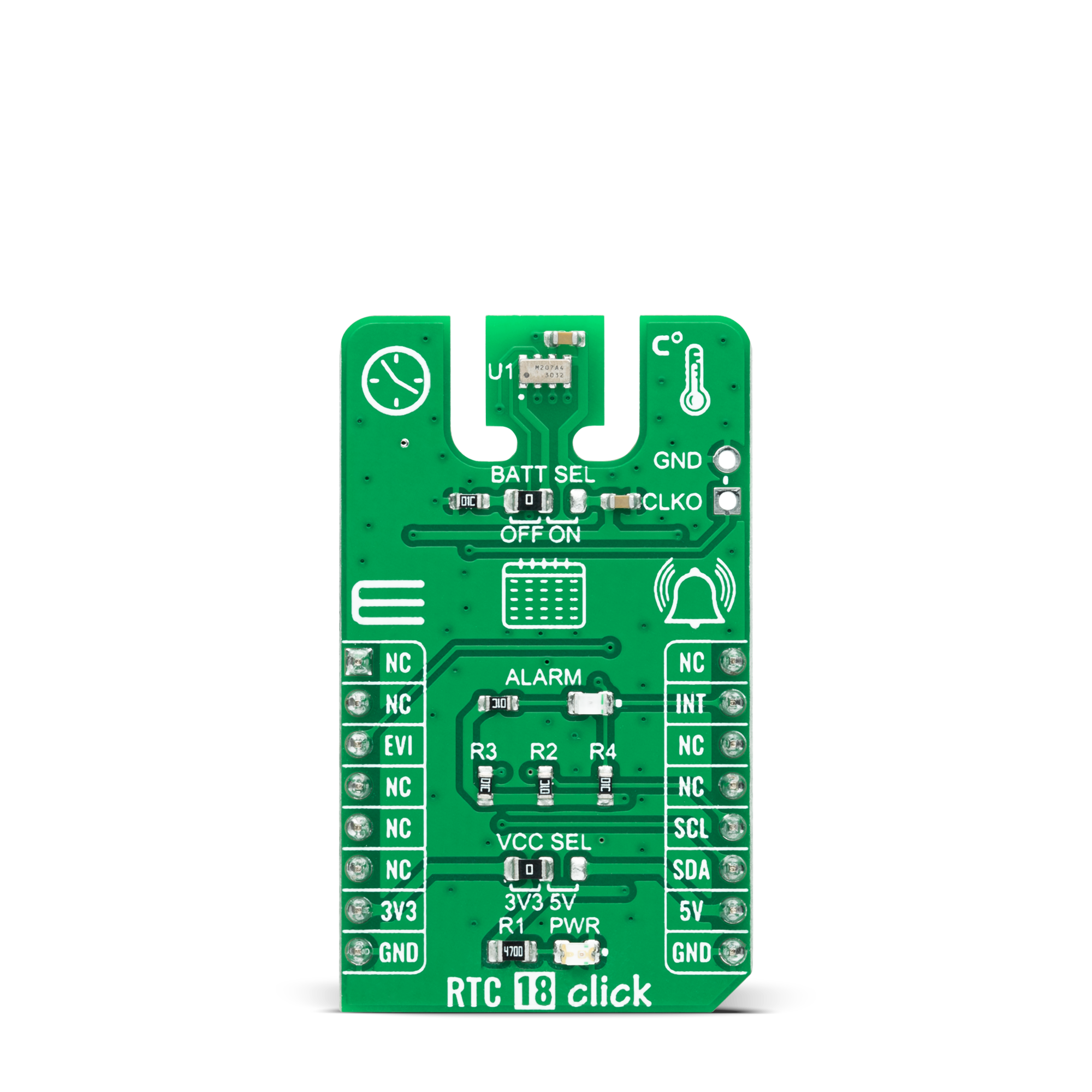
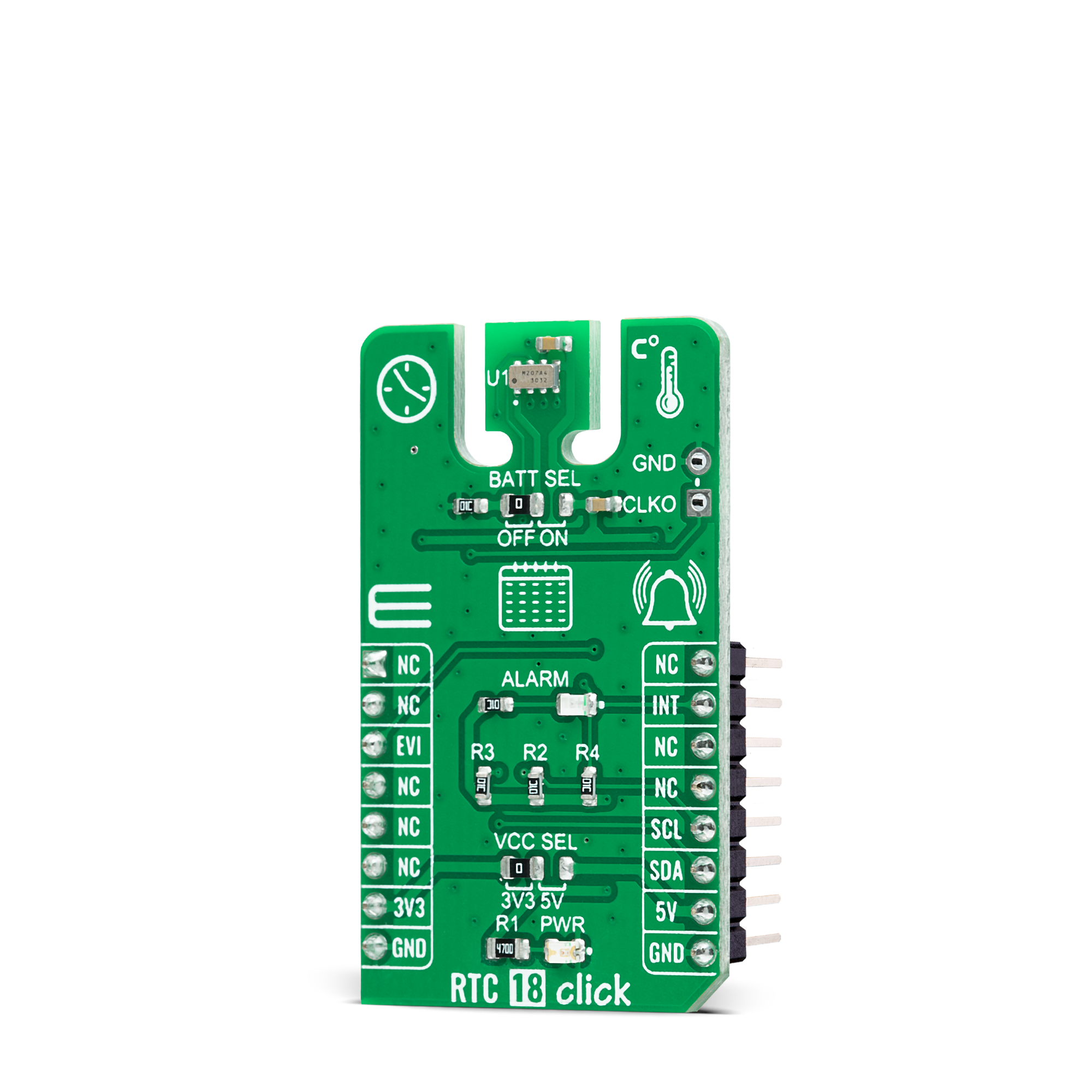

Features overview
Development board
PIC32MZ Clicker is a compact starter development board that brings the flexibility of add-on Click boards™ to your favorite microcontroller, making it a perfect starter kit for implementing your ideas. It comes with an onboard 32-bit PIC32MZ microcontroller with FPU from Microchip, a USB connector, LED indicators, buttons, a mikroProg connector, and a header for interfacing with external electronics. Thanks to its compact design with clear and easy-recognizable silkscreen markings, it provides a fluid and immersive working experience, allowing access anywhere and under
any circumstances. Each part of the PIC32MZ Clicker development kit contains the components necessary for the most efficient operation of the same board. In addition to the possibility of choosing the PIC32MZ Clicker programming method, using USB HID mikroBootloader, or through an external mikroProg connector for PIC, dsPIC, or PIC32 programmer, the Clicker board also includes a clean and regulated power supply module for the development kit. The USB Micro-B connection can provide up to 500mA of current, which is more than enough to operate all onboard
and additional modules. All communication methods that mikroBUS™ itself supports are on this board, including the well-established mikroBUS™ socket, reset button, and several buttons and LED indicators. PIC32MZ Clicker is an integral part of the Mikroe ecosystem, allowing you to create a new application in minutes. Natively supported by Mikroe software tools, it covers many aspects of prototyping thanks to a considerable number of different Click boards™ (over a thousand boards), the number of which is growing every day.
Microcontroller Overview
MCU Card / MCU

Architecture
PIC32
MCU Memory (KB)
1024
Silicon Vendor
Microchip
Pin count
64
RAM (Bytes)
524288
Used MCU Pins
mikroBUS™ mapper
Take a closer look
Click board™ Schematic
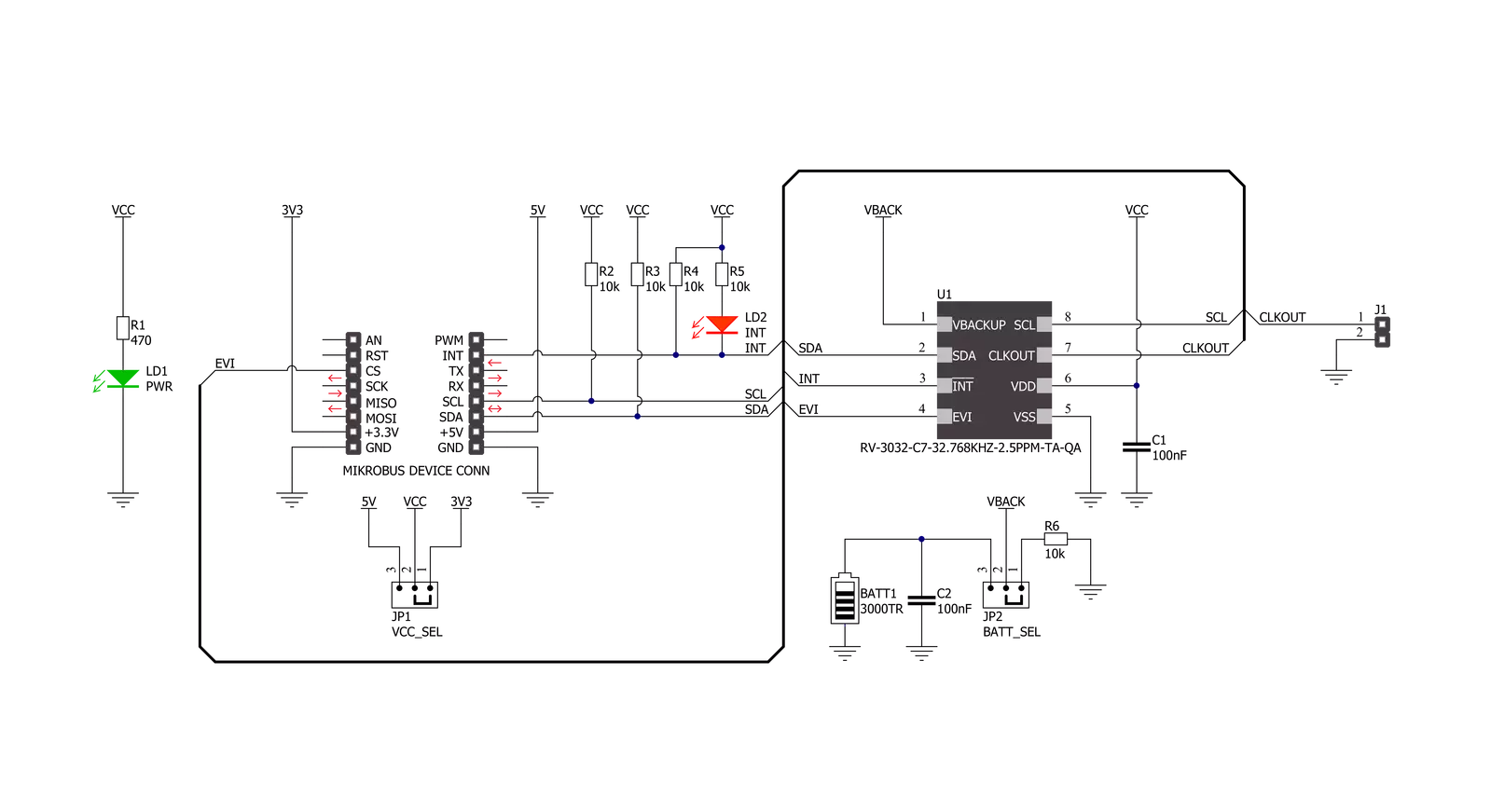
Step by step
Project assembly
Track your results in real time
Application Output
1. Application Output - In Debug mode, the 'Application Output' window enables real-time data monitoring, offering direct insight into execution results. Ensure proper data display by configuring the environment correctly using the provided tutorial.

2. UART Terminal - Use the UART Terminal to monitor data transmission via a USB to UART converter, allowing direct communication between the Click board™ and your development system. Configure the baud rate and other serial settings according to your project's requirements to ensure proper functionality. For step-by-step setup instructions, refer to the provided tutorial.

3. Plot Output - The Plot feature offers a powerful way to visualize real-time sensor data, enabling trend analysis, debugging, and comparison of multiple data points. To set it up correctly, follow the provided tutorial, which includes a step-by-step example of using the Plot feature to display Click board™ readings. To use the Plot feature in your code, use the function: plot(*insert_graph_name*, variable_name);. This is a general format, and it is up to the user to replace 'insert_graph_name' with the actual graph name and 'variable_name' with the parameter to be displayed.

Software Support
Library Description
This library contains API for RTC 18 Click driver.
Key functions:
rtc18_read_timeThis function reads the current time values - second, minute, and hour.rtc18_read_dateThis function reads the current date values - day of week, day, month, and year.rtc18_read_temperatureThis function reads temperature measurements in Celsius.
Open Source
Code example
The complete application code and a ready-to-use project are available through the NECTO Studio Package Manager for direct installation in the NECTO Studio. The application code can also be found on the MIKROE GitHub account.
/*!
* @file main.c
* @brief RTC18 Click example
*
* # Description
* This example demonstrates the use of RTC 18 Click board by reading and displaying
* the time and date values as well as the temperature measurements in Celsius.
*
* The demo application is composed of two sections :
*
* ## Application Init
* Initializes the driver and logger and performs the Click default configuration
* which enables the periodic interrupt on seconds count-up, and sets the starting time and date.
*
* ## Application Task
* Waits for the second count-up interrupt and then reads and displays on the USB UART
* the current time and date values as well as the temperature measurements in Celsius.
*
* @author Stefan Filipovic
*
*/
#include "board.h"
#include "log.h"
#include "rtc18.h"
static rtc18_t rtc18;
static log_t logger;
static rtc18_time_t time;
static rtc18_date_t date;
/**
* @brief RTC 18 get day of week name function.
* @details This function returns the name of day of the week as a string.
* @param[in] ctx : Click context object.
* See #rtc18_t object definition for detailed explanation.
* @param[in] day_of_week : Day of week decimal value.
* @return Name of day as a string.
* @note None.
*/
static char *rtc18_get_day_of_week_name ( uint8_t day_of_week );
void application_init ( void )
{
log_cfg_t log_cfg; /**< Logger config object. */
rtc18_cfg_t rtc18_cfg; /**< Click config object. */
/**
* Logger initialization.
* Default baud rate: 115200
* Default log level: LOG_LEVEL_DEBUG
* @note If USB_UART_RX and USB_UART_TX
* are defined as HAL_PIN_NC, you will
* need to define them manually for log to work.
* See @b LOG_MAP_USB_UART macro definition for detailed explanation.
*/
LOG_MAP_USB_UART( log_cfg );
log_init( &logger, &log_cfg );
log_info( &logger, " Application Init " );
// Click initialization.
rtc18_cfg_setup( &rtc18_cfg );
RTC18_MAP_MIKROBUS( rtc18_cfg, MIKROBUS_1 );
if ( I2C_MASTER_ERROR == rtc18_init( &rtc18, &rtc18_cfg ) )
{
log_error( &logger, " Communication init." );
for ( ; ; );
}
if ( RTC18_ERROR == rtc18_default_cfg ( &rtc18 ) )
{
log_error( &logger, " Default configuration." );
for ( ; ; );
}
time.hour = 23;
time.minute = 59;
time.second = 50;
if ( RTC18_OK == rtc18_set_time ( &rtc18, &time ) )
{
log_printf( &logger, " Set time: %.2u:%.2u:%.2u\r\n",
( uint16_t ) time.hour, ( uint16_t ) time.minute, ( uint16_t ) time.second );
}
date.day_of_week = RTC18_SATURDAY;
date.day = 31;
date.month = 12;
date.year = 22;
if ( RTC18_OK == rtc18_set_date ( &rtc18, &date ) )
{
log_printf( &logger, " Set date: %s, %.2u.%.2u.20%.2u.\r\n",
rtc18_get_day_of_week_name ( date.day_of_week ),
( uint16_t ) date.day, ( uint16_t ) date.month, ( uint16_t ) date.year );
}
log_info( &logger, " Application Task " );
}
void application_task ( void )
{
float temperature;
// Wait for a second count-up interrupt
while ( rtc18_get_int_pin ( &rtc18 ) );
Delay_ms ( 10 );
rtc18_clear_periodic_interrupt ( &rtc18 );
if ( RTC18_OK == rtc18_read_time ( &rtc18, &time ) )
{
log_printf( &logger, " Time: %.2u:%.2u:%.2u\r\n",
( uint16_t ) time.hour, ( uint16_t ) time.minute, ( uint16_t ) time.second );
}
if ( RTC18_OK == rtc18_read_date ( &rtc18, &date ) )
{
log_printf( &logger, " Date: %s, %.2u.%.2u.20%.2u.\r\n",
rtc18_get_day_of_week_name ( date.day_of_week ),
( uint16_t ) date.day, ( uint16_t ) date.month, ( uint16_t ) date.year );
}
if ( RTC18_OK == rtc18_read_temperature ( &rtc18, &temperature ) )
{
log_printf( &logger, " Temperature: %.2f C\r\n\n", temperature );
}
}
int main ( void )
{
/* Do not remove this line or clock might not be set correctly. */
#ifdef PREINIT_SUPPORTED
preinit();
#endif
application_init( );
for ( ; ; )
{
application_task( );
}
return 0;
}
static char *rtc18_get_day_of_week_name ( uint8_t day_of_week )
{
switch ( day_of_week )
{
case RTC18_MONDAY:
{
return "Monday";
}
case RTC18_TUESDAY:
{
return "Tuesday";
}
case RTC18_WEDNESDAY:
{
return "Wednesday";
}
case RTC18_THURSDAY:
{
return "Thursday";
}
case RTC18_FRIDAY:
{
return "Friday";
}
case RTC18_SATURDAY:
{
return "Saturday";
}
case RTC18_SUNDAY:
{
return "Sunday";
}
default:
{
return "Unknown";
}
}
}
// ------------------------------------------------------------------------ END































