Incorporate a high-performance real-time clock into your solution and boost your timing control
A
A
Hardware Overview
How does it work?
RTC 3 Click is based on the BQ32000, a real-time clock from Texas Instruments presenting a compatible replacement for industry standard real-time clocks. The BQ32000 features an automatic backup supply with an integrated trickle charger for an automatic switchover to a backup power supply providing additional reliability (the circuit maintains the backup charge with an onboard supercapacitor). It also comes with a programmable calibration adjustment from –63ppm to +126ppm and clock frequency derived from an onboard 32.768KHz oscillator. The BQ32000 communicates with the MCU using the standard I2C 2-Wire interface with a maximum
frequency of 400kHz. Its time registers are updated once per second, with registers updated simultaneously to prevent a time-keeping glitch. It should be noted that when the BQ32000 switches from the main power supply to the backup supply, the time-keeping register cannot be accessed via the I2C interface. The access to these registers is only with supply voltage present. The time-keeping registers can take up to one second to update after the device switches from the backup power supply to the main power supply. The BQ32000 also includes an automatic leap year correction and general interrupt or oscillator fail flag indicating the status of the RTC oscillator
routed to the INT pin of the mikroBUS™ socket. The RTC classifies a leap year as any year evenly divisible by 4. Using this rule allows for reliable leap-year compensation until 2100. The host MCU must compensate for years that fall outside this rule. This Click board™ can be operated only with a 3.3V logic voltage level. The board must perform appropriate logic voltage level conversion before using MCUs with different logic levels. However, the Click board™ comes equipped with a library containing functions and an example code that can be used as a reference for further development.
Features overview
Development board
Arduino UNO is a versatile microcontroller board built around the ATmega328P chip. It offers extensive connectivity options for various projects, featuring 14 digital input/output pins, six of which are PWM-capable, along with six analog inputs. Its core components include a 16MHz ceramic resonator, a USB connection, a power jack, an
ICSP header, and a reset button, providing everything necessary to power and program the board. The Uno is ready to go, whether connected to a computer via USB or powered by an AC-to-DC adapter or battery. As the first USB Arduino board, it serves as the benchmark for the Arduino platform, with "Uno" symbolizing its status as the
first in a series. This name choice, meaning "one" in Italian, commemorates the launch of Arduino Software (IDE) 1.0. Initially introduced alongside version 1.0 of the Arduino Software (IDE), the Uno has since become the foundational model for subsequent Arduino releases, embodying the platform's evolution.
Microcontroller Overview
MCU Card / MCU

Architecture
AVR
MCU Memory (KB)
32
Silicon Vendor
Microchip
Pin count
28
RAM (Bytes)
2048
You complete me!
Accessories
Click Shield for Arduino UNO has two proprietary mikroBUS™ sockets, allowing all the Click board™ devices to be interfaced with the Arduino UNO board without effort. The Arduino Uno, a microcontroller board based on the ATmega328P, provides an affordable and flexible way for users to try out new concepts and build prototypes with the ATmega328P microcontroller from various combinations of performance, power consumption, and features. The Arduino Uno has 14 digital input/output pins (of which six can be used as PWM outputs), six analog inputs, a 16 MHz ceramic resonator (CSTCE16M0V53-R0), a USB connection, a power jack, an ICSP header, and reset button. Most of the ATmega328P microcontroller pins are brought to the IO pins on the left and right edge of the board, which are then connected to two existing mikroBUS™ sockets. This Click Shield also has several switches that perform functions such as selecting the logic levels of analog signals on mikroBUS™ sockets and selecting logic voltage levels of the mikroBUS™ sockets themselves. Besides, the user is offered the possibility of using any Click board™ with the help of existing bidirectional level-shifting voltage translators, regardless of whether the Click board™ operates at a 3.3V or 5V logic voltage level. Once you connect the Arduino UNO board with our Click Shield for Arduino UNO, you can access hundreds of Click boards™, working with 3.3V or 5V logic voltage levels.
Used MCU Pins
mikroBUS™ mapper
Take a closer look
Click board™ Schematic
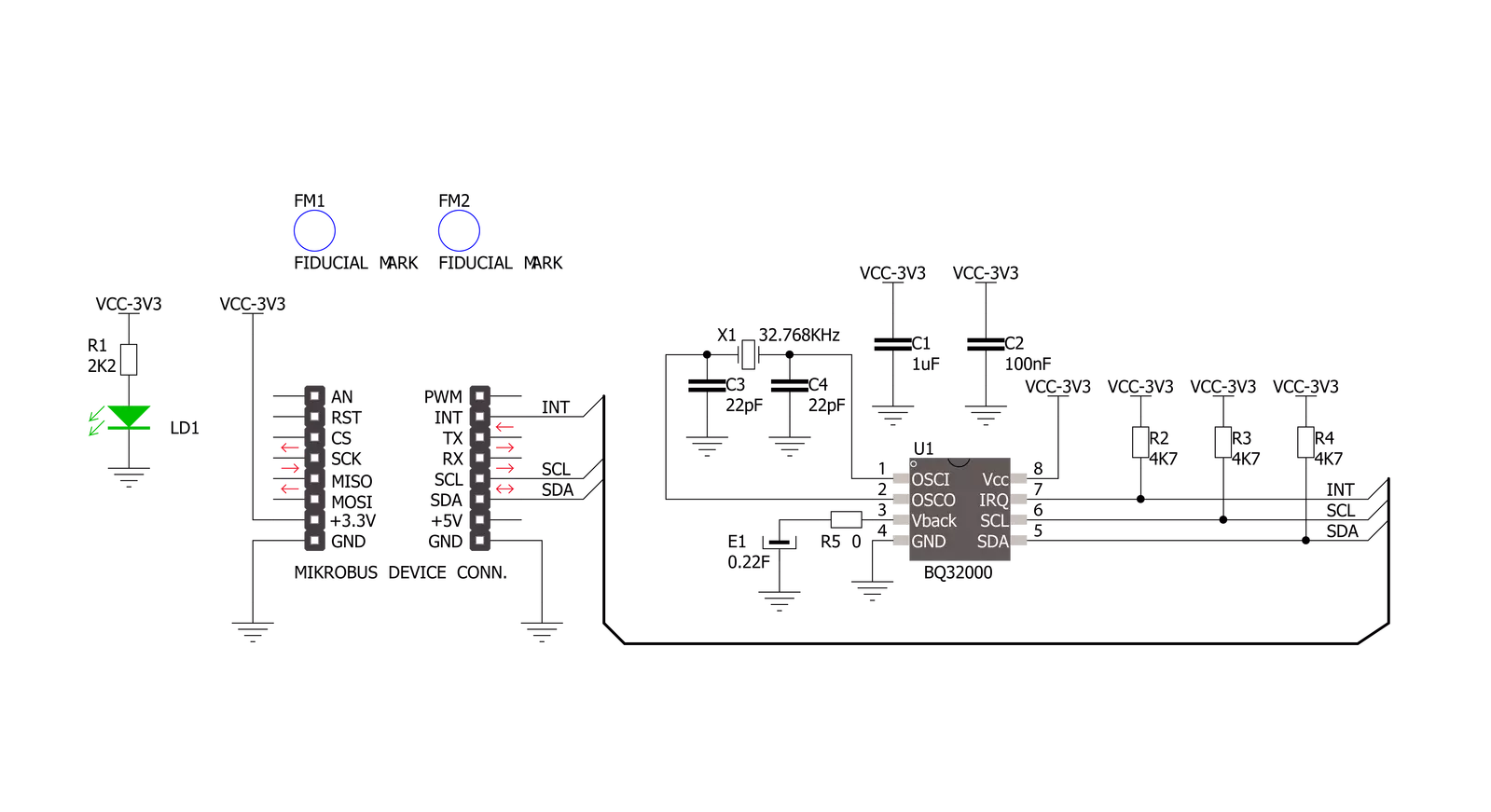
Step by step
Project assembly
Software Support
Library Description
This library contains API for RTC 3 Click driver.
Key functions:
rtc3_set_time- Function sets time: hours, minutes and seconds data to the target register address of PCF8583 chip on RTC 3 Clickrtc3_get_time- Function gets time: hours, minutes and seconds data from the target register address of PCF8583 chip on RTC 3 Clickrtc3_set_calibration- Function set calibration by write CAL_CFG1 register of BQ32000 chip
Open Source
Code example
The complete application code and a ready-to-use project are available through the NECTO Studio Package Manager for direct installation in the NECTO Studio. The application code can also be found on the MIKROE GitHub account.
/*!
* \file
* \brief Rtc3 Click example
*
* # Description
* This example demonstrates the use of RTC 3 Click board by reading and displaying
* the time and date values.
*
* The demo application is composed of two sections :
*
* ## Application Init
* Initializes the driver and logger and then sets the starting time and date.
*
* ## Application Task
* Reads and displays on the USB UART the current time and date values once per second.
*
* \author MikroE Team
*
*/
// ------------------------------------------------------------------- INCLUDES
#include "board.h"
#include "log.h"
#include "rtc3.h"
// ------------------------------------------------------------------ VARIABLES
static rtc3_t rtc3;
static log_t logger;
// ------------------------------------------------------- ADDITIONAL FUNCTIONS
void display_log_day_of_the_week ( uint8_t day_of_the_week )
{
if ( 1 == day_of_the_week )
{
log_printf( &logger, " Monday \r\n" );
}
if ( 2 == day_of_the_week )
{
log_printf( &logger, " Tuesday \r\n" );
}
if ( 3 == day_of_the_week )
{
log_printf( &logger, " Wednesday \r\n" );
}
if ( 4 == day_of_the_week )
{
log_printf( &logger, " Thursday \r\n" );
}
if ( 5 == day_of_the_week )
{
log_printf( &logger, " Friday \r\n" );
}
if ( 6 == day_of_the_week )
{
log_printf( &logger, " Saturday \r\n" );
}
if ( 7 == day_of_the_week )
{
log_printf( &logger, " Sunday \r\n" );
}
}
// ------------------------------------------------------ APPLICATION FUNCTIONS
void application_init ( void )
{
log_cfg_t log_cfg;
rtc3_cfg_t cfg;
/**
* Logger initialization.
* Default baud rate: 115200
* Default log level: LOG_LEVEL_DEBUG
* @note If USB_UART_RX and USB_UART_TX
* are defined as HAL_PIN_NC, you will
* need to define them manually for log to work.
* See @b LOG_MAP_USB_UART macro definition for detailed explanation.
*/
LOG_MAP_USB_UART( log_cfg );
log_init( &logger, &log_cfg );
log_info( &logger, " Application Init " );
// Click initialization.
rtc3_cfg_setup( &cfg );
RTC3_MAP_MIKROBUS( cfg, MIKROBUS_1 );
rtc3_init( &rtc3, &cfg );
Delay_ms ( 100 );
// Stop counting
rtc3_set_counting( &rtc3, 0 );
// Set Time: 23h, 59 min, 50 sec
rtc3.time.time_hours = 23;
rtc3.time.time_minutes = 59;
rtc3.time.time_seconds = 50;
rtc3_set_time( &rtc3 );
// Set Date: 6 ( Day of the week ), 31 ( day ), 12 ( month ) and 2022 ( year )
rtc3.date.day_of_the_week = 6;
rtc3.date.date_day = 31;
rtc3.date.date_month = 12;
rtc3.date.date_year = 22;
rtc3_set_date( &rtc3 );
// Start counting
rtc3_set_counting( &rtc3, 1 );
Delay_ms ( 100 );
log_info( &logger, " Application Task " );
}
void application_task ( void )
{
static uint8_t time_seconds = 0xFF;
rtc3_get_time( &rtc3 );
rtc3_get_date( &rtc3 );
if ( time_seconds != rtc3.time.time_seconds )
{
display_log_day_of_the_week ( rtc3.date.day_of_the_week );
log_printf( &logger, " Time: %.2u:%.2u:%.2u\r\n Date: %.2u.%.2u.20%.2u.\r\n------------------\r\n",
( uint16_t ) rtc3.time.time_hours, ( uint16_t ) rtc3.time.time_minutes,
( uint16_t ) rtc3.time.time_seconds, ( uint16_t ) rtc3.date.date_day,
( uint16_t ) rtc3.date.date_month, ( uint16_t ) rtc3.date.date_year );
time_seconds = rtc3.time.time_seconds;
}
Delay_ms ( 200 );
}
int main ( void )
{
/* Do not remove this line or clock might not be set correctly. */
#ifdef PREINIT_SUPPORTED
preinit();
#endif
application_init( );
for ( ; ; )
{
application_task( );
}
return 0;
}
// ------------------------------------------------------------------------ END
Additional Support
Resources
Category:RTC


































