Incorporate a high-performance real-time clock into your solution and boost your timing control
A
A
Hardware Overview
How does it work?
RTC 3 Click is based on the BQ32000, a real-time clock from Texas Instruments presenting a compatible replacement for industry standard real-time clocks. The BQ32000 features an automatic backup supply with an integrated trickle charger for an automatic switchover to a backup power supply providing additional reliability (the circuit maintains the backup charge with an onboard supercapacitor). It also comes with a programmable calibration adjustment from –63ppm to +126ppm and clock frequency derived from an onboard 32.768KHz oscillator. The BQ32000 communicates with the MCU using the standard I2C 2-Wire interface with a maximum
frequency of 400kHz. Its time registers are updated once per second, with registers updated simultaneously to prevent a time-keeping glitch. It should be noted that when the BQ32000 switches from the main power supply to the backup supply, the time-keeping register cannot be accessed via the I2C interface. The access to these registers is only with supply voltage present. The time-keeping registers can take up to one second to update after the device switches from the backup power supply to the main power supply. The BQ32000 also includes an automatic leap year correction and general interrupt or oscillator fail flag indicating the status of the RTC oscillator
routed to the INT pin of the mikroBUS™ socket. The RTC classifies a leap year as any year evenly divisible by 4. Using this rule allows for reliable leap-year compensation until 2100. The host MCU must compensate for years that fall outside this rule. This Click board™ can be operated only with a 3.3V logic voltage level. The board must perform appropriate logic voltage level conversion before using MCUs with different logic levels. However, the Click board™ comes equipped with a library containing functions and an example code that can be used as a reference for further development.
Features overview
Development board
Nucleo-64 with STM32L073RZ MCU offers a cost-effective and adaptable platform for developers to explore new ideas and prototype their designs. This board harnesses the versatility of the STM32 microcontroller, enabling users to select the optimal balance of performance and power consumption for their projects. It accommodates the STM32 microcontroller in the LQFP64 package and includes essential components such as a user LED, which doubles as an ARDUINO® signal, alongside user and reset push-buttons, and a 32.768kHz crystal oscillator for precise timing operations. Designed with expansion and flexibility in mind, the Nucleo-64 board features an ARDUINO® Uno V3 expansion connector and ST morpho extension pin
headers, granting complete access to the STM32's I/Os for comprehensive project integration. Power supply options are adaptable, supporting ST-LINK USB VBUS or external power sources, ensuring adaptability in various development environments. The board also has an on-board ST-LINK debugger/programmer with USB re-enumeration capability, simplifying the programming and debugging process. Moreover, the board is designed to simplify advanced development with its external SMPS for efficient Vcore logic supply, support for USB Device full speed or USB SNK/UFP full speed, and built-in cryptographic features, enhancing both the power efficiency and security of projects. Additional connectivity is
provided through dedicated connectors for external SMPS experimentation, a USB connector for the ST-LINK, and a MIPI® debug connector, expanding the possibilities for hardware interfacing and experimentation. Developers will find extensive support through comprehensive free software libraries and examples, courtesy of the STM32Cube MCU Package. This, combined with compatibility with a wide array of Integrated Development Environments (IDEs), including IAR Embedded Workbench®, MDK-ARM, and STM32CubeIDE, ensures a smooth and efficient development experience, allowing users to fully leverage the capabilities of the Nucleo-64 board in their projects.
Microcontroller Overview
MCU Card / MCU

Architecture
ARM Cortex-M0
MCU Memory (KB)
192
Silicon Vendor
STMicroelectronics
Pin count
64
RAM (Bytes)
20480
You complete me!
Accessories
Click Shield for Nucleo-64 comes equipped with two proprietary mikroBUS™ sockets, allowing all the Click board™ devices to be interfaced with the STM32 Nucleo-64 board with no effort. This way, Mikroe allows its users to add any functionality from our ever-growing range of Click boards™, such as WiFi, GSM, GPS, Bluetooth, ZigBee, environmental sensors, LEDs, speech recognition, motor control, movement sensors, and many more. More than 1537 Click boards™, which can be stacked and integrated, are at your disposal. The STM32 Nucleo-64 boards are based on the microcontrollers in 64-pin packages, a 32-bit MCU with an ARM Cortex M4 processor operating at 84MHz, 512Kb Flash, and 96KB SRAM, divided into two regions where the top section represents the ST-Link/V2 debugger and programmer while the bottom section of the board is an actual development board. These boards are controlled and powered conveniently through a USB connection to program and efficiently debug the Nucleo-64 board out of the box, with an additional USB cable connected to the USB mini port on the board. Most of the STM32 microcontroller pins are brought to the IO pins on the left and right edge of the board, which are then connected to two existing mikroBUS™ sockets. This Click Shield also has several switches that perform functions such as selecting the logic levels of analog signals on mikroBUS™ sockets and selecting logic voltage levels of the mikroBUS™ sockets themselves. Besides, the user is offered the possibility of using any Click board™ with the help of existing bidirectional level-shifting voltage translators, regardless of whether the Click board™ operates at a 3.3V or 5V logic voltage level. Once you connect the STM32 Nucleo-64 board with our Click Shield for Nucleo-64, you can access hundreds of Click boards™, working with 3.3V or 5V logic voltage levels.
Used MCU Pins
mikroBUS™ mapper
Take a closer look
Click board™ Schematic
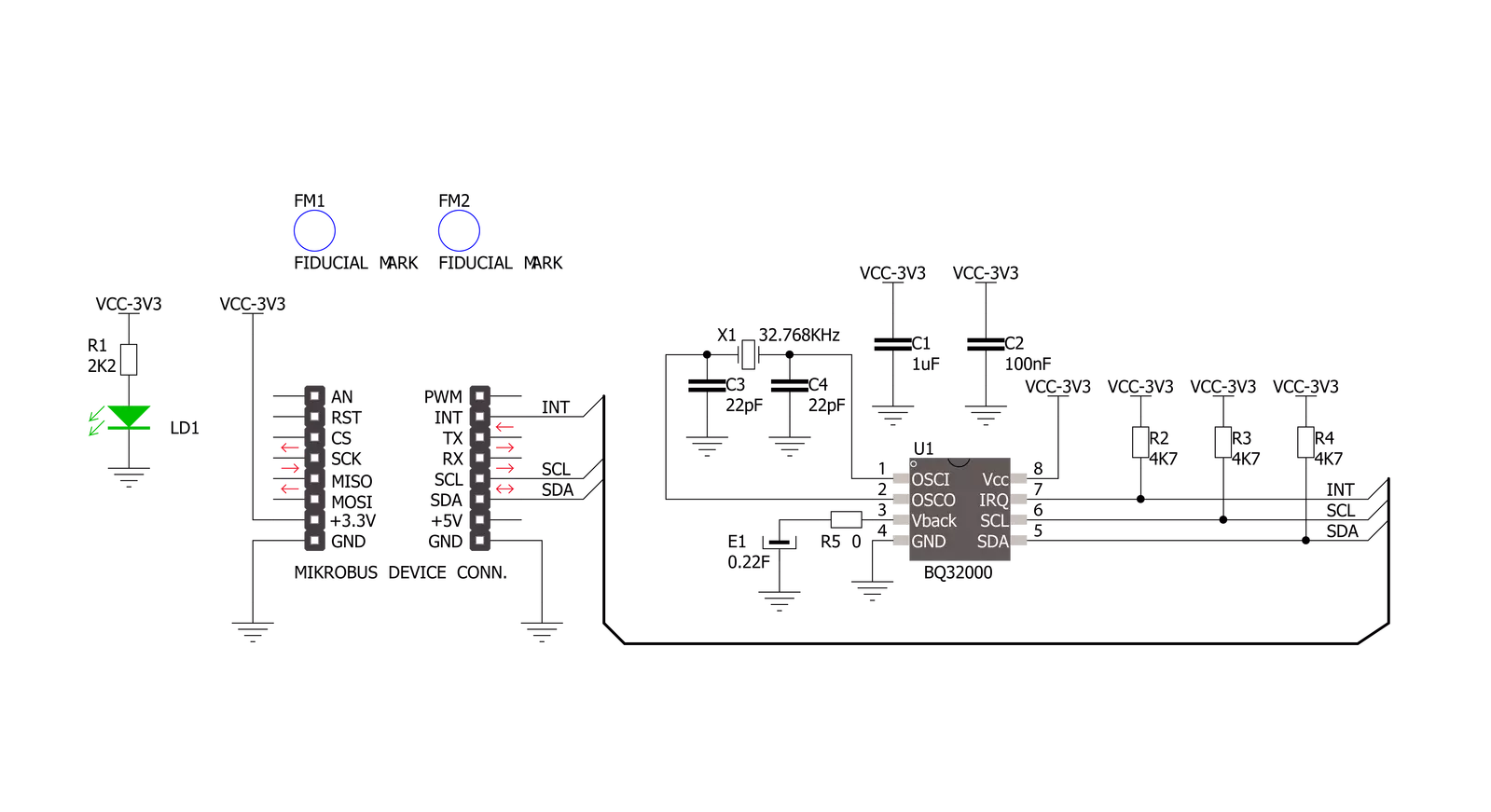
Step by step
Project assembly
Software Support
Library Description
This library contains API for RTC 3 Click driver.
Key functions:
rtc3_set_time- Function sets time: hours, minutes and seconds data to the target register address of PCF8583 chip on RTC 3 Clickrtc3_get_time- Function gets time: hours, minutes and seconds data from the target register address of PCF8583 chip on RTC 3 Clickrtc3_set_calibration- Function set calibration by write CAL_CFG1 register of BQ32000 chip
Open Source
Code example
The complete application code and a ready-to-use project are available through the NECTO Studio Package Manager for direct installation in the NECTO Studio. The application code can also be found on the MIKROE GitHub account.
/*!
* \file
* \brief Rtc3 Click example
*
* # Description
* This example demonstrates the use of RTC 3 Click board by reading and displaying
* the time and date values.
*
* The demo application is composed of two sections :
*
* ## Application Init
* Initializes the driver and logger and then sets the starting time and date.
*
* ## Application Task
* Reads and displays on the USB UART the current time and date values once per second.
*
* \author MikroE Team
*
*/
// ------------------------------------------------------------------- INCLUDES
#include "board.h"
#include "log.h"
#include "rtc3.h"
// ------------------------------------------------------------------ VARIABLES
static rtc3_t rtc3;
static log_t logger;
// ------------------------------------------------------- ADDITIONAL FUNCTIONS
void display_log_day_of_the_week ( uint8_t day_of_the_week )
{
if ( 1 == day_of_the_week )
{
log_printf( &logger, " Monday \r\n" );
}
if ( 2 == day_of_the_week )
{
log_printf( &logger, " Tuesday \r\n" );
}
if ( 3 == day_of_the_week )
{
log_printf( &logger, " Wednesday \r\n" );
}
if ( 4 == day_of_the_week )
{
log_printf( &logger, " Thursday \r\n" );
}
if ( 5 == day_of_the_week )
{
log_printf( &logger, " Friday \r\n" );
}
if ( 6 == day_of_the_week )
{
log_printf( &logger, " Saturday \r\n" );
}
if ( 7 == day_of_the_week )
{
log_printf( &logger, " Sunday \r\n" );
}
}
// ------------------------------------------------------ APPLICATION FUNCTIONS
void application_init ( void )
{
log_cfg_t log_cfg;
rtc3_cfg_t cfg;
/**
* Logger initialization.
* Default baud rate: 115200
* Default log level: LOG_LEVEL_DEBUG
* @note If USB_UART_RX and USB_UART_TX
* are defined as HAL_PIN_NC, you will
* need to define them manually for log to work.
* See @b LOG_MAP_USB_UART macro definition for detailed explanation.
*/
LOG_MAP_USB_UART( log_cfg );
log_init( &logger, &log_cfg );
log_info( &logger, " Application Init " );
// Click initialization.
rtc3_cfg_setup( &cfg );
RTC3_MAP_MIKROBUS( cfg, MIKROBUS_1 );
rtc3_init( &rtc3, &cfg );
Delay_ms ( 100 );
// Stop counting
rtc3_set_counting( &rtc3, 0 );
// Set Time: 23h, 59 min, 50 sec
rtc3.time.time_hours = 23;
rtc3.time.time_minutes = 59;
rtc3.time.time_seconds = 50;
rtc3_set_time( &rtc3 );
// Set Date: 6 ( Day of the week ), 31 ( day ), 12 ( month ) and 2022 ( year )
rtc3.date.day_of_the_week = 6;
rtc3.date.date_day = 31;
rtc3.date.date_month = 12;
rtc3.date.date_year = 22;
rtc3_set_date( &rtc3 );
// Start counting
rtc3_set_counting( &rtc3, 1 );
Delay_ms ( 100 );
log_info( &logger, " Application Task " );
}
void application_task ( void )
{
static uint8_t time_seconds = 0xFF;
rtc3_get_time( &rtc3 );
rtc3_get_date( &rtc3 );
if ( time_seconds != rtc3.time.time_seconds )
{
display_log_day_of_the_week ( rtc3.date.day_of_the_week );
log_printf( &logger, " Time: %.2u:%.2u:%.2u\r\n Date: %.2u.%.2u.20%.2u.\r\n------------------\r\n",
( uint16_t ) rtc3.time.time_hours, ( uint16_t ) rtc3.time.time_minutes,
( uint16_t ) rtc3.time.time_seconds, ( uint16_t ) rtc3.date.date_day,
( uint16_t ) rtc3.date.date_month, ( uint16_t ) rtc3.date.date_year );
time_seconds = rtc3.time.time_seconds;
}
Delay_ms ( 200 );
}
int main ( void )
{
/* Do not remove this line or clock might not be set correctly. */
#ifdef PREINIT_SUPPORTED
preinit();
#endif
application_init( );
for ( ; ; )
{
application_task( );
}
return 0;
}
// ------------------------------------------------------------------------ END
Additional Support
Resources
Category:RTC

































