Experience precise and reliable angular position measurement of the surrounding magnetic field with an AMR angle sensor
A
A
Hardware Overview
How does it work?
AMR Angle 2 Click is based on the ADA4570, an anisotropic magnetoresistive (AMR) sensor with integrated signal conditioning amplifiers and analog-to-digital converter (ADC) drivers from Analog Devices. It consists of two dies within one package, an AMR sensor, and a fixed gain instrumentation amplifier producing two differential analog outputs that indicate the angular position of the surrounding magnetic field. These amplified differential cosine and sine output signals are delivered with respect to the angle when the magnetic field is rotating in the x-axis and the y-axis (x-y) plane. The ADA4570 contains two Wheatstone bridges at a relative angle of 45° to one another. A complete rotation of a dipole magnet produces two periods on the sinusoidal outputs, so the magnetic angle calculated from the sine and cosine
differential outputs represents the physical orientation of the magnet with respect to the ADA4570 in the 0° to 180° measurement range. Within a homogeneous field in the x-y plane, the output signals of the ADA4570 are independent of the physical placement in the z-direction (air gap). As mentioned before, alongside the AMR sensor, this Click board™ also contains one high-speed, low-power, serial output successive approximation register (SAR) analog-to-digital converter (ADC), the MAX11122 from Analog Devices. It processes sine and cosine outputs and then forwards them to the MCU via the SPI interface for further processing. Apart from the SPI communication lines, this Click board™ uses several more pins on the mikroBUS™ such as CST and EOC, routed to the PWM and INT pins of the mikroBUS™ socket,
representing the signals with which the AD conversion starts and the signal indicating the completion of the conversion itself, respectively. Also, the ADA4570 has an integrated temperature sensor that provides a voltage ratiometric to the ADA4570 supply voltage at the AN pin of the mikroBUS™ socket used to monitor the system's operating temperature and provide the reference for further calibration. This Click board™ can only be operated with a 3.3V logic voltage level. The board must perform appropriate logic voltage level conversion before using MCUs with different logic levels. However, the Click board™ comes equipped with a library containing functions and an example code that can be used as a reference for further development.
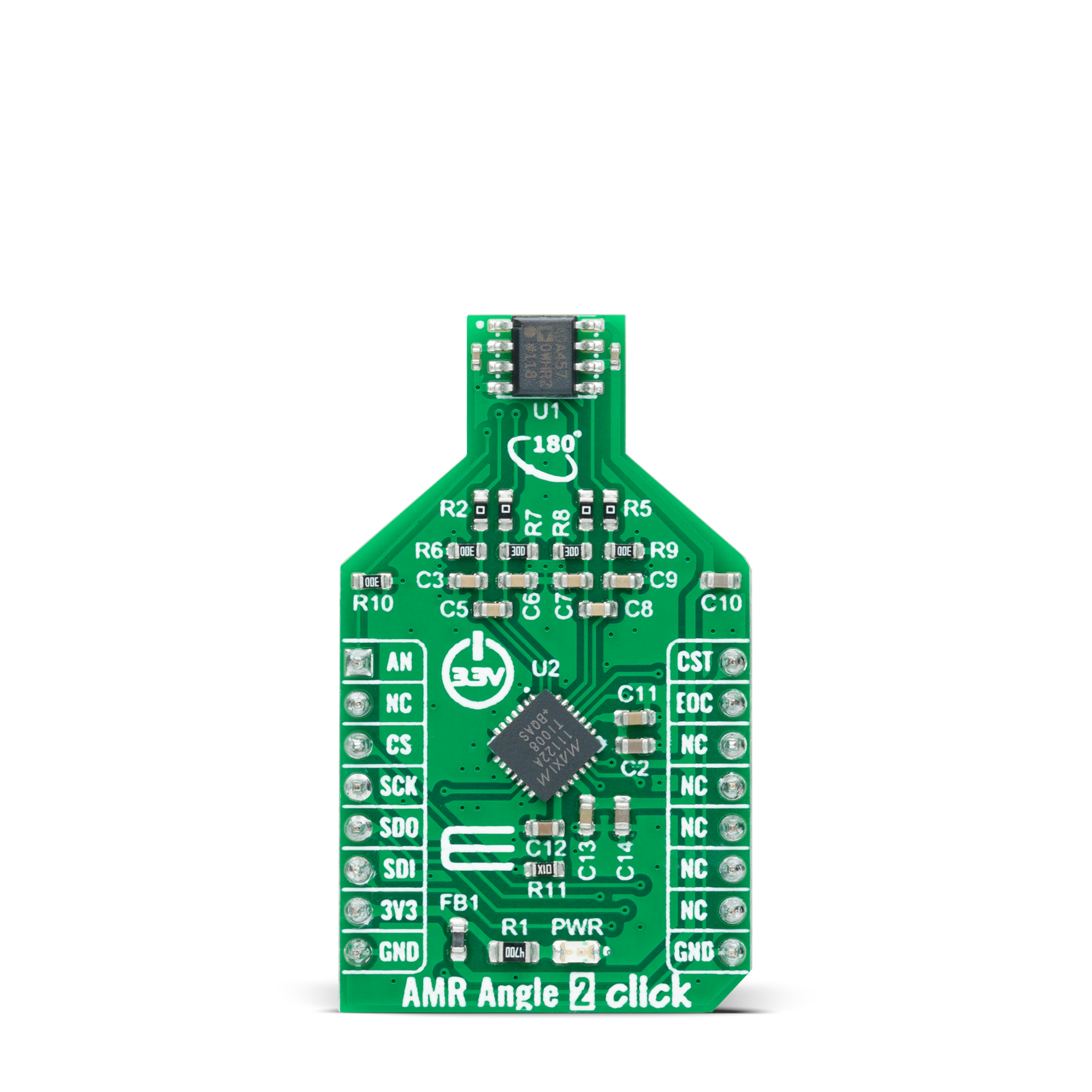
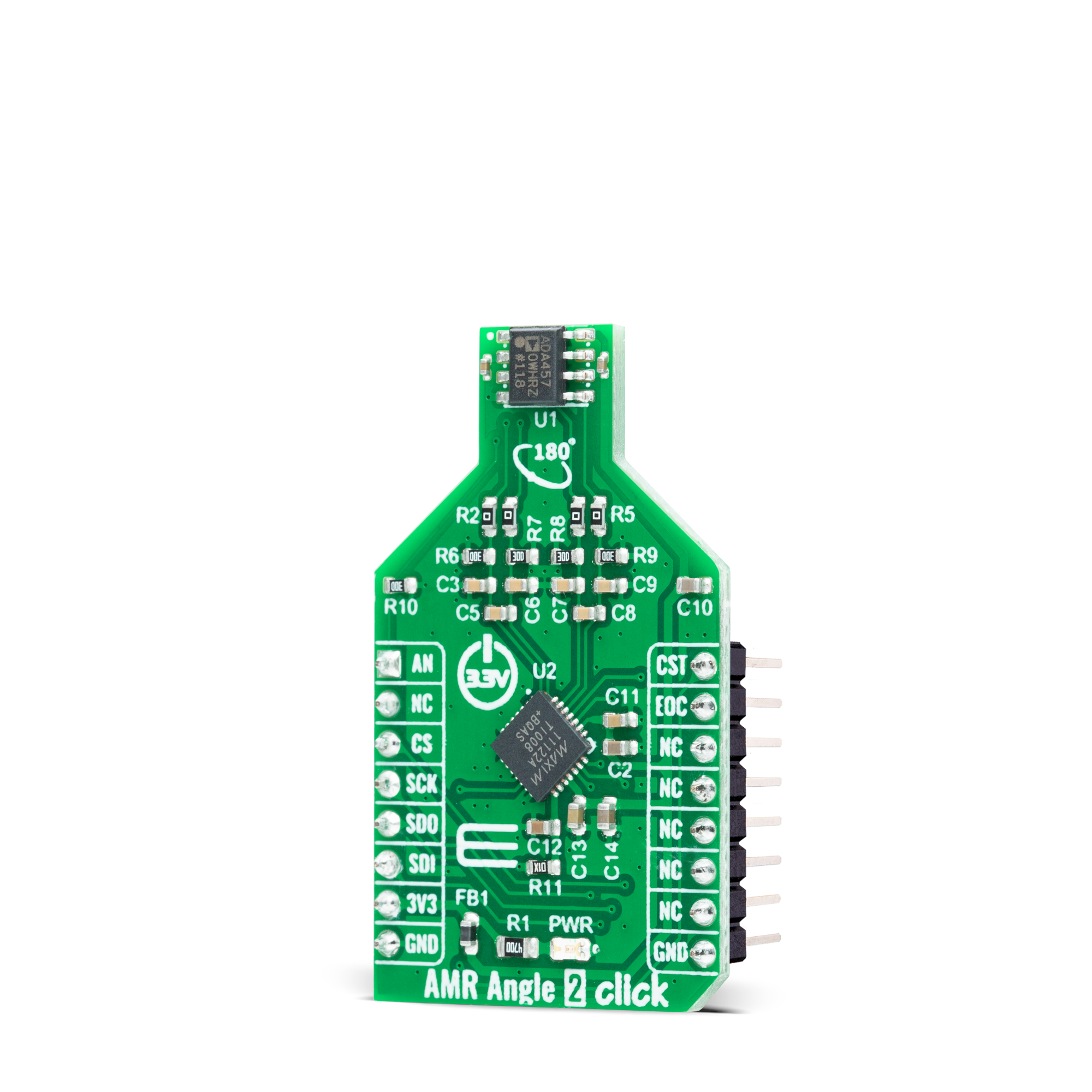
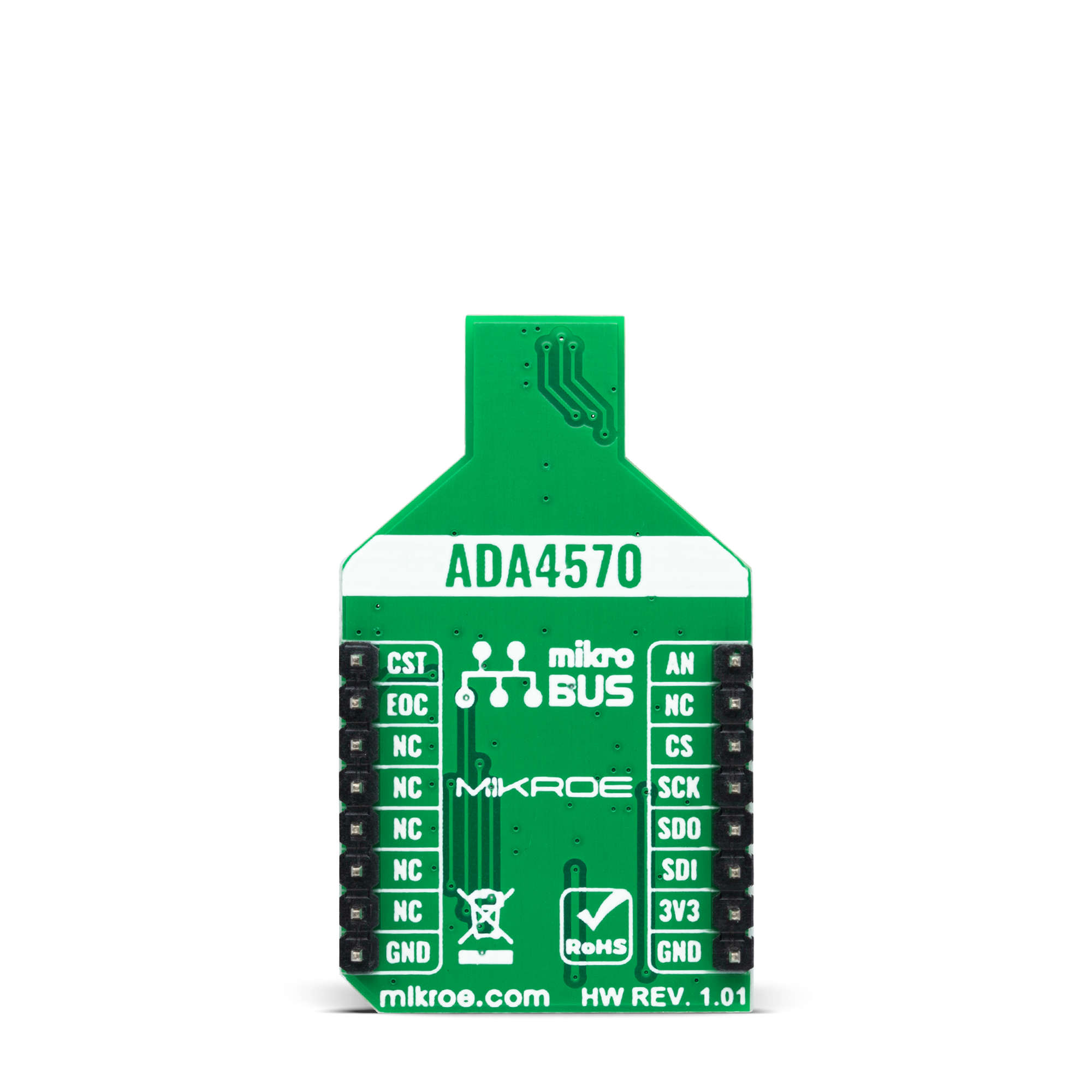
Features overview
Development board
Clicker 2 for PIC32MX is a compact starter development board that brings the flexibility of add-on Click boards™ to your favorite microcontroller, making it a perfect starter kit for implementing your ideas. It comes with an onboard 32-bit MIPS M4K core PIC32 microcontroller, the PIC32MX460F512L from Microchip, two mikroBUS™ sockets for Click board™ connectivity, a USB connector, LED indicators, buttons, a mikroProg programmer connector, and two 26-pin headers for interfacing with external electronics. Its compact design with clear and easily recognizable silkscreen markings allows you to build gadgets with unique functionalities and features quickly. Each part of
the Clicker 2 for PIC32MX development kit contains the components necessary for the most efficient operation of the same board. In addition to the possibility of choosing the Clicker 2 for PIC32MX programming method, using a USB HID mikroBootloader, an external mikroProg connector for PIC32MX programmer, or through an external ICD2/3 programmer, the Clicker 2 board also includes a clean and regulated power supply module for the development kit. It provides two ways of board-powering; through the USB Mini-B cable, where onboard voltage regulators provide the appropriate voltage levels to each component on the board or using a Li-Polymer battery via an
onboard battery connector. All communication methods that mikroBUS™ itself supports are on this board, including the well-established mikroBUS™ socket, reset button, and several user-configurable buttons and LED indicators. Clicker 2 for PIC32MX is an integral part of the Mikroe ecosystem, allowing you to create a new application in minutes. Natively supported by Mikroe software tools, it covers many aspects of prototyping thanks to a considerable number of different Click boards™ (over a thousand boards), the number of which is growing every day.
Microcontroller Overview
MCU Card / MCU

Architecture
PIC32
MCU Memory (KB)
512
Silicon Vendor
Microchip
Pin count
100
RAM (Bytes)
32768
Used MCU Pins
mikroBUS™ mapper
Take a closer look
Click board™ Schematic
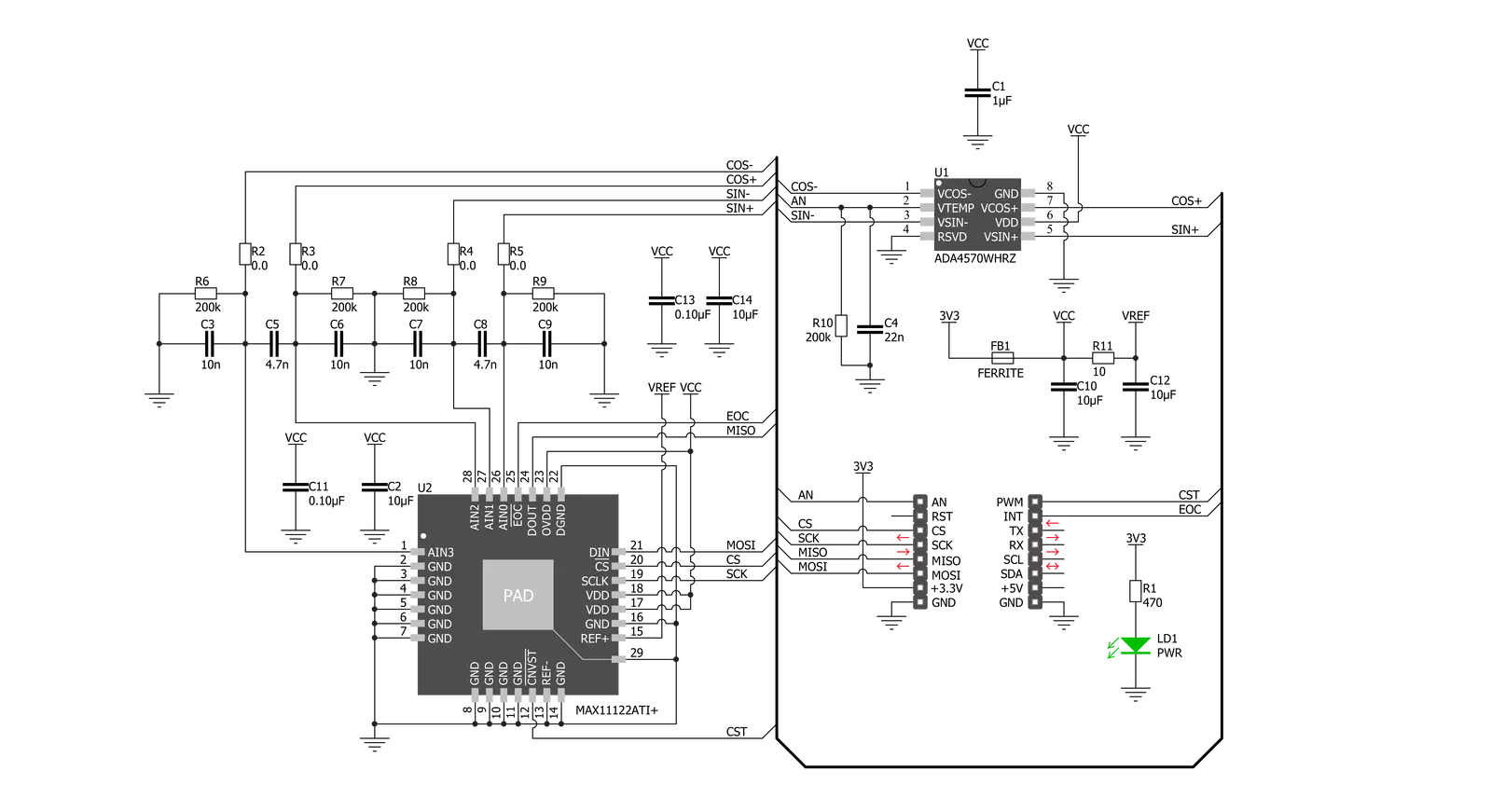
Step by step
Project assembly
Software Support
Library Description
This library contains API for AMR Angle 2 Click driver.
Key functions:
amrangle2_read_angleThis function reads Vsin and Vcos voltages and converts them to angle in Degrees.amrangle2_read_temperatureThis function reads temperature measurements in Celsius.amrangle2_read_vsin_vcosThis function reads a voltage of sine and cosine differential signal outputs.
Open Source
Code example
The complete application code and a ready-to-use project are available through the NECTO Studio Package Manager for direct installation in the NECTO Studio. The application code can also be found on the MIKROE GitHub account.
/*!
* @file main.c
* @brief AMR Angle 2 Click example
*
* # Description
* This example demonstrates the use of AMR Angle 2 Click board by reading and displaying
* the magnet's angular position in Degrees and a system temperature in Celsius.
*
* The demo application is composed of two sections :
*
* ## Application Init
* Initializes the driver and performs the Click default configuration.
*
* ## Application Task
* Reads the magnet's angular position in degrees and a system temperature in Celsius
* and displays the results on the USB UART approximately every 100ms.
*
* @author Stefan Filipovic
*
*/
#include "board.h"
#include "log.h"
#include "amrangle2.h"
static amrangle2_t amrangle2;
static log_t logger;
void application_init ( void )
{
log_cfg_t log_cfg; /**< Logger config object. */
amrangle2_cfg_t amrangle2_cfg; /**< Click config object. */
/**
* Logger initialization.
* Default baud rate: 115200
* Default log level: LOG_LEVEL_DEBUG
* @note If USB_UART_RX and USB_UART_TX
* are defined as HAL_PIN_NC, you will
* need to define them manually for log to work.
* See @b LOG_MAP_USB_UART macro definition for detailed explanation.
*/
LOG_MAP_USB_UART( log_cfg );
log_init( &logger, &log_cfg );
log_info( &logger, " Application Init " );
// Click initialization.
amrangle2_cfg_setup( &amrangle2_cfg );
AMRANGLE2_MAP_MIKROBUS( amrangle2_cfg, MIKROBUS_1 );
if ( SPI_MASTER_ERROR == amrangle2_init( &amrangle2, &amrangle2_cfg ) )
{
log_error( &logger, " Communication init." );
for ( ; ; );
}
if ( AMRANGLE2_ERROR == amrangle2_default_cfg ( &amrangle2 ) )
{
log_error( &logger, " Default configuration." );
for ( ; ; );
}
log_info( &logger, " Application Task " );
}
void application_task ( void )
{
float angle, temperature;
if ( AMRANGLE2_OK == amrangle2_read_angle ( &amrangle2, &angle ) )
{
log_printf( &logger, " Angle: %.2f Degrees\r\n", angle );
}
if ( AMRANGLE2_OK == amrangle2_read_temperature ( &amrangle2, &temperature ) )
{
log_printf( &logger, " Temperature: %.2f C\r\n\n", temperature );
}
Delay_ms ( 100 );
}
int main ( void )
{
/* Do not remove this line or clock might not be set correctly. */
#ifdef PREINIT_SUPPORTED
preinit();
#endif
application_init( );
for ( ; ; )
{
application_task( );
}
return 0;
}
// ------------------------------------------------------------------------ END
Additional Support
Resources
Category:Magnetic































