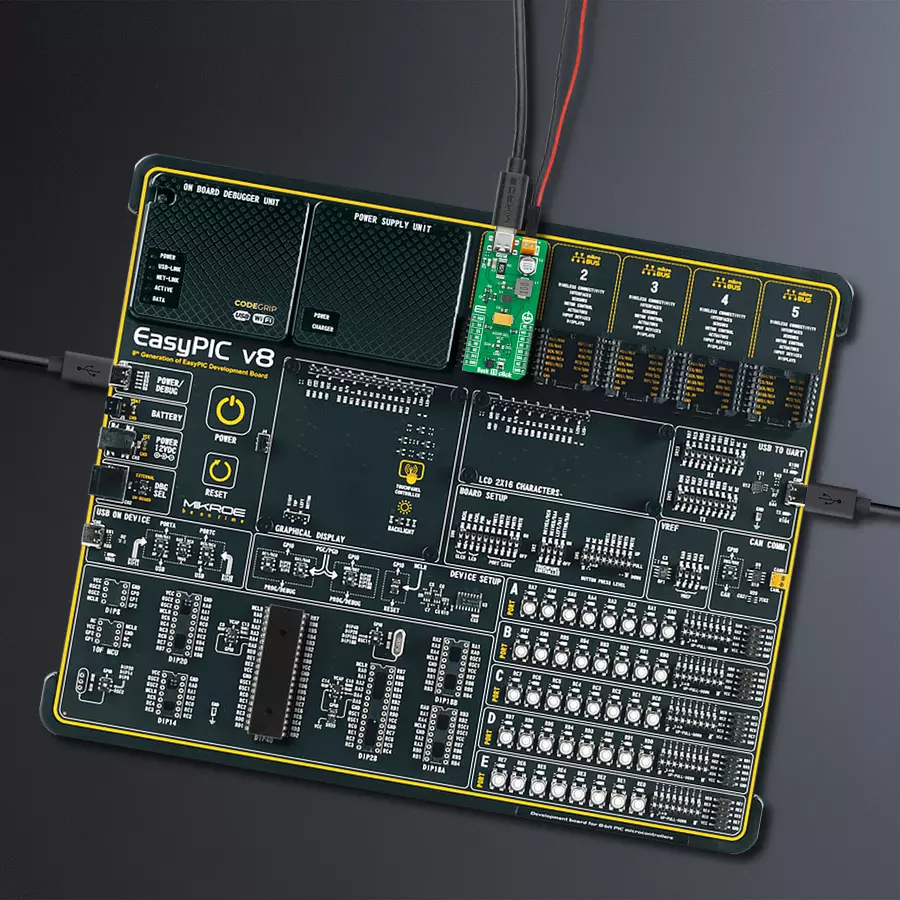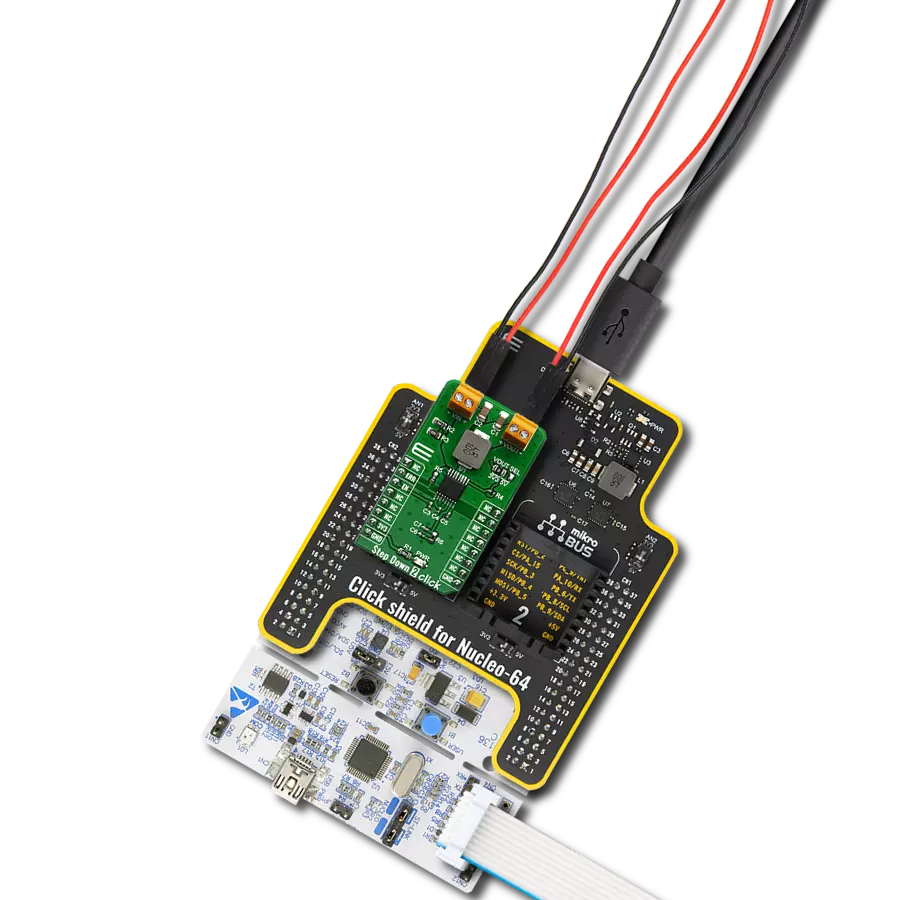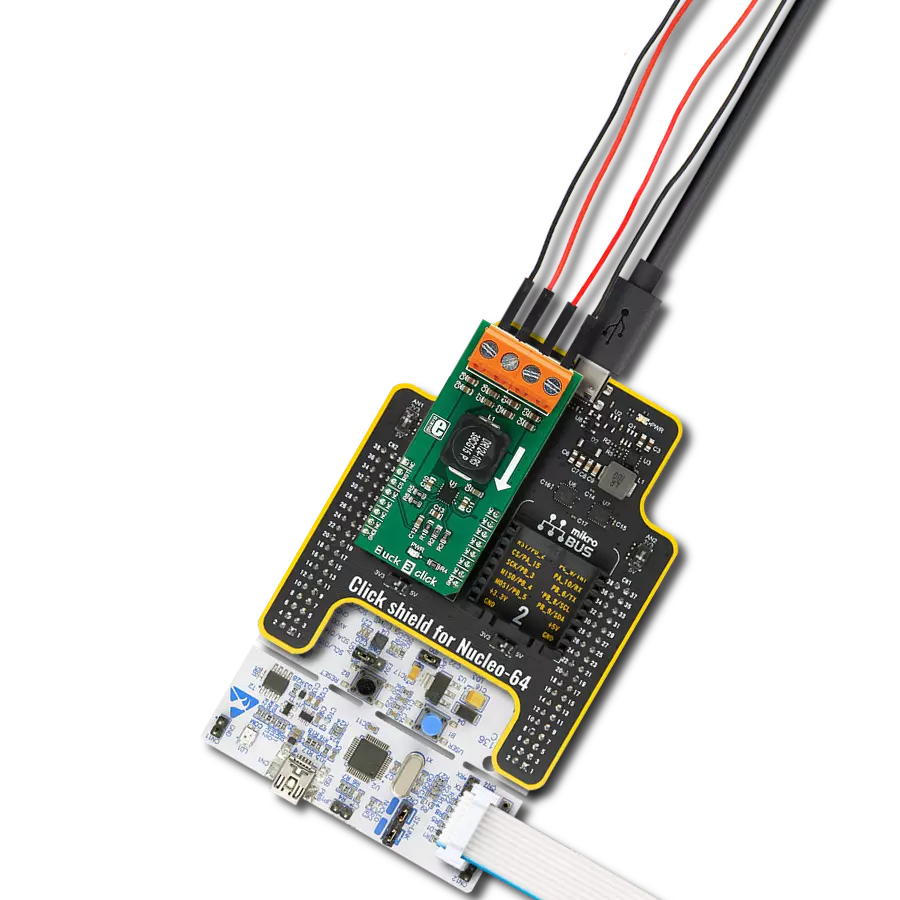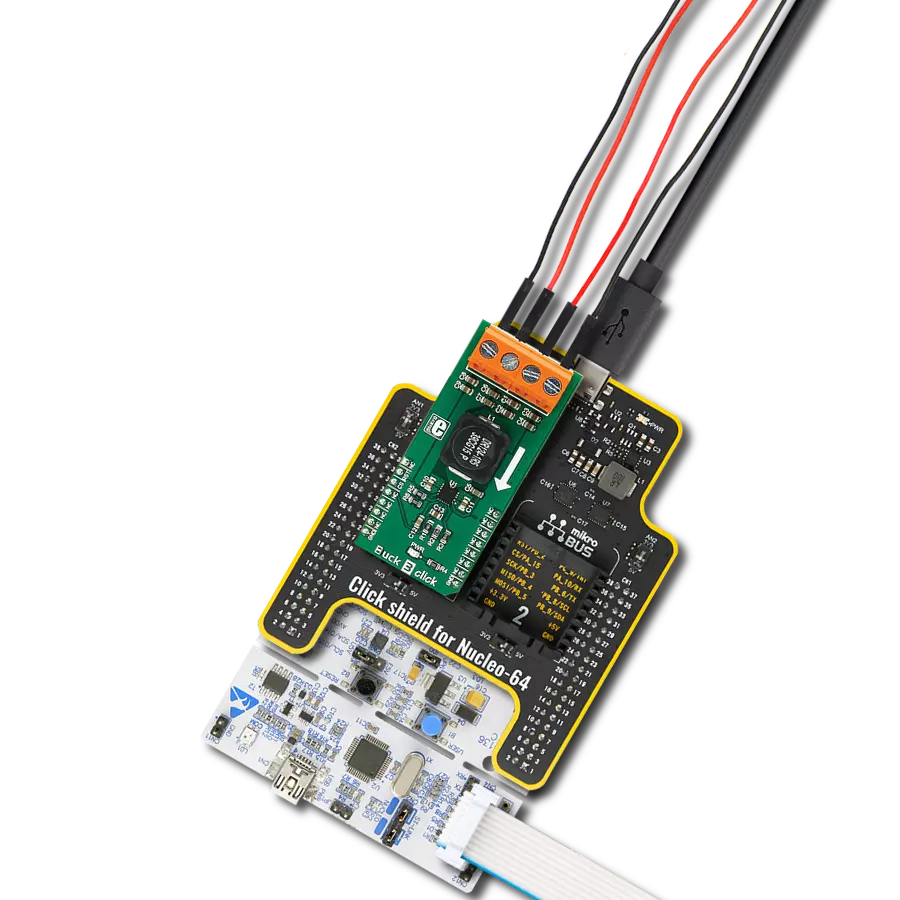Programmable synchronous buck converter suitable to provide power supply in applications following USB power delivery specifications
A
A
Hardware Overview
How does it work?
Buck 19 Click is based on the STPD01, a programmable synchronous buck converter from STMicroelectronics, suitable to provide power supply in applications following USB power delivery specifications. This STPD01 features internal power MOS synch rectification, internal compensation, cable drop compensation, and two programmable switching frequencies with an optional clock dithering. It provides the desired voltage levels over the input voltage range from the VIN terminal from 6 up to 26V required by USB power delivery systems (USB PD 3.0) via I2C serial interface up to 60W output power, more precisely voltages in the range of 3V to 20V with a step of 20mV minimum, and currents from 0.1A to 3A with a minimum in steps of 50mA. The STPD01 includes extensive protection against overvoltage, overcurrent,
and overtemperature alongside additional built-in features, including embedded discharge circuitry, soft-start, undervoltage lockout, and a programmable watchdog timer that helps ensure a robust and safe system. This Click board™ communicates with MCU using the standard I2C 2-Wire interface to read data and configure settings, supporting a Fast Mode operation up to 400kHz. Besides, it also allows the choice of the three least significant bits of its I2C slave address by positioning the SMD jumper labeled ADDR SEL to an appropriate position providing the user with a selection of four slave addresses. In addition to communication signals, the STPD01 uses a few other signals necessary for its operation. It can be enabled or disabled through the EN pin routed to the CS pin of the mikroBUS™ socket, hence, offering a switch operation
to turn ON/OFF power delivery to the STPD01. The PON pin, routed on the AN pin of the mikroBUS™ socket, provides information on the Start-up of the device; more precisely, it serves the user as an interface that indicates when VOUT reaches the regulation value after the Start-Up condition. And the last signal it uses is a standard interrupt signal, routed to the INT pin of the mikroBUS™ socket, to indicate different fault condition occurrences. This Click board™ can only be operated with a 3.3V logic voltage level. The board must perform appropriate logic voltage level conversion before using MCUs with different logic levels. However, the Click board™ comes equipped with a library containing functions and an example code that can be used as a reference for further development.
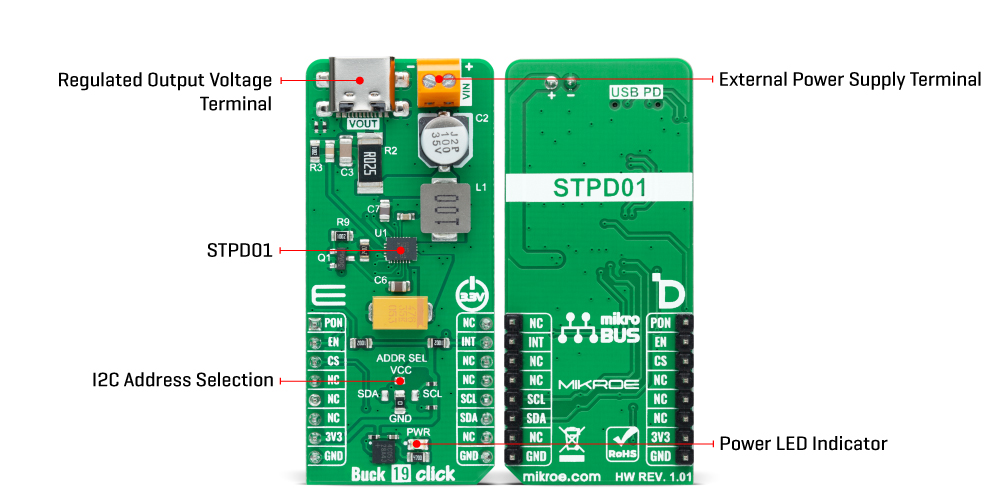
Features overview
Development board
EasyPIC v8 is a development board specially designed for the needs of rapid development of embedded applications. It supports many high pin count 8-bit PIC microcontrollers from Microchip, regardless of their number of pins, and a broad set of unique functions, such as the first-ever embedded debugger/programmer. The development board is well organized and designed so that the end-user has all the necessary elements, such as switches, buttons, indicators, connectors, and others, in one place. Thanks to innovative manufacturing technology, EasyPIC v8 provides a fluid and immersive working experience, allowing access anywhere and under any
circumstances at any time. Each part of the EasyPIC v8 development board contains the components necessary for the most efficient operation of the same board. In addition to the advanced integrated CODEGRIP programmer/debugger module, which offers many valuable programming/debugging options and seamless integration with the Mikroe software environment, the board also includes a clean and regulated power supply module for the development board. It can use a wide range of external power sources, including a battery, an external 12V power supply, and a power source via the USB Type-C (USB-C) connector.
Communication options such as USB-UART, USB DEVICE, and CAN are also included, including the well-established mikroBUS™ standard, two display options (graphical and character-based LCD), and several different DIP sockets. These sockets cover a wide range of 8-bit PIC MCUs, from the smallest PIC MCU devices with only eight up to forty pins. EasyPIC v8 is an integral part of the Mikroe ecosystem for rapid development. Natively supported by Mikroe software tools, it covers many aspects of prototyping and development thanks to a considerable number of different Click boards™ (over a thousand boards), the number of which is growing every day.
Microcontroller Overview
MCU Card / MCU

Architecture
PIC
MCU Memory (KB)
64
Silicon Vendor
Microchip
Pin count
40
RAM (Bytes)
4096
Used MCU Pins
mikroBUS™ mapper
Take a closer look
Click board™ Schematic
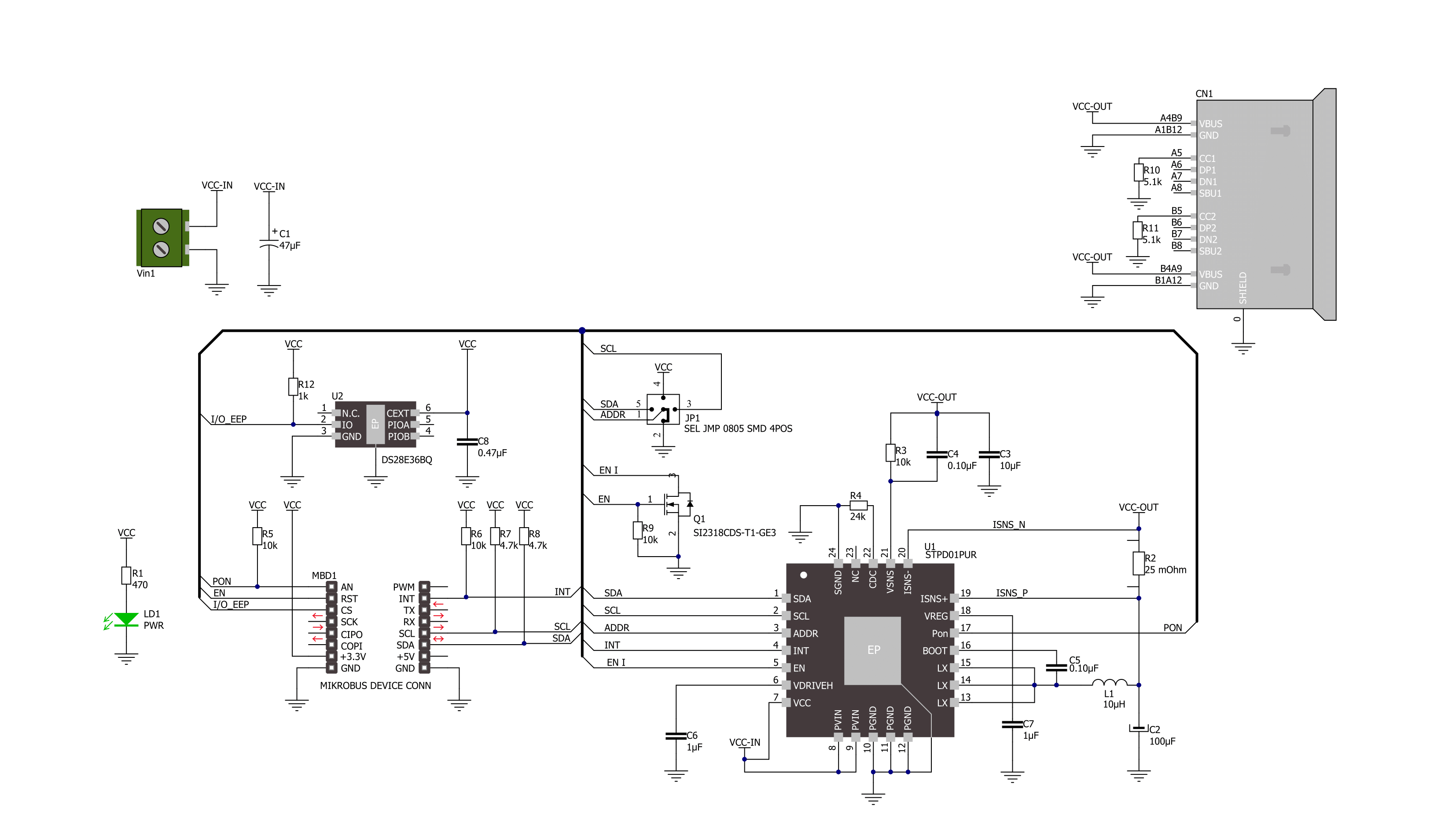
Step by step
Project assembly
Track your results in real time
Application Output
1. Application Output - In Debug mode, the 'Application Output' window enables real-time data monitoring, offering direct insight into execution results. Ensure proper data display by configuring the environment correctly using the provided tutorial.

2. UART Terminal - Use the UART Terminal to monitor data transmission via a USB to UART converter, allowing direct communication between the Click board™ and your development system. Configure the baud rate and other serial settings according to your project's requirements to ensure proper functionality. For step-by-step setup instructions, refer to the provided tutorial.

3. Plot Output - The Plot feature offers a powerful way to visualize real-time sensor data, enabling trend analysis, debugging, and comparison of multiple data points. To set it up correctly, follow the provided tutorial, which includes a step-by-step example of using the Plot feature to display Click board™ readings. To use the Plot feature in your code, use the function: plot(*insert_graph_name*, variable_name);. This is a general format, and it is up to the user to replace 'insert_graph_name' with the actual graph name and 'variable_name' with the parameter to be displayed.

Software Support
Library Description
This library contains API for Buck 19 Click driver.
Key functions:
buck19_write_registerThis function writes desired data to the selected register by using I2C serial interface.buck19_set_voutThis function sets the voltage output.buck19_set_ilimitThis function sets the current limit.
Open Source
Code example
The complete application code and a ready-to-use project are available through the NECTO Studio Package Manager for direct installation in the NECTO Studio. The application code can also be found on the MIKROE GitHub account.
/*!
* @file main.c
* @brief Buck 19 Click example
*
* # Description
* This example demonstrates the use of Buck 19 Click board by
* iterating through the entire output voltage range.
*
* The demo application is composed of two sections :
*
* ## Application Init
* Initializes the driver and performs the Click default configuration.
*
* ## Application Task
* Changes the output voltage every 3 seconds and displays on the USB UART
* the currently set voltage output value.
*
* @author Stefan Filipovic
*
*/
#include "board.h"
#include "log.h"
#include "buck19.h"
static buck19_t buck19;
static log_t logger;
void application_init ( void )
{
log_cfg_t log_cfg; /**< Logger config object. */
buck19_cfg_t buck19_cfg; /**< Click config object. */
/**
* Logger initialization.
* Default baud rate: 115200
* Default log level: LOG_LEVEL_DEBUG
* @note If USB_UART_RX and USB_UART_TX
* are defined as HAL_PIN_NC, you will
* need to define them manually for log to work.
* See @b LOG_MAP_USB_UART macro definition for detailed explanation.
*/
LOG_MAP_USB_UART( log_cfg );
log_init( &logger, &log_cfg );
log_info( &logger, " Application Init " );
// Click initialization.
buck19_cfg_setup( &buck19_cfg );
BUCK19_MAP_MIKROBUS( buck19_cfg, MIKROBUS_1 );
if ( I2C_MASTER_ERROR == buck19_init( &buck19, &buck19_cfg ) )
{
log_error( &logger, " Communication init." );
for ( ; ; );
}
if ( BUCK19_ERROR == buck19_default_cfg ( &buck19 ) )
{
log_error( &logger, " Default configuration." );
for ( ; ; );
}
log_info( &logger, " Application Task " );
}
void application_task ( void )
{
static float vout = BUCK19_VOUT_MIN;
if ( BUCK19_OK == buck19_set_vout ( &buck19, vout ) )
{
log_printf ( &logger, " VOUT: %.2f V\r\n\n", vout );
}
Delay_ms ( 1000 );
Delay_ms ( 1000 );
Delay_ms ( 1000 );
vout += 0.5f;
if ( vout > ( BUCK19_VOUT_MAX + BUCK19_FLOAT_COMPARE_TOLERANCE ) )
{
vout = BUCK19_VOUT_MIN;
}
}
int main ( void )
{
/* Do not remove this line or clock might not be set correctly. */
#ifdef PREINIT_SUPPORTED
preinit();
#endif
application_init( );
for ( ; ; )
{
application_task( );
}
return 0;
}
// ------------------------------------------------------------------------ END