Provide precise timekeeping for applications that need to track time accurately, such as data logging or scheduling tasks
A
A
Hardware Overview
How does it work?
RTC 22 Click is based on the AM1805AQ, an ultra-low-power real-time clock with integrated power management from Ambiq. Using Ambiq’s proprietary SPOT® (Subthreshold Power Optimized Technology) CMOS platform, this RTC sets a new industry standard with power consumption as low as 14nA, making it an ideal solution for power-sensitive applications. The AM1805AQ incorporates on-chip oscillators to ensure minimal power usage while providing full RTC functionality, including battery backup, programmable timers, counters, and alarms, along with an I2C interface for communication with a host MCU. Its integrated power switch and intelligent system sleep manager enable precise control over power states, allowing the RTC to be a supervisory component in MCU-based systems such as medical devices, utility meters, data loggers, household appliances, consumer electronics, and communication equipment. The AM1805AQ’s functionality is divided into baseline timekeeping, advanced timekeeping, and power management. Baseline timekeeping uses a 32.768kHz crystal oscillator, offering maximum frequency accuracy with an ultra-low current draw of just 55nA. Its digital calibration algorithm ensures frequency tuning accuracy down to 2ppm at specific temperatures. Advanced timekeeping introduces additional oscillation modes, including an RC oscillator and an auto-calibration mode, along with a finite state machine that manages host MCU transitions between active and low-power states. The integrated power switch, with an impedance of approximately 1Ω, can cut off ground current to the host MCU, reducing sleep current to below 1nA, making RTC 22 Click an essential component for any low-power embedded system. RTC 22 Click is powered from the 3.3V
mikroBUS™ power rail but also supports standalone operation, thanks to the PWY0150S micro-energy storage device from ITEN. This highly integrated, high-power-density battery delivers up to 20mA of current with a capacity of 150µAh in a compact SMD QFN package. Designed for high performance, it supports fast charging and can endure up to 1000 cycles at 100% depth of discharge (DoD). PWY0150S’s contribution to the design ensures reliable and efficient energy storage, enabling RTC 22 Click to maintain functionality even in low-power scenarios. The battery is recharged by the onboard XC6240 series charging IC for rechargeable batteries, providing a stable 2.7V charging voltage after battery depletion. Battery power can be enabled via the VBAT switch by toggling it from OFF to ON. Transitioning to standalone operation allows for significant power savings by cutting specific traces on the back of the board, which disables the lower part of the board below the RESET button, including the power indicator and ClickID circuitry. In this low-power mode, the timer interrupt signal can be used on the IRQ pin by connecting the right-side LP CUT trace on the back of the board, whereas in normal operation, this pin is reserved for ClickID communication. This Click board™ communicates with the host MCU via an I2C interface, supporting clock frequencies up to 400kHz to ensure fast and reliable data exchange. Alongside the standard I2C pins, the board includes an INT pin, an open-drain interrupt output, that signals when the RTC is ready to be accessed through the serial interface. Additionally, the WDI pin serves as a watchdog timer reset signal, safeguarding against system failures by resetting the host MCU if it becomes unresponsive, thus ensuring continuous operation.
This pin can also function as an external interrupt input, offering further flexibility for triggering specific events within the system. RTC 22 Click also features a group of unsoldered pins that provide additional functionality and flexibility. On the left side of the board, the RSTO pin serves as an open-drain reset output signal from the main AM1805AQ IC, used to reset the host MCU or other connected devices when triggered by internal RTC events, ensuring proper system initialization and recovery. Alongside it, the EXTRST pin functions as an external reset input, allowing the host MCU or external sources to reset the RTC itself when necessary. This same reset functionality is also accessible via the onboard RESET button, offering a manual alternative for triggering a system reset. On the right side, three unsoldered pins offer further capabilities: PSW acts as a power switch output for controlling external devices (also available as PSW pin on mikroBUS™ socket), turning their power supply ON or OFF; CLK provides a square-wave clock output that can serve as a precise timing reference for the host MCU or other peripherals; and EXTI functions as an external interrupt input, allowing external signals to trigger interrupts within the RTC, facilitating event-driven operations and synchronized timing in complex embedded systems. This Click board™ can be operated only with a 3.3V logic voltage level. The board must perform appropriate logic voltage level conversion before using MCUs with different logic levels. It also comes equipped with a library containing functions and example code that can be used as a reference for further development.
Features overview
Development board
Nucleo-64 with STM32G474R MCU offers a cost-effective and adaptable platform for developers to explore new ideas and prototype their designs. This board harnesses the versatility of the STM32 microcontroller, enabling users to select the optimal balance of performance and power consumption for their projects. It accommodates the STM32 microcontroller in the LQFP64 package and includes essential components such as a user LED, which doubles as an ARDUINO® signal, alongside user and reset push-buttons, and a 32.768kHz crystal oscillator for precise timing operations. Designed with expansion and flexibility in mind, the Nucleo-64 board features an ARDUINO® Uno V3 expansion connector and ST morpho extension pin
headers, granting complete access to the STM32's I/Os for comprehensive project integration. Power supply options are adaptable, supporting ST-LINK USB VBUS or external power sources, ensuring adaptability in various development environments. The board also has an on-board ST-LINK debugger/programmer with USB re-enumeration capability, simplifying the programming and debugging process. Moreover, the board is designed to simplify advanced development with its external SMPS for efficient Vcore logic supply, support for USB Device full speed or USB SNK/UFP full speed, and built-in cryptographic features, enhancing both the power efficiency and security of projects. Additional connectivity is
provided through dedicated connectors for external SMPS experimentation, a USB connector for the ST-LINK, and a MIPI® debug connector, expanding the possibilities for hardware interfacing and experimentation. Developers will find extensive support through comprehensive free software libraries and examples, courtesy of the STM32Cube MCU Package. This, combined with compatibility with a wide array of Integrated Development Environments (IDEs), including IAR Embedded Workbench®, MDK-ARM, and STM32CubeIDE, ensures a smooth and efficient development experience, allowing users to fully leverage the capabilities of the Nucleo-64 board in their projects.
Microcontroller Overview
MCU Card / MCU

Architecture
ARM Cortex-M4
MCU Memory (KB)
512
Silicon Vendor
STMicroelectronics
Pin count
64
RAM (Bytes)
128k
You complete me!
Accessories
Click Shield for Nucleo-64 comes equipped with two proprietary mikroBUS™ sockets, allowing all the Click board™ devices to be interfaced with the STM32 Nucleo-64 board with no effort. This way, Mikroe allows its users to add any functionality from our ever-growing range of Click boards™, such as WiFi, GSM, GPS, Bluetooth, ZigBee, environmental sensors, LEDs, speech recognition, motor control, movement sensors, and many more. More than 1537 Click boards™, which can be stacked and integrated, are at your disposal. The STM32 Nucleo-64 boards are based on the microcontrollers in 64-pin packages, a 32-bit MCU with an ARM Cortex M4 processor operating at 84MHz, 512Kb Flash, and 96KB SRAM, divided into two regions where the top section represents the ST-Link/V2 debugger and programmer while the bottom section of the board is an actual development board. These boards are controlled and powered conveniently through a USB connection to program and efficiently debug the Nucleo-64 board out of the box, with an additional USB cable connected to the USB mini port on the board. Most of the STM32 microcontroller pins are brought to the IO pins on the left and right edge of the board, which are then connected to two existing mikroBUS™ sockets. This Click Shield also has several switches that perform functions such as selecting the logic levels of analog signals on mikroBUS™ sockets and selecting logic voltage levels of the mikroBUS™ sockets themselves. Besides, the user is offered the possibility of using any Click board™ with the help of existing bidirectional level-shifting voltage translators, regardless of whether the Click board™ operates at a 3.3V or 5V logic voltage level. Once you connect the STM32 Nucleo-64 board with our Click Shield for Nucleo-64, you can access hundreds of Click boards™, working with 3.3V or 5V logic voltage levels.
Used MCU Pins
mikroBUS™ mapper
Take a closer look
Click board™ Schematic
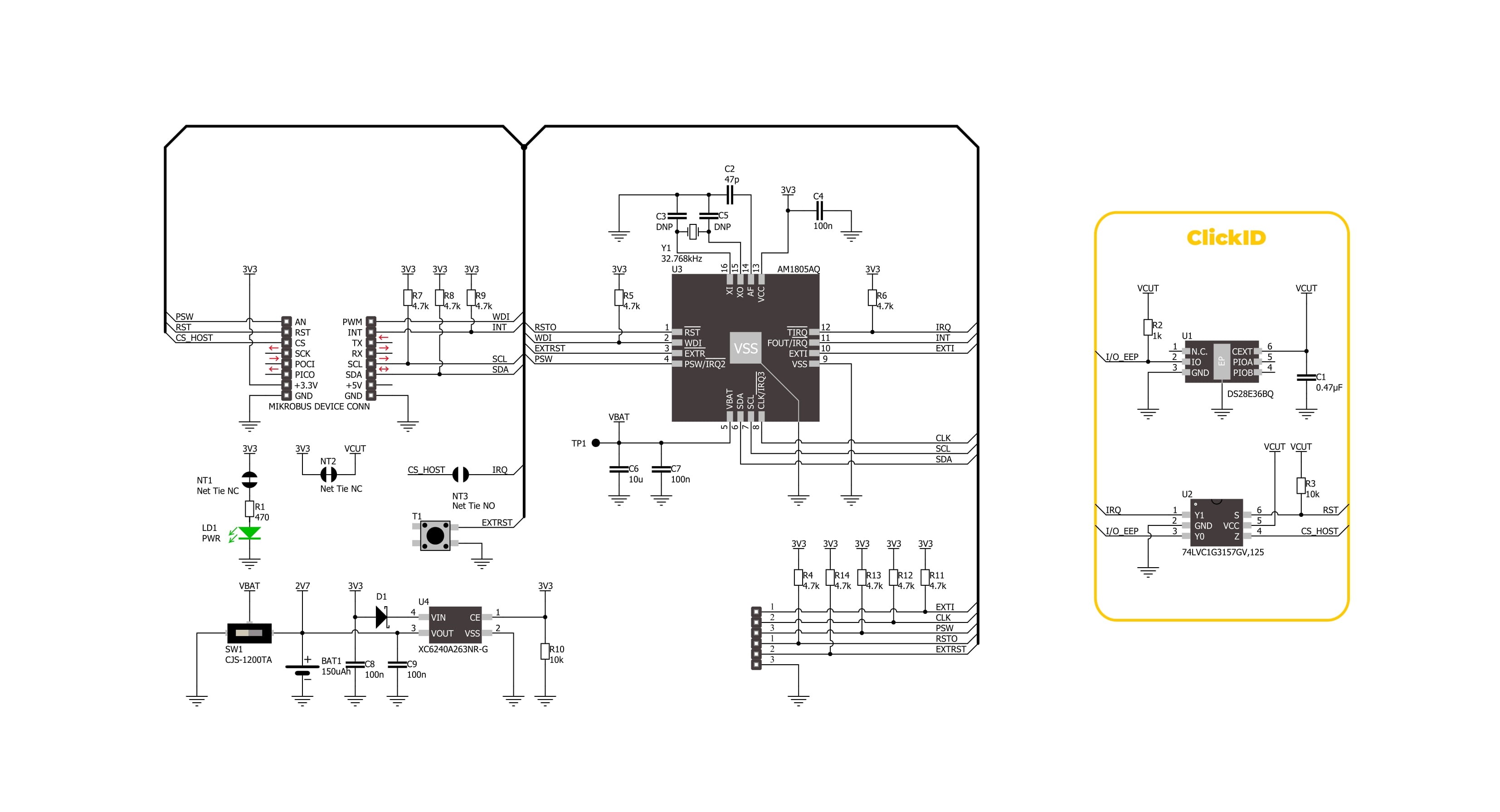
Step by step
Project assembly
Software Support
Library Description
RTC 22 Click demo application is developed using the NECTO Studio, ensuring compatibility with mikroSDK's open-source libraries and tools. Designed for plug-and-play implementation and testing, the demo is fully compatible with all development, starter, and mikromedia boards featuring a mikroBUS™ socket.
Example Description
This example demonstrates the use of RTC 22 Click by reading and displaying the time and date values.
Key functions:
rtc22_cfg_setup- Config Object Initialization function.rtc22_init- Initialization function.rtc22_set_time- This function sets the starting time values - second 100th, second, minute and hour.rtc22_read_time- This function reads the current time values - second 100th, second, minute and hour.rtc22_set_date- This function sets the starting date values - day of week, day, month and year.
Application Init
Initializes the driver, checks the communication, and sets the starting time and date.
Application Task
Reads and displays on the USB UART the current time and date values once per second.
Open Source
Code example
The complete application code and a ready-to-use project are available through the NECTO Studio Package Manager for direct installation in the NECTO Studio. The application code can also be found on the MIKROE GitHub account.
/*!
* @file main.c
* @brief RTC 22 Click example
*
* # Description
* This example demonstrates the use of RTC 22 Click board by reading and displaying
* the time and date values.
*
* The demo application is composed of two sections :
*
* ## Application Init
* Initializes the driver, checks the communication, and sets the starting time and date.
*
* ## Application Task
* Reads and displays on the USB UART the current time and date values once per second.
*
* @author Stefan Filipovic
*
*/
#include "board.h"
#include "log.h"
#include "rtc22.h"
static rtc22_t rtc22;
static log_t logger;
static rtc22_time_t time;
static rtc22_date_t date;
/**
* @brief RTC 22 get day of week name function.
* @details This function returns the name of day of the week as a string.
* @param[in] ctx : Click context object.
* See #rtc22_t object definition for detailed explanation.
* @param[in] day_of_week : Day of week decimal value.
* @return Name of day as a string.
* @note None.
*/
static uint8_t *rtc22_get_day_of_week_name ( uint8_t day_of_week );
void application_init ( void )
{
log_cfg_t log_cfg; /**< Logger config object. */
rtc22_cfg_t rtc22_cfg; /**< Click config object. */
/**
* Logger initialization.
* Default baud rate: 115200
* Default log level: LOG_LEVEL_DEBUG
* @note If USB_UART_RX and USB_UART_TX
* are defined as HAL_PIN_NC, you will
* need to define them manually for log to work.
* See @b LOG_MAP_USB_UART macro definition for detailed explanation.
*/
LOG_MAP_USB_UART( log_cfg );
log_init( &logger, &log_cfg );
log_info( &logger, " Application Init " );
// Click initialization.
rtc22_cfg_setup( &rtc22_cfg );
RTC22_MAP_MIKROBUS( rtc22_cfg, MIKROBUS_1 );
if ( I2C_MASTER_ERROR == rtc22_init( &rtc22, &rtc22_cfg ) )
{
log_error( &logger, " Communication init." );
for ( ; ; );
}
if ( RTC22_ERROR == rtc22_check_communication ( &rtc22 ) )
{
log_error( &logger, " Check communication." );
for ( ; ; );
}
time.hour = 23;
time.minute = 59;
time.second = 50;
time.second_100th = 0;
if ( RTC22_OK == rtc22_set_time ( &rtc22, &time ) )
{
log_printf( &logger, " Set time: %.2u:%.2u:%.2u\r\n",
( uint16_t ) time.hour, ( uint16_t ) time.minute, ( uint16_t ) time.second );
}
date.day_of_week = RTC22_TUESDAY;
date.day = 31;
date.month = 12;
date.year = 24;
if ( RTC22_OK == rtc22_set_date ( &rtc22, &date ) )
{
log_printf( &logger, " Set date: %s, %.2u.%.2u.20%.2u.\r\n",
rtc22_get_day_of_week_name ( date.day_of_week ),
( uint16_t ) date.day, ( uint16_t ) date.month, ( uint16_t ) date.year );
}
Delay_ms ( 100 );
log_info( &logger, " Application Task " );
}
void application_task ( void )
{
if ( RTC22_OK == rtc22_read_time ( &rtc22, &time ) )
{
log_printf( &logger, " Time: %.2u:%.2u:%.2u\r\n",
( uint16_t ) time.hour, ( uint16_t ) time.minute, ( uint16_t ) time.second );
}
if ( RTC22_OK == rtc22_read_date ( &rtc22, &date ) )
{
log_printf( &logger, " Date: %s, %.2u.%.2u.20%.2u.\r\n",
rtc22_get_day_of_week_name ( date.day_of_week ),
( uint16_t ) date.day, ( uint16_t ) date.month, ( uint16_t ) date.year );
}
Delay_ms ( 1000 );
}
int main ( void )
{
/* Do not remove this line or clock might not be set correctly. */
#ifdef PREINIT_SUPPORTED
preinit();
#endif
application_init( );
for ( ; ; )
{
application_task( );
}
return 0;
}
static uint8_t *rtc22_get_day_of_week_name ( uint8_t day_of_week )
{
switch ( day_of_week )
{
case RTC22_MONDAY:
{
return "Monday";
}
case RTC22_TUESDAY:
{
return "Tuesday";
}
case RTC22_WEDNESDAY:
{
return "Wednesday";
}
case RTC22_THURSDAY:
{
return "Thursday";
}
case RTC22_FRIDAY:
{
return "Friday";
}
case RTC22_SATURDAY:
{
return "Saturday";
}
case RTC22_SUNDAY:
{
return "Sunday";
}
default:
{
return "Unknown";
}
}
}
// ------------------------------------------------------------------------ END
Additional Support
Resources
Category:RTC


































