AEC-Q100 Grade 0 certified solution compatible with classic CAN and CAN FD protocols, offering speeds up to 5Mbps
A
A
Hardware Overview
How does it work?
ATA6505 Click is based on the ATA6505, a fully integrated high-speed CAN FD System Basis Chip (SBC) from Microchip. This automotive-qualified device, meeting Grade 0 AEC-Q100 standards, is a reliable interface between a Controller Area Network (CAN) protocol controller and the physical two-wire CAN bus. It supports both Classical CAN and CAN FD communication protocols, achieving data rates of up to 5Mbit/s. Its differential transmit and receive capabilities simplify communication with a CAN protocol controller, enabling the development of reliable CAN nodes. Fully compliant with ISO 11898-2:2024 and SAE J2284-1 to SAE J2284-5 specifications, the ATA6505 ensures compatibility with modern automotive and industrial CAN applications like body electronics and lighting, automotive infotainment systems, powertrain systems, Advanced Driver Assistance Systems (ADAS), photovoltaic systems, and many other scenarios. The ATA6505 communicates with the host MCU through a UART interface, with a default baud rate of 115200bps. This Click board™ features a standard DB-9 connector, allowing straightforward integration with the CAN bus. For added versatility, both CAN and UART signals are accessible through additional pins on the right side of the Click board™, allowing flexible control options such as monitoring data flow, configuring alternative communication paths, or integrating with auxiliary devices in complex systems. The high-speed CAN FD SBC ATA6505 supports multiple operating modes, advanced diagnostic features,
and fail-safe mechanisms, contributing to system reliability and power management. The control pins EN (muxed with ClickID control CS pin) and TXD (connected to the RX pin on the mikroBUS™ socket) select one of the five operating modes provided by the ATA6505 to suit various application requirements. The ATA6505 includes a RES pin (open-drain reset output (active low)) designed to allow a wired-OR connection to multiple independent reset sources. Furthermore, the board also has a dedicated WAKE UP button, which enables the ATA6505 to transition out of Sleep mode. This Click board™ also has one header with an INH pin that controls external voltage regulators or connected devices with an integrated high-side switch. The onboard blue INH LED visually indicates the pin's active state, simplifying system status monitoring. The INH pin turns ON in Normal, Receive Only, Reset, or Standby modes, supplying power to external devices, and turns OFF in Sleep mode, disabling connected devices to save energy. Additionally, it automatically switches ON during system power-up or upon detecting wake-up events from the CAN bus or WAKE UP button, ensuring reliable operation and power management. The ATA6505 also features an integrated 5V/150mA voltage regulator capable of powering the CAN FD transceiver, a 5V MCU, and other components or loads on the PCB. In cases where the entire system needs to be powered through the internal 5V regulator, the R9 resistor, left unsoldered by default, must be installed to enable this
functionality. The regulator has protection mechanisms for reliable operation under varying conditions, including current limitations and overtemperature shutdown. Additionally, the output voltage is continuously monitored while the regulator is active, and in the event of an overvoltage condition, the regulator automatically shuts down to prevent potential damage to the system. In addition to the CAN and TXD/RXD pins, the board includes a header with a VS pin, which serves as an external power supply input, supporting a voltage range from 4.5V to 28V. This pin is connected to the power source through a serial diode, providing reverse battery protection and ensuring reliable operation under standard automotive conditions. An integrated undervoltage detection circuit further enhances system reliability by preventing malfunctions or false bus messages caused by insufficient supply voltage. Upon powering the VS pin, the ATA6505 enters Reset mode, which activates the internal voltage regulator. Once the regulated voltage stabilizes, the device transitions to Standby mode, ready for further operation. This Click board™ can operate with either 3.3V or 5V logic voltage levels selected via the VIO SEL jumper. This way, both 3.3V and 5V capable MCUs can use the communication lines properly. Also, this Click board™ comes equipped with a library containing easy-to-use functions and an example code that can be used as a reference for further development.
Features overview
Development board
Nucleo-64 with STM32G474R MCU offers a cost-effective and adaptable platform for developers to explore new ideas and prototype their designs. This board harnesses the versatility of the STM32 microcontroller, enabling users to select the optimal balance of performance and power consumption for their projects. It accommodates the STM32 microcontroller in the LQFP64 package and includes essential components such as a user LED, which doubles as an ARDUINO® signal, alongside user and reset push-buttons, and a 32.768kHz crystal oscillator for precise timing operations. Designed with expansion and flexibility in mind, the Nucleo-64 board features an ARDUINO® Uno V3 expansion connector and ST morpho extension pin
headers, granting complete access to the STM32's I/Os for comprehensive project integration. Power supply options are adaptable, supporting ST-LINK USB VBUS or external power sources, ensuring adaptability in various development environments. The board also has an on-board ST-LINK debugger/programmer with USB re-enumeration capability, simplifying the programming and debugging process. Moreover, the board is designed to simplify advanced development with its external SMPS for efficient Vcore logic supply, support for USB Device full speed or USB SNK/UFP full speed, and built-in cryptographic features, enhancing both the power efficiency and security of projects. Additional connectivity is
provided through dedicated connectors for external SMPS experimentation, a USB connector for the ST-LINK, and a MIPI® debug connector, expanding the possibilities for hardware interfacing and experimentation. Developers will find extensive support through comprehensive free software libraries and examples, courtesy of the STM32Cube MCU Package. This, combined with compatibility with a wide array of Integrated Development Environments (IDEs), including IAR Embedded Workbench®, MDK-ARM, and STM32CubeIDE, ensures a smooth and efficient development experience, allowing users to fully leverage the capabilities of the Nucleo-64 board in their projects.
Microcontroller Overview
MCU Card / MCU

Architecture
ARM Cortex-M4
MCU Memory (KB)
512
Silicon Vendor
STMicroelectronics
Pin count
64
RAM (Bytes)
128k
You complete me!
Accessories
Click Shield for Nucleo-64 comes equipped with two proprietary mikroBUS™ sockets, allowing all the Click board™ devices to be interfaced with the STM32 Nucleo-64 board with no effort. This way, Mikroe allows its users to add any functionality from our ever-growing range of Click boards™, such as WiFi, GSM, GPS, Bluetooth, ZigBee, environmental sensors, LEDs, speech recognition, motor control, movement sensors, and many more. More than 1537 Click boards™, which can be stacked and integrated, are at your disposal. The STM32 Nucleo-64 boards are based on the microcontrollers in 64-pin packages, a 32-bit MCU with an ARM Cortex M4 processor operating at 84MHz, 512Kb Flash, and 96KB SRAM, divided into two regions where the top section represents the ST-Link/V2 debugger and programmer while the bottom section of the board is an actual development board. These boards are controlled and powered conveniently through a USB connection to program and efficiently debug the Nucleo-64 board out of the box, with an additional USB cable connected to the USB mini port on the board. Most of the STM32 microcontroller pins are brought to the IO pins on the left and right edge of the board, which are then connected to two existing mikroBUS™ sockets. This Click Shield also has several switches that perform functions such as selecting the logic levels of analog signals on mikroBUS™ sockets and selecting logic voltage levels of the mikroBUS™ sockets themselves. Besides, the user is offered the possibility of using any Click board™ with the help of existing bidirectional level-shifting voltage translators, regardless of whether the Click board™ operates at a 3.3V or 5V logic voltage level. Once you connect the STM32 Nucleo-64 board with our Click Shield for Nucleo-64, you can access hundreds of Click boards™, working with 3.3V or 5V logic voltage levels.
DB9 Cable Female-to-Female (2m) cable is essential for establishing dependable serial data connections between devices. With its DB9 female connectors on both ends, this cable enables a seamless link between various equipment, such as computers, routers, switches, and other serial devices. Measuring 2 meters in length, it offers flexibility in arranging your setup without compromising data transmission quality. Crafted with precision, this cable ensures consistent and reliable data exchange, making it suitable for industrial applications, office environments, and home setups. Whether configuring networking equipment, accessing console ports, or utilizing serial peripherals, this cable's durable construction and robust connectors guarantee a stable connection. Simplify your data communication needs with the 2m DB9 female-to-female cable, an efficient solution designed to meet your serial connectivity requirements easily and efficiently.
Used MCU Pins
mikroBUS™ mapper
Take a closer look
Click board™ Schematic
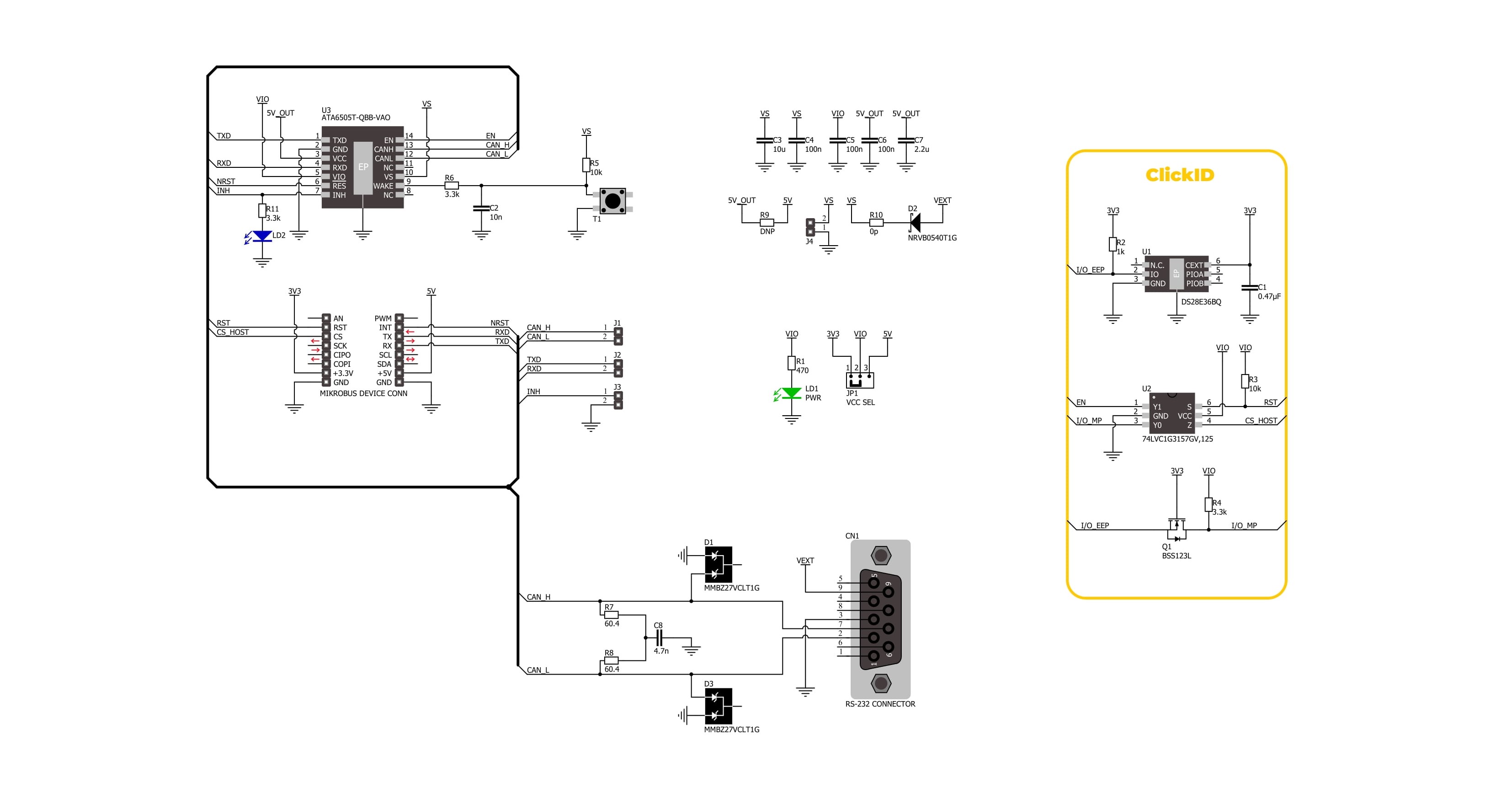
Step by step
Project assembly
Track your results in real time
Application Output
1. Application Output - In Debug mode, the 'Application Output' window enables real-time data monitoring, offering direct insight into execution results. Ensure proper data display by configuring the environment correctly using the provided tutorial.

2. UART Terminal - Use the UART Terminal to monitor data transmission via a USB to UART converter, allowing direct communication between the Click board™ and your development system. Configure the baud rate and other serial settings according to your project's requirements to ensure proper functionality. For step-by-step setup instructions, refer to the provided tutorial.

3. Plot Output - The Plot feature offers a powerful way to visualize real-time sensor data, enabling trend analysis, debugging, and comparison of multiple data points. To set it up correctly, follow the provided tutorial, which includes a step-by-step example of using the Plot feature to display Click board™ readings. To use the Plot feature in your code, use the function: plot(*insert_graph_name*, variable_name);. This is a general format, and it is up to the user to replace 'insert_graph_name' with the actual graph name and 'variable_name' with the parameter to be displayed.

Software Support
Library Description
ATA6505 Click demo application is developed using the NECTO Studio, ensuring compatibility with mikroSDK's open-source libraries and tools. Designed for plug-and-play implementation and testing, the demo is fully compatible with all development, starter, and mikromedia boards featuring a mikroBUS™ socket.
Example Description
This example demonstrates the use of an ATA6505 Click board by showing the communication between the two Click boards.
Key functions:
ata6505_cfg_setup- Config Object Initialization function.ata6505_init- Initialization function.ata6505_generic_write- This function writes a desired number of data bytes by using UART serial interface.ata6505_generic_read- This function reads a desired number of data bytes by using UART serial interface.ata6505_set_en_pin- This function sets the EN pin logic state.
Application Init
Initializes the driver and logger.
Application Task
Depending on the selected application mode, it reads all the received data or sends the desired message every 3 seconds.
Open Source
Code example
The complete application code and a ready-to-use project are available through the NECTO Studio Package Manager for direct installation in the NECTO Studio. The application code can also be found on the MIKROE GitHub account.
/*!
* @file main.c
* @brief ATA6505 Click Example.
*
* # Description
* This example demonstrates the use of an ATA6505 Click board by showing
* the communication between the two Click boards.
*
* The demo application is composed of two sections :
*
* ## Application Init
* Initializes the driver and logger.
*
* ## Application Task
* Depending on the selected application mode, it reads all the received data or
* sends the desired message every 3 seconds.
*
* ## Additional Function
* - static void ata6505_clear_app_buf ( void )
* - static void ata6505_log_app_buf ( void )
* - static err_t ata6505_process ( ata6505_t *ctx )
*
* @author Stefan Filipovic
*
*/
#include "board.h"
#include "log.h"
#include "ata6505.h"
// Comment out the line below in order to switch the application mode to receiver
#define DEMO_APP_TRANSMITTER
// Text message to send in the transmitter application mode
#define DEMO_TEXT_MESSAGE "MIKROE - ATA6505 Click board\r\n"
// Application buffer size
#define APP_BUFFER_SIZE 500
#define PROCESS_BUFFER_SIZE 200
static ata6505_t ata6505;
static log_t logger;
static uint8_t app_buf[ APP_BUFFER_SIZE ] = { 0 };
static int32_t app_buf_len = 0;
/**
* @brief ATA6505 clearing application buffer.
* @details This function clears memory of application buffer and reset its length.
* @note None.
*/
static void ata6505_clear_app_buf ( void );
/**
* @brief ATA6505 log application buffer.
* @details This function logs data from application buffer to USB UART.
* @note None.
*/
static void ata6505_log_app_buf ( void );
/**
* @brief ATA6505 data reading function.
* @details This function reads data from device and concatenates data to application buffer.
* @param[in] ctx : Click context object.
* See #ata6505_t object definition for detailed explanation.
* @return @li @c 0 - Read some data.
* @li @c -1 - Nothing is read.
* See #err_t definition for detailed explanation.
* @note None.
*/
static err_t ata6505_process ( ata6505_t *ctx );
void application_init ( void )
{
log_cfg_t log_cfg; /**< Logger config object. */
ata6505_cfg_t ata6505_cfg; /**< Click config object. */
/**
* Logger initialization.
* Default baud rate: 115200
* Default log level: LOG_LEVEL_DEBUG
* @note If USB_UART_RX and USB_UART_TX
* are defined as HAL_PIN_NC, you will
* need to define them manually for log to work.
* See @b LOG_MAP_USB_UART macro definition for detailed explanation.
*/
LOG_MAP_USB_UART( log_cfg );
log_init( &logger, &log_cfg );
log_info( &logger, " Application Init " );
// Click initialization.
ata6505_cfg_setup( &ata6505_cfg );
ATA6505_MAP_MIKROBUS( ata6505_cfg, MIKROBUS_1 );
if ( UART_ERROR == ata6505_init( &ata6505, &ata6505_cfg ) )
{
log_error( &logger, " Communication init." );
for ( ; ; );
}
#ifdef DEMO_APP_TRANSMITTER
log_printf( &logger, " Application Mode: Transmitter\r\n" );
#else
log_printf( &logger, " Application Mode: Receiver\r\n" );
#endif
log_info( &logger, " Application Task " );
}
void application_task ( void )
{
#ifdef DEMO_APP_TRANSMITTER
ata6505_generic_write( &ata6505, DEMO_TEXT_MESSAGE, strlen( DEMO_TEXT_MESSAGE ) );
log_printf( &logger, "%s", ( char * ) DEMO_TEXT_MESSAGE );
Delay_ms ( 1000 );
Delay_ms ( 1000 );
Delay_ms ( 1000 );
#else
if ( ATA6505_OK == ata6505_process( &ata6505 ) )
{
ata6505_log_app_buf ( );
ata6505_clear_app_buf ( );
}
#endif
}
int main ( void )
{
/* Do not remove this line or clock might not be set correctly. */
#ifdef PREINIT_SUPPORTED
preinit();
#endif
application_init( );
for ( ; ; )
{
application_task( );
}
return 0;
}
static void ata6505_clear_app_buf ( void )
{
memset( app_buf, 0, app_buf_len );
app_buf_len = 0;
}
static void ata6505_log_app_buf ( void )
{
for ( int32_t buf_cnt = 0; buf_cnt < app_buf_len; buf_cnt++ )
{
log_printf( &logger, "%c", app_buf[ buf_cnt ] );
}
}
static err_t ata6505_process ( ata6505_t *ctx )
{
uint8_t rx_buf[ PROCESS_BUFFER_SIZE ] = { 0 };
int32_t overflow_bytes = 0;
int32_t rx_cnt = 0;
int32_t rx_size = ata6505_generic_read( ctx, rx_buf, PROCESS_BUFFER_SIZE );
if ( ( rx_size > 0 ) && ( rx_size <= APP_BUFFER_SIZE ) )
{
if ( ( app_buf_len + rx_size ) > APP_BUFFER_SIZE )
{
overflow_bytes = ( app_buf_len + rx_size ) - APP_BUFFER_SIZE;
app_buf_len = APP_BUFFER_SIZE - rx_size;
memmove ( app_buf, &app_buf[ overflow_bytes ], app_buf_len );
memset ( &app_buf[ app_buf_len ], 0, overflow_bytes );
}
for ( rx_cnt = 0; rx_cnt < rx_size; rx_cnt++ )
{
if ( rx_buf[ rx_cnt ] )
{
app_buf[ app_buf_len++ ] = rx_buf[ rx_cnt ];
}
}
return ATA6505_OK;
}
return ATA6505_ERROR;
}
// ------------------------------------------------------------------------ END
Additional Support
Resources
Category:CAN


































