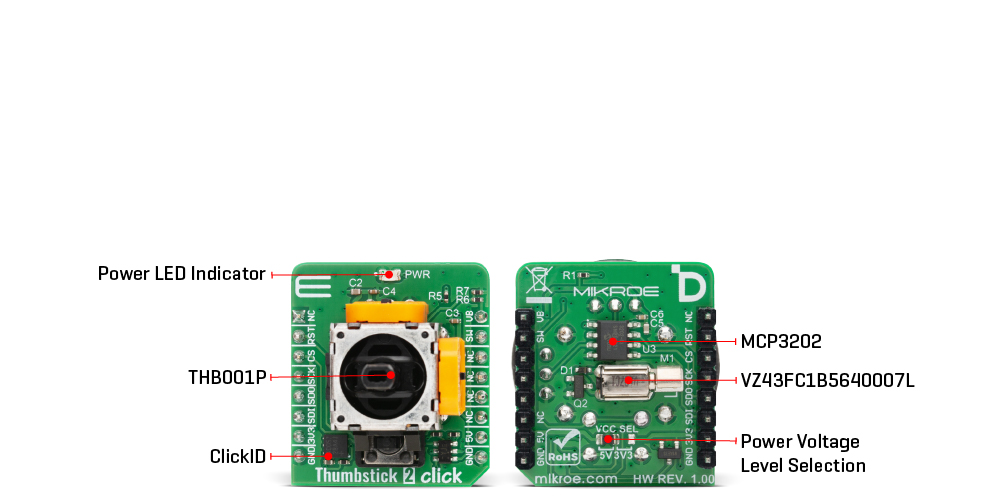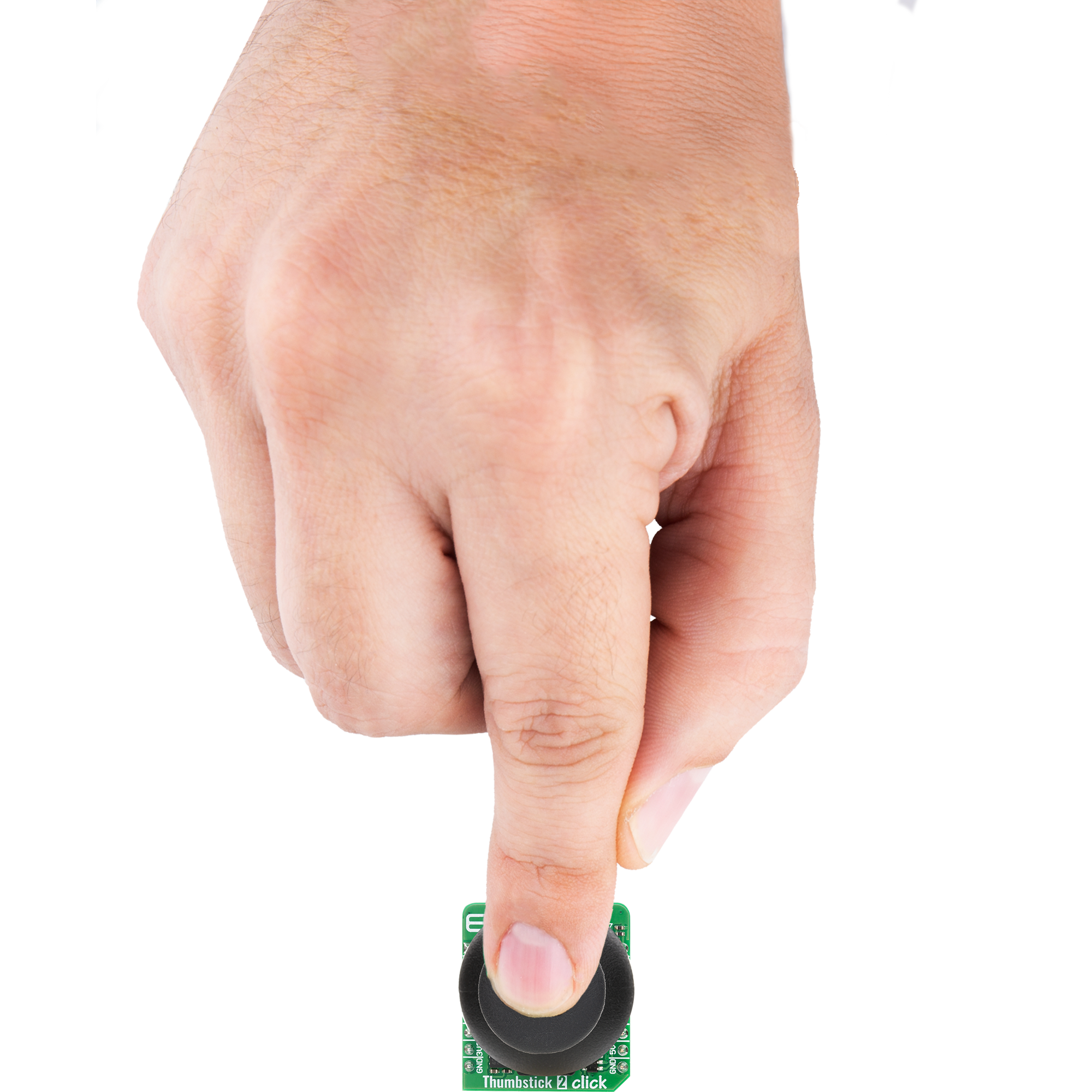Two-axis joystick control with an integrated push button and haptic feedback perfect for intuitive user interfaces
A
A
Hardware Overview
How does it work?
Thumbstick 2 Click is based on the THB001P, a high-quality two-axis joystick with an integrated push button from C&K Components, combined with additional circuitry to deliver advanced input and haptic feedback capabilities for embedded applications. The joystick provides smooth and precise motion control across both the X and Y axes, while its angular displacement and positional data are converted into digital form through the MCP3202, a 12-bit A/D converter from Microchip that communicates via an SPI serial interface. This allows reliable acquisition of raw analog values that represent the joystick’s movements, ensuring
accurate control in a wide range of applications including human–machine interfaces, handheld control units, industrial equipment, assistive devices, and gaming controllers where precise positioning and tactile confirmation are essential. In addition to directional input, the built-in push button expands the input functionality by enabling discrete command execution when pressed, and this button is also linked to control the onboard vibration motor. The vibration motor used on the back of the board, the VZ43FC1B5640007L, delivers strong tactile feedback with a force of 0.91G and operates at a rated speed of 10,000 rpm, creating a
responsive haptic signal that can be used to enhance user interaction in real time. Its operation is managed through the VB pin using PWM control, making it possible to fine-tune vibration intensity and duration according to application requirements. This Click board™ can operate with either 3.3V or 5V logic voltage levels selected via the VCC SEL jumper. This way, both 3.3V and 5V capable MCUs can use the communication lines properly. Also, this Click board™ comes equipped with a library containing easy-to-use functions and an example code that can be used as a reference for further development.
Features overview
Development board
PIC18F57Q43 Curiosity Nano evaluation kit is a cutting-edge hardware platform designed to evaluate microcontrollers within the PIC18-Q43 family. Central to its design is the inclusion of the powerful PIC18F57Q43 microcontroller (MCU), offering advanced functionalities and robust performance. Key features of this evaluation kit include a yellow user LED and a responsive
mechanical user switch, providing seamless interaction and testing. The provision for a 32.768kHz crystal footprint ensures precision timing capabilities. With an onboard debugger boasting a green power and status LED, programming and debugging become intuitive and efficient. Further enhancing its utility is the Virtual serial port (CDC) and a debug GPIO channel (DGI
GPIO), offering extensive connectivity options. Powered via USB, this kit boasts an adjustable target voltage feature facilitated by the MIC5353 LDO regulator, ensuring stable operation with an output voltage ranging from 1.8V to 5.1V, with a maximum output current of 500mA, subject to ambient temperature and voltage constraints.
Microcontroller Overview
MCU Card / MCU

Architecture
PIC
MCU Memory (KB)
128
Silicon Vendor
Microchip
Pin count
48
RAM (Bytes)
8196
You complete me!
Accessories
Curiosity Nano Base for Click boards is a versatile hardware extension platform created to streamline the integration between Curiosity Nano kits and extension boards, tailored explicitly for the mikroBUS™-standardized Click boards and Xplained Pro extension boards. This innovative base board (shield) offers seamless connectivity and expansion possibilities, simplifying experimentation and development. Key features include USB power compatibility from the Curiosity Nano kit, alongside an alternative external power input option for enhanced flexibility. The onboard Li-Ion/LiPo charger and management circuit ensure smooth operation for battery-powered applications, simplifying usage and management. Moreover, the base incorporates a fixed 3.3V PSU dedicated to target and mikroBUS™ power rails, alongside a fixed 5.0V boost converter catering to 5V power rails of mikroBUS™ sockets, providing stable power delivery for various connected devices.
Used MCU Pins
mikroBUS™ mapper
Take a closer look
Click board™ Schematic
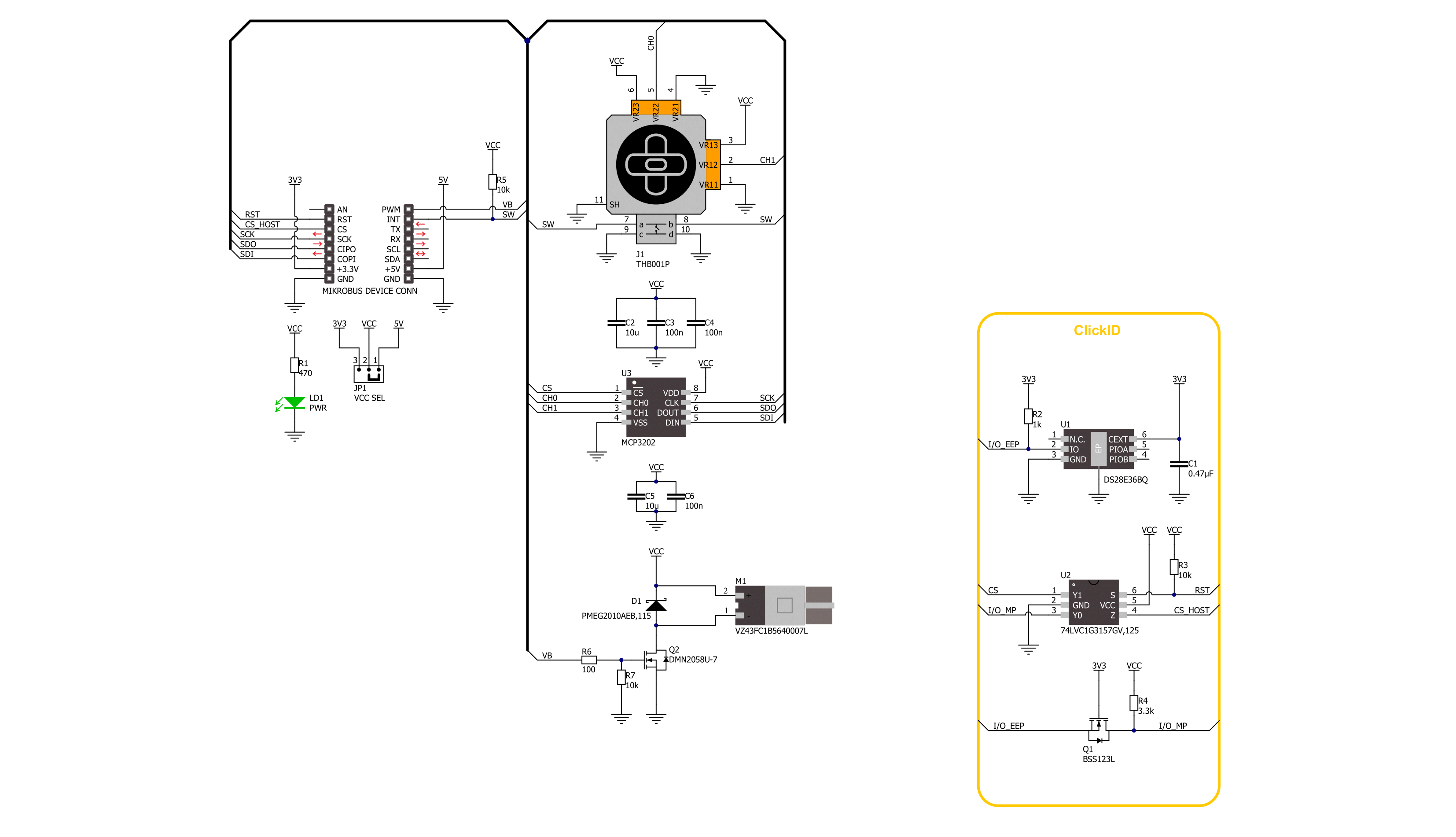
Step by step
Project assembly
Software Support
Library Description
Thumbstick 2 Click demo application is developed using the NECTO Studio, ensuring compatibility with mikroSDK's open-source libraries and tools. Designed for plug-and-play implementation and testing, the demo is fully compatible with all development, starter, and mikromedia boards featuring a mikroBUS™ socket.
Example Description
This example demonstrates the use of the Thumbstick 2 Click board which features a 2-axis joystick with push button and vibration feedback. The joystick's angle and position are calculated based on raw ADC values, while the push button status controls the vibration motor through PWM output.
Key functions:
thumbstick2_cfg_setup- This function initializes Click configuration structure to initial values.thumbstick2_init- This function initializes all necessary pins and peripherals used for this Click board.thumbstick2_read_raw_adc- This function reads the raw ADC for X and Y axis by using SPI serial interface.thumbstick2_get_angle- This function calculates and returns joystick angle in degrees from raw ADC values for X and Y axis.thumbstick2_get_position- This function calculates and returns joystick position flag from raw ADC values for X and Y axis.
Application Init
Initializes the logger and the Click driver.
Application Task
Continuously reads the raw ADC values from the joystick axes, calculates the joystick's position and angle, and logs the results. It also checks the state of the joystick push button and activates vibration feedback accordingly.
Open Source
Code example
The complete application code and a ready-to-use project are available through the NECTO Studio Package Manager for direct installation in the NECTO Studio. The application code can also be found on the MIKROE GitHub account.
/*!
* @file main.c
* @brief Thumbstick 2 Click example
*
* # Description
* This example demonstrates the use of the Thumbstick 2 Click board which
* features a 2-axis joystick with push button and vibration feedback.
* The joystick's angle and position are calculated based on raw ADC values,
* while the push button status controls the vibration motor through PWM output.
*
* The demo application is composed of two sections :
*
* ## Application Init
* Initializes the logger and the Click driver.
*
* ## Application Task
* Continuously reads the raw ADC values from the joystick axes, calculates the
* joystick's position and angle, and logs the results. It also checks the state
* of the joystick push button and activates vibration feedback accordingly.
*
* @author Stefan Filipovic
*
*/
#include "board.h"
#include "log.h"
#include "thumbstick2.h"
static thumbstick2_t thumbstick2;
static log_t logger;
void application_init ( void )
{
log_cfg_t log_cfg; /**< Logger config object. */
thumbstick2_cfg_t thumbstick2_cfg; /**< Click config object. */
/**
* Logger initialization.
* Default baud rate: 115200
* Default log level: LOG_LEVEL_DEBUG
* @note If USB_UART_RX and USB_UART_TX
* are defined as HAL_PIN_NC, you will
* need to define them manually for log to work.
* See @b LOG_MAP_USB_UART macro definition for detailed explanation.
*/
LOG_MAP_USB_UART( log_cfg );
log_init( &logger, &log_cfg );
log_info( &logger, " Application Init " );
// Click initialization.
thumbstick2_cfg_setup( &thumbstick2_cfg );
THUMBSTICK2_MAP_MIKROBUS( thumbstick2_cfg, MIKROBUS_1 );
if ( THUMBSTICK2_OK != thumbstick2_init( &thumbstick2, &thumbstick2_cfg ) )
{
log_error( &logger, " Communication init." );
for ( ; ; );
}
log_info( &logger, " Application Task " );
}
void application_task ( void )
{
float angle = 0;
uint16_t raw_x = 0;
uint16_t raw_y = 0;
uint8_t position = 0;
if ( THUMBSTICK2_OK == thumbstick2_read_raw_adc ( &thumbstick2, &raw_x, &raw_y ) )
{
angle = thumbstick2_get_angle ( raw_x, raw_y );
position = thumbstick2_get_position ( raw_x, raw_y );
log_printf ( &logger, " RAW X: %u\r\n RAW Y: %u\r\n", raw_x, raw_y );
log_printf ( &logger, " Joystick angle: %.1f degrees\r\n", angle );
log_printf ( &logger, " Joystick position: " );
switch ( position )
{
case THUMBSTICK2_POSITION_NEUTRAL:
{
log_printf ( &logger, "NEUTRAL" );
break;
}
case THUMBSTICK2_POSITION_UP:
{
log_printf ( &logger, "UP" );
break;
}
case THUMBSTICK2_POSITION_UPPER_LEFT:
{
log_printf ( &logger, "UPPER-LEFT" );
break;
}
case THUMBSTICK2_POSITION_LEFT:
{
log_printf ( &logger, "LEFT" );
break;
}
case THUMBSTICK2_POSITION_LOWER_LEFT:
{
log_printf ( &logger, "LOWER-LEFT" );
break;
}
case THUMBSTICK2_POSITION_DOWN:
{
log_printf ( &logger, "DOWN" );
break;
}
case THUMBSTICK2_POSITION_LOWER_RIGHT:
{
log_printf ( &logger, "LOWER-RIGHT" );
break;
}
case THUMBSTICK2_POSITION_RIGHT:
{
log_printf ( &logger, "RIGHT" );
break;
}
case THUMBSTICK2_POSITION_UPPER_RIGHT:
{
log_printf ( &logger, "UPPER-RIGHT" );
break;
}
default:
{
log_printf ( &logger, "UNKNOWN" );
break;
}
}
log_printf ( &logger, "\r\n" );
if ( thumbstick2_get_sw_pin ( &thumbstick2 ) )
{
log_printf ( &logger, " Button: Idle\r\n" );
log_printf ( &logger, " Vibro: Idle\r\n\n" );
thumbstick2_set_duty_cycle ( &thumbstick2, THUMBSTICK2_PWM_MIN_DUTY );
}
else
{
log_printf ( &logger, " Button: Active\r\n" );
log_printf ( &logger, " Vibro: Active\r\n\n" );
thumbstick2_set_duty_cycle ( &thumbstick2, THUMBSTICK2_PWM_MAX_DUTY );
}
Delay_ms ( 100 );
}
}
int main ( void )
{
/* Do not remove this line or clock might not be set correctly. */
#ifdef PREINIT_SUPPORTED
preinit();
#endif
application_init( );
for ( ; ; )
{
application_task( );
}
return 0;
}
// ------------------------------------------------------------------------ END
Additional Support
Resources
Category:Pushbutton/Switches