Our USB to UART communication interface bridge solution streamlines data exchange between USB and UART devices, ensuring fast and error-free connectivity.
A
A
Hardware Overview
How does it work?
USB UART 3 Click is based on the CP2102N, a highly integrated USB to UART interface, from Silicon Labs. This IC adds USB to UART communication for embedded applications, registering itself as the virtual COM port, once the required drivers are installed. The device itself features the entire stack needed for the communication, so no firmware is required to handle the data transfer process between the UART and the USB. It offers a range of data rates from 300bps up to 3Mbps, hardware flow control support, 512 bytes long FIFO buffer, USB suspend and wakeup, 960 bytes of non-volatile configuration memory (EEPROM), and more. The device comes with the pre-programmed factory settings, so it works as the virtual COM port device, requiring the appropriate Virtual COM port device drivers. In this scenario, it will offer a fully RS232 compliant virtual COM port, which can be used and configured as any other COM port on the computer, with the USB data available at the UART RX and TX pins. The USB port of the Click board™ is ESD protected by the USBLC6-2SC6, a very low capacitance ESD protection IC, and it is compliant with the USB 2.0 standard. When using the USBXpress™ drivers, the device can be configured by using the Xpress Configurator in the Simplicity Studio, a software application, developed by Silicon Labs. This provides a graphical user interface for simplified configuration of the various parameters of this device. By configuring the communication to use the hardware handshaking, it is possible to utilize the internal FIFO buffer for improved speed and
reliability. This will require using the RTS and CTS pins. Hardware flow control uses these pins to signal nearly full status of the internal FIFO buffer. RTS pin will report that the FIFO buffer is almost full by being pulled to a HIGH logic level. On the other side, the CTS pin detects this condition, and when pulled to a HIGH logic level, the data will not be sent anymore (up to two bytes will be sent after the CTS pin is driven to a HIGH logic state). By using the hardware flow control, no receiver overrun conditions will occur at high baud rates. Therefore, it is advised to use it for high baud rate communication - 1 Mbaud or more. Software handshaking is also supported, by using the XON and XOFF characters. RTS and CTS pins are routed to the mikroBUS™ INT and CS pins, respectively. USB suspend event will be indicated on two CP2102N pins: SUSPEND and SUSPEND#. These pins will be pulled to a LOW and HIGH level respectively when the USB port suspends the IC. The SUSPEND# line is used to light up a LED indicator labeled as SUSP, while the SUSPEND pin is routed to the AN pin of the mikroBUS™, indicating the USB suspend event to the MCU. This can be used for power saving purposes, as the external circuitry can be turned off in the case of USB suspend event. The device also features a Remote Wake function. When the USB port is in suspend mode, by pulling the WAKEUP pin to a LOW logic level, the CP2102N will begin the USB wake-up sequence. Please note that the operating system has to allow this, by setting the appropriate power management options (in Windows OS navigate to Properties > Power Management >
Allow this device to wake up the computer). The WAKEUP pin is routed to the PWM pin of the mikroBUS™. The WAKEUP pin is multiplexed with the GPIO3 pin function and it can be reconfigured if the WAKEUP function is not required. A hardware reset pin is also available. This pin is routed to the mikroBUS™ RST pin, and driving it to a LOW logic level will reinitialize the device. Note that the SUSP LED will be lit after POR or any other type of reset, during the USB Enumeration sequence. UART RX and TX pins are routed to the appropriate mikroBUS™ UART pins and are used to send (receive) UART type of communication from (to) the host MCU. The UART data is exchanged by these pins with the internal FIFO buffer. This allows the USB transceiver to send (receive) data packets to (from) the computer and exchange them with the UART section. The data traffic is indicated by two onboard LED indicators labeled as TX and RX. These LEDs are multiplexed with the GPIO0 and GPIO1 pin functions, so changing them in the configurator is not advised. Silicon Labs offer an extensive documentation, explaining operation and functionality of their software application, so it can be referenced if more information is required. The link to the virtual COM port drivers is provided below, in the downloads section. The drivers will be installed according to the configurable PID and VID values of the CP2102N device. By default, the device is set to work as the virtual COM port (VCP) USB to UART bridge. For building customized drivers, please consult the Silicon Labs documentation.
Features overview
Development board
Fusion for STM32 v8 is a development board specially designed for the needs of rapid development of embedded applications. It supports a wide range of microcontrollers, such as different 32-bit ARM® Cortex®-M based MCUs from STMicroelectronics, regardless of their number of pins, and a broad set of unique functions, such as the first-ever embedded debugger/programmer over WiFi. The development board is well organized and designed so that the end-user has all the necessary elements, such as switches, buttons, indicators, connectors, and others, in one place. Thanks to innovative manufacturing technology, Fusion for STM32 v8 provides a fluid and immersive working experience, allowing
access anywhere and under any circumstances at any time. Each part of the Fusion for STM32 v8 development board contains the components necessary for the most efficient operation of the same board. An advanced integrated CODEGRIP programmer/debugger module offers many valuable programming/debugging options, including support for JTAG, SWD, and SWO Trace (Single Wire Output)), and seamless integration with the Mikroe software environment. Besides, it also includes a clean and regulated power supply module for the development board. It can use a wide range of external power sources, including a battery, an external 12V power supply, and a power source via the USB Type-C (USB-C) connector.
Communication options such as USB-UART, USB HOST/DEVICE, CAN (on the MCU card, if supported), and Ethernet is also included. In addition, it also has the well-established mikroBUS™ standard, a standardized socket for the MCU card (SiBRAIN standard), and two display options for the TFT board line of products and character-based LCD. Fusion for STM32 v8 is an integral part of the Mikroe ecosystem for rapid development. Natively supported by Mikroe software tools, it covers many aspects of prototyping and development thanks to a considerable number of different Click boards™ (over a thousand boards), the number of which is growing every day.
Microcontroller Overview
MCU Card / MCU
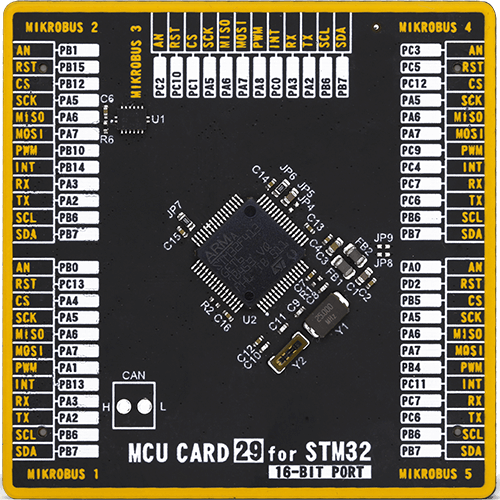
Type
8th Generation
Architecture
ARM Cortex-M4
MCU Memory (KB)
1536
Silicon Vendor
STMicroelectronics
Pin count
64
RAM (Bytes)
327680
Used MCU Pins
mikroBUS™ mapper
Take a closer look
Schematic
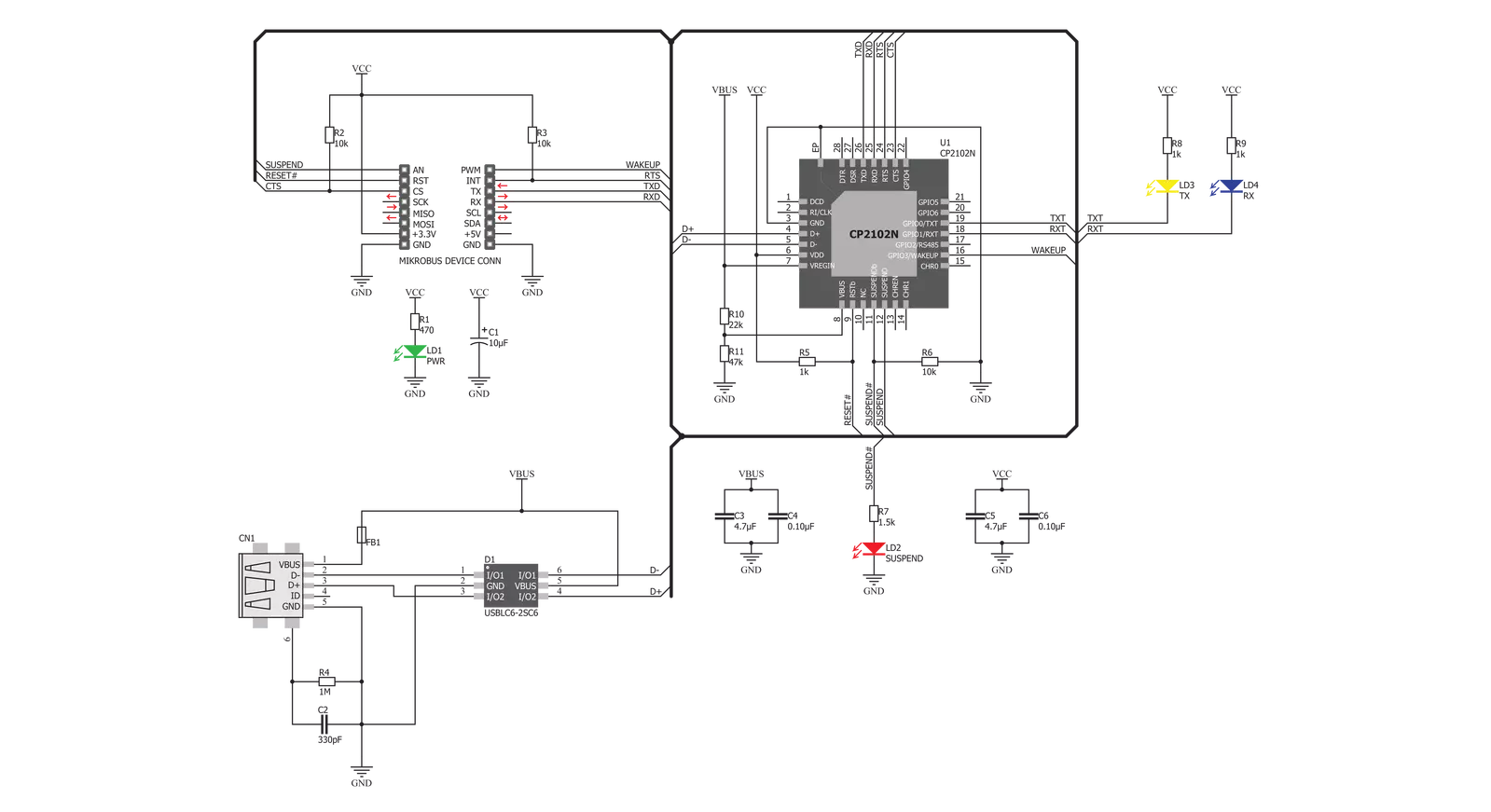
Step by step
Project assembly
Track your results in real time
Application Output
After pressing the "FLASH" button on the left-side panel, it is necessary to open the UART terminal to display the achieved results. By clicking on the Tools icon in the right-hand panel, multiple different functions are displayed, among which is the UART Terminal. Click on the offered "UART Terminal" icon.

Once the UART terminal is opened, the window takes on a new form. At the top of the tab are two buttons, one for adjusting the parameters of the UART terminal and the other for connecting the UART terminal. The tab's lower part is reserved for displaying the achieved results. Before connecting, the terminal has a Disconnected status, indicating that the terminal is not yet active. Before connecting, it is necessary to check the set parameters of the UART terminal. Click on the "OPTIONS" button.

In the newly opened UART Terminal Options field, we check if the terminal settings are correct, such as the set port and the Baud rate of UART communication. If the data is not displayed properly, it is possible that the Baud rate value is not set correctly and needs to be adjusted to 115200. If all the parameters are set correctly, click on "CONFIGURE".

The next step is to click on the "CONNECT" button, after which the terminal status changes from Disconnected to Connected in green, and the data is displayed in the Received data field.

Software Support
Library Description
This library contains API for USB UART 3 Click driver.
Key functions:
usbuart3_reset- Function for resetusbuart3_get_susp- Set device modeusbuart3_send_command- Function for send command
Open Source
Code example
This example can be found in NECTO Studio. Feel free to download the code, or you can copy the code below.
/*!
* \file
* \brief UsbUart3 Click example
*
* # Description
* This example reads and processes data from USB UART 3 clicks.
*
* The demo application is composed of two sections :
*
* ## Application Init
* Initializes driver and power module.
*
* ## Application Task
* Reads data and echos it back to device and logs it to board.
*
* \author MikroE Team
*
*/
// ------------------------------------------------------------------- INCLUDES
#include "board.h"
#include "log.h"
#include "usbuart3.h"
#include "string.h"
#define PROCESS_RX_BUFFER_SIZE 500
// ------------------------------------------------------------------ VARIABLES
static usbuart3_t usbuart3;
static log_t logger;
static int32_t rsp_size;
static char uart_rx_buffer[ PROCESS_RX_BUFFER_SIZE ] = { 0 };
// ------------------------------------------------------ APPLICATION FUNCTIONS
void application_init ( void )
{
log_cfg_t log_cfg;
usbuart3_cfg_t cfg;
/**
* Logger initialization.
* Default baud rate: 115200
* Default log level: LOG_LEVEL_DEBUG
* @note If USB_UART_RX and USB_UART_TX
* are defined as HAL_PIN_NC, you will
* need to define them manually for log to work.
* See @b LOG_MAP_USB_UART macro definition for detailed explanation.
*/
LOG_MAP_USB_UART( log_cfg );
log_init( &logger, &log_cfg );
log_info( &logger, "---- Application Init ----" );
// Click initialization.
usbuart3_cfg_setup( &cfg );
USBUART3_MAP_MIKROBUS( cfg, MIKROBUS_1 );
usbuart3_init( &usbuart3, &cfg );
usbuart3_reset( &usbuart3 );
}
void application_task ( void )
{
rsp_size = usbuart3_generic_read( &usbuart3, uart_rx_buffer, PROCESS_RX_BUFFER_SIZE );
if ( rsp_size > 0 )
{
usbuart3_generic_write( &usbuart3, uart_rx_buffer, rsp_size );
log_printf( &logger, "%s", uart_rx_buffer );
memset( uart_rx_buffer, 0, rsp_size );
}
}
void main ( void )
{
application_init( );
for ( ; ; )
{
application_task( );
}
}
// ------------------------------------------------------------------------ END

































