With the flexibility of our Reed switch solution, you can design innovative applications that rely on precise electromagnetic control, expanding the possibilities for automation and monitoring
A
A
Hardware Overview
How does it work?
REED Click is based on the CT10-1540-G1, a Coto Classic C10 series molded reed switch from Coto Technology. This hermetically sealed low-current dry reed switch is an SPST type (single pole, single throw), having normally open ruthenium contacts. The sensor is a double-ended type and may be actuated with an electromagnet, a permanent magnet, or a combination of both. The CT10-1540-G1 designation indicates that this sensor has a sensitivity range from 15 to 40AT and a release range from 3 to 39AT. The sensor has resistance to a vibration of 10G and resistance to a shock of
100G, which ensures that the switch will not be activated with anything but the electromagnetic field. The REED Click uses a single CS pin of the mikroBUS™ socket connected to the host MCU to output 1 or 0, depending on whether the switch is closed or open. The sensor has two separate pole contacts inside a glass casing (north and south). When a magnetic field is applied, it snaps them shut, thus activating the switch. Once the magnet is removed, it opens up again. A magnetic field activates the sensor and not the field's distance to the sensor. A stronger but farther field counts
more than a weaker but closer one. In addition, this Click board™ features an L1 LED to present the activated switch visually. This Click board™ can operate with either 3.3V or 5V logic voltage levels selected via the PWR SEL jumper. This way, both 3.3V and 5V capable MCUs can use the communication lines properly. Also, this Click board™ comes equipped with a library containing easy-to-use functions and an example code that can be used as a reference for further development.
Features overview
Development board
Fusion for TIVA v8 is a development board specially designed for the needs of rapid development of embedded applications. It supports a wide range of microcontrollers, such as different 32-bit ARM® Cortex®-M based MCUs from Texas Instruments, regardless of their number of pins, and a broad set of unique functions, such as the first-ever embedded debugger/programmer over a WiFi network. The development board is well organized and designed so that the end-user has all the necessary elements, such as switches, buttons, indicators, connectors, and others, in one place. Thanks to innovative manufacturing technology, Fusion for TIVA v8 provides a fluid and immersive working experience, allowing access
anywhere and under any circumstances at any time. Each part of the Fusion for TIVA v8 development board contains the components necessary for the most efficient operation of the same board. An advanced integrated CODEGRIP programmer/debugger module offers many valuable programming/debugging options, including support for JTAG, SWD, and SWO Trace (Single Wire Output)), and seamless integration with the Mikroe software environment. Besides, it also includes a clean and regulated power supply module for the development board. It can use a wide range of external power sources, including a battery, an external 12V power supply, and a power source via the USB Type-C (USB-C) connector.
Communication options such as USB-UART, USB HOST/DEVICE, CAN (on the MCU card, if supported), and Ethernet is also included. In addition, it also has the well-established mikroBUS™ standard, a standardized socket for the MCU card (SiBRAIN standard), and two display options for the TFT board line of products and character-based LCD. Fusion for TIVA v8 is an integral part of the Mikroe ecosystem for rapid development. Natively supported by Mikroe software tools, it covers many aspects of prototyping and development thanks to a considerable number of different Click boards™ (over a thousand boards), the number of which is growing every day.
Microcontroller Overview
MCU Card / MCU

Type
8th Generation
Architecture
ARM Cortex-M4
MCU Memory (KB)
1024
Silicon Vendor
Texas Instruments
Pin count
128
RAM (Bytes)
262144
Used MCU Pins
mikroBUS™ mapper
Take a closer look
Click board™ Schematic
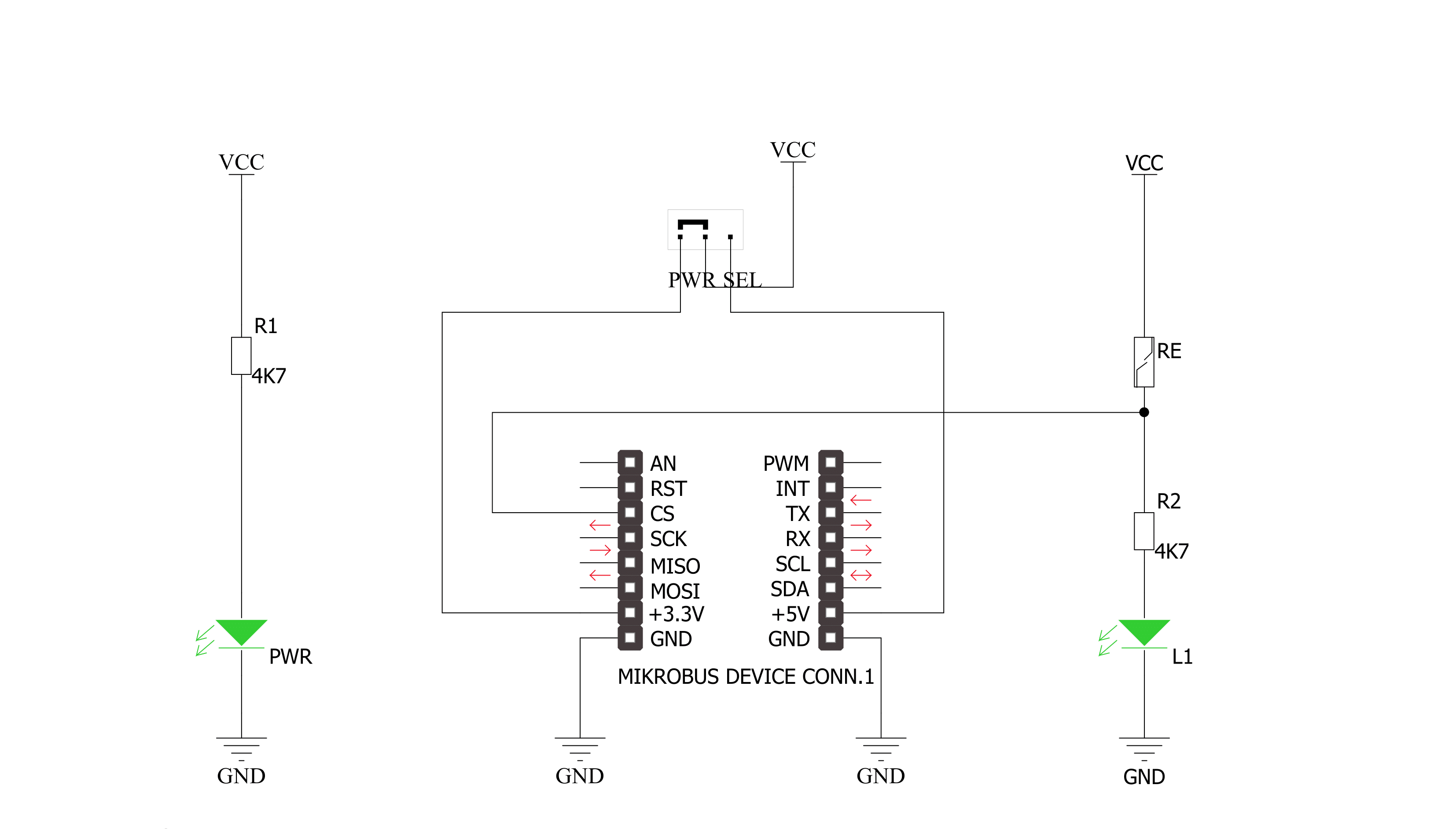
Step by step
Project assembly
Track your results in real time
Application Output
1. Application Output - In Debug mode, the 'Application Output' window enables real-time data monitoring, offering direct insight into execution results. Ensure proper data display by configuring the environment correctly using the provided tutorial.

2. UART Terminal - Use the UART Terminal to monitor data transmission via a USB to UART converter, allowing direct communication between the Click board™ and your development system. Configure the baud rate and other serial settings according to your project's requirements to ensure proper functionality. For step-by-step setup instructions, refer to the provided tutorial.

3. Plot Output - The Plot feature offers a powerful way to visualize real-time sensor data, enabling trend analysis, debugging, and comparison of multiple data points. To set it up correctly, follow the provided tutorial, which includes a step-by-step example of using the Plot feature to display Click board™ readings. To use the Plot feature in your code, use the function: plot(*insert_graph_name*, variable_name);. This is a general format, and it is up to the user to replace 'insert_graph_name' with the actual graph name and 'variable_name' with the parameter to be displayed.

Software Support
Library Description
This library contains API for REED Click driver.
Key functions:
reed_get_status- Get magnetic detected status function
Open Source
Code example
The complete application code and a ready-to-use project are available through the NECTO Studio Package Manager for direct installation in the NECTO Studio. The application code can also be found on the MIKROE GitHub account.
/*!
* \file
* \brief REED Click example
*
* # Description
* This is a example which demonstrates the use of REED Click board.
*
* The demo application is composed of two sections :
*
* ## Application Init
* Configuring Clicks and log objects.
*
* ## Application Task
* Detect the magnetic field near the REED Click.
* Results are being sent to the Usart Terminal where you can track their changes.
* All data logs on usb uart when magnetic field is detected.
*
* \author Nemanja Medakovic
*
*/
#include "board.h"
#include "log.h"
#include "reed.h"
static reed_t reed;
static log_t logger;
void application_init ( void )
{
log_cfg_t log_cfg;
reed_cfg_t reed_cfg;
/**
* Logger initialization.
* Default baud rate: 115200
* Default log level: LOG_LEVEL_DEBUG
* @note If USB_UART_RX and USB_UART_TX
* are defined as HAL_PIN_NC, you will
* need to define them manually for log to work.
* See @b LOG_MAP_USB_UART macro definition for detailed explanation.
*/
LOG_MAP_USB_UART( log_cfg );
log_init( &logger, &log_cfg );
log_info( &logger, "---- Application Init... ----" );
// Click initialization.
reed_cfg_setup( &reed_cfg );
REED_MAP_MIKROBUS( reed_cfg, MIKROBUS_1 );
if ( reed_init( &reed, &reed_cfg ) == REED_INIT_ERROR )
{
log_info( &logger, "---- Application Init Error. ----" );
log_info( &logger, "---- Please, run program again... ----" );
for ( ; ; );
}
log_info( &logger, "---- Application Init Done. ----" );
log_info( &logger, "---- Application Running... ----\n" );
}
void application_task ( void )
{
uint8_t reed_state = REED_NO_MAGNETIC_FIELD;
static uint8_t reed_state_old = REED_NO_MAGNETIC_FIELD;
reed_state = reed_get_status( &reed );
if ( ( reed_state == REED_MAGNETIC_FIELD_DETECTED ) && ( reed_state_old == REED_NO_MAGNETIC_FIELD ) )
{
reed_state_old = reed_state;
log_printf( &logger, " ~ UNLOCKED ~\r\n" );
log_printf( &logger, "--------------------\r\n" );
}
else if ( ( reed_state == REED_NO_MAGNETIC_FIELD ) && ( reed_state_old == REED_MAGNETIC_FIELD_DETECTED ) )
{
reed_state_old = reed_state;
log_printf( &logger, " ~ LOCKED ~\r\n" );
log_printf( &logger, "--------------------\r\n" );
}
}
int main ( void )
{
/* Do not remove this line or clock might not be set correctly. */
#ifdef PREINIT_SUPPORTED
preinit();
#endif
application_init( );
for ( ; ; )
{
application_task( );
}
return 0;
}
// ------------------------------------------------------------------------ END
































