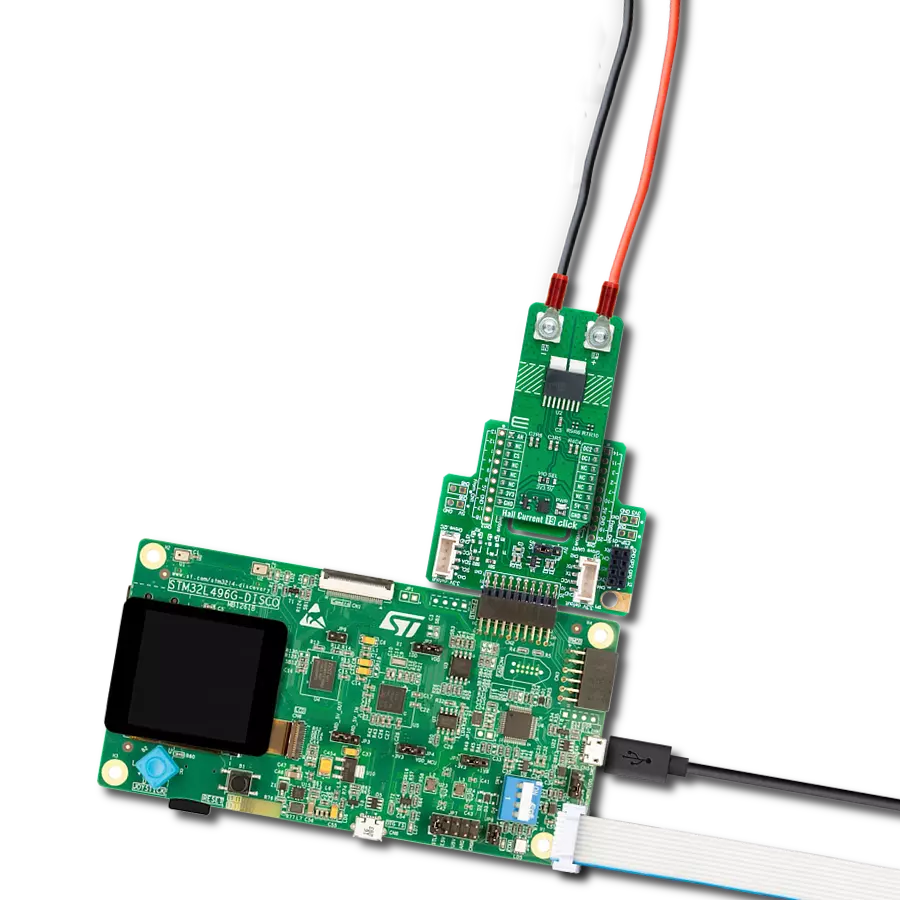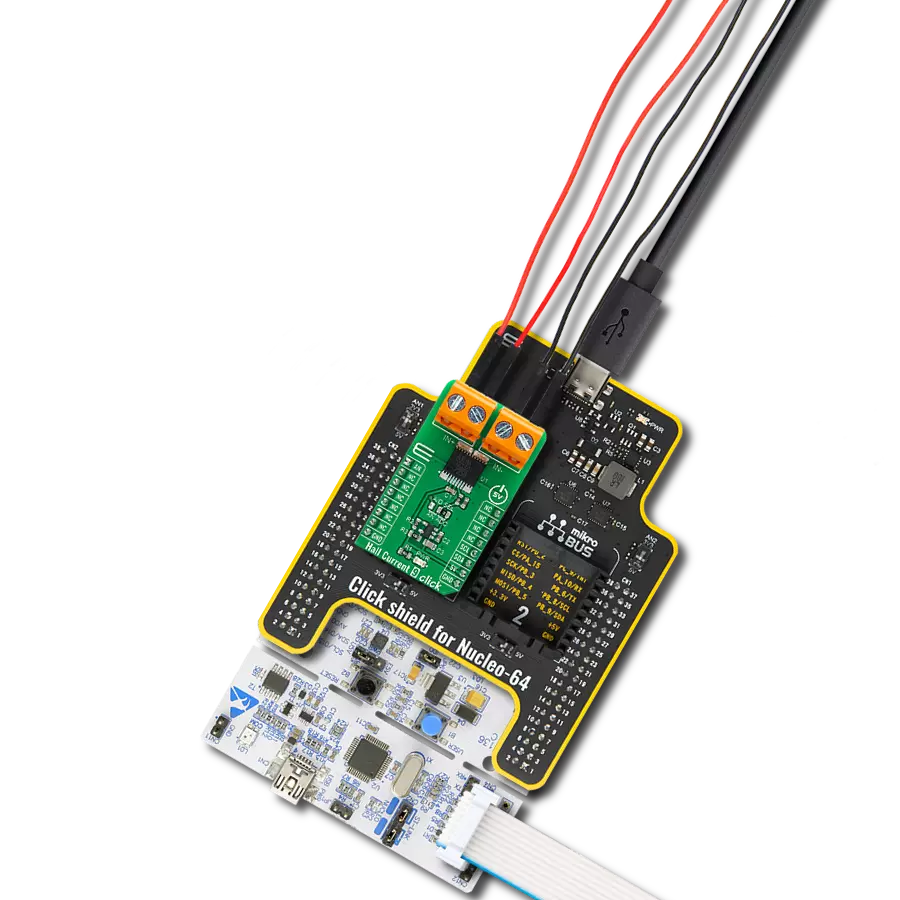Monitor current flow without physically interrupting the circuit
A
A
Hardware Overview
How does it work?
Hall Current 19 Click is based on the CZ3AG2, a coreless current sensor from AKM Semiconductor. This sensor uses Hall sensor technology to provide an analog voltage output proportional to the AC/DC current on the AN pin of the mikroBUS™ socket. Using a Group III-V semiconductor thin film as the Hall element, the CZ3AG2 ensures high-accuracy and high-speed current sensing. It also includes functions for reducing stray magnetic fields and dual overcurrent detection. Being UL 61800-5-1
safety compliant, the CZ3AG2-based Hall Current 19 Click is perfect for industrial AC drives, servo motors, UPS systems, general inverters, and power conditioners. As mentioned, this Click board™ is equipped with dual overcurrent detection capabilities on the OC1 and OC2 pins of the mikroBUS™ socket. Using voltage dividers R6/R9 and R7/R10, it sets precise current limits ranging from 7A to 17.5A. This ensures that any current value falling outside this specified range will be
promptly detected by the overcurrent detectors, providing reliable protection and accurate measurement. This Click board™ can operate with either 3.3V or 5V logic voltage levels selected via the VIO SEL jumper. This way, both 3.3V and 5V capable MCUs can use the communication lines properly. Also, this Click board™ comes equipped with a library containing easy-to-use functions and an example code that can be used as a reference for further development.
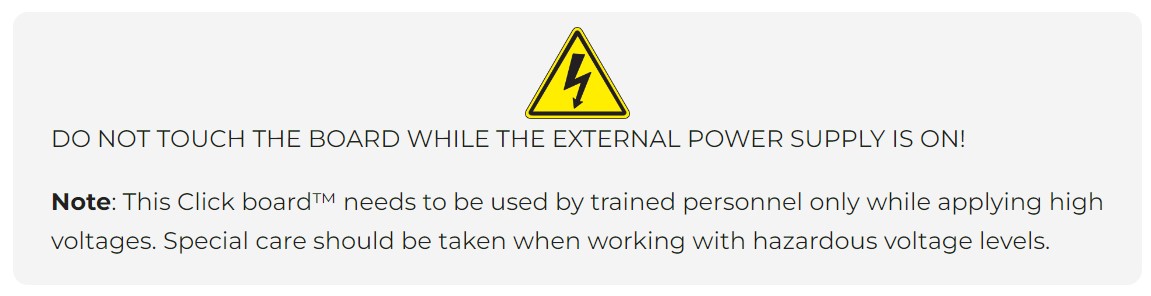
Features overview
Development board
The 32L496GDISCOVERY Discovery kit serves as a comprehensive demonstration and development platform for the STM32L496AG microcontroller, featuring an Arm® Cortex®-M4 core. Designed for applications that demand a balance of high performance, advanced graphics, and ultra-low power consumption, this kit enables seamless prototyping for a wide range of embedded solutions. With its innovative energy-efficient
architecture, the STM32L496AG integrates extended RAM and the Chrom-ART Accelerator, enhancing graphics performance while maintaining low power consumption. This makes the kit particularly well-suited for applications involving audio processing, graphical user interfaces, and real-time data acquisition, where energy efficiency is a key requirement. For ease of development, the board includes an onboard ST-LINK/V2-1
debugger/programmer, providing a seamless out-of-the-box experience for loading, debugging, and testing applications without requiring additional hardware. The combination of low power features, enhanced memory capabilities, and built-in debugging tools makes the 32L496GDISCOVERY kit an ideal choice for prototyping advanced embedded systems with state-of-the-art energy efficiency.
Microcontroller Overview
MCU Card / MCU

Architecture
ARM Cortex-M4
MCU Memory (KB)
1024
Silicon Vendor
STMicroelectronics
Pin count
169
RAM (Bytes)
327680
Used MCU Pins
mikroBUS™ mapper
Take a closer look
Click board™ Schematic
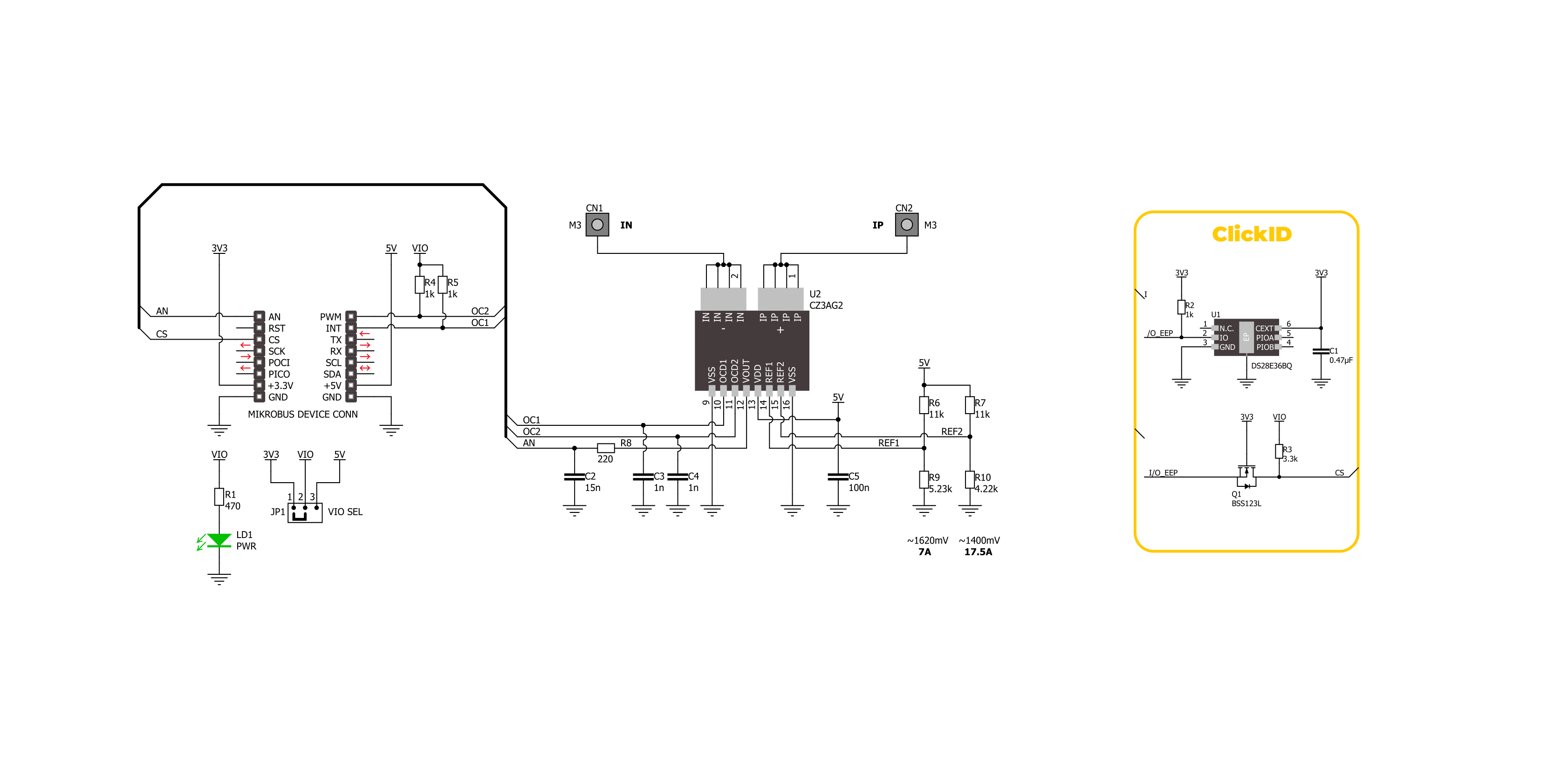
Step by step
Project assembly
Track your results in real time
Application Output
1. Application Output - In Debug mode, the 'Application Output' window enables real-time data monitoring, offering direct insight into execution results. Ensure proper data display by configuring the environment correctly using the provided tutorial.

2. UART Terminal - Use the UART Terminal to monitor data transmission via a USB to UART converter, allowing direct communication between the Click board™ and your development system. Configure the baud rate and other serial settings according to your project's requirements to ensure proper functionality. For step-by-step setup instructions, refer to the provided tutorial.

3. Plot Output - The Plot feature offers a powerful way to visualize real-time sensor data, enabling trend analysis, debugging, and comparison of multiple data points. To set it up correctly, follow the provided tutorial, which includes a step-by-step example of using the Plot feature to display Click board™ readings. To use the Plot feature in your code, use the function: plot(*insert_graph_name*, variable_name);. This is a general format, and it is up to the user to replace 'insert_graph_name' with the actual graph name and 'variable_name' with the parameter to be displayed.

Software Support
Library Description
This library contains API for Hall Current 19 Click driver.
Key functions:
hallcurrent19_get_oc2- This function is used to get state of the overcurrent 2 detection of the Hall Current 19 Clickhallcurrent19_set_zero_ref- This function sets the zero voltage reference of the Hall Current 19 Clickhallcurrent19_get_current- This function reads and calculate input current value of the Hall Current 19 Click
Open Source
Code example
The complete application code and a ready-to-use project are available through the NECTO Studio Package Manager for direct installation in the NECTO Studio. The application code can also be found on the MIKROE GitHub account.
/*!
* @file main.c
* @brief Hall Current 19 Click Example.
*
* # Description
* This example demonstrates the use of Hall Current 19 Click board
* by reading and displaying the current measurements.
*
* The demo application is composed of two sections :
*
* ## Application Init
* Initializes the driver and logger, and set the zero voltage reference.
*
* ## Application Task
* The demo application reads the current measurements [A] and displays the results.
* Results are being sent to the UART Terminal, where you can track their changes.
*
* @author Stefan Ilic
*
*/
#include "board.h"
#include "log.h"
#include "hallcurrent19.h"
static hallcurrent19_t hallcurrent19; /**< Hall Current 19 Click driver object. */
static log_t logger; /**< Logger object. */
void application_init ( void )
{
log_cfg_t log_cfg; /**< Logger config object. */
hallcurrent19_cfg_t hallcurrent19_cfg; /**< Click config object. */
/**
* Logger initialization.
* Default baud rate: 115200
* Default log level: LOG_LEVEL_DEBUG
* @note If USB_UART_RX and USB_UART_TX
* are defined as HAL_PIN_NC, you will
* need to define them manually for log to work.
* See @b LOG_MAP_USB_UART macro definition for detailed explanation.
*/
LOG_MAP_USB_UART( log_cfg );
log_init( &logger, &log_cfg );
log_info( &logger, " Application Init " );
// Click initialization.
hallcurrent19_cfg_setup( &hallcurrent19_cfg );
HALLCURRENT19_MAP_MIKROBUS( hallcurrent19_cfg, MIKROBUS_1 );
if ( ADC_ERROR == hallcurrent19_init( &hallcurrent19, &hallcurrent19_cfg ) )
{
log_error( &logger, " Communication init." );
for ( ; ; );
}
log_printf( &logger, " Turn off the load current in the following 5 sec.\r\n" );
Delay_ms ( 1000 );
Delay_ms ( 1000 );
Delay_ms ( 1000 );
Delay_ms ( 1000 );
Delay_ms ( 1000 );
if ( HALLCURRENT19_OK == hallcurrent19_set_zero_ref( &hallcurrent19 ) )
{
log_printf( &logger, " Process complete!\r\n");
}
else
{
log_error( &logger, " Zero reference." );
for ( ; ; );
}
log_info( &logger, " Application Task " );
}
void application_task ( void )
{
float voltage = 0;
if ( HALLCURRENT19_OK == hallcurrent19_get_current ( &hallcurrent19, &voltage ) )
{
log_printf( &logger, " Current : %.3f[A]\r\n\n", voltage );
Delay_ms ( 1000 );
}
if ( HALLCURRENT19_OCD_ACTIVE == hallcurrent19_get_oc1( &hallcurrent19 ) )
{
log_printf( &logger, " Current over 7A \r\n" );
}
if ( HALLCURRENT19_OCD_ACTIVE == hallcurrent19_get_oc2( &hallcurrent19 ) )
{
log_printf( &logger, " Current over 17.5A \r\n" );
}
}
int main ( void )
{
/* Do not remove this line or clock might not be set correctly. */
#ifdef PREINIT_SUPPORTED
preinit();
#endif
application_init( );
for ( ; ; )
{
application_task( );
}
return 0;
}
// ------------------------------------------------------------------------ END
Additional Support
Resources
Category:Current sensor