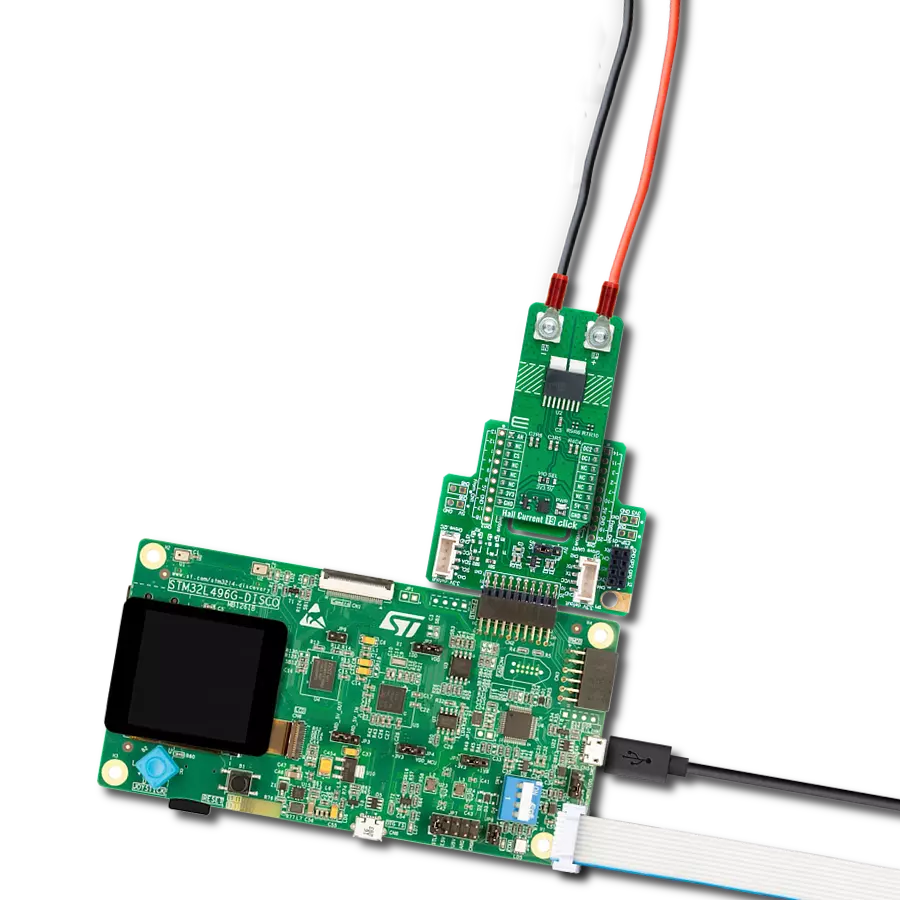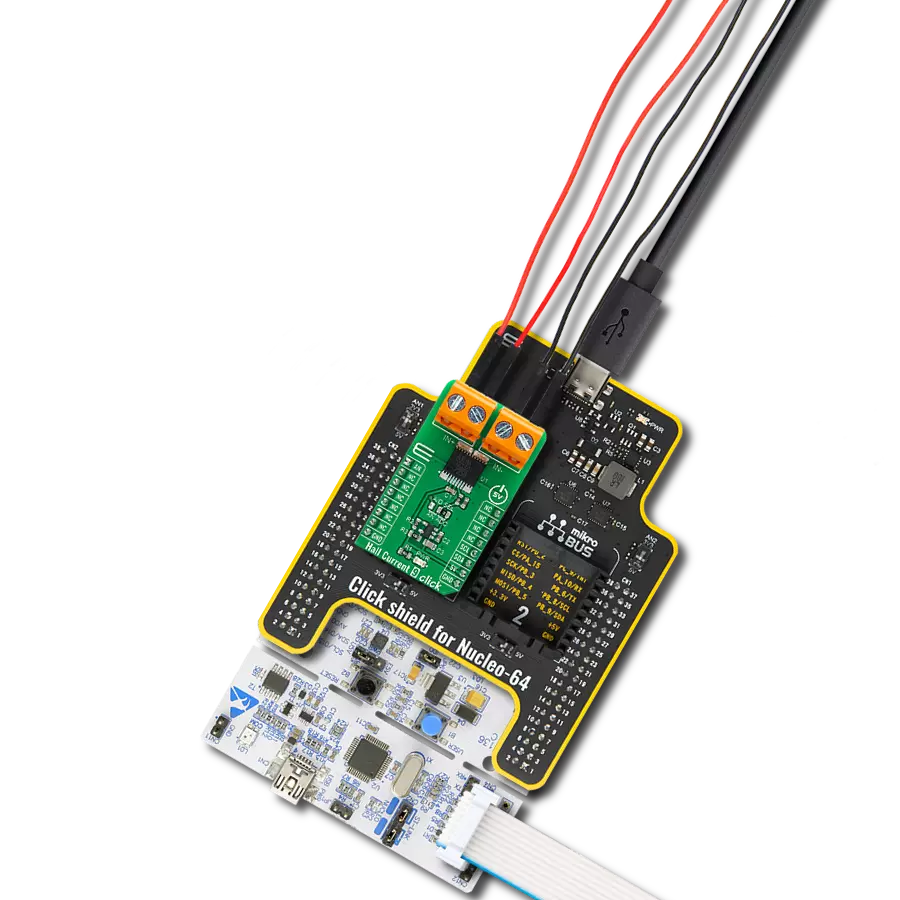Unleash the potential of accurate bidirectional current sensing with our solution, engineered to go beyond simple measurements. Empower your systems with the ability to monitor, analyze, and optimize power usage in both directions for unprecedented control.
A
A
Hardware Overview
How does it work?
Current 7 Click is based on the INA381, a high-accuracy current-sensing amplifier from Texas Instruments. This voltage output current-sensing amplifier accurately measures voltages developed across the current-sensing resistor (also known as a current-shunt resistor) at a common-mode range that extends 14V below the negative supply rail as up to 80V, allowing for either low-side or high-side current sensing. The zero-drift topology enables high-precision measurements with maximum input offset voltages as low as 70μV over a wide temperature range. This Click board™ possesses two ways to communicate with the MCU. The analog output signal of the INA282 can be converted to a digital value using MCP3221, a successive approximation A/D converter with a 12-bit resolution from Microchip using a 2-wire I2C
compatible interface, or can be sent directly to an analog pin of the mikroBUS™ socket labeled as AN. The MCP3221 provides one single-ended input with low power consumption, a low maximum conversion current, and a Standby current of 250μA and 1μA, respectively. Data can be transferred at up to 100kbit/s in the Standard and 400kbit/s in the Fast Mode. Selection can be performed by onboard SMD jumper labeled as OUT SEL, setting it to an appropriate position marked as AN and ADC. The INA282 also allows a connection of external voltage signals on the onboard headers labeled REF1 and REF2 for the device’s reference voltage. This reference voltage determines how the output responds to certain input conditions. The configurable settings of the reference voltage control resistors, R5 and R6, allow the INA282 to
be used in unidirectional and bi-directional applications. More information about these operational modes can be found in the attached datasheet. This Click board™ can operate with both 3.3V and 5V logic voltage levels selected via the VCC SEL jumper. It allows both 3.3V and 5V capable MCUs to use the communication lines properly. Additionally, there is a possibility for the INA282 power supply selection via jumper labeled as PWR SEL to supply the INA282 from an external power supply terminal in the range from 2.7V to 18V or with mikroBUS™ power rails. However, the Click board™ comes equipped with a library containing easy-to-use functions and an example code that can be used, as a reference, for further development.
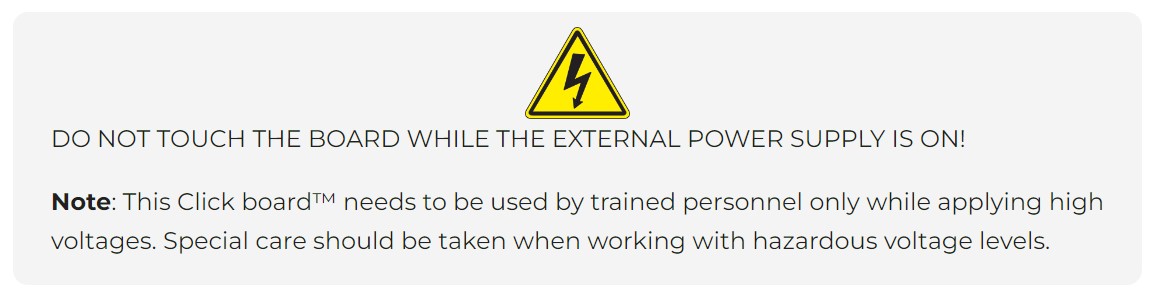
Features overview
Development board
Clicker 4 for STM32F3 is a compact development board designed as a complete solution, you can use it to quickly build your own gadgets with unique functionalities. Featuring a STM32F302VCT6, four mikroBUS™ sockets for Click boards™ connectivity, power managment, and more, it represents a perfect solution for the rapid development of many different types of applications. At its core, there is a STM32F302VCT6 MCU, a powerful microcontroller by STMicroelectronics, based on the high-
performance Arm® Cortex®-M4 32-bit processor core operating at up to 168 MHz frequency. It provides sufficient processing power for the most demanding tasks, allowing Clicker 4 to adapt to any specific application requirements. Besides two 1x20 pin headers, four improved mikroBUS™ sockets represent the most distinctive connectivity feature, allowing access to a huge base of Click boards™, growing on a daily basis. Each section of Clicker 4 is clearly marked, offering an intuitive and clean interface. This makes working with the development
board much simpler and thus, faster. The usability of Clicker 4 doesn’t end with its ability to accelerate the prototyping and application development stages: it is designed as a complete solution which can be implemented directly into any project, with no additional hardware modifications required. Four mounting holes [4.2mm/0.165”] at all four corners allow simple installation by using mounting screws. For most applications, a nice stylish casing is all that is needed to turn the Clicker 4 development board into a fully functional, custom design.
Microcontroller Overview
MCU Card / MCU

Architecture
ARM Cortex-M4
MCU Memory (KB)
256
Silicon Vendor
STMicroelectronics
Pin count
100
RAM (Bytes)
40960
Used MCU Pins
mikroBUS™ mapper
Take a closer look
Click board™ Schematic
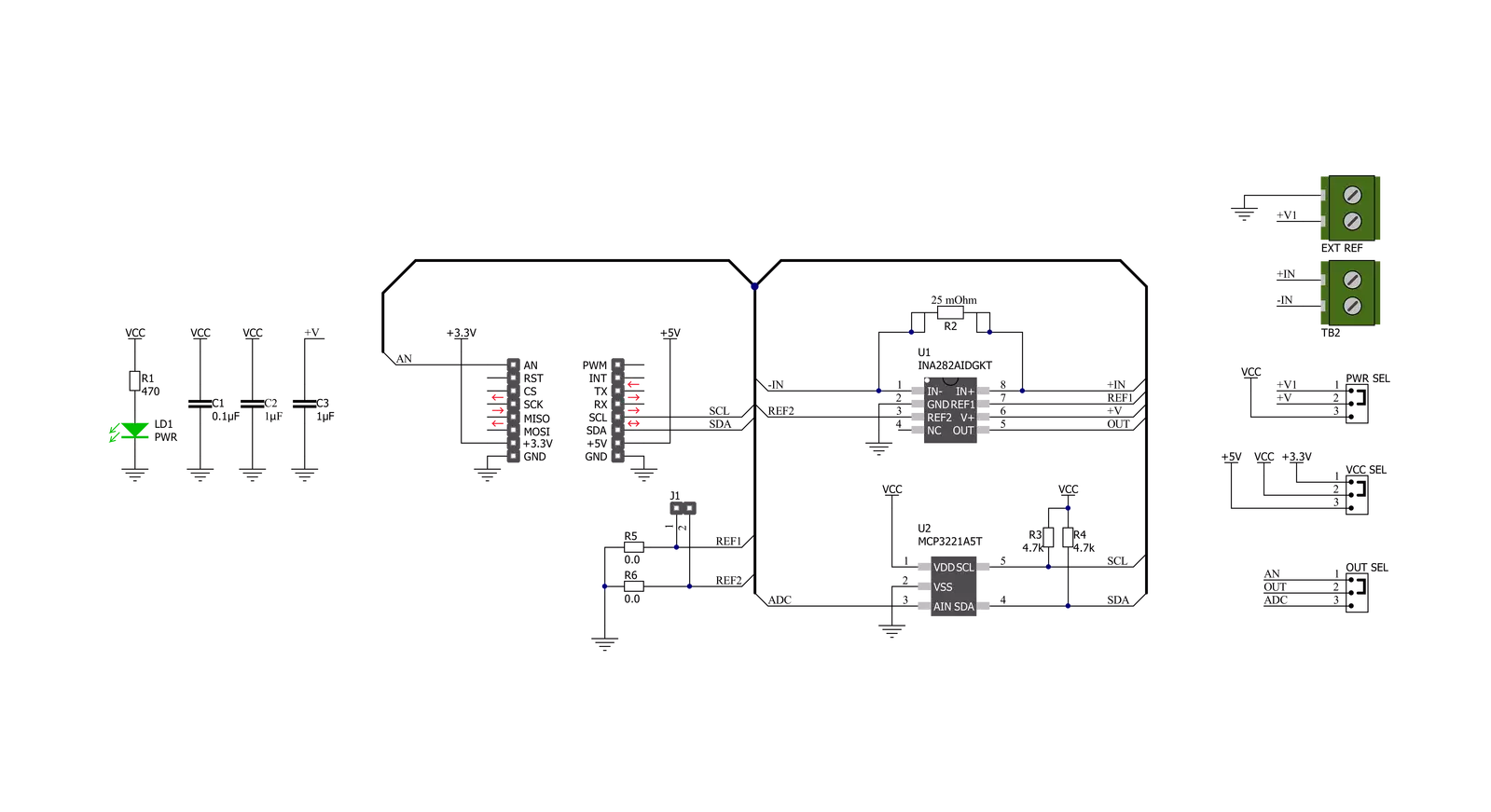
Step by step
Project assembly
Track your results in real time
Application Output
1. Application Output - In Debug mode, the 'Application Output' window enables real-time data monitoring, offering direct insight into execution results. Ensure proper data display by configuring the environment correctly using the provided tutorial.

2. UART Terminal - Use the UART Terminal to monitor data transmission via a USB to UART converter, allowing direct communication between the Click board™ and your development system. Configure the baud rate and other serial settings according to your project's requirements to ensure proper functionality. For step-by-step setup instructions, refer to the provided tutorial.

3. Plot Output - The Plot feature offers a powerful way to visualize real-time sensor data, enabling trend analysis, debugging, and comparison of multiple data points. To set it up correctly, follow the provided tutorial, which includes a step-by-step example of using the Plot feature to display Click board™ readings. To use the Plot feature in your code, use the function: plot(*insert_graph_name*, variable_name);. This is a general format, and it is up to the user to replace 'insert_graph_name' with the actual graph name and 'variable_name' with the parameter to be displayed.

Software Support
Library Description
This library contains API for Current 7 Click driver.
Key functions:
current7_read_voltage- This function reads raw ADC value and converts it to proportional voltage levelcurrent7_get_current- This function reads the input current level [A] based on CURRENT7_NUM_CONVERSIONS of voltage measurementscurrent7_set_vref- This function sets the voltage reference for Current 7 Click driver
Open Source
Code example
The complete application code and a ready-to-use project are available through the NECTO Studio Package Manager for direct installation in the NECTO Studio. The application code can also be found on the MIKROE GitHub account.
/*!
* @file main.c
* @brief Current7 Click example
*
* # Description
* This library contains API for Current 7 Click driver.
* The demo application reads current ( A ).
*
* The demo application is composed of two sections :
*
* ## Application Init
* Initializes I2C or AN driver and log UART.
*
* ## Application Task
* This is an example that demonstrates the use of the Current 7 Click board™.
* In this example, we read and display the current ( A ) data.
* Results are being sent to the Usart Terminal where you can track their changes.
*
* @author Nenad Filipovic
*
*/
#include "board.h"
#include "log.h"
#include "current7.h"
static current7_t current7;
static log_t logger;
void application_init ( void )
{
log_cfg_t log_cfg; /**< Logger config object. */
current7_cfg_t current7_cfg; /**< Click config object. */
/**
* Logger initialization.
* Default baud rate: 115200
* Default log level: LOG_LEVEL_DEBUG
* @note If USB_UART_RX and USB_UART_TX
* are defined as HAL_PIN_NC, you will
* need to define them manually for log to work.
* See @b LOG_MAP_USB_UART macro definition for detailed explanation.
*/
LOG_MAP_USB_UART( log_cfg );
log_init( &logger, &log_cfg );
log_info( &logger, " Application Init " );
// Click initialization.
current7_cfg_setup( ¤t7_cfg );
CURRENT7_MAP_MIKROBUS( current7_cfg, MIKROBUS_1 );
if ( I2C_MASTER_ERROR == current7_init( ¤t7, ¤t7_cfg ) )
{
log_error( &logger, " Communication init." );
for ( ; ; );
}
log_info( &logger, " Application Task " );
}
void application_task ( void )
{
float current = 0;
current7_get_current( ¤t7, ¤t );
log_printf( &logger, " Current : %.3f A\r\n", current );
log_printf( &logger, "--------------------\r\n" );
Delay_ms ( 1000 );
}
int main ( void )
{
/* Do not remove this line or clock might not be set correctly. */
#ifdef PREINIT_SUPPORTED
preinit();
#endif
application_init( );
for ( ; ; )
{
application_task( );
}
return 0;
}
// ------------------------------------------------------------------------ END
Additional Support
Resources
Category:Current sensor