Compact time-tracking solution that maintains accurate time records, suitable for applications like IoT, wearables, data logging, and industrial devices
A
A
Hardware Overview
How does it work?
RTC 2 Click is based on the DS1307, a 64x8 serial I2C Real-Time clock from Analog Devices. It is a low-power, full binary-coded decimal (BCD) clock/calendar with 56 bytes of NV SRAM. The end of months is automatically adjusted for months with fewer than 31 days, including corrections for the leap year. The clock can operate in either a 24-hour or 12-hour format with an AM/PM indicator. The RTC has a built-in power-sense circuit that automatically switches to the backup power
supply when it detects a power failure. The RTC 2 comes equipped with a 3V/230mA lithium battery, ensuring timekeeping continues even when the main power supply goes OFF. The RTC 2 Click uses an I2C 2-Wire interface for communication with the host MCU, with a clock rate of up to 400kHz. The interrupt INT pin of this Click board™ outputs one of four square-wave frequencies (1Hz, 4kHz, 8kHz, and 32kHz). When enabled, it outputs frequency depending on values set in configuration
bits. This Click board™ can be operated only with a 5V logic voltage level. The board must perform appropriate logic voltage level conversion before using MCUs with different logic levels. Also, this Click board™ comes equipped with a library containing easy-to-use functions and an example code that can be used as a reference for further development.
Features overview
Development board
UNI-DS v8 is a development board specially designed for the needs of rapid development of embedded applications. It supports a wide range of microcontrollers, such as different STM32, Kinetis, TIVA, CEC, MSP, PIC, dsPIC, PIC32, and AVR MCUs regardless of their number of pins, and a broad set of unique functions, such as the first-ever embedded debugger/programmer over WiFi. The development board is well organized and designed so that the end-user has all the necessary elements, such as switches, buttons, indicators, connectors, and others, in one place. Thanks to innovative manufacturing technology, UNI-DS v8 provides a fluid and immersive working experience, allowing access anywhere and under any
circumstances at any time. Each part of the UNI-DS v8 development board contains the components necessary for the most efficient operation of the same board. An advanced integrated CODEGRIP programmer/debugger module offers many valuable programming/debugging options, including support for JTAG, SWD, and SWO Trace (Single Wire Output)), and seamless integration with the Mikroe software environment. Besides, it also includes a clean and regulated power supply module for the development board. It can use a wide range of external power sources, including a battery, an external 12V power supply, and a power source via the USB Type-C (USB-C) connector. Communication options such as USB-UART, USB
HOST/DEVICE, CAN (on the MCU card, if supported), and Ethernet is also included. In addition, it also has the well-established mikroBUS™ standard, a standardized socket for the MCU card (SiBRAIN standard), and two display options for the TFT board line of products and character-based LCD. UNI-DS v8 is an integral part of the Mikroe ecosystem for rapid development. Natively supported by Mikroe software tools, it covers many aspects of prototyping and development thanks to a considerable number of different Click boards™ (over a thousand boards), the number of which is growing every day.
Microcontroller Overview
MCU Card / MCU
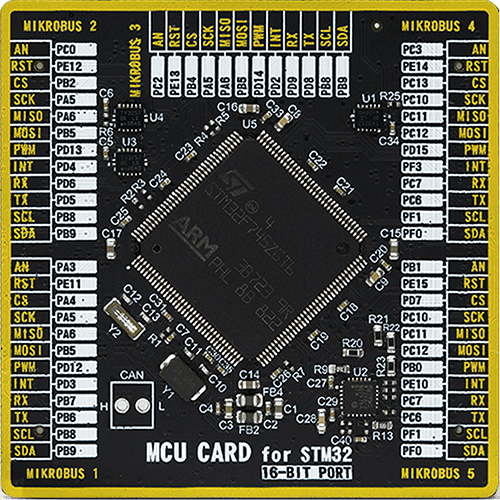
Type
8th Generation
Architecture
ARM Cortex-M7
MCU Memory (KB)
1024
Silicon Vendor
STMicroelectronics
Pin count
144
RAM (Bytes)
327680
Used MCU Pins
mikroBUS™ mapper
Take a closer look
Click board™ Schematic
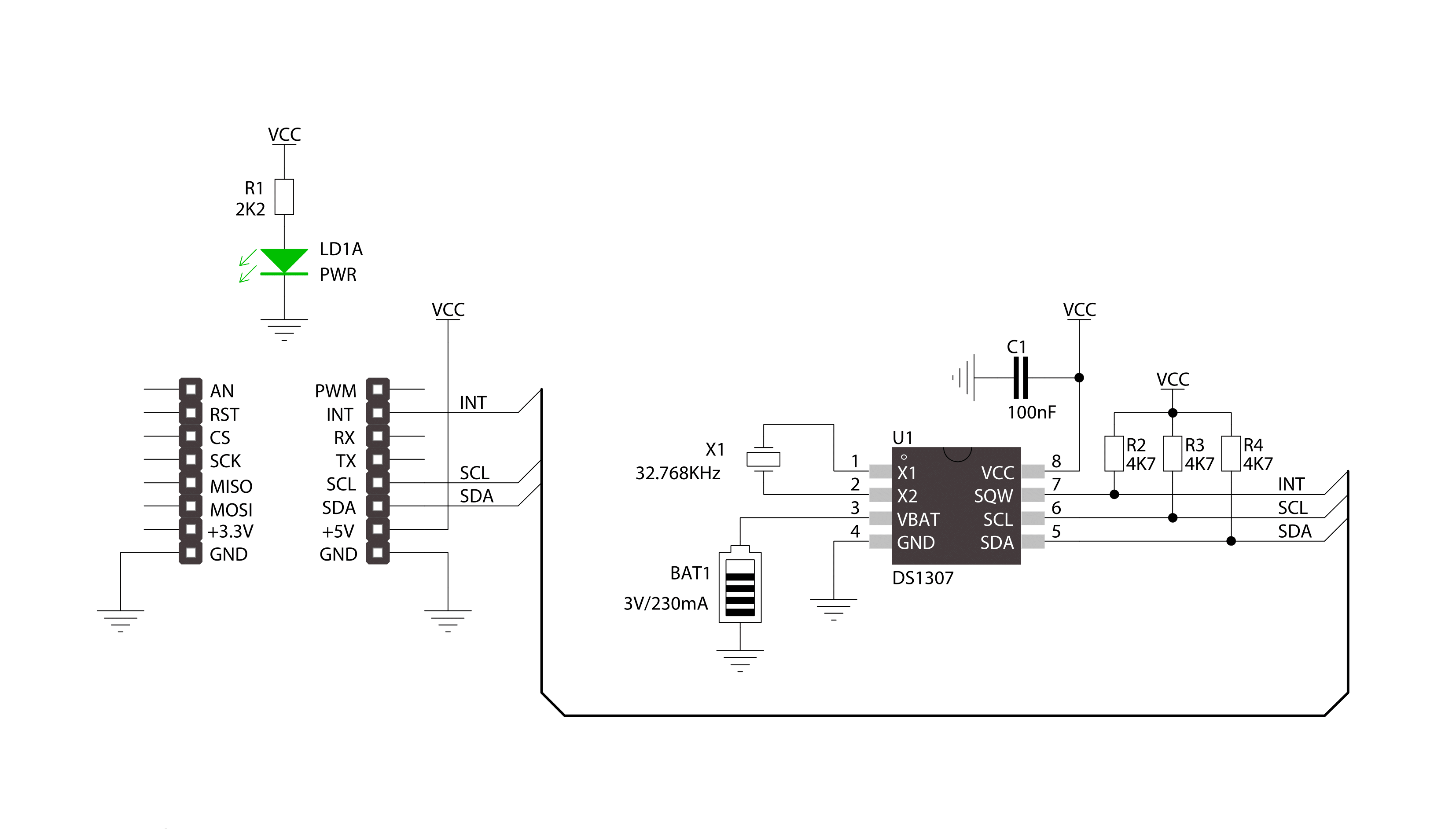
Step by step
Project assembly
Software Support
Library Description
This library contains API for RTC 2 Click driver.
Key functions:
rtc2_read_byte- Generic read byte of data functionrtc2_write_byte- Generic write byte of data functionrtc2_enable_counting- Enable counting function
Open Source
Code example
The complete application code and a ready-to-use project are available through the NECTO Studio Package Manager for direct installation in the NECTO Studio. The application code can also be found on the MIKROE GitHub account.
/*!
* \file
* \brief Rtc6 Click example
*
* # Description
* This application enables usage of Real-TIme clock and calendar with alarm on RTC 6 Click.
*
* The demo application is composed of two sections :
*
* ## Application Init
* Initializes driver init, sets time zone, sets UTC-GMT time and alarm time
*
* ## Application Task
* Reads GMT time and Local time. Checks if the alarm is activated.
* If the alarm is active, it disable alarm and adjusts the new one within 20 seconds.
* Logs this data on USBUART every 900ms.
*
*
* \author MikroE Team
*
*/
// ------------------------------------------------------------------- INCLUDES
#include "board.h"
#include "log.h"
#include "rtc6.h"
// ------------------------------------------------------------------ VARIABLES
static rtc6_t rtc6;
static log_t logger;
static rtc6_time_t utc_time;
static rtc6_time_t alarm_time;
static rtc6_time_t local_time;
// ------------------------------------------------------ APPLICATION FUNCTIONS
void application_init ( void )
{
log_cfg_t log_cfg;
rtc6_cfg_t cfg;
int8_t time_zone = 2;
/**
* Logger initialization.
* Default baud rate: 115200
* Default log level: LOG_LEVEL_DEBUG
* @note If USB_UART_RX and USB_UART_TX
* are defined as HAL_PIN_NC, you will
* need to define them manually for log to work.
* See @b LOG_MAP_USB_UART macro definition for detailed explanation.
*/
LOG_MAP_USB_UART( log_cfg );
log_init( &logger, &log_cfg );
log_info( &logger, "---- Application Init ----" );
// Click initialization.
rtc6_cfg_setup( &cfg );
RTC6_MAP_MIKROBUS( cfg, MIKROBUS_1 );
rtc6_init( &rtc6, &cfg );
// Set UTC time
utc_time.seconds = 40;
utc_time.minutes = 59;
utc_time.hours = 23;
utc_time.monthday = 14;
utc_time.month = 12;
utc_time.year = 18;
// Set alarm time
alarm_time.seconds = 0;
alarm_time.minutes = 0;
alarm_time.hours = 0;
alarm_time.weekdays = 0;
alarm_time.monthday = 15;
alarm_time.month = 12;
alarm_time.year = 18;
rtc6_default_cfg( &rtc6, time_zone, &utc_time, &alarm_time );
log_info( &logger, " ----- Init successfully ----- " );
Delay_ms ( 1000 );
Delay_ms ( 1000 );
}
void application_task ( void )
{
// Task implementation.
rtc6_get_gmt_time( &rtc6, &utc_time );
rtc6_get_local_time( &rtc6, &local_time );
log_printf( &logger, "--- UTC time ---\r\nTime : %u %u %u\r\n", ( uint16_t )utc_time.hours, ( uint16_t )utc_time.minutes, ( uint16_t )utc_time.seconds );
log_printf( &logger, "Date : %u %u %u\r\n", ( uint16_t )utc_time.monthday, ( uint16_t )utc_time.month, utc_time.year );
log_printf( &logger, "--- Local time ---\r\nTime : %u %u %u\r\n", ( uint16_t )local_time.hours, ( uint16_t )local_time.minutes, ( uint16_t )local_time.seconds );
log_printf( &logger, "Date : %u %u %u\r\n \r\n", ( uint16_t )local_time.monthday, ( uint16_t )local_time.month, local_time.year );
if ( rtc6_is_active_alarm( &rtc6 ) != 0 )
{
log_printf( &logger, " ----- Active alarm ----- \r\n" );
rtc6_disable_alarm( &rtc6, RTC6_ALARM_0 );
rtc6_repeat_alarm( &rtc6, RTC6_ALARM_0, 20 );
}
Delay_ms ( 900 );
}
int main ( void )
{
/* Do not remove this line or clock might not be set correctly. */
#ifdef PREINIT_SUPPORTED
preinit();
#endif
application_init( );
for ( ; ; )
{
application_task( );
}
return 0;
}
// ------------------------------------------------------------------------ END

































