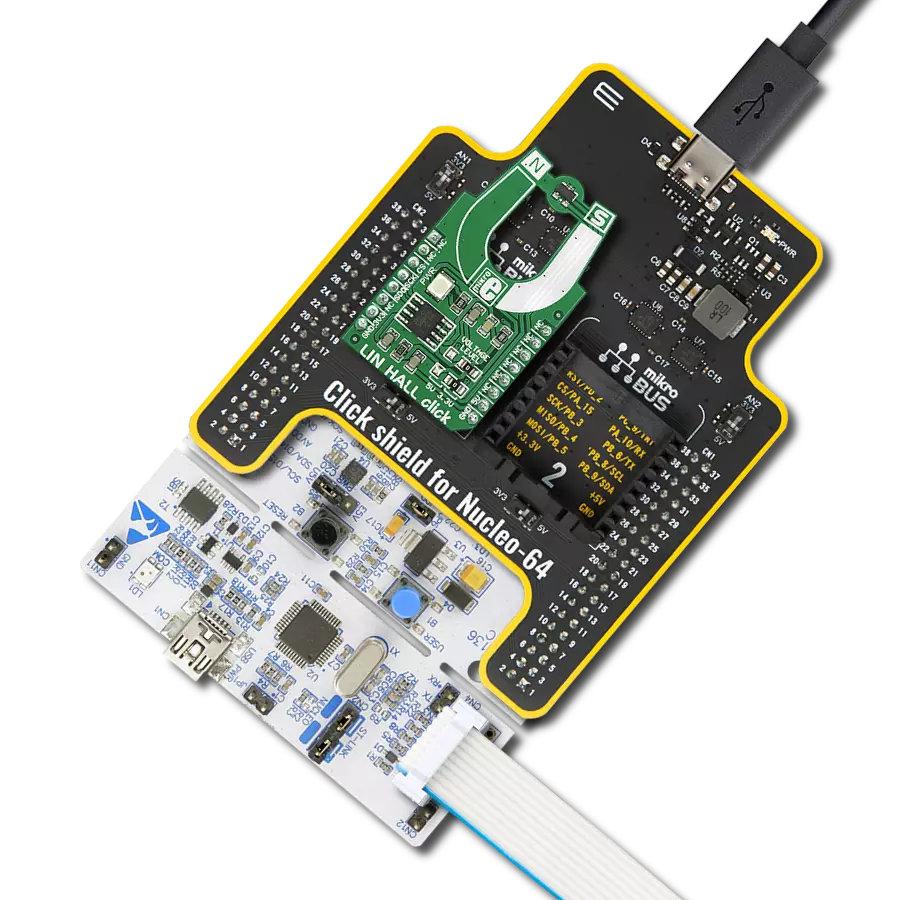Experience a new level of precision with our magnet angular position solution, designed to provide real-time data on the absolute orientation of permanent magnets
A
A
Hardware Overview
How does it work?
Angle 8 Click is based on the MA782GGU, a low-power angle sensor with integrated wake-up angle detection from Monolithic Power Systems. It allows users to read angle position information and detect the speed or direction of magnet rotation. With its power cycling ability, the MA782GGU can be optimized for applications that require low average power. Fast data acquisition and processing provide accurate angle measurement at an applied magnetic field of 60mT. It supports many magnetic field strengths and spatial configurations, with both end-of-shaft and off-axis (side-shaft mounting) supported configurations. The MA782GGU features magnetic field strength detection with configurable thresholds to sense the magnet position relative to the sensor for certain functions (e.g., sensing the axial movements or diagnostics). On-chip non-volatile memory stores configuration parameters,
including the reference zero angle position, the power cycling parameters, the filter window affecting the output resolution, and magnetic field detection thresholds. The Angle 8 Click communicates with MCU using the standard SPI serial interface for angle reading and register programming, which supports SPI Mode 0 and 3 and operates at clock rates up to 25 MHz. This Click board™ uses the Enable pin labeled as EN and routed to the CS pin of the mikroBUS™ socket to optimize power consumption, used for its power ON/OFF purposes. It has three power modes: Active, Idle, and Automatic sampling cycle (ASC). Combining these three power modes, the MA782GGU can be operated differently. In ASC mode, the MA782GGU switches between Active and Idle mode. The selection can be made by positioning the SMD jumper labeled ASC SEL to an appropriate position marked as 0 or 1. Besides
these pins, it also uses two indicators, new data and data valid indicators labeled as ND and DV routed to the AN and RST pins of the mikroBUS™ socket. In ASC mode, the ND signal indicates when new data is ready to be read or if the displacement exceeds the defined threshold, while the DV signal indicates the stabilization of the digital filter. It also has the magnetic flag used to indicate when the sensor position's magnetic field is out of range, defined by the lower magnetic field thresholds, routed on the INT pin of the mikroBUS™ socket labeled as MGL. This Click board™ can be operated only with a 3.3V logic voltage level. The board must perform appropriate logic voltage level conversion before using MCUs with different logic levels. Also, it comes equipped with a library containing functions and an example code that can be used as a reference for further development.
Features overview
Development board
Clicker 4 for STM32F3 is a compact development board designed as a complete solution, you can use it to quickly build your own gadgets with unique functionalities. Featuring a STM32F302VCT6, four mikroBUS™ sockets for Click boards™ connectivity, power managment, and more, it represents a perfect solution for the rapid development of many different types of applications. At its core, there is a STM32F302VCT6 MCU, a powerful microcontroller by STMicroelectronics, based on the high-
performance Arm® Cortex®-M4 32-bit processor core operating at up to 168 MHz frequency. It provides sufficient processing power for the most demanding tasks, allowing Clicker 4 to adapt to any specific application requirements. Besides two 1x20 pin headers, four improved mikroBUS™ sockets represent the most distinctive connectivity feature, allowing access to a huge base of Click boards™, growing on a daily basis. Each section of Clicker 4 is clearly marked, offering an intuitive and clean interface. This makes working with the development
board much simpler and thus, faster. The usability of Clicker 4 doesn’t end with its ability to accelerate the prototyping and application development stages: it is designed as a complete solution which can be implemented directly into any project, with no additional hardware modifications required. Four mounting holes [4.2mm/0.165”] at all four corners allow simple installation by using mounting screws. For most applications, a nice stylish casing is all that is needed to turn the Clicker 4 development board into a fully functional, custom design.
Microcontroller Overview
MCU Card / MCU

Architecture
ARM Cortex-M4
MCU Memory (KB)
256
Silicon Vendor
STMicroelectronics
Pin count
100
RAM (Bytes)
40960
Used MCU Pins
mikroBUS™ mapper
Take a closer look
Click board™ Schematic
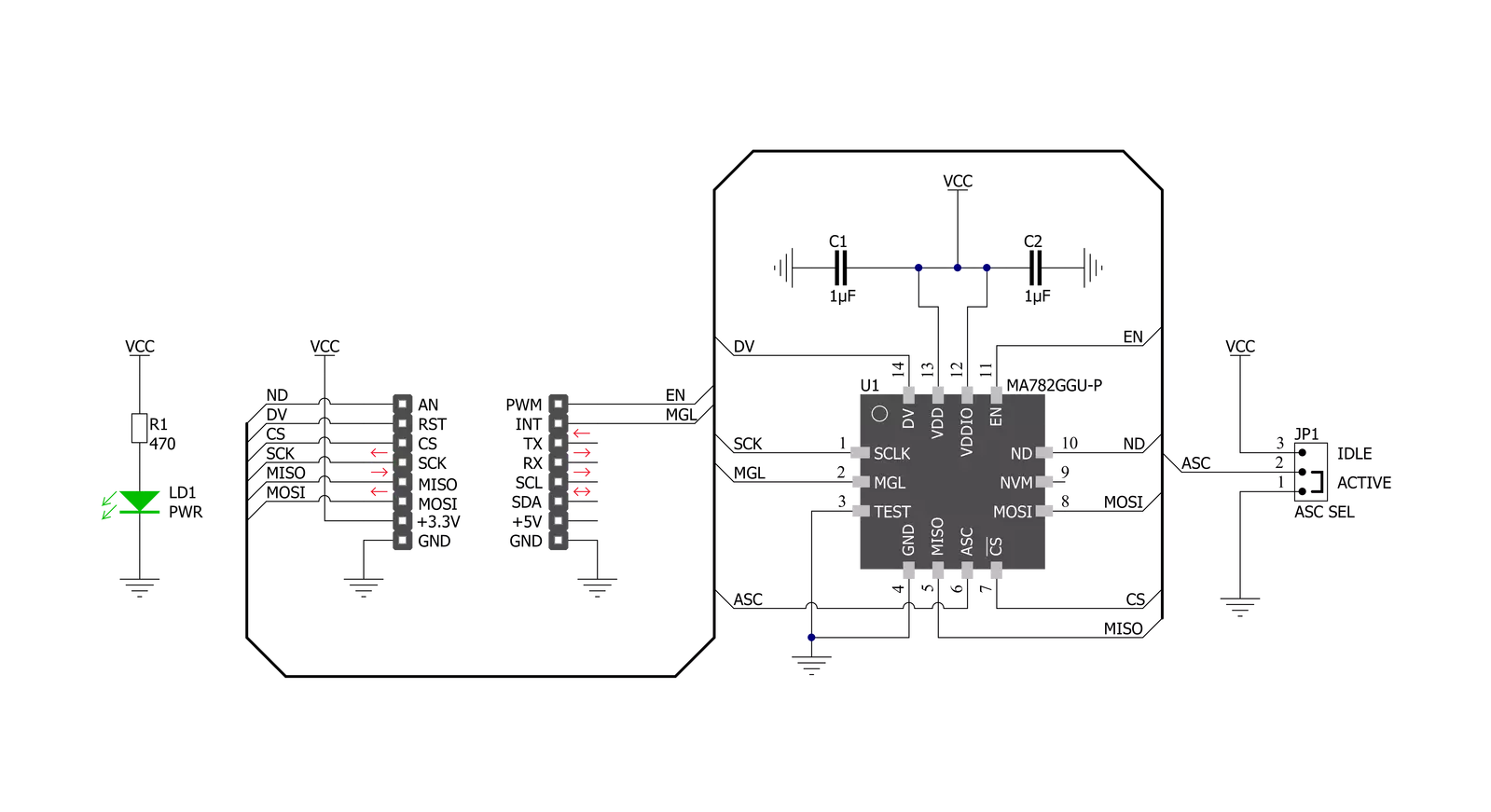
Step by step
Project assembly
Track your results in real time
Application Output
1. Application Output - In Debug mode, the 'Application Output' window enables real-time data monitoring, offering direct insight into execution results. Ensure proper data display by configuring the environment correctly using the provided tutorial.

2. UART Terminal - Use the UART Terminal to monitor data transmission via a USB to UART converter, allowing direct communication between the Click board™ and your development system. Configure the baud rate and other serial settings according to your project's requirements to ensure proper functionality. For step-by-step setup instructions, refer to the provided tutorial.

3. Plot Output - The Plot feature offers a powerful way to visualize real-time sensor data, enabling trend analysis, debugging, and comparison of multiple data points. To set it up correctly, follow the provided tutorial, which includes a step-by-step example of using the Plot feature to display Click board™ readings. To use the Plot feature in your code, use the function: plot(*insert_graph_name*, variable_name);. This is a general format, and it is up to the user to replace 'insert_graph_name' with the actual graph name and 'variable_name' with the parameter to be displayed.

Software Support
Library Description
This library contains API for Angle 8 Click driver.
Key functions:
angle8_get_nd_pin- This function returns the new data ready (ND) pin logic stateangle8_set_cycle_time- This function sets the sensor cycle time (measurement rate) in millisecondsangle8_read_angle- This function reads raw angle data and converts it to degrees
Open Source
Code example
The complete application code and a ready-to-use project are available through the NECTO Studio Package Manager for direct installation in the NECTO Studio. The application code can also be found on the MIKROE GitHub account.
/*!
* @file main.c
* @brief Angle8 Click example
*
* # Description
* This example demonstrates the use of Angle 8 Click board by reading and displaying
* the magnet's angular position in degrees.
*
* The demo application is composed of two sections :
*
* ## Application Init
* Initializes the driver and performs the Click default configuration which
* sets the clockwise rotation direction and cycle time to 100ms.
*
* ## Application Task
* Waits for the new data ready flag and then reads the magnet's angular position in degrees
* and displays the results on the USB UART.
*
* @author Stefan Filipovic
*
*/
#include "board.h"
#include "log.h"
#include "angle8.h"
static angle8_t angle8;
static log_t logger;
void application_init ( void )
{
log_cfg_t log_cfg; /**< Logger config object. */
angle8_cfg_t angle8_cfg; /**< Click config object. */
/**
* Logger initialization.
* Default baud rate: 115200
* Default log level: LOG_LEVEL_DEBUG
* @note If USB_UART_RX and USB_UART_TX
* are defined as HAL_PIN_NC, you will
* need to define them manually for log to work.
* See @b LOG_MAP_USB_UART macro definition for detailed explanation.
*/
LOG_MAP_USB_UART( log_cfg );
log_init( &logger, &log_cfg );
log_info( &logger, " Application Init " );
// Click initialization.
angle8_cfg_setup( &angle8_cfg );
ANGLE8_MAP_MIKROBUS( angle8_cfg, MIKROBUS_1 );
if ( SPI_MASTER_ERROR == angle8_init( &angle8, &angle8_cfg ) )
{
log_error( &logger, " Communication init." );
for ( ; ; );
}
if ( ANGLE8_ERROR == angle8_default_cfg ( &angle8 ) )
{
log_error( &logger, " Default configuration." );
for ( ; ; );
}
log_info( &logger, " Application Task " );
}
void application_task ( void )
{
if ( angle8_get_nd_pin ( &angle8 ) )
{
float angle = 0;
if ( ANGLE8_OK == angle8_read_angle ( &angle8, &angle ) )
{
log_printf ( &logger, " Angle: %.2f Deg \r\n\n", angle );
}
}
}
int main ( void )
{
/* Do not remove this line or clock might not be set correctly. */
#ifdef PREINIT_SUPPORTED
preinit();
#endif
application_init( );
for ( ; ; )
{
application_task( );
}
return 0;
}
// ------------------------------------------------------------------------ END
Additional Support
Resources
Category:Magnetic