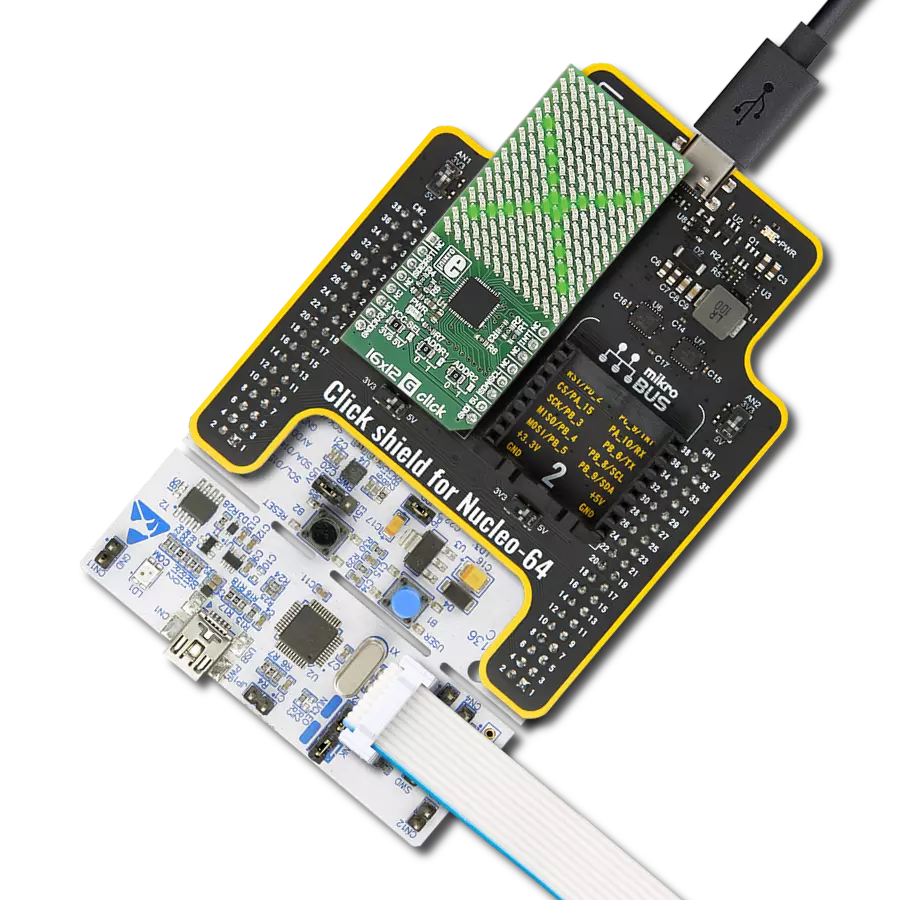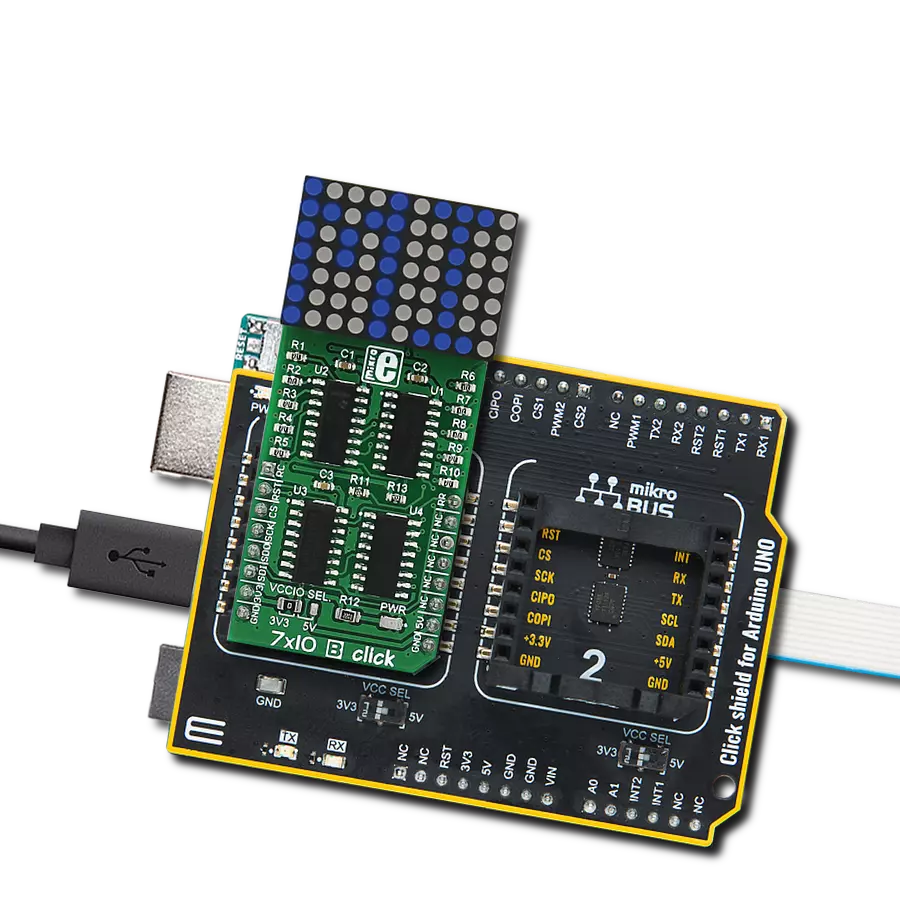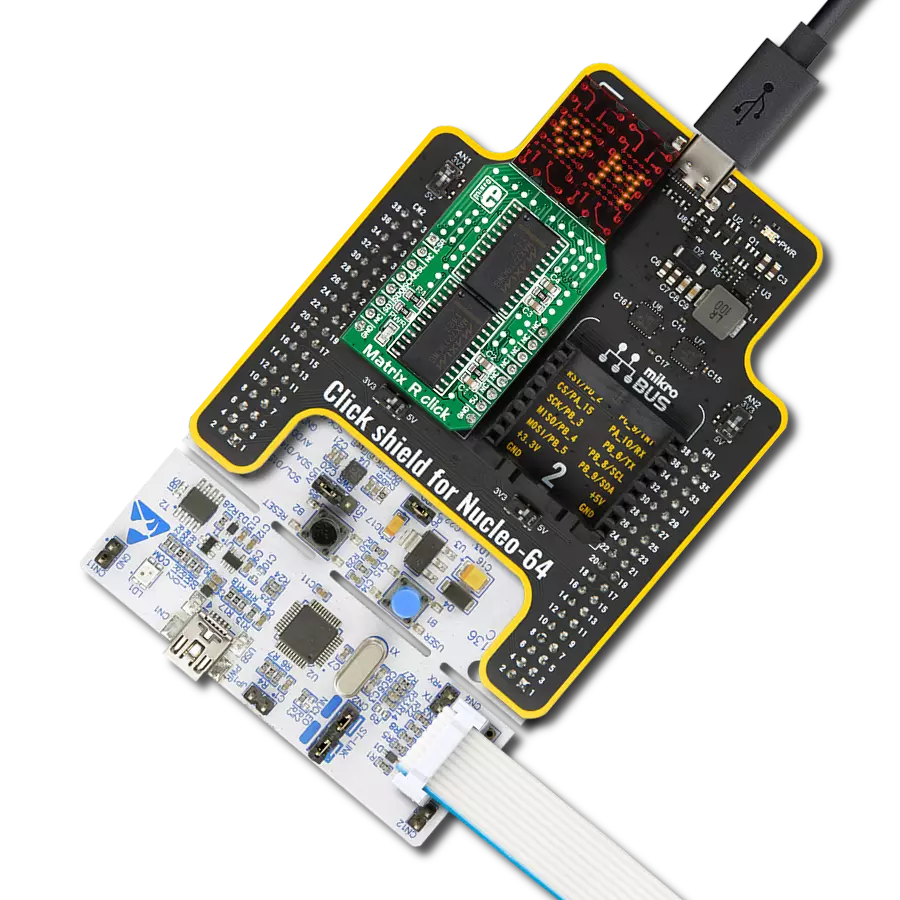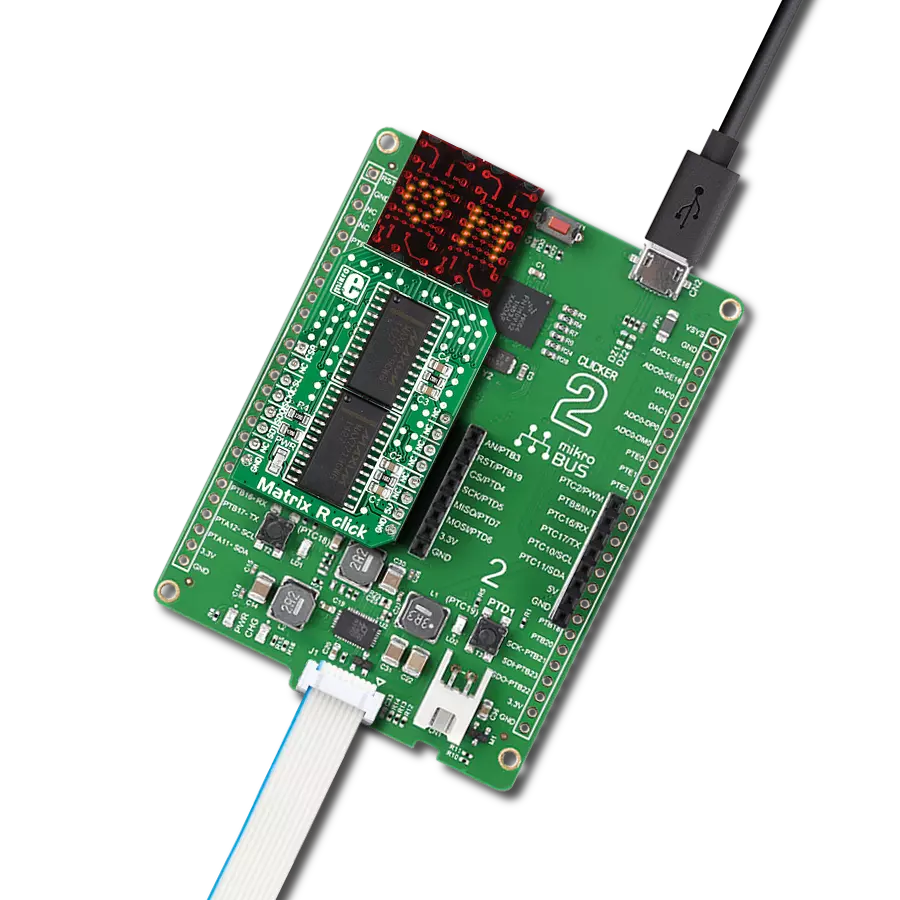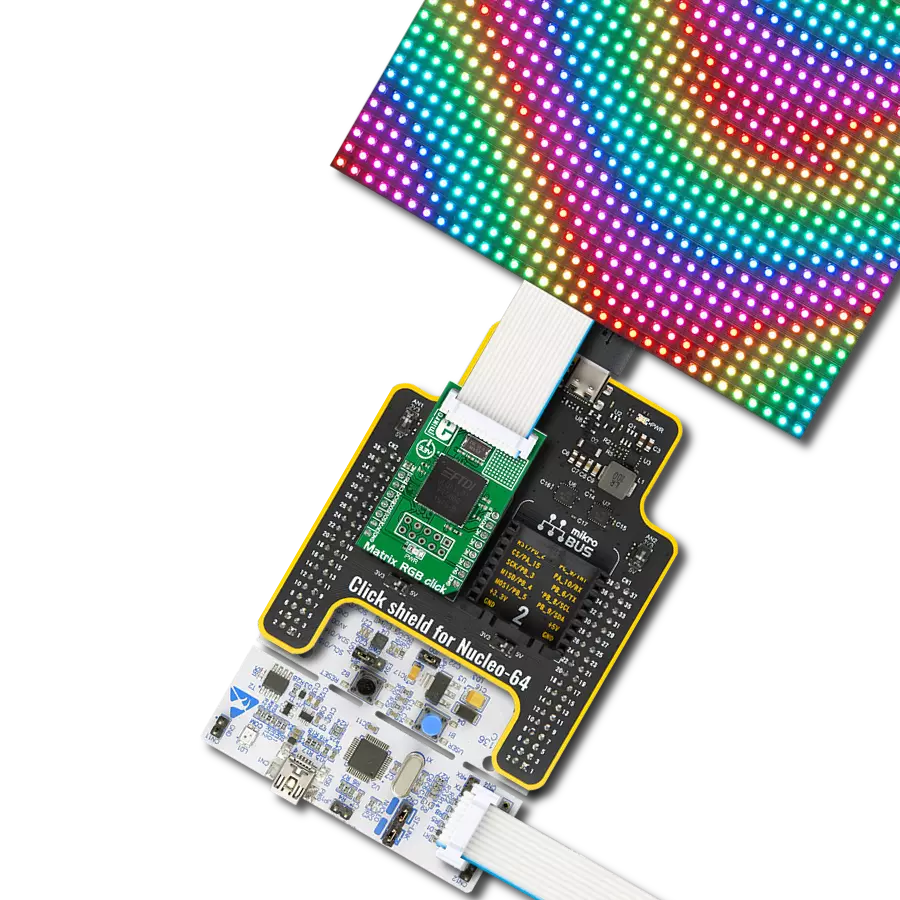Step into the future with our cutting-edge display solution, showcasing information digit by digit through our four-digit red dot matrix display module
A
A
Hardware Overview
How does it work?
4Dot-Matrix R Click is based on the SLO2016, 4-Digit 5x7 dot matrix alphanumeric Intelligent Display® device with the integrated memory, ASCII decoder, and driver sections, from ams OSRAM. This allows a high autonomy of the module, without any type of display refresh or multiplexing within the application. The character selection is easy, and it is done via the parallel interface, asynchronously. The logic states on seven data pins (D0 to D6) are translated into seven characters selection bits, with two additional pins, used to select the display position of the character (A0 to A1). There are four possible position selections in total, starting with the position 0 at the rightmost position. The display module contains internal memory with 128 ASCII characters. It contains some special characters too, including letters for English, German, Italian, Swedish, Danish, and Norwegian languages, as well as some other special characters and symbols. The internal character memory cannot be altered, it is read-only. A character which is once selected and displayed at the specific position will remain lit, as long as there is a power supply, or unless it
is blanked out or changed. The module itself operates at 5V. To provide the top performance, each module is tested and subjected to the burn-in procedure. A special care is taken by the manufacturer for each pixel to be displayed equally bright and clear. The display is robust and can sustain a significant electrostatic discharge (ESD). However, a care should be taken when working with the device, since not all the components are ESD resistant. The parallel data interface is coupled with the MCP23017, a 16-bit I/O expander with I2C interface, from Microchip. This device allows using only two pins (I2S Clock and I2S Data) to control all seven data bits and two more position bits. The expander pins on the B port are used as the character selection pins, while two pins from the A port of the expander are used as the positional data pins. The rest of the control lines, such as the #BL (display blanking), #WR (write enable), and #CLR (memory clear) are routed to the mikroBUS™ PWM, CS, and RST pins, respectively. Applying a PWM signal to the #BL pin of the display module will allow dimming of the display, depending on the duty cycle of
the input signal. To completely dim the display, the BL pin needs to be pulled to a LOW logic level. It is also possible to dim the display by displaying the blank characters. The recommended frequency when using the PWM dimming function is 2.5 kHz and above. The I2C address of the port expander can be selected by switching three onboard SMD jumpers, labeled as ADDR SEL. These jumpers define the least significant bits of the I2C address, so more than one device can be used on the same I2C bus. Besides the I2C address, it is possible to select the communication voltage level, by switching the SMD jumper labeled as the LOGIC SEL. For this purpose, four-level shifting ICs are employed, of which three are labeled as SN74LVC1T45, single-bit dual-supply bus transceivers, and one for the I2C signal, labeled as the PCA9306, a dual bidirectional I2C bus voltage translator, both from Texas Instruments. These ICs allow simple and reliable bit level shifting functions, by utilizing two different reference voltages to which the logic levels are translated. This allows the Click board™ to be interfaced with both 3.3V and 5V MCUs.
Features overview
Development board
Fusion for TIVA v8 is a development board specially designed for the needs of rapid development of embedded applications. It supports a wide range of microcontrollers, such as different 32-bit ARM® Cortex®-M based MCUs from Texas Instruments, regardless of their number of pins, and a broad set of unique functions, such as the first-ever embedded debugger/programmer over a WiFi network. The development board is well organized and designed so that the end-user has all the necessary elements, such as switches, buttons, indicators, connectors, and others, in one place. Thanks to innovative manufacturing technology, Fusion for TIVA v8 provides a fluid and immersive working experience, allowing access
anywhere and under any circumstances at any time. Each part of the Fusion for TIVA v8 development board contains the components necessary for the most efficient operation of the same board. An advanced integrated CODEGRIP programmer/debugger module offers many valuable programming/debugging options, including support for JTAG, SWD, and SWO Trace (Single Wire Output)), and seamless integration with the Mikroe software environment. Besides, it also includes a clean and regulated power supply module for the development board. It can use a wide range of external power sources, including a battery, an external 12V power supply, and a power source via the USB Type-C (USB-C) connector.
Communication options such as USB-UART, USB HOST/DEVICE, CAN (on the MCU card, if supported), and Ethernet is also included. In addition, it also has the well-established mikroBUS™ standard, a standardized socket for the MCU card (SiBRAIN standard), and two display options for the TFT board line of products and character-based LCD. Fusion for TIVA v8 is an integral part of the Mikroe ecosystem for rapid development. Natively supported by Mikroe software tools, it covers many aspects of prototyping and development thanks to a considerable number of different Click boards™ (over a thousand boards), the number of which is growing every day.
Microcontroller Overview
MCU Card / MCU

Type
8th Generation
Architecture
ARM Cortex-M4
MCU Memory (KB)
1024
Silicon Vendor
Texas Instruments
Pin count
128
RAM (Bytes)
262144
Used MCU Pins
mikroBUS™ mapper
Take a closer look
Click board™ Schematic
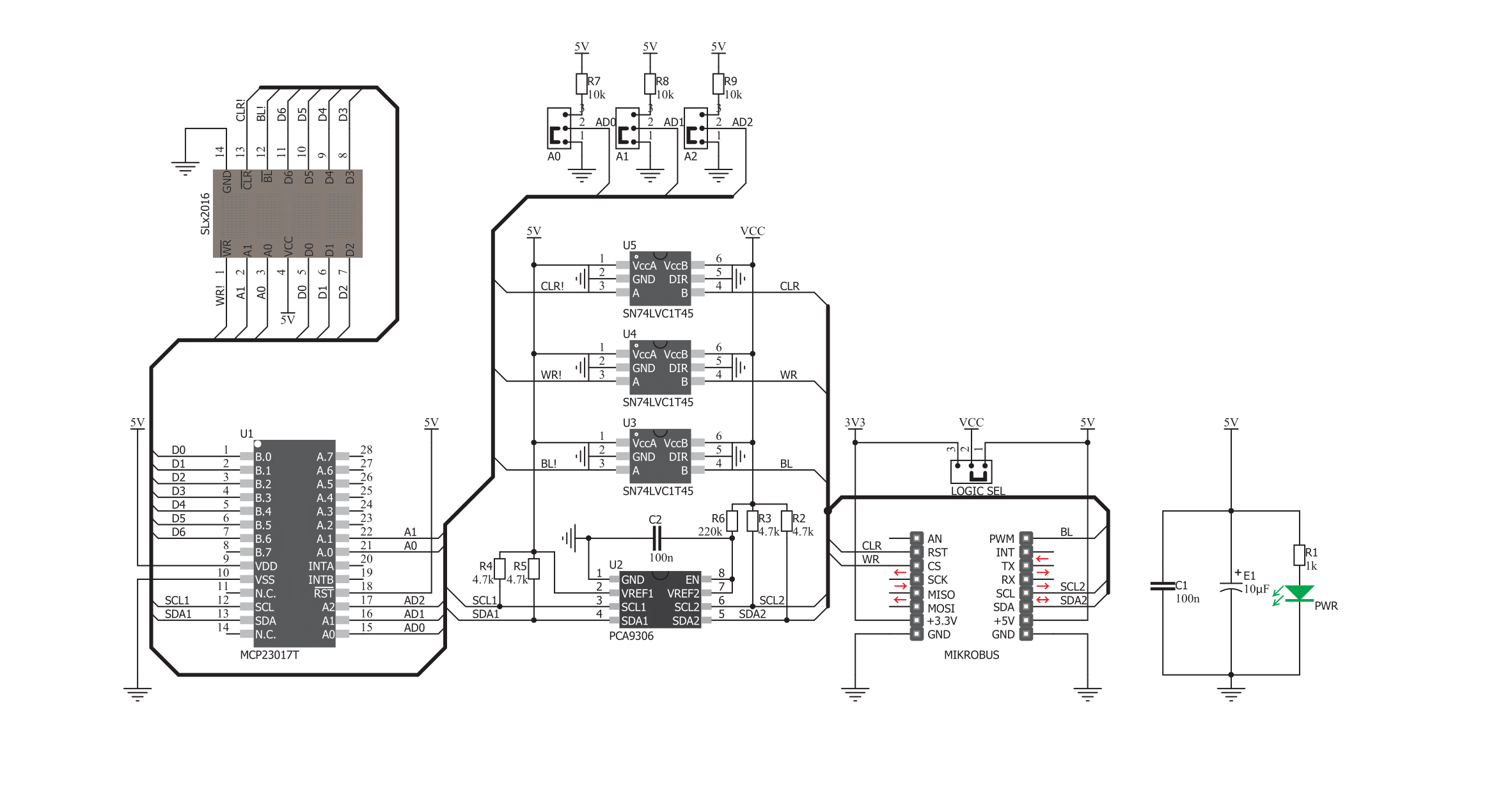
Step by step
Project assembly
Software Support
Library Description
This library contains API for 4Dot-Matrix R Click driver.
Key functions:
c4dot_write_char- 4DotMatrix Char Write.c4dot_write_char0- 4DotMatrix Char 0 Write.c4dot_write_text- 4DotMatrix Text Write.
Open Source
Code example
The complete application code and a ready-to-use project are available through the NECTO Studio Package Manager for direct installation in the NECTO Studio. The application code can also be found on the MIKROE GitHub account.
/*!
* \file
* \brief c4dotmatrixr Click example
*
* # Description
* This example demonstrates the use of 4Dot-Matrix R Click board.
*
* The demo application is composed of two sections :
*
* ## Application Init
* Initializes the driver and performs the Click default configuration.
*
* ## Application Task
* Displays a desired text message and then numbers from -20 to 20 on the Click board.
* Each step will be logged on the USB UART where you can track the program flow.
*
* \author MikroE Team
*
*/
// ------------------------------------------------------------------- INCLUDES
#include "board.h"
#include "log.h"
#include "c4dotmatrixr.h"
// ------------------------------------------------------------------ VARIABLES
static c4dotmatrixr_t c4dotmatrixr;
static log_t logger;
static uint8_t text[23] = { ' ',' ',' ','M', 'i', 'k', 'r', 'o', 'E','l','e',
'k','t','r','o','n','i','k','a',' ',' ',' ',' '};
// ------------------------------------------------------ APPLICATION FUNCTIONS
void application_init ( void )
{
log_cfg_t log_cfg;
c4dotmatrixr_cfg_t cfg;
/**
* Logger initialization.
* Default baud rate: 115200
* Default log level: LOG_LEVEL_DEBUG
* @note If USB_UART_RX and USB_UART_TX
* are defined as HAL_PIN_NC, you will
* need to define them manually for log to work.
* See @b LOG_MAP_USB_UART macro definition for detailed explanation.
*/
LOG_MAP_USB_UART( log_cfg );
log_init( &logger, &log_cfg );
log_info( &logger, "---- Application Init ----" );
// Click initialization.
c4dotmatrixr_cfg_setup( &cfg );
C4DOTMATRIXR_MAP_MIKROBUS( cfg, MIKROBUS_1 );
c4dotmatrixr_init( &c4dotmatrixr, &cfg );
c4dotmatrixr_default_cfg ( &c4dotmatrixr );
log_info( &logger, "---- Application Task ----" );
}
void application_task ( void )
{
int8_t i;
log_printf( &logger, "------------------------------------\r\n" );
log_printf( &logger, "Displaying \"Mikroelektronika\" on the Click board...\r\n" );
for ( i = 0; i < 20; i++ )
{
c4dot_write_text( &c4dotmatrixr, text + i );
Delay_ms ( 150 );
}
// Clear and delay.
c4dot_clear_display( &c4dotmatrixr );
Delay_ms ( 500 );
log_printf( &logger, "Displaying all integer numbers from -20 to 20 on the Click board...\r\n" );
// Write some numbers on the display.
for ( i = -20; i <= 20; i++ )
{
c4dot_write_int_dec( &c4dotmatrixr, i );
Delay_ms ( 150 );
}
// Clear and delay.
c4dot_clear_display( &c4dotmatrixr );
Delay_ms ( 500 );
}
int main ( void )
{
/* Do not remove this line or clock might not be set correctly. */
#ifdef PREINIT_SUPPORTED
preinit();
#endif
application_init( );
for ( ; ; )
{
application_task( );
}
return 0;
}
// ------------------------------------------------------------------------ END