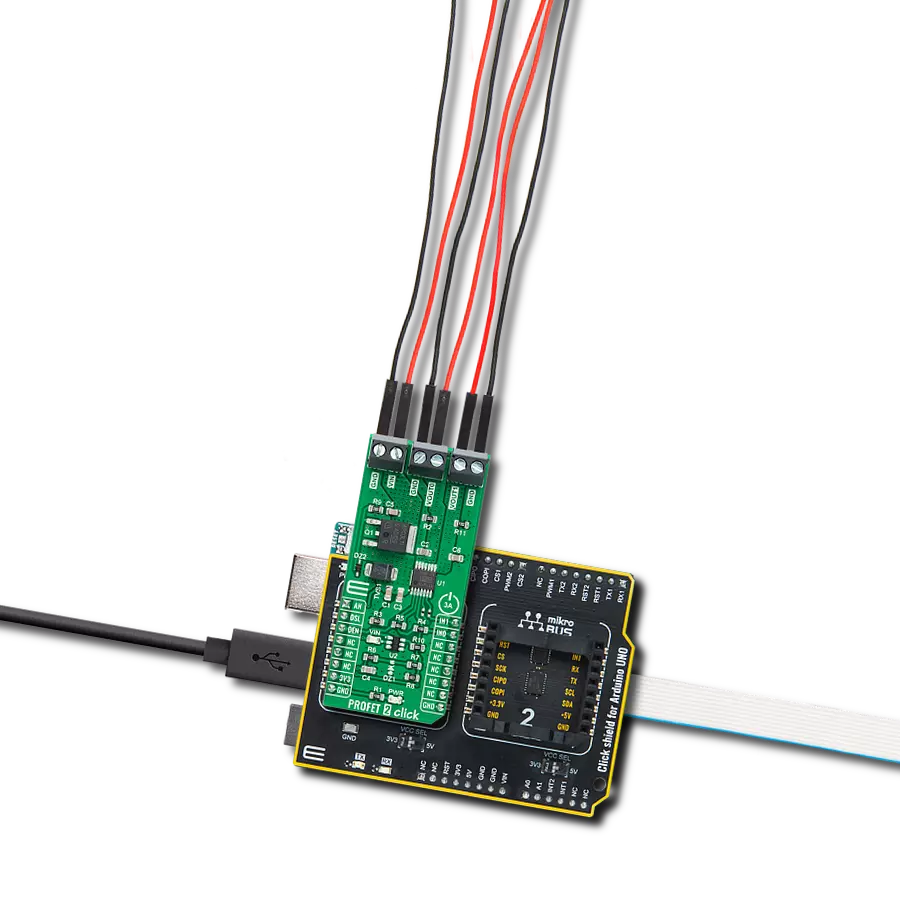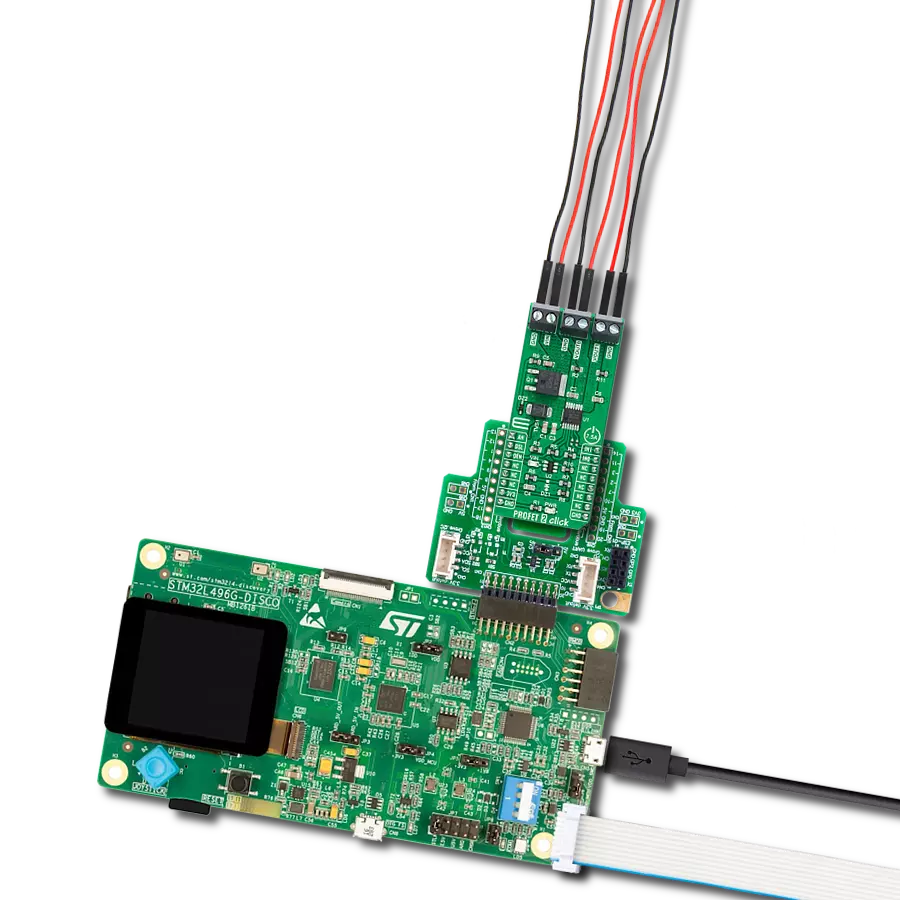Experience the future of uninterrupted power with our multiplexer, where each transition is executed seamlessly, keeping your systems running smoothly and eliminating downtime
A
A
Hardware Overview
How does it work?
Power MUX 2 Click is based on the TPS2120, a highly configurable power mux with an automatic switchover feature from Texas Instruments. This dual-input single-output power multiplexer prioritizes the main supply of 12V when present and quickly switches to an auxiliary supply of 5 V when the main supply drops. A priority voltage supervisor is used to select an input source. During switchover, the voltage drop is controlled to block reverse current before it happens and provide uninterrupted power to the load with minimal hold-up capacitance. If one of the input power supplies fails, the system must automatically switch to a backup power source without interrupting regular operation. When the
12V supply on IN1 drops below 7.6V, the device automatically switches to the 5V auxiliary supply on IN2. When the 12V supply returns, it will become the output supply again. Furthermore, the voltage drop on the output should be minimal, providing the output with uninterrupted redundant power. The Power MUX 2 Click communicates with MCU through the 3-Wire SPI serial interface using the TPL0501, an onboard 256-tap digital potentiometer from Texas Instruments. This way, the TPL0501 serves as a current limiter that adjusts the output current of the TPS2120 instead of an external resistor. Current limiting can be used during Startup and switchover to protect against overcurrent events and protect the device
during regular operation. As an additional feature, this Click board™ also has two red LED indicators labeled IN1 and IN2, which visually indicate to the user the fact which one of the two power supplies, IN1 or IN2, is located on the output more precisely on the output connector of the Click board, labeled as OUT. This Click board™ can operate with both 3.3V and 5V logic voltage levels selected via the VCC SEL jumper. This allowed both 3.3V and 5V capable MCUs to use the SPI communication lines properly. Also, this Click board™ comes equipped with a library containing easy-to-use functions and an example code that can be used as a reference for further development.
Features overview
Development board
Fusion for TIVA v8 is a development board specially designed for the needs of rapid development of embedded applications. It supports a wide range of microcontrollers, such as different 32-bit ARM® Cortex®-M based MCUs from Texas Instruments, regardless of their number of pins, and a broad set of unique functions, such as the first-ever embedded debugger/programmer over a WiFi network. The development board is well organized and designed so that the end-user has all the necessary elements, such as switches, buttons, indicators, connectors, and others, in one place. Thanks to innovative manufacturing technology, Fusion for TIVA v8 provides a fluid and immersive working experience, allowing access
anywhere and under any circumstances at any time. Each part of the Fusion for TIVA v8 development board contains the components necessary for the most efficient operation of the same board. An advanced integrated CODEGRIP programmer/debugger module offers many valuable programming/debugging options, including support for JTAG, SWD, and SWO Trace (Single Wire Output)), and seamless integration with the Mikroe software environment. Besides, it also includes a clean and regulated power supply module for the development board. It can use a wide range of external power sources, including a battery, an external 12V power supply, and a power source via the USB Type-C (USB-C) connector.
Communication options such as USB-UART, USB HOST/DEVICE, CAN (on the MCU card, if supported), and Ethernet is also included. In addition, it also has the well-established mikroBUS™ standard, a standardized socket for the MCU card (SiBRAIN standard), and two display options for the TFT board line of products and character-based LCD. Fusion for TIVA v8 is an integral part of the Mikroe ecosystem for rapid development. Natively supported by Mikroe software tools, it covers many aspects of prototyping and development thanks to a considerable number of different Click boards™ (over a thousand boards), the number of which is growing every day.
Microcontroller Overview
MCU Card / MCU

Type
8th Generation
Architecture
ARM Cortex-M4
MCU Memory (KB)
1024
Silicon Vendor
Texas Instruments
Pin count
128
RAM (Bytes)
262144
Used MCU Pins
mikroBUS™ mapper
Take a closer look
Click board™ Schematic
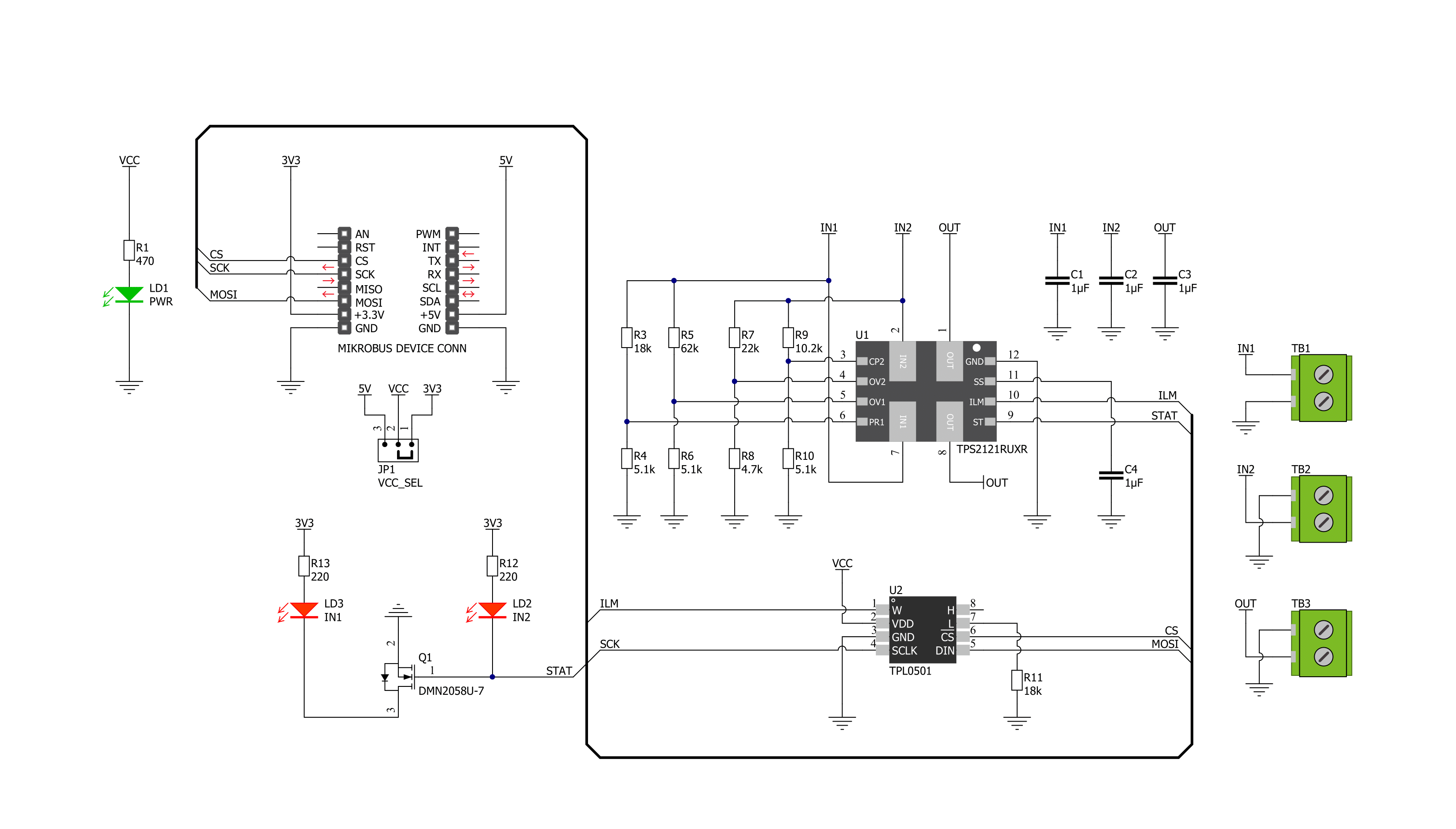
Step by step
Project assembly
Track your results in real time
Application Output
1. Application Output - In Debug mode, the 'Application Output' window enables real-time data monitoring, offering direct insight into execution results. Ensure proper data display by configuring the environment correctly using the provided tutorial.

2. UART Terminal - Use the UART Terminal to monitor data transmission via a USB to UART converter, allowing direct communication between the Click board™ and your development system. Configure the baud rate and other serial settings according to your project's requirements to ensure proper functionality. For step-by-step setup instructions, refer to the provided tutorial.

3. Plot Output - The Plot feature offers a powerful way to visualize real-time sensor data, enabling trend analysis, debugging, and comparison of multiple data points. To set it up correctly, follow the provided tutorial, which includes a step-by-step example of using the Plot feature to display Click board™ readings. To use the Plot feature in your code, use the function: plot(*insert_graph_name*, variable_name);. This is a general format, and it is up to the user to replace 'insert_graph_name' with the actual graph name and 'variable_name' with the parameter to be displayed.

Software Support
Library Description
This library contains API for Power MUX 2 Click driver.
Key functions:
powermux2_generic_write- Power MUX 2 data writing functionpowermux2_set_resistance- Power MUX 2 set resistance function
Open Source
Code example
The complete application code and a ready-to-use project are available through the NECTO Studio Package Manager for direct installation in the NECTO Studio. The application code can also be found on the MIKROE GitHub account.
/*!
* @file main.c
* @brief PowerMux2 Click example
*
* # Description
* This library contains API for the Power MUX 2 Click driver.
* The Power MUX 2 operates in automatic switchover mode with a priority prioritizing supply 1
* when present and quickly switches to supply 2 when supply 1 drops below approximately 6V.
*
* The demo application is composed of two sections :
*
* ## Application Init
* The application init consist of initialization of SPI driver and logger.
*
* ## Application Task
* This is an example that demonstrates the use of the Power MUX 2 Click board™.
* In this example, we set the resistance of the 100kΩ
* for the output current limit of approximately 1.23A
* and lower the resistance to 50kΩ, which fits the current limit of 2.25 A.
* Results are sent to the Usart Terminal where you can track their changes.
*
* @author Nenad Filipovic
*
*/
#include "board.h"
#include "log.h"
#include "powermux2.h"
static powermux2_t powermux2;
static log_t logger;
void application_init ( void ) {
log_cfg_t log_cfg; /**< Logger config object. */
powermux2_cfg_t powermux2_cfg; /**< Click config object. */
/**
* Logger initialization.
* Default baud rate: 115200
* Default log level: LOG_LEVEL_DEBUG
* @note If USB_UART_RX and USB_UART_TX
* are defined as HAL_PIN_NC, you will
* need to define them manually for log to work.
* See @b LOG_MAP_USB_UART macro definition for detailed explanation.
*/
LOG_MAP_USB_UART( log_cfg );
log_init( &logger, &log_cfg );
log_info( &logger, " Application Init " );
// Click initialization.
powermux2_cfg_setup( &powermux2_cfg );
POWERMUX2_MAP_MIKROBUS( powermux2_cfg, MIKROBUS_1 );
err_t init_flag = powermux2_init( &powermux2, &powermux2_cfg );
if ( init_flag == SPI_MASTER_ERROR ) {
log_error( &logger, " Application Init Error. " );
log_info( &logger, " Please, run program again... " );
for ( ; ; );
}
log_info( &logger, " Application Task " );
}
void application_task ( void ) {
log_printf( &logger, "--------------------------\r\n" );
log_printf( &logger, " Resistance ~ 100 kOhm \r\n" );
log_printf( &logger, " Current Limit ~ 1.23 A \r\n" );
powermux2_set_resistance( &powermux2, 100 );
Delay_ms ( 1000 );
Delay_ms ( 1000 );
Delay_ms ( 1000 );
Delay_ms ( 1000 );
Delay_ms ( 1000 );
log_printf( &logger, "--------------------------\r\n" );
log_printf( &logger, " Resistance ~ 50 kOhm \r\n" );
log_printf( &logger, " Current Limit ~ 2.25 A \r\n" );
powermux2_set_resistance( &powermux2, 50 );
Delay_ms ( 1000 );
Delay_ms ( 1000 );
Delay_ms ( 1000 );
Delay_ms ( 1000 );
Delay_ms ( 1000 );
}
int main ( void )
{
/* Do not remove this line or clock might not be set correctly. */
#ifdef PREINIT_SUPPORTED
preinit();
#endif
application_init( );
for ( ; ; )
{
application_task( );
}
return 0;
}
// ------------------------------------------------------------------------ END