Detect the absolute rotor position of brushless motors with ease, allowing for seamless control and optimization of motor performance
A
A
Hardware Overview
How does it work?
Angle 5 Click is based on the MA302, a 12-bit digital contactless angle sensor with ABZ and UVW incremental outputs from Monolithic Power Systems. This Click board™ can detect the absolute rotor position of a Brushless motor in real-time, even without a target magnet, by measuring the fringe field of the rotor. The sensor must be positioned at the correct place (in this case, below the rotor) to get the maximum value of the rotor magnetic field without being disturbed by other fields. The rotor magnetic field is then measured, and an adequate position was determined from that information. It uses the SPI serial interface for digital angle readout and configuration alongside a programmable magnetic field strength detection function for diagnostic checks. The magnetic field is detected with integrated Hall devices located in the center of the package. The angle is measured using the Spinaxis™ method, based on phase detection,
and generates a sinusoidal signal with a phase that represents the angle of the magnetic field. The angle is then obtained by a time-to-digital converter, which measures the time between the zero-crossing of the sinusoidal signal and the edge of a constant waveform. The time-to-digital represents an output from the front end to the digital conditioning block. This output delivers a digital number proportional to the angle of the magnetic field at the rate of 1MHz in a straightforward and open-loop manner. The Angle 5 Click communicates with MCU using the standard SPI serial interface for angle reading and register programming, which supports SPI Mode 0 and 3 and operates at clock rates up to 25 MHz. It also has the magnetic flags used for indication when the magnetic field at the sensor position is out of range, defined by the lower and upper magnetic field thresholds, routed on the PWM and INT pin of the mikroBUS™ socket labeled as MGH
and MGL. This Click board™ possesses an incremental encoder and block commutation function that uses three output pins each: ABZ and UVW. The ABZ output emulates a 10-bit incremental encoder (such as an optical encoder) providing logic pulses in quadrature, while the UVW output emulates the three Hall switches usually used for the block commutation of a three-phase electric motor. The ABZ and UVW pins of the MA302 are routed on two standard 2.54 mm (0.1 inches) pitch 1x3 header mounted on the Angle 5 Click so an external application can easily access it. This Click board™ can be operated only with a 3.3V logic voltage level. The board must perform appropriate logic voltage level conversion before using MCUs with different logic levels. Also, it comes equipped with a library containing functions and an example code that can be used as a reference for further development.
Features overview
Development board
EasyAVR v7 is the seventh generation of AVR development boards specially designed for the needs of rapid development of embedded applications. It supports a wide range of 16-bit AVR microcontrollers from Microchip and has a broad set of unique functions, such as a powerful onboard mikroProg programmer and In-Circuit debugger over USB. The development board is well organized and designed so that the end-user has all the necessary elements in one place, such as switches, buttons, indicators, connectors, and others. With four different connectors for each port, EasyAVR v7 allows you to connect accessory boards, sensors, and custom electronics more
efficiently than ever. Each part of the EasyAVR v7 development board contains the components necessary for the most efficient operation of the same board. An integrated mikroProg, a fast USB 2.0 programmer with mikroICD hardware In-Circuit Debugger, offers many valuable programming/debugging options and seamless integration with the Mikroe software environment. Besides it also includes a clean and regulated power supply block for the development board. It can use a wide range of external power sources, including an external 12V power supply, 7-12V AC or 9-15V DC via DC connector/screw terminals, and a power source via the USB Type-B (USB-B)
connector. Communication options such as USB-UART and RS-232 are also included, alongside the well-established mikroBUS™ standard, three display options (7-segment, graphical, and character-based LCD), and several different DIP sockets which cover a wide range of 16-bit AVR MCUs. EasyAVR v7 is an integral part of the Mikroe ecosystem for rapid development. Natively supported by Mikroe software tools, it covers many aspects of prototyping and development thanks to a considerable number of different Click boards™ (over a thousand boards), the number of which is growing every day.
Microcontroller Overview
MCU Card / MCU

Architecture
AVR
MCU Memory (KB)
128
Silicon Vendor
Microchip
Pin count
40
RAM (Bytes)
16384
You complete me!
Accessories
2207V-2500kV BLDC Motor is an outrunner brushless DC motor with a kV rating of 2500 and an M5 shaft diameter. It is an excellent solution for fulfilling many functions initially performed by brushed DC motors or in RC drones, racing cars, and much more.
Used MCU Pins
mikroBUS™ mapper
Take a closer look
Click board™ Schematic
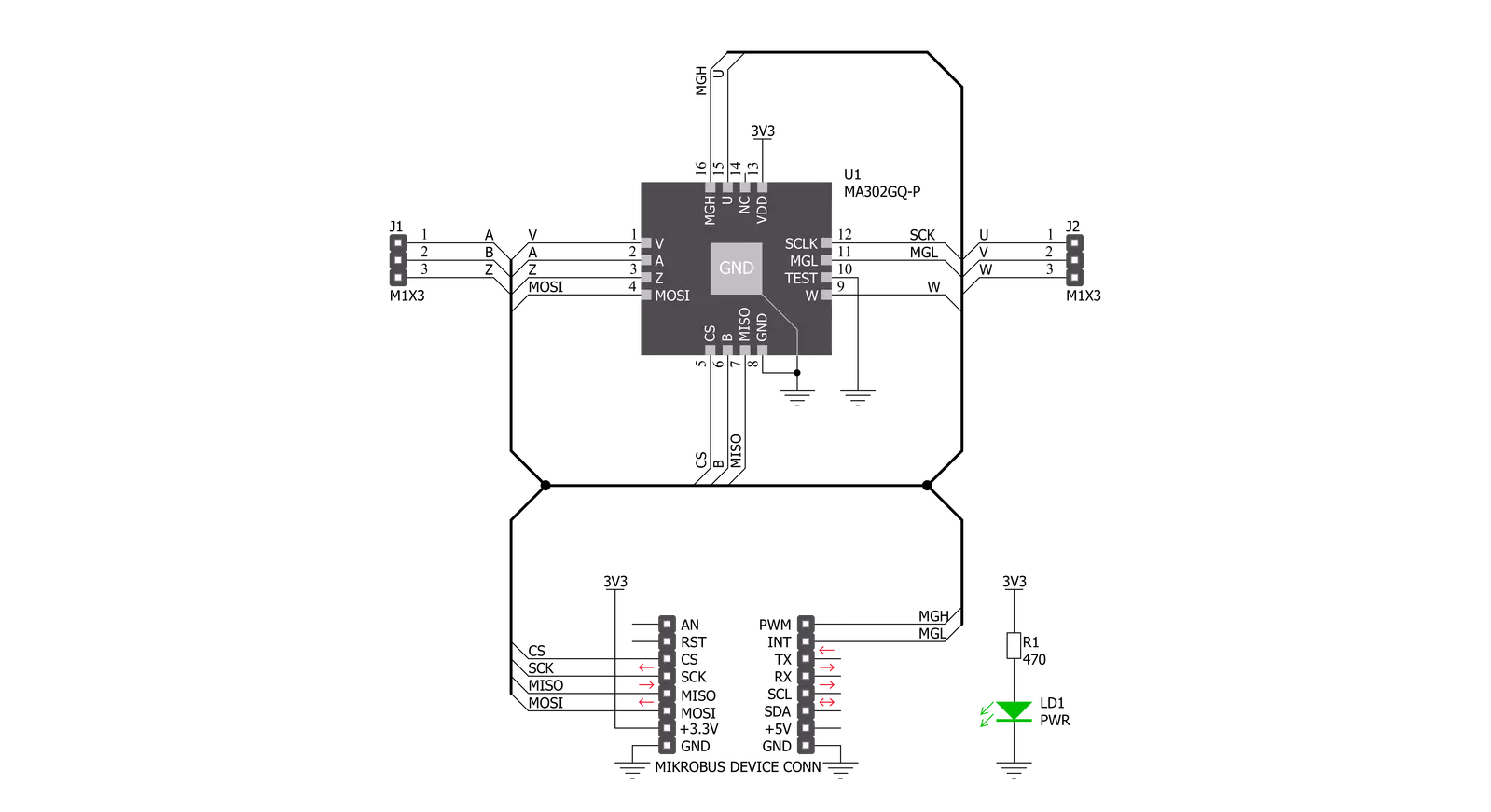
Step by step
Project assembly
Software Support
Library Description
This library contains API for Angle 5 Click driver.
Key functions:
angle5_read_raw_angle- Use this function to read raw angle dataangle5_read_angle_deg- Use this function to read angle data
Open Source
Code example
The complete application code and a ready-to-use project are available through the NECTO Studio Package Manager for direct installation in the NECTO Studio. The application code can also be found on the MIKROE GitHub account.
/*!
* \file
* \brief Angle5 Click example
*
* # Description
* Angle 5 Click is a magnetic rotational sensor.
* It communicates with the target microcontroller over SPI interface.
*
* The demo application is composed of two sections :
*
* ## Application Init
* Initializes the driver.
*
* ## Application Task
* Reads the angle position of the magnet and displays the results on the USB UART.
*
* \author MikroE Team
*
*/
// ------------------------------------------------------------------- INCLUDES
#include "board.h"
#include "log.h"
#include "angle5.h"
// ------------------------------------------------------------------ VARIABLES
static angle5_t angle5;
static log_t logger;
// ------------------------------------------------------ APPLICATION FUNCTIONS
void application_init ( void )
{
log_cfg_t log_cfg;
angle5_cfg_t cfg;
/**
* Logger initialization.
* Default baud rate: 115200
* Default log level: LOG_LEVEL_DEBUG
* @note If USB_UART_RX and USB_UART_TX
* are defined as HAL_PIN_NC, you will
* need to define them manually for log to work.
* See @b LOG_MAP_USB_UART macro definition for detailed explanation.
*/
LOG_MAP_USB_UART( log_cfg );
log_init( &logger, &log_cfg );
log_info( &logger, "---- Application Init ----" );
// Click initialization.
angle5_cfg_setup( &cfg );
ANGLE5_MAP_MIKROBUS( cfg, MIKROBUS_1 );
angle5_init( &angle5, &cfg );
}
void application_task ( void )
{
float new_angle = 0;
new_angle = angle5_read_angle_deg( &angle5 );
log_printf( &logger, "Angle: %.2f\r\n", new_angle );
Delay_ms ( 100 );
}
int main ( void )
{
/* Do not remove this line or clock might not be set correctly. */
#ifdef PREINIT_SUPPORTED
preinit();
#endif
application_init( );
for ( ; ; )
{
application_task( );
}
return 0;
}
// ------------------------------------------------------------------------ END



































