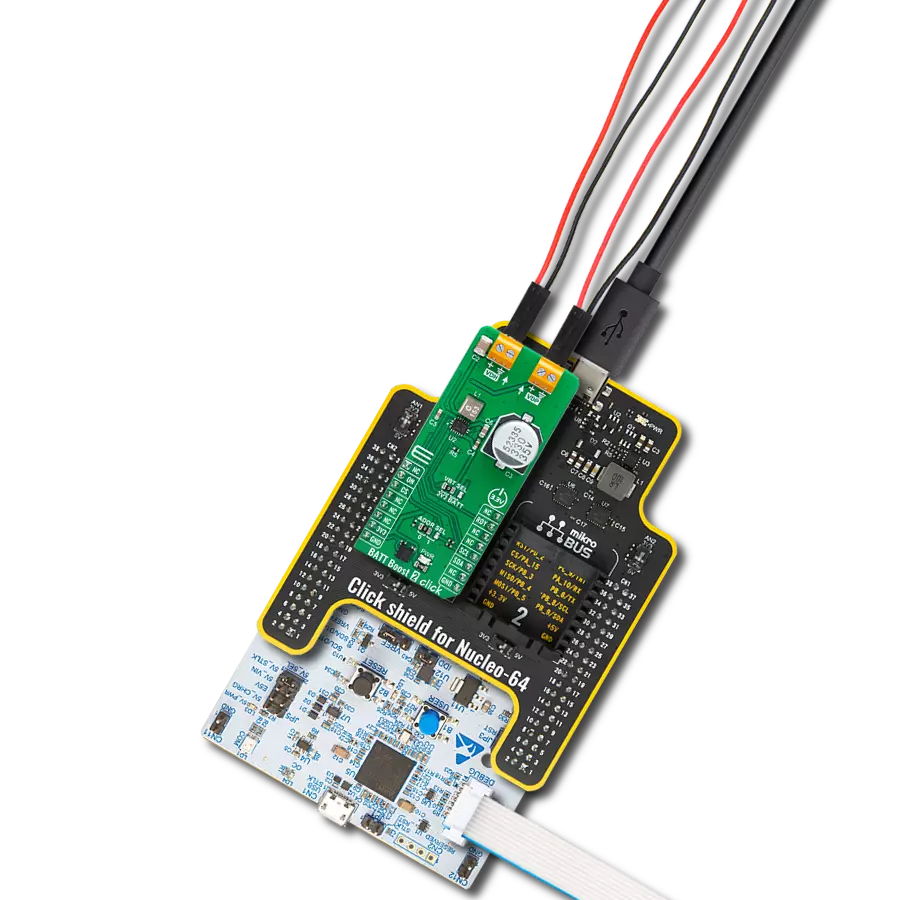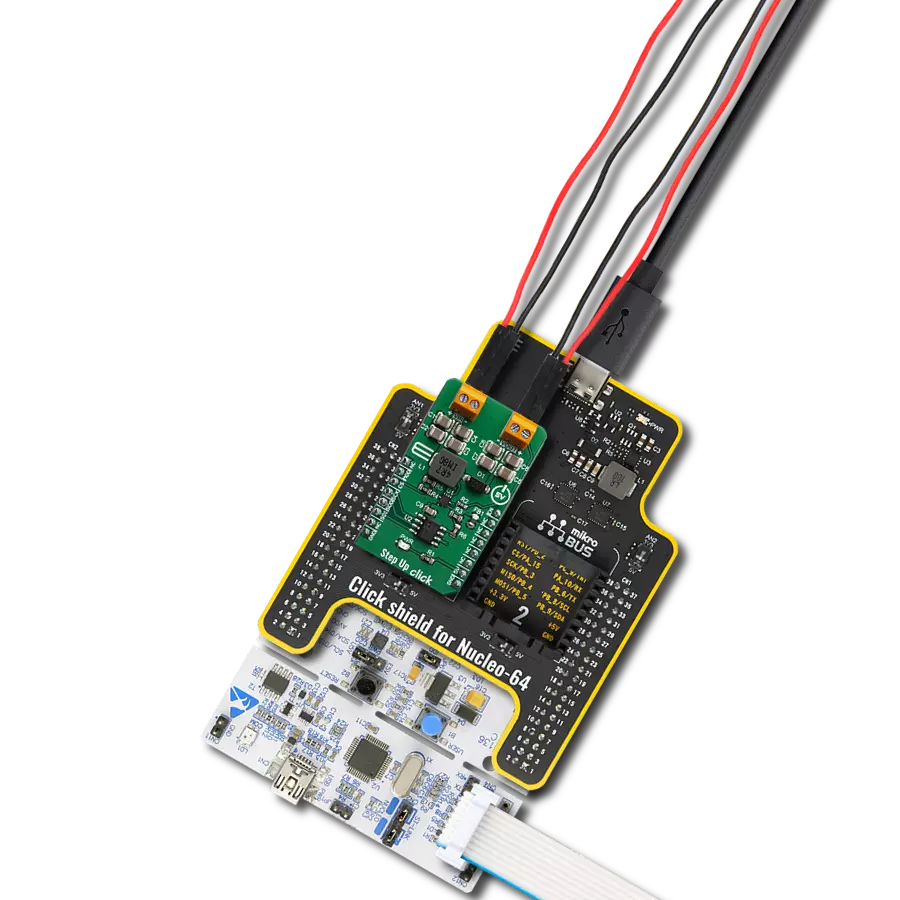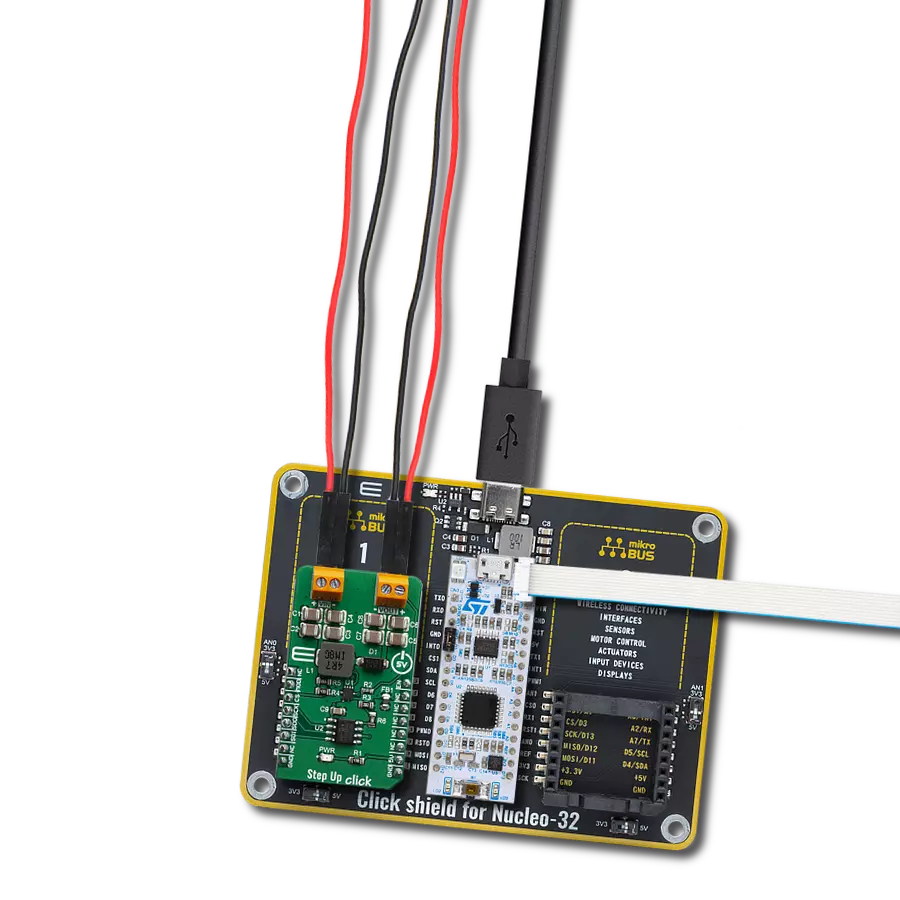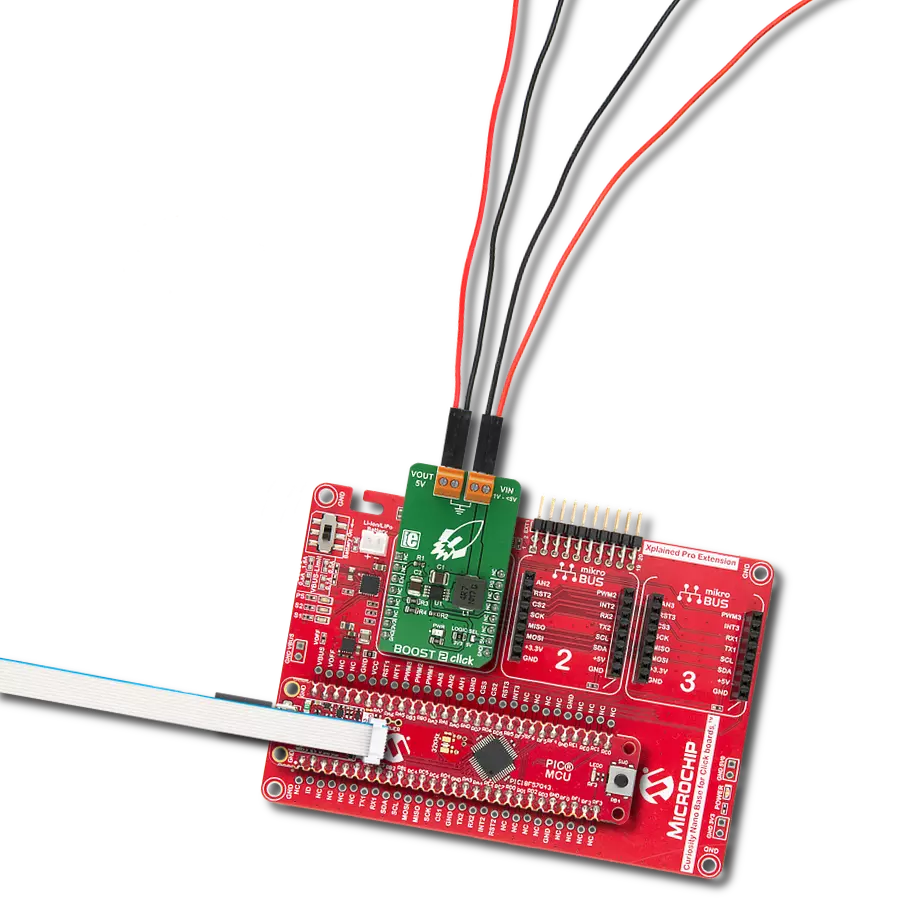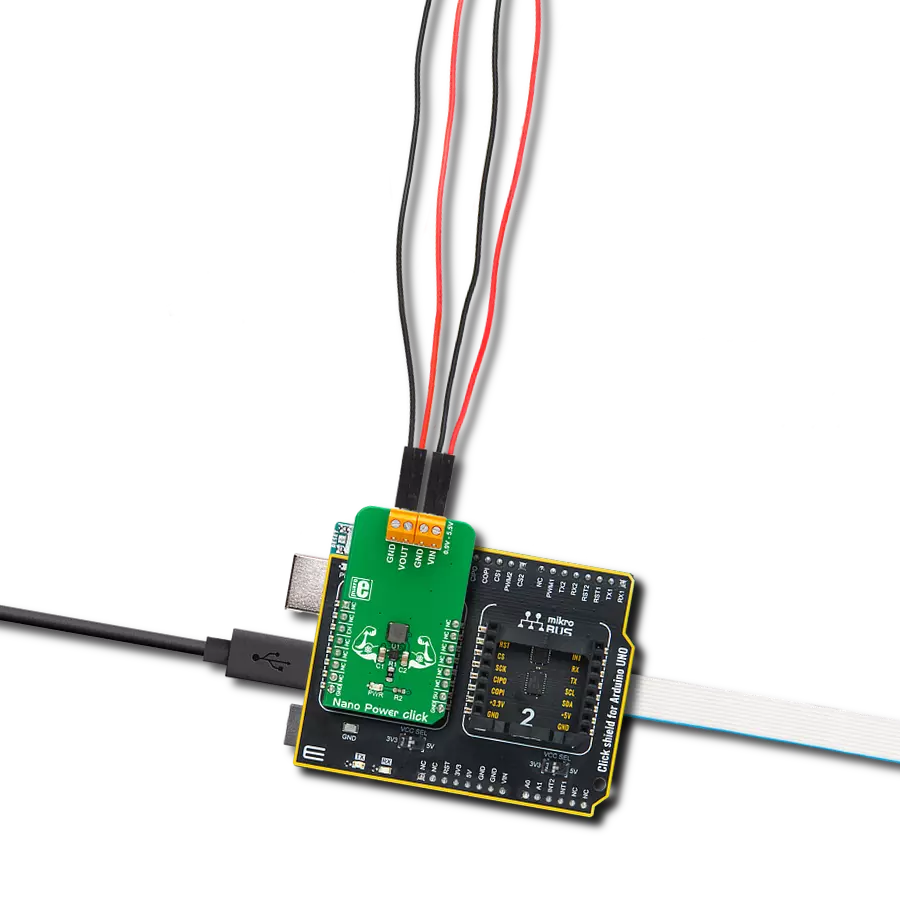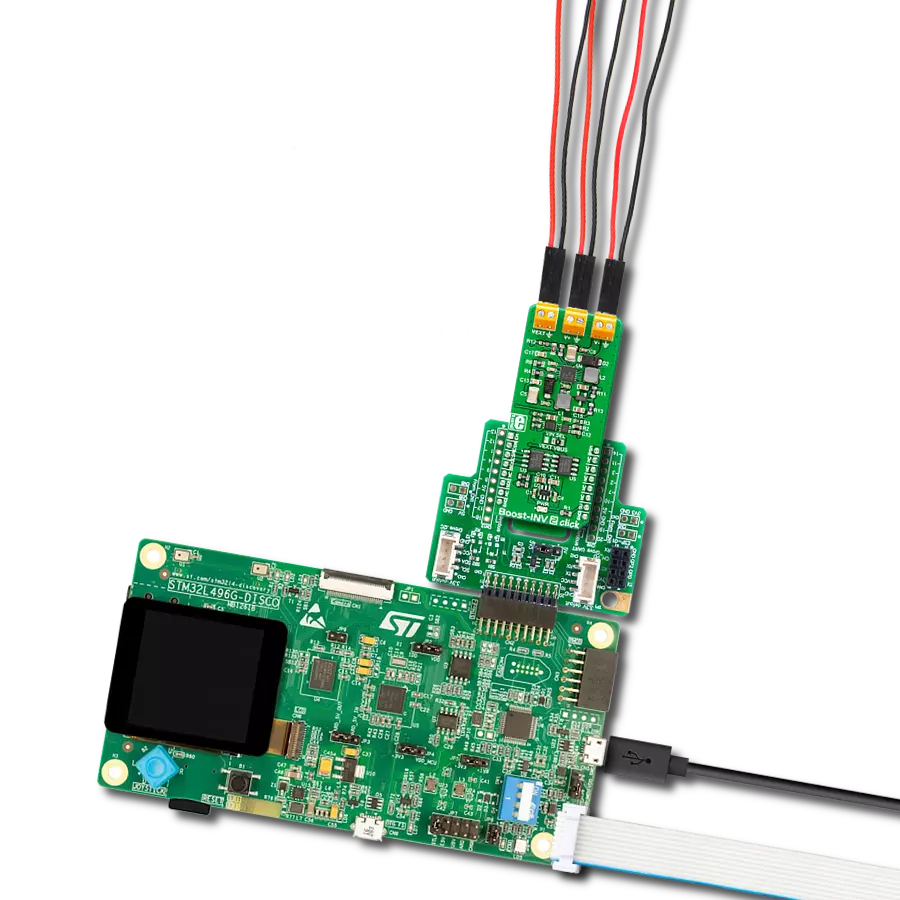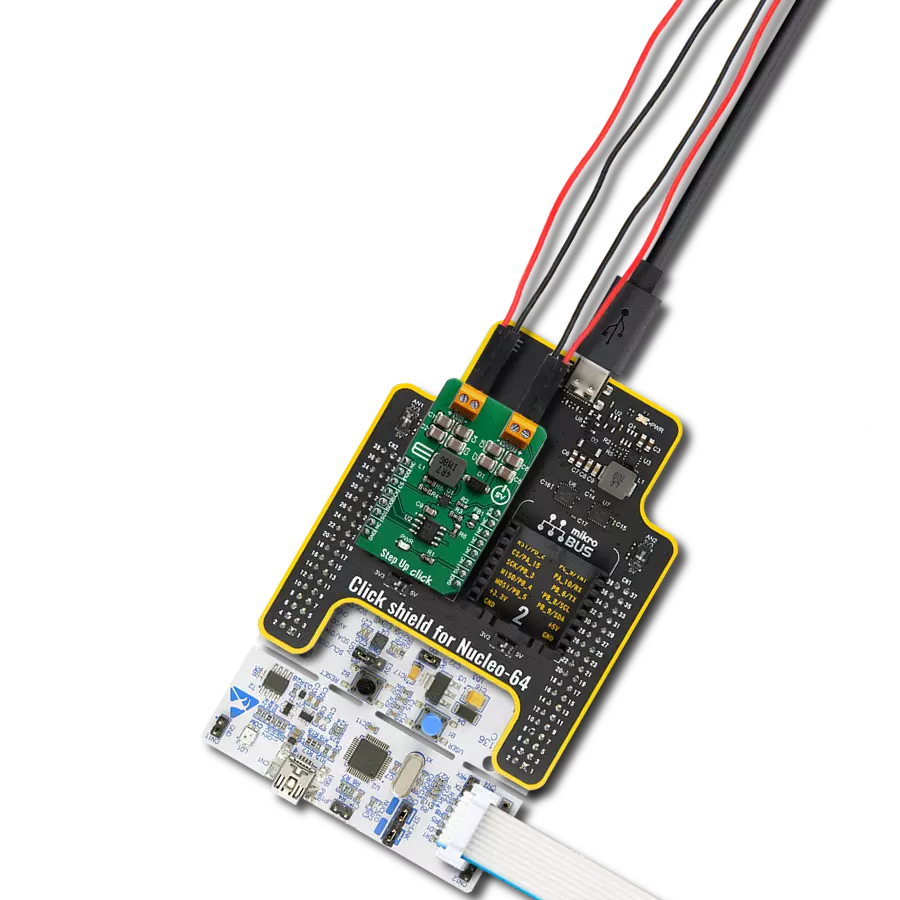Empower your circuits to soar with our state-of-the-art voltage booster!
A
A
Hardware Overview
How does it work?
Boost 6 Click is based on the TPS55332-Q1, the monolithic high-voltage switching regulator from Texas Instruments. It is important to state that it operates as a step-up (boost) converter. The feedback concept is voltage mode control using the VSENSE terminal with a cycle-by-cycle current limit. The voltage supervisory function for power-on-rest during system power-on monitoring the output voltage, and once this has exceeded the threshold set by RST_TH, a delay of 1.0 ms/nF (based on the capacitor value on the Cdly terminal) is invoked before the RST line is released high. The output is sensed through an external resistor divider and compared with an internal reference voltage. The value of the adjustable output voltage in boost mode is selectable between VIN × 1.05 to 50 V if the minimum ON time (ton) and minimum OFF times are NOT violated by choosing the external resistors. The internal reference voltage Vref has a ±1.5% tolerance. The potentiometer featured on the Boost 6 click can change the feedback, thus influencing a change in the output voltage.
This makes the Click extremely practical because you can get the full voltage range with a simple turn of the potentiometer. Once the internal circuits have stabilized with a minimum input supply of 3.6V, the system can have an input voltage range from 1.5V to 40V to maintain a fixed boost output voltage. Over-current protection is implemented by sensing the current through the NMOS switch FET. The sensed current is then compared to a current reference level representing the over-current threshold limit. The over-current indicator is set to true if the sensed current exceeds the over-current threshold limit. The system ignores the over-current indicator for the leading edge blanking time at the beginning of each cycle to avoid any turn-on noise glitches. The oscillator frequency is selectable by means of a resistor placed at the RT pin. The switching frequency (ƒsw) can be set at 80kHz to 2.2MHz. The power-on reset output is asserted low until the output voltage exceeds the programmed Vreg_RST voltage threshold and the reset delay timer has expired. Additionally, whenever the
Enable pin is low or open, RST is immediately asserted low regardless of the output voltage. There is a reset de-glitch timer to prevent a reset from being invoked due to short negative transients on the output line. The TPS55332-Q1 device is designed to operate from an input voltage of up to 40 V. Ensure that the input supply is well-regulated and can protect itself from overheating with an internal thermal shutdown circuit. The MOSFET is turned off if the junction temperature exceeds the thermal shutdown trip point. The device is restarted under the control of the slow start circuit automatically when the junction temperature drops below the thermal shutdown hysteresis trip point. This Click board™ can operate with either 3.3V or 5V logic voltage levels selected via the VCC SEL jumper. This way, both 3.3V and 5V capable MCUs can use the communication lines properly. However, the Click board™ comes equipped with a library containing easy-to-use functions and an example code that can be used, as a reference, for further development.
Features overview
Development board
EasyAVR v7 is the seventh generation of AVR development boards specially designed for the needs of rapid development of embedded applications. It supports a wide range of 16-bit AVR microcontrollers from Microchip and has a broad set of unique functions, such as a powerful onboard mikroProg programmer and In-Circuit debugger over USB. The development board is well organized and designed so that the end-user has all the necessary elements in one place, such as switches, buttons, indicators, connectors, and others. With four different connectors for each port, EasyAVR v7 allows you to connect accessory boards, sensors, and custom electronics more
efficiently than ever. Each part of the EasyAVR v7 development board contains the components necessary for the most efficient operation of the same board. An integrated mikroProg, a fast USB 2.0 programmer with mikroICD hardware In-Circuit Debugger, offers many valuable programming/debugging options and seamless integration with the Mikroe software environment. Besides it also includes a clean and regulated power supply block for the development board. It can use a wide range of external power sources, including an external 12V power supply, 7-12V AC or 9-15V DC via DC connector/screw terminals, and a power source via the USB Type-B (USB-B)
connector. Communication options such as USB-UART and RS-232 are also included, alongside the well-established mikroBUS™ standard, three display options (7-segment, graphical, and character-based LCD), and several different DIP sockets which cover a wide range of 16-bit AVR MCUs. EasyAVR v7 is an integral part of the Mikroe ecosystem for rapid development. Natively supported by Mikroe software tools, it covers many aspects of prototyping and development thanks to a considerable number of different Click boards™ (over a thousand boards), the number of which is growing every day.
Microcontroller Overview
MCU Card / MCU

Architecture
AVR
MCU Memory (KB)
32
Silicon Vendor
Microchip
Pin count
40
RAM (Bytes)
2048
Used MCU Pins
mikroBUS™ mapper
Take a closer look
Click board™ Schematic
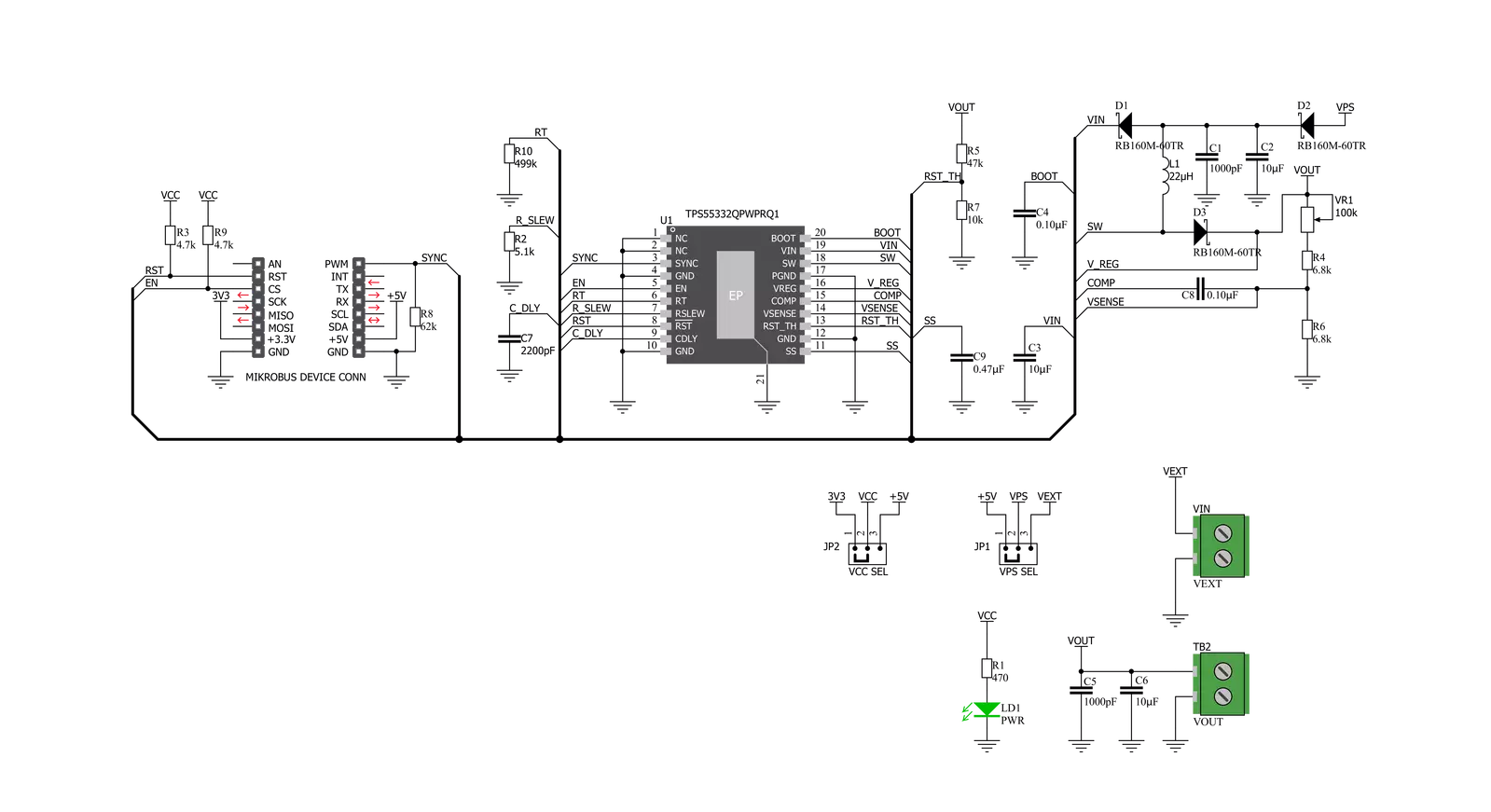
Step by step
Project assembly
Software Support
Library Description
This library contains API for Boost 6 Click driver.
Key functions:
boost6_hw_reset- This function hardware reset the TPS55332-Q1boost6_power_off- This function powers OFF the TPS55332-Q1boost6_power_on- This function powers ON the TPS55332-Q1
Open Source
Code example
The complete application code and a ready-to-use project are available through the NECTO Studio Package Manager for direct installation in the NECTO Studio. The application code can also be found on the MIKROE GitHub account.
/*!
* \file
* \brief Boost 6 Click example
*
* # Description
* This app enable or disable monolithic high-voltage switching regulator.
*
* The demo application is composed of two sections :
*
* ## Application Init
* Initializes device.
*
* ## Application Task
* This is an example which demonstrates the use of Boost 6 Click board.
* Enable device 5000ms and disable device 5000ms.
*
* \author MikroE Team
*
*/
// ------------------------------------------------------------------- INCLUDES
#include "board.h"
#include "log.h"
#include "boost6.h"
// ------------------------------------------------------------------ VARIABLES
static boost6_t boost6;
static log_t logger;
// ------------------------------------------------------ APPLICATION FUNCTIONS
void application_init ( void )
{
log_cfg_t log_cfg;
boost6_cfg_t cfg;
/**
* Logger initialization.
* Default baud rate: 115200
* Default log level: LOG_LEVEL_DEBUG
* @note If USB_UART_RX and USB_UART_TX
* are defined as HAL_PIN_NC, you will
* need to define them manually for log to work.
* See @b LOG_MAP_USB_UART macro definition for detailed explanation.
*/
LOG_MAP_USB_UART( log_cfg );
log_init( &logger, &log_cfg );
log_info( &logger, "---- Application Init ----\r\n" );
// Click initialization.
boost6_cfg_setup( &cfg );
BOOST6_MAP_MIKROBUS( cfg, MIKROBUS_1 );
boost6_init( &boost6, &cfg );
log_printf( &logger, "-----------------\r\n" );
log_printf( &logger, " Boost 6 Click \r\n" );
log_printf( &logger, "-----------------\r\n" );
log_printf( &logger, "-----------------\r\n" );
log_printf( &logger, " Hardware Reset \r\n" );
log_printf( &logger, "-----------------\r\n" );
boost6_hw_reset ( &boost6 );
Delay_100ms( );
boost6_power_off( &boost6 );
log_printf( &logger, " Disable \r\n" );
log_printf( &logger, "-----------------\r\n" );
Delay_100ms( );
}
void application_task ( void )
{
boost6_power_on( &boost6 );
log_printf( &logger, " Enable \r\n" );
log_printf( &logger, "-----------------\r\n" );
Delay_ms ( 1000 );
Delay_ms ( 1000 );
Delay_ms ( 1000 );
Delay_ms ( 1000 );
Delay_ms ( 1000 );
boost6_power_off( &boost6 );
log_printf( &logger, " Disable \r\n" );
log_printf( &logger, "-----------------\r\n" );
Delay_ms ( 1000 );
Delay_ms ( 1000 );
Delay_ms ( 1000 );
Delay_ms ( 1000 );
Delay_ms ( 1000 );
}
int main ( void )
{
/* Do not remove this line or clock might not be set correctly. */
#ifdef PREINIT_SUPPORTED
preinit();
#endif
application_init( );
for ( ; ; )
{
application_task( );
}
return 0;
}
// ------------------------------------------------------------------------ END