Combined with the capability to broadcast both music and informational data, this project is a match for anyone looking to explore the world of FM broadcasting or to develop applications requiring FM signal transmission
A
A
Hardware Overview
How does it work?
RadioStation Click is based on the Si4713-B30, an FM radio transmitter with receive power scan from Silicon Labs. The RadioStation Click broadcasts the audio signal by utilizing the principles of FM radio broadcasting. The audio signal, brought to the low noise analog input terminals of the Si4713-B30 routed to a mini 3.5 female jack on board, is attenuated and converted into an alias-free, digital format. The digitalized audio is then sent to the digital signal processor (DSP) section of the Si4713-B30 IC, which provides modulation adjustment and audio dynamic range control of the signal for the best listening experience. The audio signal is processed to have the optimal dynamic qualities. Also, Si4713 has programmable low audio and high audio-level indicators that enable and
disable the carrier signal based on the presence of audio content. The Si4713-B30 IC can be used to measure the received signal. The antenna which is used to broadcast the signal can also be used to accept the incoming signal sent by the receiving device. Although it can be used both to receive and transmit signals, the antenna can't operate in both modes simultaneously. This feature can be useful when calibrating the transmission power of the Click board™. The Si4713-B30 integrates the complete transmit functions for standards-compliant unlicensed FM broadcast stereo transmission. The user application must comply with the local radio frequency (RF) transmission regulations. RadioStation Click uses a standard 2-Wire I2C interface to communicate with the host
MCU, supporting clock frequency of up to 400KHz. The I2C address can be selected over the SEN pin of the mikroBUS™ socket, depending on the logic state. The radio transmitter can be reset over the RST pin, which will, among others, disable analog and digital circuitry. The device will interrupt the host MCU over the INT pin if a condition occurs, such as the frequency exceeding the deviation level. This Click board™ can be operated only with a 3.3V logic voltage level. The board must perform appropriate logic voltage level conversion before using MCUs with different logic levels. However, the Click board™ comes equipped with a library containing functions and an example code that can be used as a reference for further development.
Features overview
Development board
Kinetis Clicker is a compact starter development board that brings the flexibility of add-on Click boards™ to your favorite microcontroller, making it a perfect starter kit for implementing your ideas. It comes with an onboard 32-bit ARM Cortex-M4 microcontroller, the MK22FN512VLH12 from NXP Semiconductor, a USB connector, LED indicators, buttons, a mikroProg connector, and a header for interfacing with external electronics. Thanks to its compact design with clear and easy-recognizable silkscreen markings, it provides a fluid and immersive working experience, allowing access
anywhere and under any circumstances. Each part of the Kinetis Clicker development kit contains the components necessary for the most efficient operation of the same board. In addition to the possibility of choosing the Kinetis Clicker programming method, using USB HID mikroBootloader, or through an external mikroProg connector for Kinetis programmer, the Clicker board also includes a clean and regulated power supply module for the development kit. The USB-MiniAB connection provides up to 500mA of current, which is more than enough to operate all
onboard and additional modules. All communication methods that mikroBUS™ itself supports are on this board, including the well-established mikroBUS™ socket, reset button, and several buttons and LED indicators. Kinetis Clicker is an integral part of the Mikroe ecosystem, allowing you to create a new application in minutes. Natively supported by Mikroe software tools, it covers many aspects of prototyping thanks to a considerable number of different Click boards™ (over a thousand boards), the number of which is growing every day.
Microcontroller Overview
MCU Card / MCU

Architecture
ARM Cortex-M4
MCU Memory (KB)
512
Silicon Vendor
NXP
Pin count
64
RAM (Bytes)
131072
Used MCU Pins
mikroBUS™ mapper
Take a closer look
Schematic
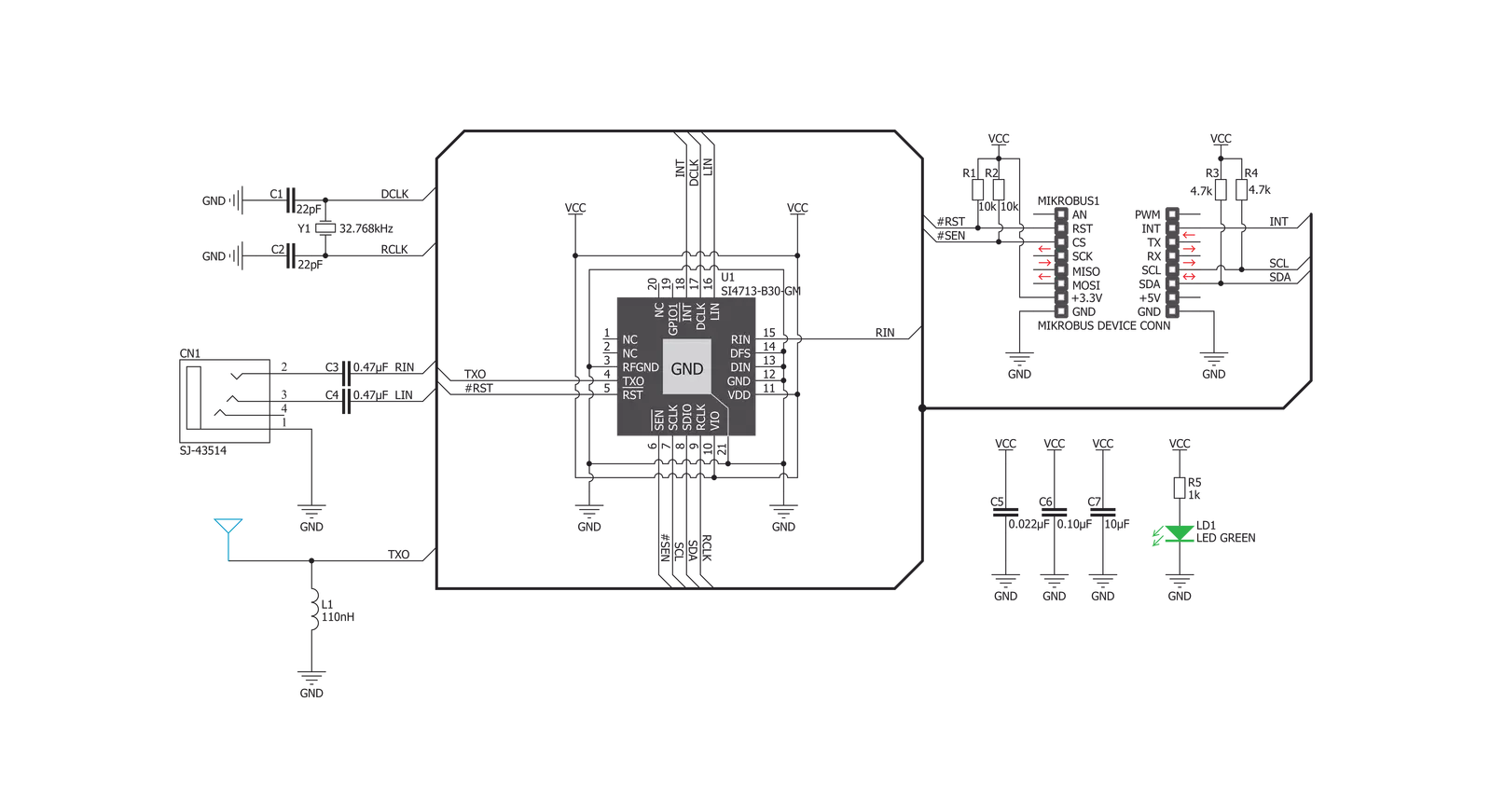
Step by step
Project assembly
Track your results in real time
Application Output via Debug Mode
1. Once the code example is loaded, pressing the "DEBUG" button initiates the build process, programs it on the created setup, and enters Debug mode.
2. After the programming is completed, a header with buttons for various actions within the IDE becomes visible. Clicking the green "PLAY" button starts reading the results achieved with the Click board™. The achieved results are displayed in the Application Output tab.

Software Support
Library Description
This library contains API for RadioStation Click driver.
Key functions:
radiostation_get_asq_status- This function returns status information about the audio signal quality and current FM transmit frequencyradiostation_power_up- This function powers up the chip with default settingsradiostation_get_tune_status- This function returns status information which is set by radiostation_get_tune_measure, radiostation_set_tune_frequency or radiostation_set_tune_power
Open Source
Code example
This example can be found in NECTO Studio. Feel free to download the code, or you can copy the code below.
/*!
* \file
* \brief RadioStation Click example
*
* # Description
* RadioStation click can be used to broadcast the music via the FM radio band
* ( which operates in the frequency range of 76MHz to 108MHz ).
*
* The demo application is composed of two sections :
*
* ## Application Init
* Initialization driver enable's - I2C and sets transmit_frequency.
*
* ## Application Task
* In this example Radio Station Click is receiving signal from audio connector and broadcasting
* it on 100.00 MHz frequency.
*
*
* \author MikroE Team
*
*/
// ------------------------------------------------------------------- INCLUDES
#include "board.h"
#include "log.h"
#include "radiostation.h"
// ------------------------------------------------------------------ VARIABLES
static radiostation_t radiostation;
static radiostation_cmd_t radiostation_cmd;
static log_t logger;
static uint8_t buff[ 16 ];
// ------------------------------------------------------ APPLICATION FUNCTIONS
void application_init ( void )
{
log_cfg_t log_cfg;
radiostation_cfg_t cfg;
/**
* Logger initialization.
* Default baud rate: 115200
* Default log level: LOG_LEVEL_DEBUG
* @note If USB_UART_RX and USB_UART_TX
* are defined as HAL_PIN_NC, you will
* need to define them manually for log to work.
* See @b LOG_MAP_USB_UART macro definition for detailed explanation.
*/
LOG_MAP_USB_UART( log_cfg );
log_init( &logger, &log_cfg );
log_info( &logger, "---- Application Init ----" );
// Click initialization.
radiostation_cfg_setup( &cfg, true );
RADIOSTATION_MAP_MIKROBUS( cfg, MIKROBUS_1 );
radiostation_init( &radiostation, &cfg );
radiostation.transmit_frequency = 10000;
radiostation.status = 0xFF;
radiostation_default_cfg( &radiostation, &radiostation_cmd );
}
void application_task ( void )
{
radiostation_get_asq_status( &radiostation, &radiostation_cmd, &buff[ 0 ] );
Delay_ms( 50 );
}
void main ( void )
{
application_init( );
for ( ; ; )
{
application_task( );
}
}
// ------------------------------------------------------------------------ END

































