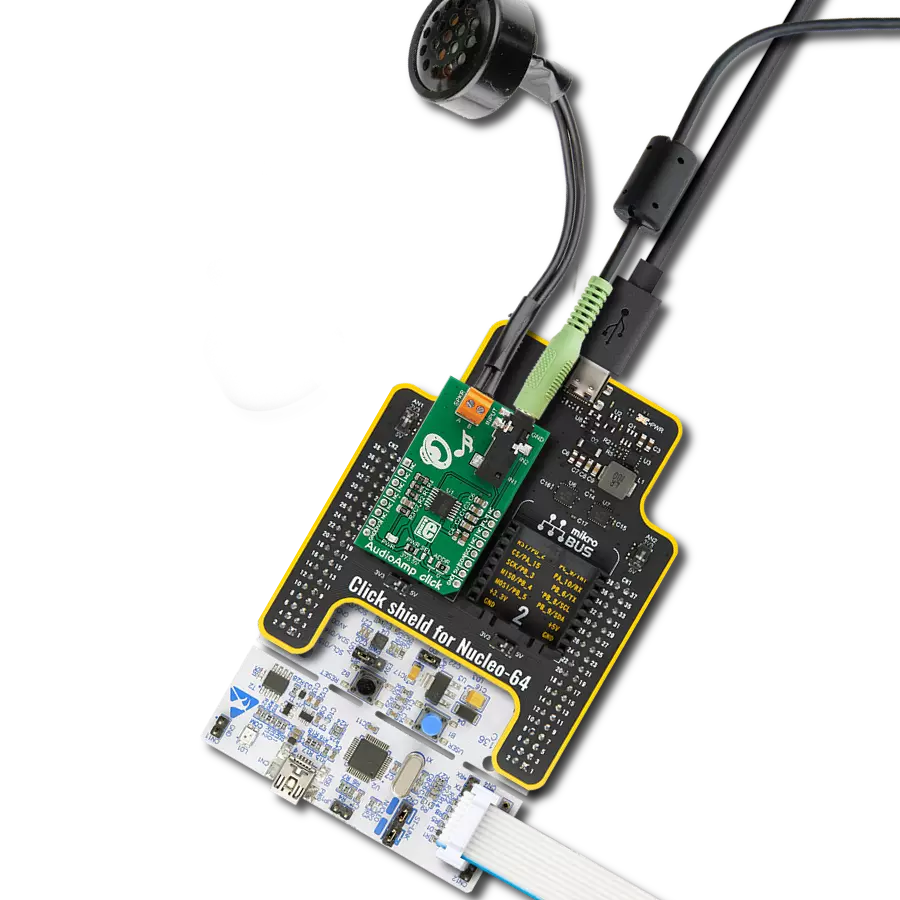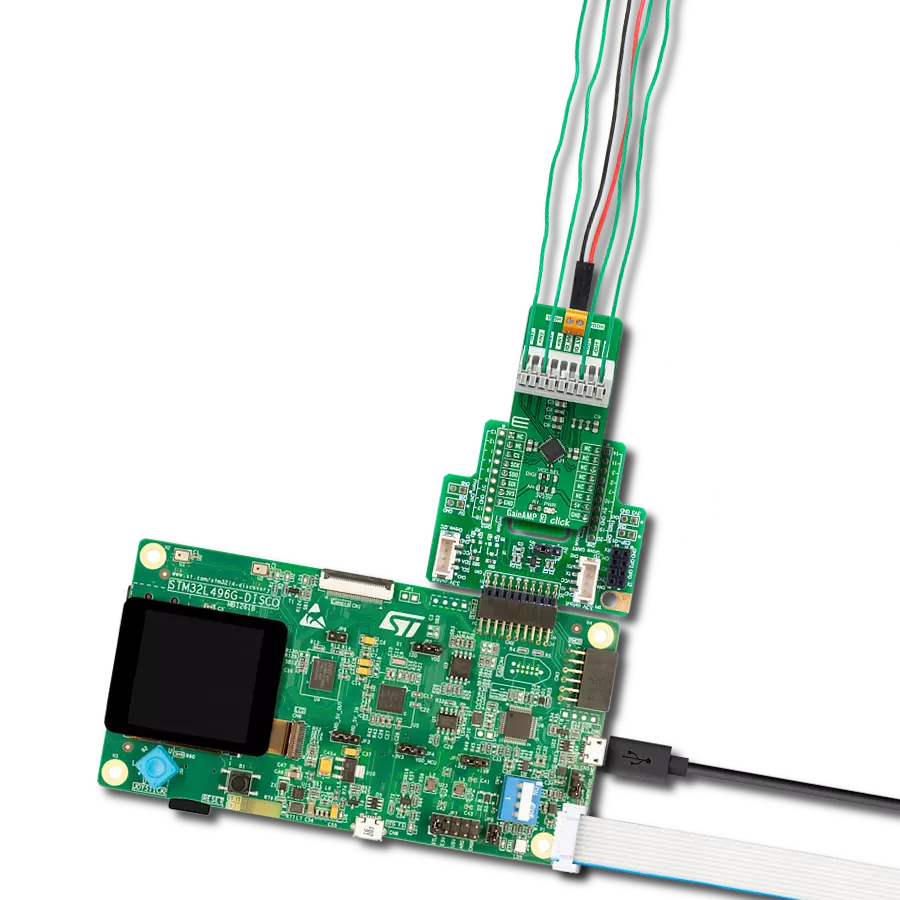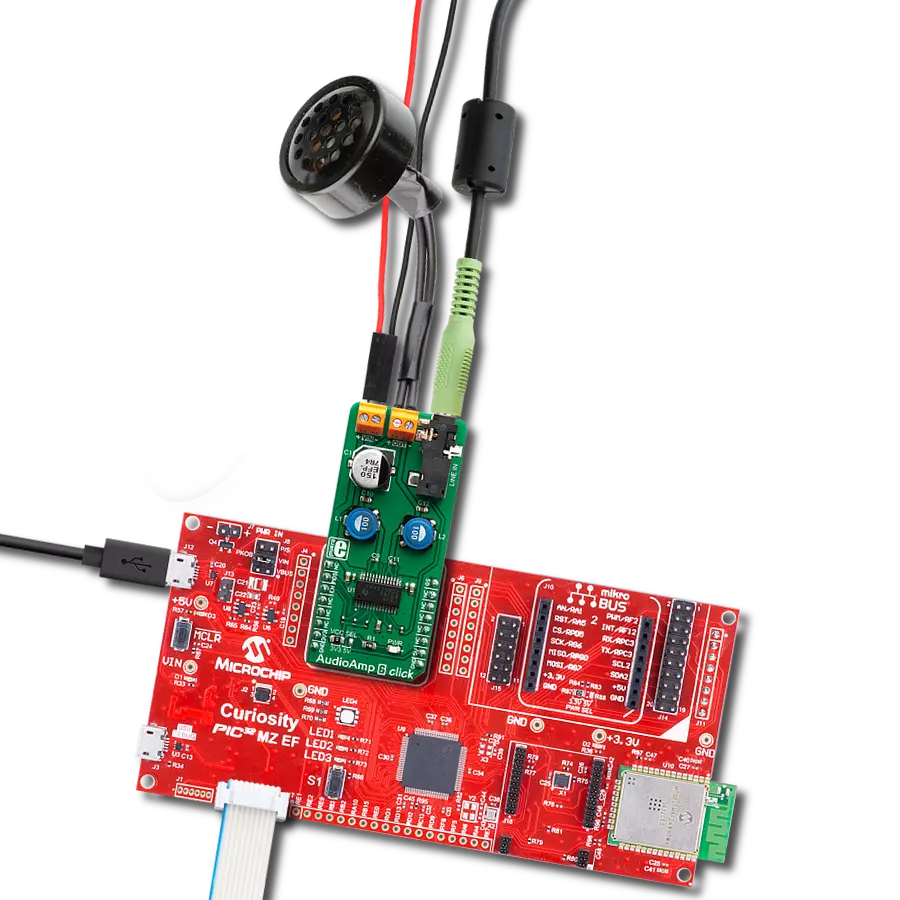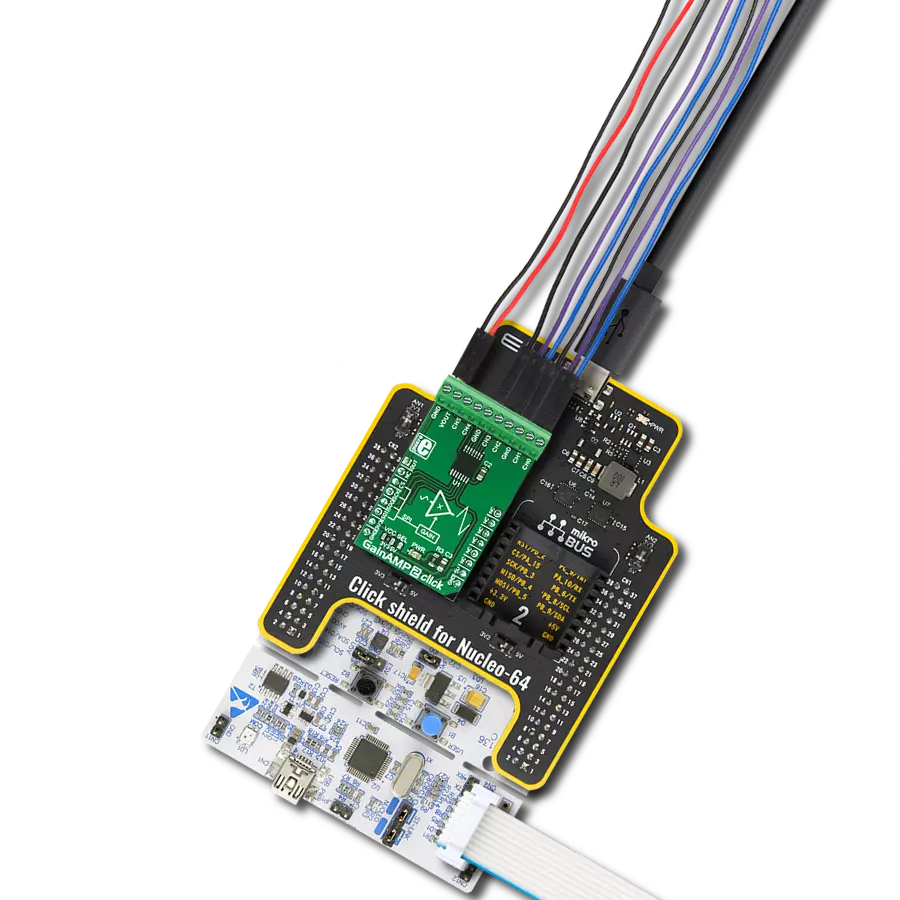Immerse yourself in a world of pristine sound – our amplifying solution, your passport to sonic excellence.
A
A
Hardware Overview
How does it work?
AudioAMP 12 Click is based on the TS2007FC, a filter-free class-D audio amplifier from STMicroelectronics. The amplifier can work in differential configuration or single-ended input configuration. You can choose one over the INPUT SEL jumper, where the SE (single-ended) is set by default. The amplifier is a monolithic, fully differential input/output amplifier, which includes a common mode feedback loop that controls the output bias value to average it in correlation to the DC common mode input voltage range. This, in turn, allows the amplifier always to have a maximum output voltage swing and maximize the output power. Compared to the single-ended topology, the output is four times higher for
the same power supply voltages. The amplifier allows switching between two fixed gains: 6 or 12dB (2 or 4V/V gain). It also features thermal shutdown protection, output short-circuit protection, and a low pop-and-click noise, where the signal-to-noise ratio is typically 90dB. The pop-and-click reduction circuitry and low ON/OFF switching noise typically allow the amplifier to start within 1ms. You can also choose the Standby mode function, which keeps the current consumption down to 1μA. This Click board™ features a standard 3.5mm audio jack to connect the audio input. In addition to the audio jack, there is also an unpopulated 3-pin header if you want to connect the audio input by other means.
AudioAMP 12 Click allows connecting one speaker over the onboard terminal. This Click board™ uses general-purpose input/output pins to communicate with the host MCU. Using the GS pin, you can select one of the available gains with IOs logic states. The STB pin is a Standby pin with active LOW logic. This Click board™ can operate with either 3.3V or 5V logic voltage levels selected via the VCC SEL jumper. This way, both 3.3V and 5V capable MCUs can use the communication lines properly. Also, this Click board™ comes equipped with a library containing easy-to-use functions and an example code that can be used as a reference for further development.
Features overview
Development board
Nucleo-64 with STM32G474R MCU offers a cost-effective and adaptable platform for developers to explore new ideas and prototype their designs. This board harnesses the versatility of the STM32 microcontroller, enabling users to select the optimal balance of performance and power consumption for their projects. It accommodates the STM32 microcontroller in the LQFP64 package and includes essential components such as a user LED, which doubles as an ARDUINO® signal, alongside user and reset push-buttons, and a 32.768kHz crystal oscillator for precise timing operations. Designed with expansion and flexibility in mind, the Nucleo-64 board features an ARDUINO® Uno V3 expansion connector and ST morpho extension pin
headers, granting complete access to the STM32's I/Os for comprehensive project integration. Power supply options are adaptable, supporting ST-LINK USB VBUS or external power sources, ensuring adaptability in various development environments. The board also has an on-board ST-LINK debugger/programmer with USB re-enumeration capability, simplifying the programming and debugging process. Moreover, the board is designed to simplify advanced development with its external SMPS for efficient Vcore logic supply, support for USB Device full speed or USB SNK/UFP full speed, and built-in cryptographic features, enhancing both the power efficiency and security of projects. Additional connectivity is
provided through dedicated connectors for external SMPS experimentation, a USB connector for the ST-LINK, and a MIPI® debug connector, expanding the possibilities for hardware interfacing and experimentation. Developers will find extensive support through comprehensive free software libraries and examples, courtesy of the STM32Cube MCU Package. This, combined with compatibility with a wide array of Integrated Development Environments (IDEs), including IAR Embedded Workbench®, MDK-ARM, and STM32CubeIDE, ensures a smooth and efficient development experience, allowing users to fully leverage the capabilities of the Nucleo-64 board in their projects.
Microcontroller Overview
MCU Card / MCU

Architecture
ARM Cortex-M4
MCU Memory (KB)
512
Silicon Vendor
STMicroelectronics
Pin count
64
RAM (Bytes)
128k
You complete me!
Accessories
Click Shield for Nucleo-64 comes equipped with two proprietary mikroBUS™ sockets, allowing all the Click board™ devices to be interfaced with the STM32 Nucleo-64 board with no effort. This way, Mikroe allows its users to add any functionality from our ever-growing range of Click boards™, such as WiFi, GSM, GPS, Bluetooth, ZigBee, environmental sensors, LEDs, speech recognition, motor control, movement sensors, and many more. More than 1537 Click boards™, which can be stacked and integrated, are at your disposal. The STM32 Nucleo-64 boards are based on the microcontrollers in 64-pin packages, a 32-bit MCU with an ARM Cortex M4 processor operating at 84MHz, 512Kb Flash, and 96KB SRAM, divided into two regions where the top section represents the ST-Link/V2 debugger and programmer while the bottom section of the board is an actual development board. These boards are controlled and powered conveniently through a USB connection to program and efficiently debug the Nucleo-64 board out of the box, with an additional USB cable connected to the USB mini port on the board. Most of the STM32 microcontroller pins are brought to the IO pins on the left and right edge of the board, which are then connected to two existing mikroBUS™ sockets. This Click Shield also has several switches that perform functions such as selecting the logic levels of analog signals on mikroBUS™ sockets and selecting logic voltage levels of the mikroBUS™ sockets themselves. Besides, the user is offered the possibility of using any Click board™ with the help of existing bidirectional level-shifting voltage translators, regardless of whether the Click board™ operates at a 3.3V or 5V logic voltage level. Once you connect the STM32 Nucleo-64 board with our Click Shield for Nucleo-64, you can access hundreds of Click boards™, working with 3.3V or 5V logic voltage levels.
Used MCU Pins
mikroBUS™ mapper
Take a closer look
Click board™ Schematic
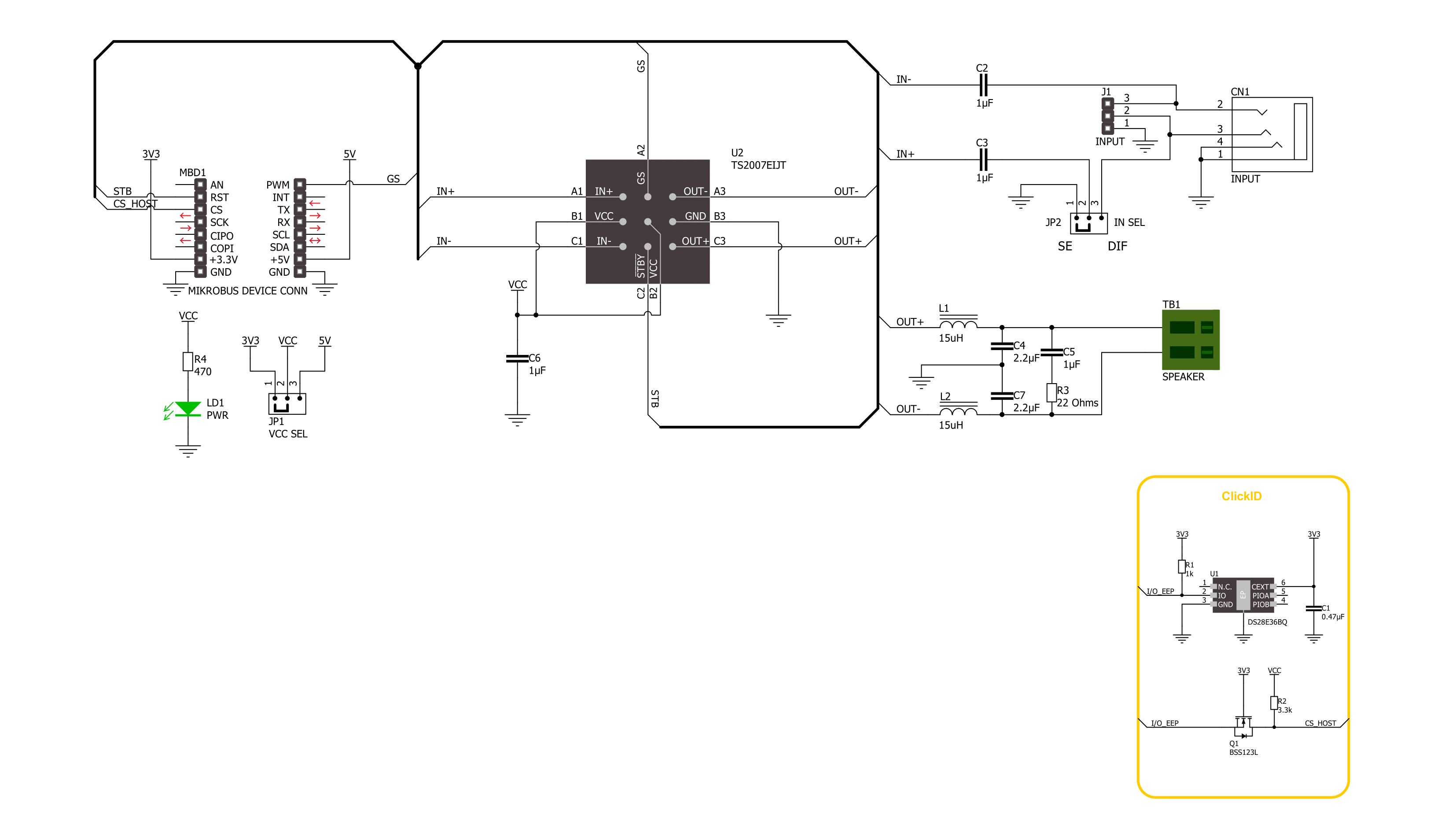
Step by step
Project assembly
Software Support
Library Description
This library contains API for AudioAMP 12 Click driver.
Key functions:
audioamp12_change_gain- AudioAMP 12 changes the gain function.audioamp12_gain_select- AudioAMP 12 select gain level function.audioamp12_set_mode_operation- AudioAMP 12 set operation mode function.
Open Source
Code example
The complete application code and a ready-to-use project are available through the NECTO Studio Package Manager for direct installation in the NECTO Studio. The application code can also be found on the MIKROE GitHub account.
/*!
* @file main.c
* @brief AudioAMP 12 Click Example.
*
* # Description
* This example demonstrates the use of AudioAMP 12 Click board™.
* The library contains an API for switching between two gain settings
* and device control selection between operation and standby mode.
*
* The demo application is composed of two sections :
*
* ## Application Init
* Initialization of GPIO module and log UART. After driver initialization,
* the app sets default settings performs a power-up sequence, and sets the sound volume to 6 dB.
*
* ## Application Task
* The app performs circles the volume switch between two gain settings,
* 6 dB or 12 dB, every 5 seconds.
* Results are being sent to the UART Terminal, where you can track their changes.
*
* @author Nenad Filipovic
*
*/
#include "board.h"
#include "log.h"
#include "audioamp12.h"
static audioamp12_t audioamp12; /**< AudioAMP 12 Click driver object. */
static log_t logger; /**< Logger object. */
void application_init ( void )
{
log_cfg_t log_cfg; /**< Logger config object. */
audioamp12_cfg_t audioamp12_cfg; /**< Click config object. */
/**
* Logger initialization.
* Default baud rate: 115200
* Default log level: LOG_LEVEL_DEBUG
* @note If USB_UART_RX and USB_UART_TX
* are defined as HAL_PIN_NC, you will
* need to define them manually for log to work.
* See @b LOG_MAP_USB_UART macro definition for detailed explanation.
*/
LOG_MAP_USB_UART( log_cfg );
log_init( &logger, &log_cfg );
log_info( &logger, " Application Init " );
// Click initialization.
audioamp12_cfg_setup( &audioamp12_cfg );
AUDIOAMP12_MAP_MIKROBUS( audioamp12_cfg, MIKROBUS_1 );
if ( DIGITAL_OUT_UNSUPPORTED_PIN == audioamp12_init( &audioamp12, &audioamp12_cfg ) )
{
log_error( &logger, " Communication init." );
for ( ; ; );
}
audioamp12_default_cfg ( &audioamp12 );
log_info( &logger, " Application Task " );
}
void application_task ( void )
{
audioamp12_gain_select( &audioamp12, AUDIOAMP12_GAIN_6_DB );
log_printf( &logger, " Gain set to 6 dB.\r\n" );
Delay_ms ( 1000 );
Delay_ms ( 1000 );
Delay_ms ( 1000 );
Delay_ms ( 1000 );
Delay_ms ( 1000 );
audioamp12_gain_select( &audioamp12, AUDIOAMP12_GAIN_12_DB );
log_printf( &logger, " Gain set to 12 dB.\r\n" );
Delay_ms ( 1000 );
Delay_ms ( 1000 );
Delay_ms ( 1000 );
Delay_ms ( 1000 );
Delay_ms ( 1000 );
}
int main ( void )
{
/* Do not remove this line or clock might not be set correctly. */
#ifdef PREINIT_SUPPORTED
preinit();
#endif
application_init( );
for ( ; ; )
{
application_task( );
}
return 0;
}
// ------------------------------------------------------------------------ END
Additional Support
Resources
Category:Amplifier