Our cutting-edge temperature sensing solution empowers you to monitor your body temperature easily and accurately so you can take control of your health and well-being.
A
A
Hardware Overview
How does it work?
Fever Click is based on the MAX30205, a human body temperature sensor from Analog Devices. The sensor converts the temperature measurements to a digital form using a high-resolution (16-bit) sigma-delta analog-to-digital converter (ADC). It can be used for monitoring the body temperature, or it can be set to alert about "fever – no fever" states: the condition of the human body when the temperature is greater than 37.5℃ is considered a fever. The sensor can work in one-shot mode and shutdown mode, which helps reduce power usage. In addition, it features the selectable timeout, which prevents bus lockup and separate open-drain overtemperature shutdown (OS) output that operates as interrupt or as comparator/thermostat output. When operating as an interrupt, the
overtemperature shutdown will be asserted once the programmed threshold temperature has been exceeded. Still, it will be de-asserted when the temperature drops below the hysteresis. In this way, the sensor works as a thermostat, and in this mode, it can initiate cooling fans, automatize air conditioning, and more. In comparator mode, the polarity of the OS pin can be programmed. A special fault counter is used to avoid erratic behavior near the threshold range, where the number of faults (conditions when the temperature exceeds threshold values) is determined by the software. When the programmed number of faults is reached, the OS pin will be asserted. This way, it acts like a filter, preventing false triggering situations. Fever Click uses a standard 2-Wire I2C interface to
communicate with the host MCU, supporting a clock frequency of up to 400kHz. The I2C bus has lowpass filters applied to its pins, preventing excessive EMI from affecting communication, thus making the I2C interface on this Click board™ immune to interferences, enabling it to work even in reasonably noisy environments. This is necessary for medical equipment. The overtemperature shutdown pin is available on the OS pin of the mikroBUS™ socket. This Click board™ can be operated only with a 3.3V logic voltage level. The board must perform appropriate logic voltage level conversion before using MCUs with different logic levels. Also, it comes equipped with a library containing functions and an example code that can be used as a reference for further development.
Features overview
Development board
PIC32MZ Clicker is a compact starter development board that brings the flexibility of add-on Click boards™ to your favorite microcontroller, making it a perfect starter kit for implementing your ideas. It comes with an onboard 32-bit PIC32MZ microcontroller with FPU from Microchip, a USB connector, LED indicators, buttons, a mikroProg connector, and a header for interfacing with external electronics. Thanks to its compact design with clear and easy-recognizable silkscreen markings, it provides a fluid and immersive working experience, allowing access anywhere and under
any circumstances. Each part of the PIC32MZ Clicker development kit contains the components necessary for the most efficient operation of the same board. In addition to the possibility of choosing the PIC32MZ Clicker programming method, using USB HID mikroBootloader, or through an external mikroProg connector for PIC, dsPIC, or PIC32 programmer, the Clicker board also includes a clean and regulated power supply module for the development kit. The USB Micro-B connection can provide up to 500mA of current, which is more than enough to operate all onboard
and additional modules. All communication methods that mikroBUS™ itself supports are on this board, including the well-established mikroBUS™ socket, reset button, and several buttons and LED indicators. PIC32MZ Clicker is an integral part of the Mikroe ecosystem, allowing you to create a new application in minutes. Natively supported by Mikroe software tools, it covers many aspects of prototyping thanks to a considerable number of different Click boards™ (over a thousand boards), the number of which is growing every day.
Microcontroller Overview
MCU Card / MCU

Architecture
PIC32
MCU Memory (KB)
1024
Silicon Vendor
Microchip
Pin count
64
RAM (Bytes)
524288
Used MCU Pins
mikroBUS™ mapper
Take a closer look
Click board™ Schematic
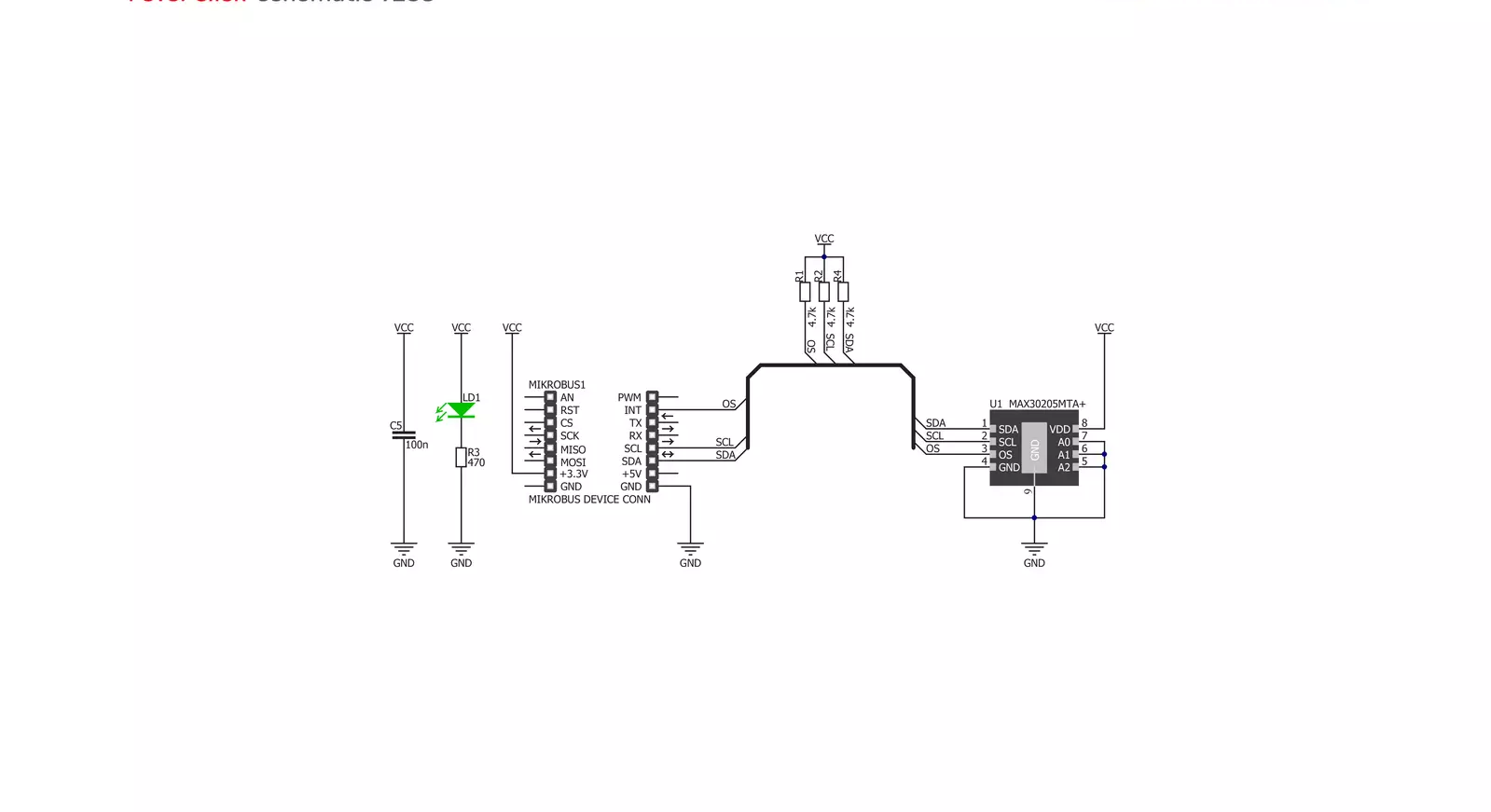
Step by step
Project assembly
Track your results in real time
Application Output
1. Application Output - In Debug mode, the 'Application Output' window enables real-time data monitoring, offering direct insight into execution results. Ensure proper data display by configuring the environment correctly using the provided tutorial.

2. UART Terminal - Use the UART Terminal to monitor data transmission via a USB to UART converter, allowing direct communication between the Click board™ and your development system. Configure the baud rate and other serial settings according to your project's requirements to ensure proper functionality. For step-by-step setup instructions, refer to the provided tutorial.

3. Plot Output - The Plot feature offers a powerful way to visualize real-time sensor data, enabling trend analysis, debugging, and comparison of multiple data points. To set it up correctly, follow the provided tutorial, which includes a step-by-step example of using the Plot feature to display Click board™ readings. To use the Plot feature in your code, use the function: plot(*insert_graph_name*, variable_name);. This is a general format, and it is up to the user to replace 'insert_graph_name' with the actual graph name and 'variable_name' with the parameter to be displayed.

Software Support
Library Description
This library contains API for Fever Click driver.
Key functions:
fever_get_temperature- Get temperature
Open Source
Code example
The complete application code and a ready-to-use project are available through the NECTO Studio Package Manager for direct installation in the NECTO Studio. The application code can also be found on the MIKROE GitHub account.
/*!
* \file
* \brief Fever Click example
*
* # Description
* This application measures temperature.
*
* The demo application is composed of two sections :
*
* ## Application Init
* Click device initialization
*
* ## Application Task
* Reading and displaying current temperature via UART
*
* \author MikroE Team
*
*/
// ------------------------------------------------------------------- INCLUDES
#include "board.h"
#include "log.h"
#include "fever.h"
// ------------------------------------------------------------------ VARIABLES
static fever_t fever;
static log_t logger;
// ------------------------------------------------------ APPLICATION FUNCTIONS
void application_init ( void )
{
log_cfg_t log_cfg;
fever_cfg_t cfg;
/**
* Logger initialization.
* Default baud rate: 115200
* Default log level: LOG_LEVEL_DEBUG
* @note If USB_UART_RX and USB_UART_TX
* are defined as HAL_PIN_NC, you will
* need to define them manually for log to work.
* See @b LOG_MAP_USB_UART macro definition for detailed explanation.
*/
LOG_MAP_USB_UART( log_cfg );
log_init( &logger, &log_cfg );
log_info( &logger, "---- Application Init ----" );
// Click initialization.
fever_cfg_setup( &cfg );
FEVER_MAP_MIKROBUS( cfg, MIKROBUS_1 );
fever_init( &fever, &cfg );
}
void application_task ( void )
{
float temperature;
temperature = fever_get_temperature( &fever );
log_printf( &logger, "Current Temperature : %.2f C \r\n", temperature );
Delay_ms ( 1000 );
}
int main ( void )
{
/* Do not remove this line or clock might not be set correctly. */
#ifdef PREINIT_SUPPORTED
preinit();
#endif
application_init( );
for ( ; ; )
{
application_task( );
}
return 0;
}
// ------------------------------------------------------------------------ END
Additional Support
Resources
Category:Temperature & humidity































