With our temperature sensor, you can alarm the chill and sound the heat, ensuring that your space is always in the comfort zone. It's the perfect solution for reliable and precise temperature monitoring.
A
A
Hardware Overview
How does it work?
Temp Alert Click is based on the PTMP4718, a high-accuracy remote and local temperature sensor from Texas Instruments. It has 1°C accuracy for both the local and the remote channels. The resolution is better for the remote channel (0.125°C compared to the local 1°C). The sensor has a remote diode fault detection, low power consumption, programmable alert limits, and series resistance cancellation. Depending on the application, it can work in an interrupt or comparator mode. In both modes, the alert is asserted at the end of a conversion cycle if the measured temperature exceeds a High Alert Limit or goes below a Low Alert Limit defined in the limit thresholds. It can also work in a shutdown and a continuous conversion mode. The local temperature resolution is 8-bit in a -40 to 125°C
range. The remote temperature accuracy is 11-bit at -55 to 125°C and optimized for a diode-connected MMBT3904 transistor. Temp Alert Click is equipped with this NPN switching transistor from NXP Semiconductor that acts as a remote temperature sensor. There are DN and DP connectors as positive and negative connections for remote sensors. If you do not intend to use the remote temperature sensors at all, you should connect those DP and DN. In case of noise, you can add a 470pF capacitor between DP and DN pins. Temp Alert Click uses a standard 2-Wire U2C interface to communicate with the host MCU, supporting clock frequencies of up to 1MHz. The critical TCR pin will alert the critical temperature, with a threshold set by two 2K resistors to 77°C. According to a datasheet table, you can set this
value by replacing the resistors to up to 125°C. The critical temperature is considered when the temperature exceeds the high or low alert limits. The alert ALR pin is asserted when those temperatures reach the limits. The visual presentation of those two conditions is presented over the NC7WZ14, a Schmitt trigger from ON Semiconductor, which turns ON the T CRIT and ALERT red LEDs. This Click board™ can operate with either 3.3V or 5V logic voltage levels selected via the VCC SEL jumper. This way, both 3.3V and 5V capable MCUs can use the communication lines properly. Also, this Click board™ comes equipped with a library containing easy-to-use functions and an example code that can be used as a reference for further development.
Features overview
Development board
Nucleo-64 with STM32F410RB MCU offers a cost-effective and adaptable platform for developers to explore new ideas and prototype their designs. This board harnesses the versatility of the STM32 microcontroller, enabling users to select the optimal balance of performance and power consumption for their projects. It accommodates the STM32 microcontroller in the LQFP64 package and includes essential components such as a user LED, which doubles as an ARDUINO® signal, alongside user and reset push-buttons, and a 32.768kHz crystal oscillator for precise timing operations. Designed with expansion and flexibility in mind, the Nucleo-64 board features an ARDUINO® Uno V3 expansion connector and ST morpho extension pin
headers, granting complete access to the STM32's I/Os for comprehensive project integration. Power supply options are adaptable, supporting ST-LINK USB VBUS or external power sources, ensuring adaptability in various development environments. The board also has an on-board ST-LINK debugger/programmer with USB re-enumeration capability, simplifying the programming and debugging process. Moreover, the board is designed to simplify advanced development with its external SMPS for efficient Vcore logic supply, support for USB Device full speed or USB SNK/UFP full speed, and built-in cryptographic features, enhancing both the power efficiency and security of projects. Additional connectivity is
provided through dedicated connectors for external SMPS experimentation, a USB connector for the ST-LINK, and a MIPI® debug connector, expanding the possibilities for hardware interfacing and experimentation. Developers will find extensive support through comprehensive free software libraries and examples, courtesy of the STM32Cube MCU Package. This, combined with compatibility with a wide array of Integrated Development Environments (IDEs), including IAR Embedded Workbench®, MDK-ARM, and STM32CubeIDE, ensures a smooth and efficient development experience, allowing users to fully leverage the capabilities of the Nucleo-64 board in their projects.
Microcontroller Overview
MCU Card / MCU

Architecture
ARM Cortex-M4
MCU Memory (KB)
128
Silicon Vendor
STMicroelectronics
Pin count
64
RAM (Bytes)
32768
You complete me!
Accessories
Click Shield for Nucleo-64 comes equipped with two proprietary mikroBUS™ sockets, allowing all the Click board™ devices to be interfaced with the STM32 Nucleo-64 board with no effort. This way, Mikroe allows its users to add any functionality from our ever-growing range of Click boards™, such as WiFi, GSM, GPS, Bluetooth, ZigBee, environmental sensors, LEDs, speech recognition, motor control, movement sensors, and many more. More than 1537 Click boards™, which can be stacked and integrated, are at your disposal. The STM32 Nucleo-64 boards are based on the microcontrollers in 64-pin packages, a 32-bit MCU with an ARM Cortex M4 processor operating at 84MHz, 512Kb Flash, and 96KB SRAM, divided into two regions where the top section represents the ST-Link/V2 debugger and programmer while the bottom section of the board is an actual development board. These boards are controlled and powered conveniently through a USB connection to program and efficiently debug the Nucleo-64 board out of the box, with an additional USB cable connected to the USB mini port on the board. Most of the STM32 microcontroller pins are brought to the IO pins on the left and right edge of the board, which are then connected to two existing mikroBUS™ sockets. This Click Shield also has several switches that perform functions such as selecting the logic levels of analog signals on mikroBUS™ sockets and selecting logic voltage levels of the mikroBUS™ sockets themselves. Besides, the user is offered the possibility of using any Click board™ with the help of existing bidirectional level-shifting voltage translators, regardless of whether the Click board™ operates at a 3.3V or 5V logic voltage level. Once you connect the STM32 Nucleo-64 board with our Click Shield for Nucleo-64, you can access hundreds of Click boards™, working with 3.3V or 5V logic voltage levels.
Used MCU Pins
mikroBUS™ mapper
Take a closer look
Click board™ Schematic
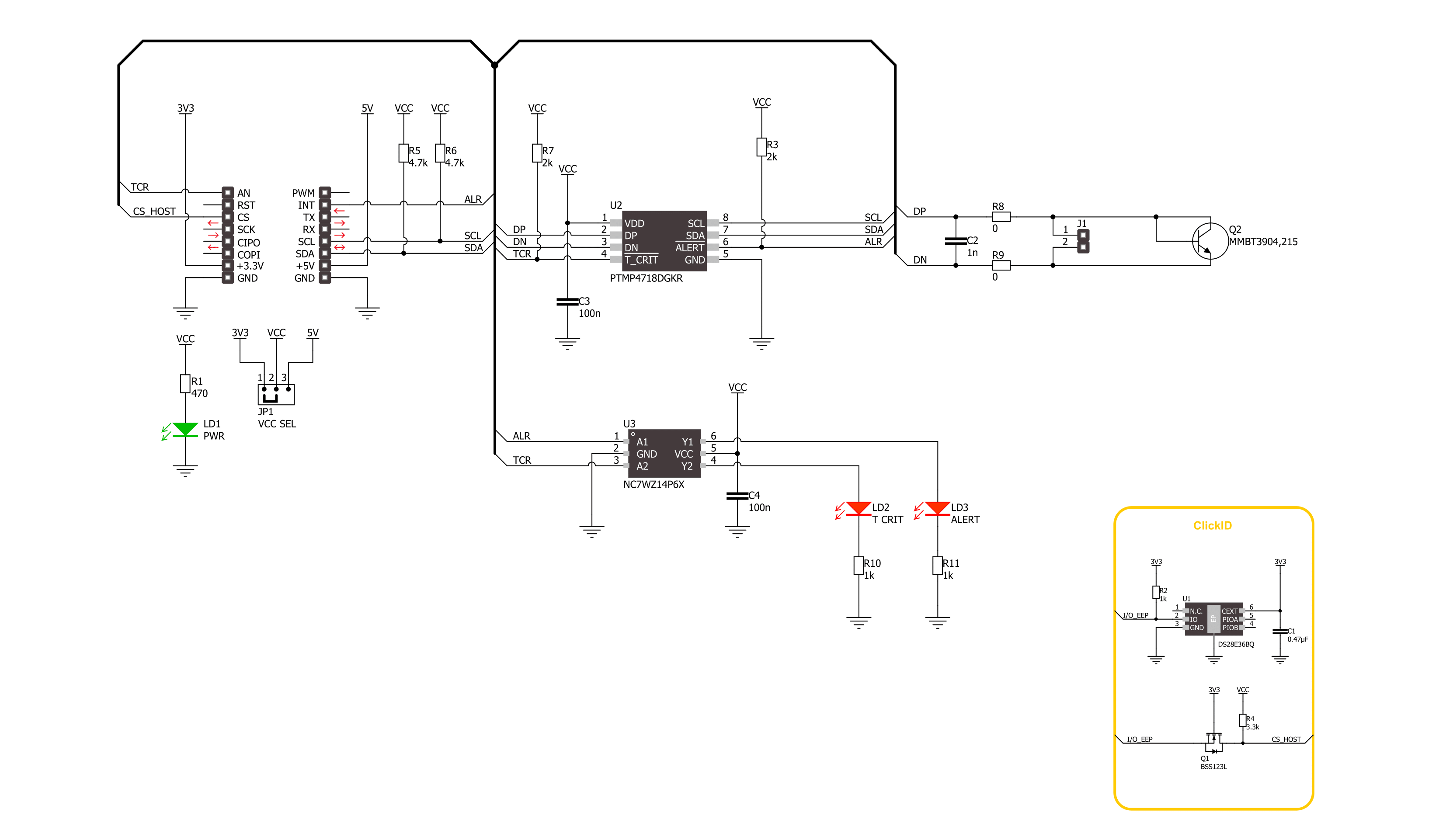
Step by step
Project assembly
Track your results in real time
Application Output
1. Application Output - In Debug mode, the 'Application Output' window enables real-time data monitoring, offering direct insight into execution results. Ensure proper data display by configuring the environment correctly using the provided tutorial.

2. UART Terminal - Use the UART Terminal to monitor data transmission via a USB to UART converter, allowing direct communication between the Click board™ and your development system. Configure the baud rate and other serial settings according to your project's requirements to ensure proper functionality. For step-by-step setup instructions, refer to the provided tutorial.

3. Plot Output - The Plot feature offers a powerful way to visualize real-time sensor data, enabling trend analysis, debugging, and comparison of multiple data points. To set it up correctly, follow the provided tutorial, which includes a step-by-step example of using the Plot feature to display Click board™ readings. To use the Plot feature in your code, use the function: plot(*insert_graph_name*, variable_name);. This is a general format, and it is up to the user to replace 'insert_graph_name' with the actual graph name and 'variable_name' with the parameter to be displayed.

Software Support
Library Description
This library contains API for Temp Alarm Click driver.
Key functions:
tempalarm_write_reg- Temp Alarm register writing function.tempalarm_read_remote_temperature- Temp Alarm remote sensor read temperature function.tempalarm_set_alarm_high_limit- Temp Alarm remote sensor set limit high temperature function.
Open Source
Code example
The complete application code and a ready-to-use project are available through the NECTO Studio Package Manager for direct installation in the NECTO Studio. The application code can also be found on the MIKROE GitHub account.
/*!
* @file main.c
* @brief Temp Alarm Click example
*
* # Description
* This example demonstrates the use of Temp Alarm click board by reading and displaying
* the temperature measurements and monitoring it.
*
* The demo application is composed of two sections :
*
* ## Application Init
* Initializes the driver and sets the Local sensor critical temperature at 30 degC with hysteresis of 1 degC,
* and Remote sensor alarm temperature at 30 degC.
*
* ## Application Task
* Reads the temperature measurement in degrees Celsius and displays the results on the USB UART
* approximately once per second. Monitoring alarm and critical state.
*
* @author Stefan Ilic
*
*/
#include "board.h"
#include "log.h"
#include "tempalarm.h"
static tempalarm_t tempalarm;
static log_t logger;
void application_init ( void )
{
log_cfg_t log_cfg; /**< Logger config object. */
tempalarm_cfg_t tempalarm_cfg; /**< Click config object. */
/**
* Logger initialization.
* Default baud rate: 115200
* Default log level: LOG_LEVEL_DEBUG
* @note If USB_UART_RX and USB_UART_TX
* are defined as HAL_PIN_NC, you will
* need to define them manually for log to work.
* See @b LOG_MAP_USB_UART macro definition for detailed explanation.
*/
LOG_MAP_USB_UART( log_cfg );
log_init( &logger, &log_cfg );
log_info( &logger, " Application Init " );
// Click initialization.
tempalarm_cfg_setup( &tempalarm_cfg );
TEMPALARM_MAP_MIKROBUS( tempalarm_cfg, MIKROBUS_1 );
if ( I2C_MASTER_ERROR == tempalarm_init( &tempalarm, &tempalarm_cfg ) )
{
log_error( &logger, " Communication init." );
for ( ; ; );
}
if ( TEMPALARM_ERROR == tempalarm_default_cfg ( &tempalarm ) )
{
log_error( &logger, " Default configuration." );
for ( ; ; );
}
log_info( &logger, " Application Task " );
}
void application_task ( void )
{
uint8_t flag_data = 0;
int8_t local_temp = 0;
float remote_temp = 0;
tempalarm_get_alarms( &tempalarm, &flag_data );
if ( TEMPALARM_ADC_BUSY_MASK != ( TEMPALARM_ADC_BUSY_MASK & flag_data ) )
{
tempalarm_read_temperature( &tempalarm, &local_temp );
tempalarm_read_remote_temp( &tempalarm, &remote_temp );
log_printf( &logger, " Local temperature : %d degC \r\n" , ( int16_t ) local_temp );
log_printf( &logger, " Remote temperature : %.3f degC \r\n" , remote_temp );
log_printf( &logger, " -------------------------------- \r\n" );
}
if ( TEMPALARM_PIN_STATE_LOW == tempalarm_get_alr_pin( &tempalarm ) )
{
log_printf( &logger, " Alarm is on, remote temperature \r\n" );
log_printf( &logger, " is higher then 30 degC \r\n" );
log_printf( &logger, " -------------------------------- \r\n" );
}
if ( TEMPALARM_PIN_STATE_LOW == tempalarm_get_tcr_pin( &tempalarm ) )
{
log_printf( &logger, " Alarm is on, local temperature \r\n" );
log_printf( &logger, " is higher then 30 degC \r\n" );
log_printf( &logger, " -------------------------------- \r\n" );
}
Delay_ms( 1000 );
}
void main ( void )
{
application_init( );
for ( ; ; )
{
application_task( );
}
}
// ------------------------------------------------------------------------ END
Additional Support
Resources
Category:Temperature & humidity

































