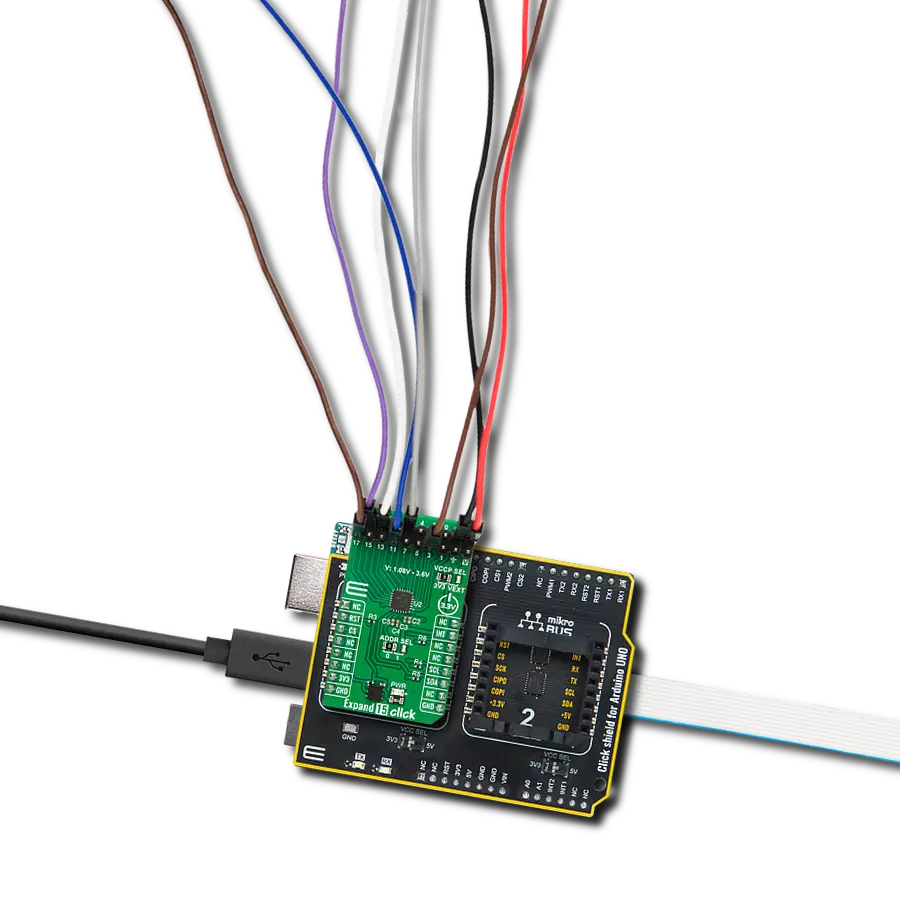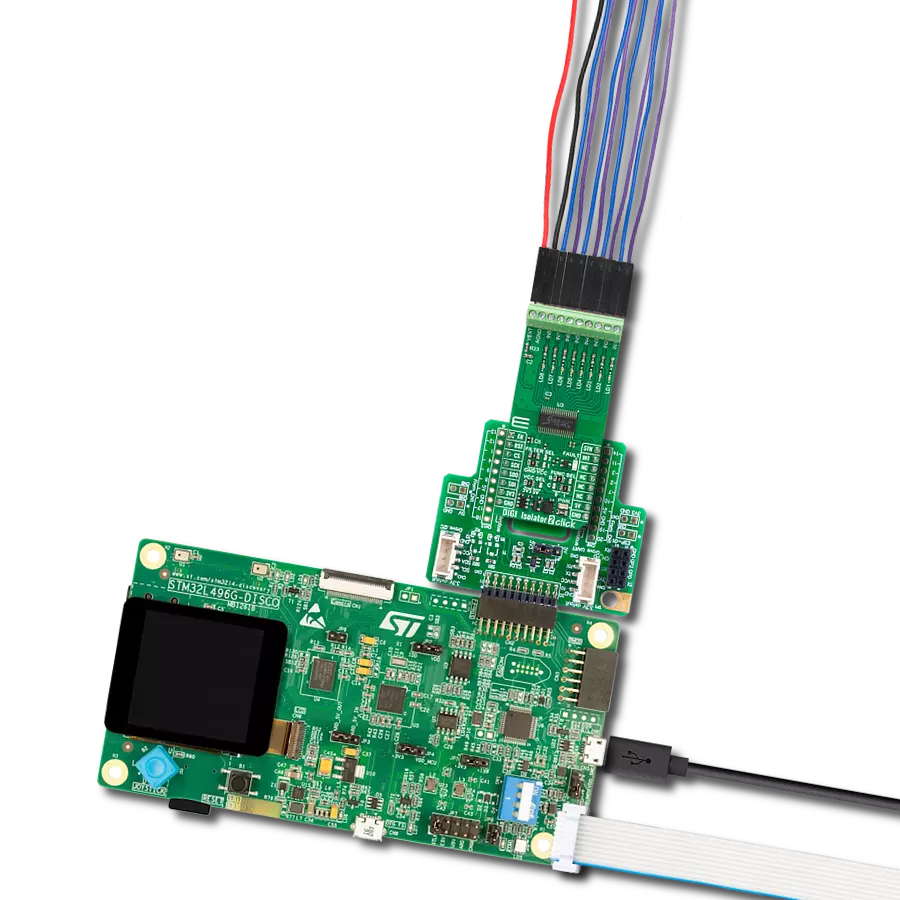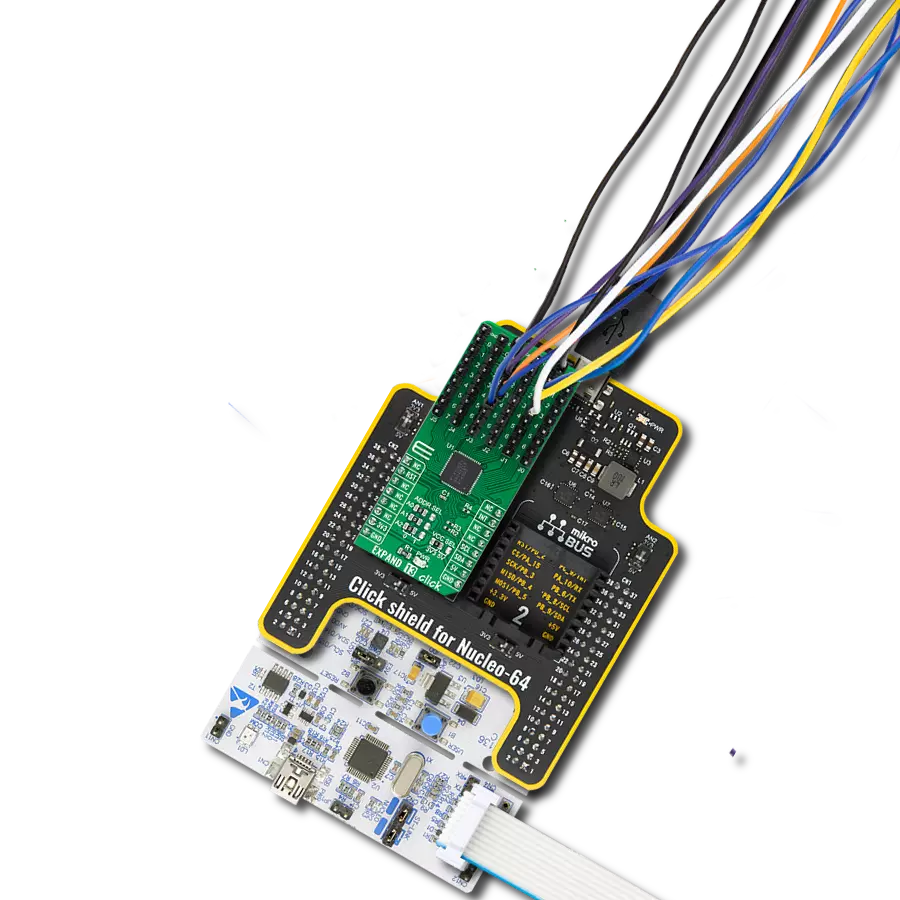Enhance the connectivity and versatility of your electronic projects with our multi-port I/O expander, featuring bi-directional input/outputs for seamless data flow and control expansion
A
A
Hardware Overview
How does it work?
Expand 8 Click is based on the MAX7317, a general-purpose input/output (GPIO) peripheral from Analog Devices that provides 10 I/O ports, P0 to P9, controlled through a high-speed SPI-compatible serial interface. Each port, P0 to P9, can be configured as open-drain, current-sink outputs rated at 20mA maximum, CMOS inputs, or open-drain outputs. Loads should be connected to a supply voltage no higher than 7V. The MAX7317 contains ten 8-bit internal registers. These ten registers addressed as 0x00 - 0x09 control an I/O
port each. Write 0x00 to the output register to set the port as a logic-low output or 0x01 to set the port as a logic-high output or logic input. Expand 8 Click communicates with MCU through a 16-bit 4-wire serial interface compatible with standard SPI, QSPI™, and MICROWIRE™ guaranteed to operate at 35Mbps on its 3.3V power supply. During the Power-Up sequence, all control registers of the MAX7317 are in a reset state. Power-Up status sets I/O ports, P0 to P9, into a high impedance state and puts the device into
Shutdown mode. The I/O ports P0–P9 remain high impedance with up to 8V asserted on them when the MAX7317 is powered down. Therefore, it can be used in hot-swap applications. This Click board™ can be operated only with a 3.3V logic voltage level. The board must perform appropriate logic voltage level conversion before using MCUs with different logic levels. Also, it comes equipped with a library containing functions and an example code that can be used as a reference for further development.
Features overview
Development board
PIC32MZ Clicker is a compact starter development board that brings the flexibility of add-on Click boards™ to your favorite microcontroller, making it a perfect starter kit for implementing your ideas. It comes with an onboard 32-bit PIC32MZ microcontroller with FPU from Microchip, a USB connector, LED indicators, buttons, a mikroProg connector, and a header for interfacing with external electronics. Thanks to its compact design with clear and easy-recognizable silkscreen markings, it provides a fluid and immersive working experience, allowing access anywhere and under
any circumstances. Each part of the PIC32MZ Clicker development kit contains the components necessary for the most efficient operation of the same board. In addition to the possibility of choosing the PIC32MZ Clicker programming method, using USB HID mikroBootloader, or through an external mikroProg connector for PIC, dsPIC, or PIC32 programmer, the Clicker board also includes a clean and regulated power supply module for the development kit. The USB Micro-B connection can provide up to 500mA of current, which is more than enough to operate all onboard
and additional modules. All communication methods that mikroBUS™ itself supports are on this board, including the well-established mikroBUS™ socket, reset button, and several buttons and LED indicators. PIC32MZ Clicker is an integral part of the Mikroe ecosystem, allowing you to create a new application in minutes. Natively supported by Mikroe software tools, it covers many aspects of prototyping thanks to a considerable number of different Click boards™ (over a thousand boards), the number of which is growing every day.
Microcontroller Overview
MCU Card / MCU

Architecture
PIC32
MCU Memory (KB)
1024
Silicon Vendor
Microchip
Pin count
64
RAM (Bytes)
524288
Used MCU Pins
mikroBUS™ mapper
Take a closer look
Click board™ Schematic
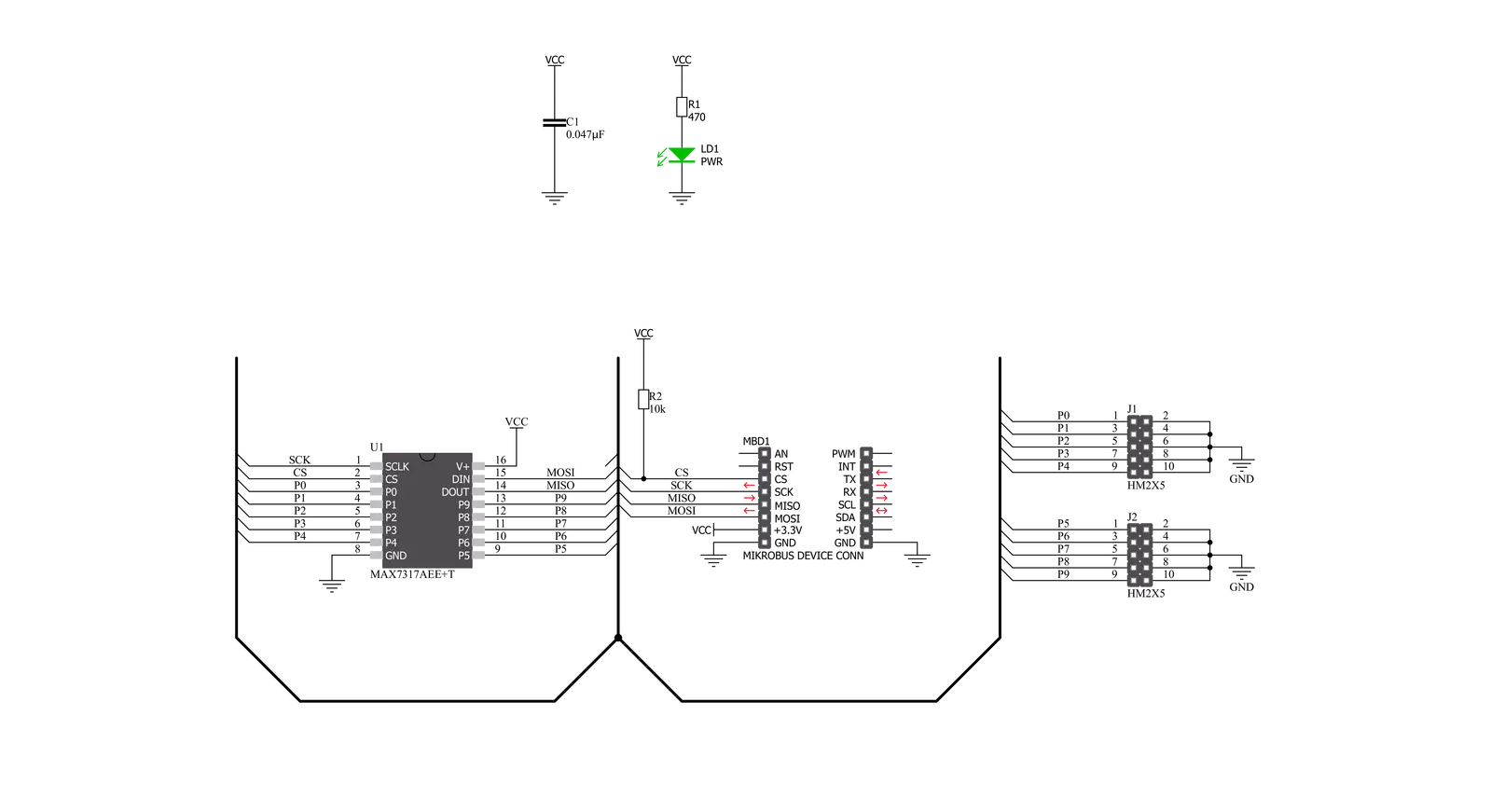
Step by step
Project assembly
Track your results in real time
Application Output
1. Application Output - In Debug mode, the 'Application Output' window enables real-time data monitoring, offering direct insight into execution results. Ensure proper data display by configuring the environment correctly using the provided tutorial.

2. UART Terminal - Use the UART Terminal to monitor data transmission via a USB to UART converter, allowing direct communication between the Click board™ and your development system. Configure the baud rate and other serial settings according to your project's requirements to ensure proper functionality. For step-by-step setup instructions, refer to the provided tutorial.

3. Plot Output - The Plot feature offers a powerful way to visualize real-time sensor data, enabling trend analysis, debugging, and comparison of multiple data points. To set it up correctly, follow the provided tutorial, which includes a step-by-step example of using the Plot feature to display Click board™ readings. To use the Plot feature in your code, use the function: plot(*insert_graph_name*, variable_name);. This is a general format, and it is up to the user to replace 'insert_graph_name' with the actual graph name and 'variable_name' with the parameter to be displayed.

Software Support
Library Description
This library contains API for Expand 8 Click driver.
Key functions:
expand8_write_data- Generic write data functionexpand8_read_data- Generic read data functionexpand8_set_port- Set port function
Open Source
Code example
The complete application code and a ready-to-use project are available through the NECTO Studio Package Manager for direct installation in the NECTO Studio. The application code can also be found on the MIKROE GitHub account.
/*!
* @file main.c
* @brief Expand8 Click example
*
* # Description
* This is an example that demonstrates the use of the Expand 8 Click board.
*
* The demo application is composed of two sections :
*
* ## Application Init
* Initialization driver enables - SPI, also write log.
*
* ## Application Task
* This example is working by toggling each of 10 available ports every 1 second.
* Results are being sent to the Uart Terminal where you can track their changes.
*
* @author Mikroe Team
*
*/
#include "board.h"
#include "log.h"
#include "expand8.h"
static expand8_t expand8;
static log_t logger;
uint8_t select_port;
void application_init ( void )
{
log_cfg_t log_cfg; /**< Logger config object. */
expand8_cfg_t expand8_cfg; /**< Click config object. */
/**
* Logger initialization.
* Default baud rate: 115200
* Default log level: LOG_LEVEL_DEBUG
* @note If USB_UART_RX and USB_UART_TX
* are defined as HAL_PIN_NC, you will
* need to define them manually for log to work.
* See @b LOG_MAP_USB_UART macro definition for detailed explanation.
*/
LOG_MAP_USB_UART( log_cfg );
log_init( &logger, &log_cfg );
log_info( &logger, " Application Init " );
// Click initialization.
expand8_cfg_setup( &expand8_cfg );
EXPAND8_MAP_MIKROBUS( expand8_cfg, MIKROBUS_1 );
err_t init_flag = expand8_init( &expand8, &expand8_cfg );
if ( SPI_MASTER_ERROR == init_flag ) {
log_error( &logger, " Application Init Error. " );
log_info( &logger, " Please, run program again... " );
for ( ; ; );
}
log_info( &logger, " Application Task " );
select_port = EXPAND8_ADDR_OUT_LVL_PORT_P0;
Delay_ms ( 100 );
}
void application_task ( void )
{
expand8_set_port( &expand8, select_port, EXPAND8_SET_LOW_IMPEDANCE );
log_printf( &logger, " Port P%d - ON\r\n", ( uint16_t ) select_port );
log_printf( &logger, "- - - - - - - - - - -\r\n" );
Delay_ms ( 1000 );
expand8_set_port( &expand8, select_port, EXPAND8_SET_HIGH_IMPEDANCE );
log_printf( &logger, " Port P%d - OFF\r\n", ( uint16_t ) select_port );
log_printf( &logger, "---------------------\r\n" );
Delay_ms ( 1000 );
select_port++;
if ( select_port > EXPAND8_ADDR_OUT_LVL_PORT_P9 )
{
select_port = EXPAND8_ADDR_OUT_LVL_PORT_P0;
}
}
int main ( void )
{
/* Do not remove this line or clock might not be set correctly. */
#ifdef PREINIT_SUPPORTED
preinit();
#endif
application_init( );
for ( ; ; )
{
application_task( );
}
return 0;
}
// ------------------------------------------------------------------------ END