Achieve accurate movement and rotation sensing through light emission using a perforated encoder disk, offering versatility for various engineering applications
A
A
Hardware Overview
How does it work?
Opto Encoder 4 Click is based on the EE-SX4330, a transmissive photo-microsensor from OMRON. The sensor uses a two-tower design. The emitter consists of an LED with a peak emission wavelength of 855nm and a 1.4x1.4mm window. The detector has a peak spectral sensitivity wavelength of 870nm and a narrower window than the emitter (1x0.3mm). This, and a fast response delay time, ensures more precise readings of a
spinning encoder disk. By calculating the number of readings in a given time, you can determine the spinning speed. However, you can’t detect the rotation. Opto Encoder 4 Click uses a general-purpose IO to notify the host MCU of interrupts the EE-SX4330 provides over the OUR pin. For visual presentation, there is the OUT LED. The OUT pin is the opto encoder output. There is a 4-pin header that allows you to use those outputs for an external
device (relay, LED, and more). This Click board™ can operate with either 3.3V or 5V logic voltage levels selected via the VCC SEL jumper. This way, both 3.3V and 5V capable MCUs can use the communication lines properly. Also, this Click board™ comes equipped with a library containing easy-to-use functions and an example code that can be used as a reference for further development.
Features overview
Development board
Clicker 2 for Kinetis is a compact starter development board that brings the flexibility of add-on Click boards™ to your favorite microcontroller, making it a perfect starter kit for implementing your ideas. It comes with an onboard 32-bit ARM Cortex-M4F microcontroller, the MK64FN1M0VDC12 from NXP Semiconductors, two mikroBUS™ sockets for Click board™ connectivity, a USB connector, LED indicators, buttons, a JTAG programmer connector, and two 26-pin headers for interfacing with external electronics. Its compact design with clear and easily recognizable silkscreen markings allows you to build gadgets with unique functionalities and
features quickly. Each part of the Clicker 2 for Kinetis development kit contains the components necessary for the most efficient operation of the same board. In addition to the possibility of choosing the Clicker 2 for Kinetis programming method, using a USB HID mikroBootloader or an external mikroProg connector for Kinetis programmer, the Clicker 2 board also includes a clean and regulated power supply module for the development kit. It provides two ways of board-powering; through the USB Micro-B cable, where onboard voltage regulators provide the appropriate voltage levels to each component on the board, or
using a Li-Polymer battery via an onboard battery connector. All communication methods that mikroBUS™ itself supports are on this board, including the well-established mikroBUS™ socket, reset button, and several user-configurable buttons and LED indicators. Clicker 2 for Kinetis is an integral part of the Mikroe ecosystem, allowing you to create a new application in minutes. Natively supported by Mikroe software tools, it covers many aspects of prototyping thanks to a considerable number of different Click boards™ (over a thousand boards), the number of which is growing every day.
Microcontroller Overview
MCU Card / MCU

Architecture
ARM Cortex-M4
MCU Memory (KB)
1024
Silicon Vendor
NXP
Pin count
121
RAM (Bytes)
262144
Used MCU Pins
mikroBUS™ mapper
Take a closer look
Click board™ Schematic
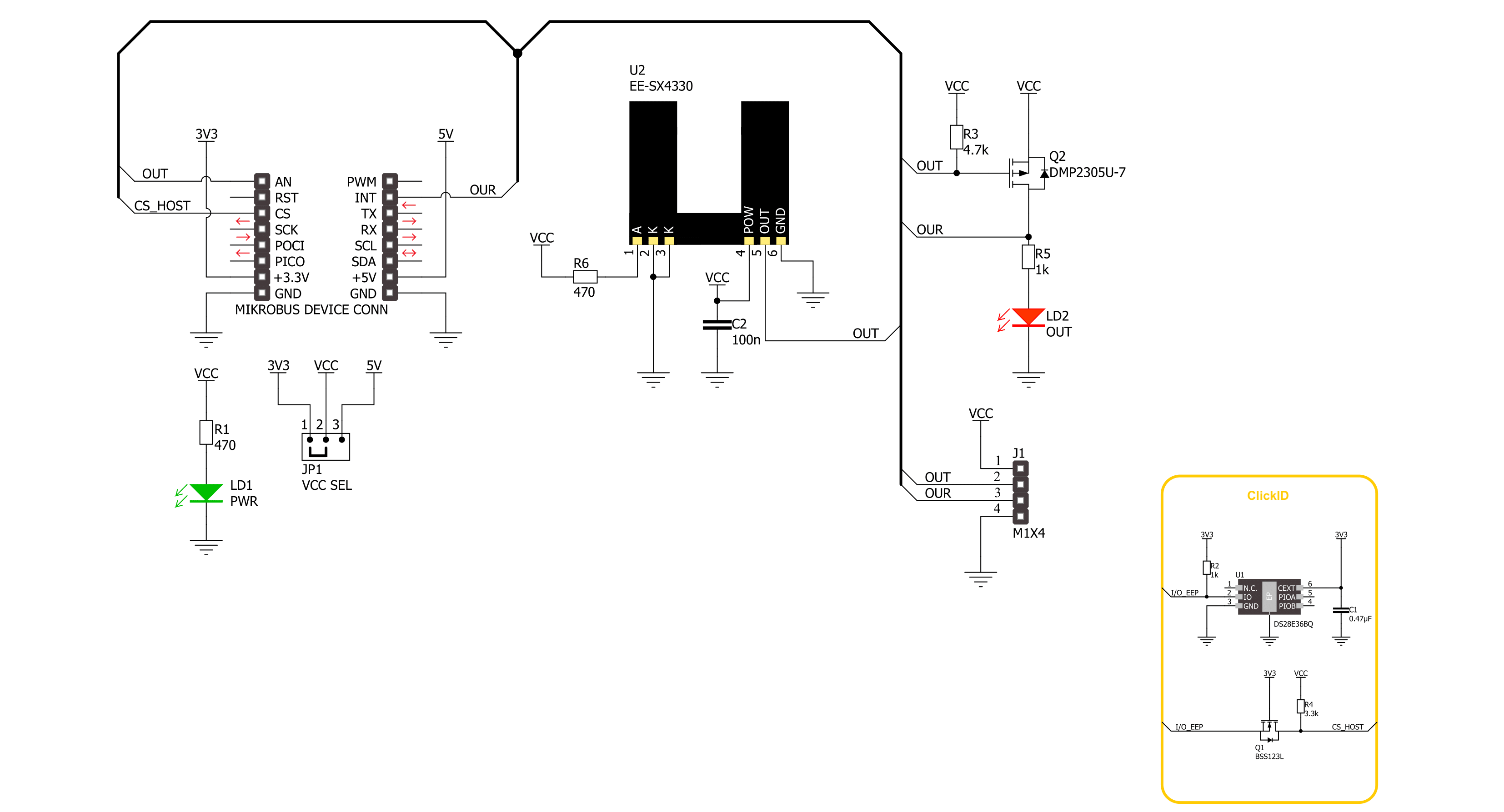
Step by step
Project assembly
Software Support
Library Description
This library contains API for Opto Encoder 4 Click driver.
Key functions:
optoencoder4_get_out_pin- This function returns the output pin logic state.optoencoder4_get_our_pin- This function returns the output pin reversed logic state.
Open Source
Code example
The complete application code and a ready-to-use project are available through the NECTO Studio Package Manager for direct installation in the NECTO Studio. The application code can also be found on the MIKROE GitHub account.
/*!
* @file main.c
* @brief Opto Encoder 4 Click Example.
*
* # Description
* This example demonstrates the use of Opto Encoder 4 Click board by processing
* the encoder output pin state and incrementing the step counter on falling edge.
*
* The demo application is composed of two sections :
*
* ## Application Init
* Initializes the driver and logger.
*
* ## Application Task
* Increments the step counter on falling edge of the encoder output pin state
* and displays it on the USB UART.
*
* @author Stefan Filipovic
*
*/
#include "board.h"
#include "log.h"
#include "optoencoder4.h"
static optoencoder4_t optoencoder4; /**< Opto Encoder 4 Click driver object. */
static log_t logger; /**< Logger object. */
void application_init ( void )
{
log_cfg_t log_cfg; /**< Logger config object. */
optoencoder4_cfg_t optoencoder4_cfg; /**< Click config object. */
/**
* Logger initialization.
* Default baud rate: 115200
* Default log level: LOG_LEVEL_DEBUG
* @note If USB_UART_RX and USB_UART_TX
* are defined as HAL_PIN_NC, you will
* need to define them manually for log to work.
* See @b LOG_MAP_USB_UART macro definition for detailed explanation.
*/
LOG_MAP_USB_UART( log_cfg );
log_init( &logger, &log_cfg );
log_info( &logger, " Application Init " );
// Click initialization.
optoencoder4_cfg_setup( &optoencoder4_cfg );
OPTOENCODER4_MAP_MIKROBUS( optoencoder4_cfg, MIKROBUS_1 );
if ( DIGITAL_OUT_UNSUPPORTED_PIN == optoencoder4_init( &optoencoder4, &optoencoder4_cfg ) )
{
log_error( &logger, " Communication init." );
for ( ; ; );
}
log_info( &logger, " Application Task " );
}
void application_task ( void )
{
static uint32_t step_cnt = 0;
log_printf( &logger, " Step counter : %lu\r\n", step_cnt );
// Increment counter on falling edge of output pin
while ( !optoencoder4_get_out_pin ( &optoencoder4 ) );
while ( optoencoder4_get_out_pin ( &optoencoder4 ) );
step_cnt++;
}
int main ( void )
{
/* Do not remove this line or clock might not be set correctly. */
#ifdef PREINIT_SUPPORTED
preinit();
#endif
application_init( );
for ( ; ; )
{
application_task( );
}
return 0;
}
// ------------------------------------------------------------------------ END































