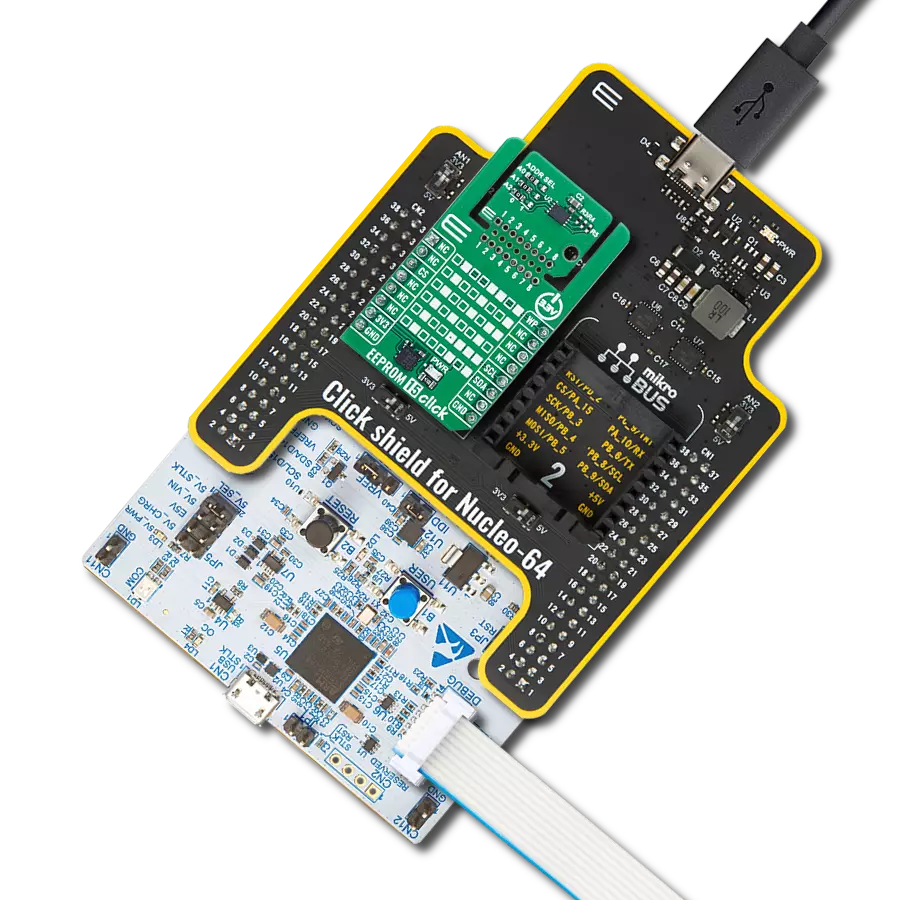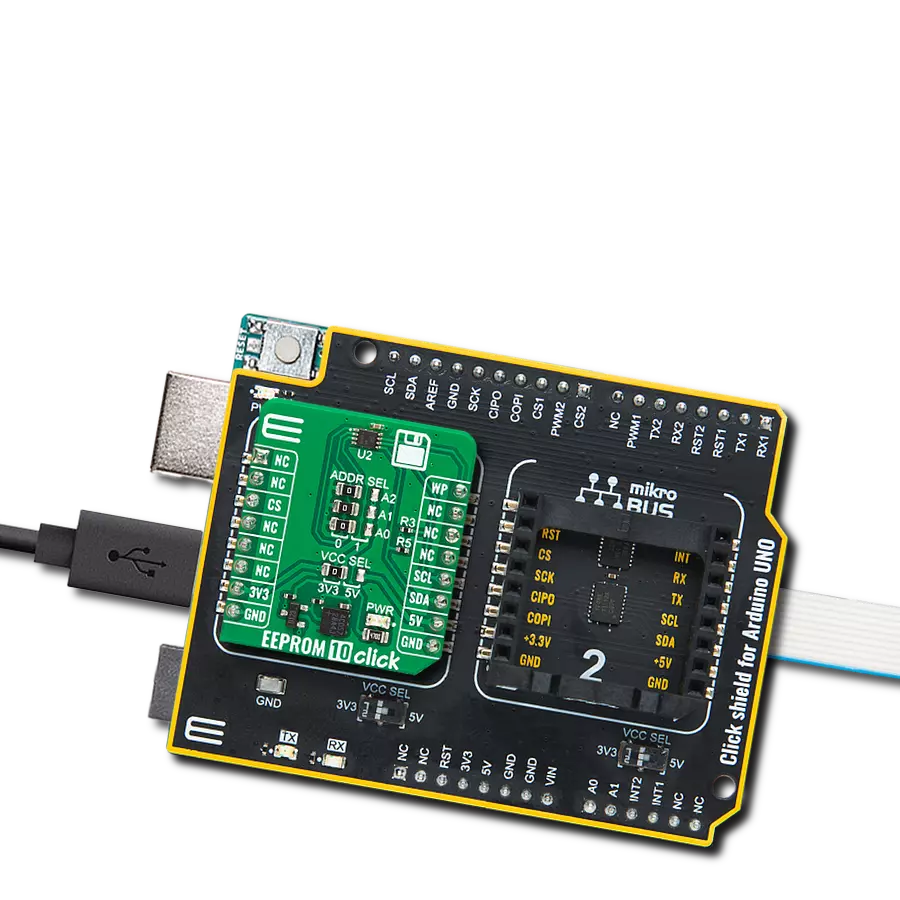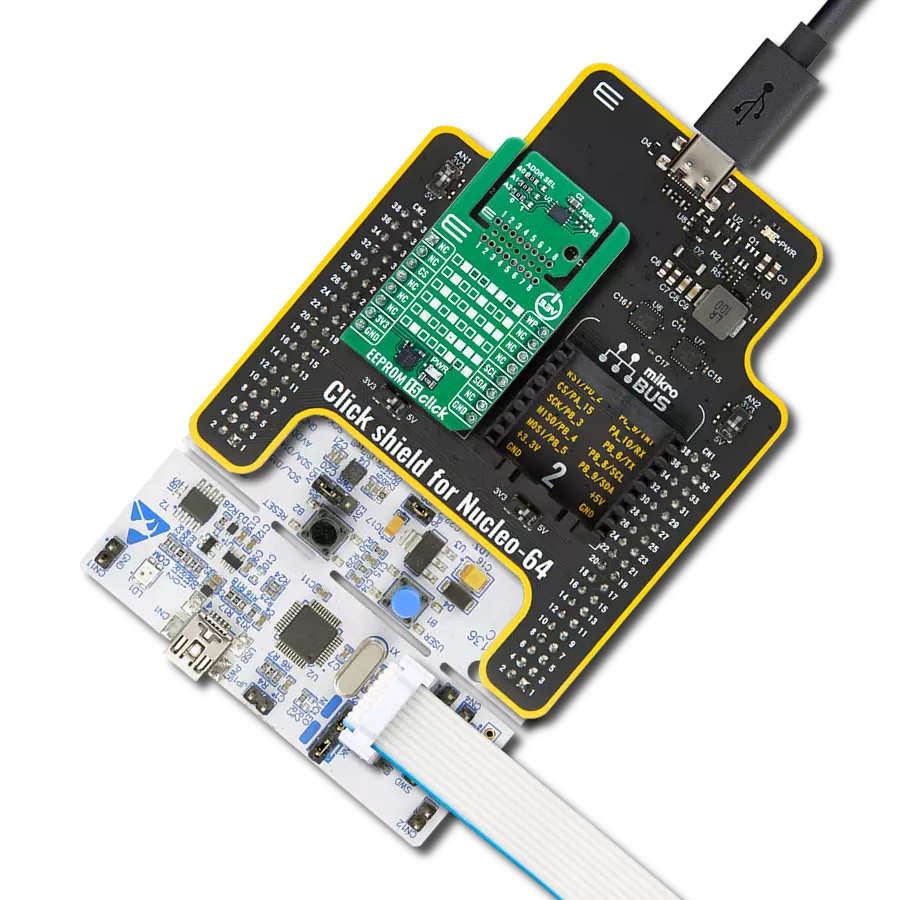Electrically erasable programmable memory (EEPROM) with enhanced hardware write protection that stores important data securely, like settings or information, even when the power is turned off
A
A
Hardware Overview
How does it work?
EEPROM 13 Click is based on the M24M01E, an electrically erasable programmable memory with enhanced hardware write protection for entire memory from STMicroelectronics. The M24M01E has software and hardware write protection features and random and sequential read modes. If the address area is write-protected, the write instruction is not executed. During the internal write cycle, the serial data is turned off internally, and the
device does not respond to any requests. The performance features cover enhanced ESD/latch-up protection, more than 4 million write cycles, more than 200 years of data retention, and a very fast wake-up time (less than 5μs). EEPROM 13 Click uses a standard 2-wire I2C interface to communicate with the host MCU, supporting standard, fast, and fast mode plus with up to 1MHz of frequency clock. The write control WC pin serves
as a write protect option and is active with a High logic state. This Click board™ can operate with either 3.3V or 5V logic voltage levels selected via the VCC SEL jumper. This way, both 3.3V and 5V capable MCUs can use the communication lines properly. Also, this Click board™ comes equipped with a library containing easy-to-use functions and an example code that can be used as a reference for further development.
Features overview
Development board
Clicker 2 for Kinetis is a compact starter development board that brings the flexibility of add-on Click boards™ to your favorite microcontroller, making it a perfect starter kit for implementing your ideas. It comes with an onboard 32-bit ARM Cortex-M4F microcontroller, the MK64FN1M0VDC12 from NXP Semiconductors, two mikroBUS™ sockets for Click board™ connectivity, a USB connector, LED indicators, buttons, a JTAG programmer connector, and two 26-pin headers for interfacing with external electronics. Its compact design with clear and easily recognizable silkscreen markings allows you to build gadgets with unique functionalities and
features quickly. Each part of the Clicker 2 for Kinetis development kit contains the components necessary for the most efficient operation of the same board. In addition to the possibility of choosing the Clicker 2 for Kinetis programming method, using a USB HID mikroBootloader or an external mikroProg connector for Kinetis programmer, the Clicker 2 board also includes a clean and regulated power supply module for the development kit. It provides two ways of board-powering; through the USB Micro-B cable, where onboard voltage regulators provide the appropriate voltage levels to each component on the board, or
using a Li-Polymer battery via an onboard battery connector. All communication methods that mikroBUS™ itself supports are on this board, including the well-established mikroBUS™ socket, reset button, and several user-configurable buttons and LED indicators. Clicker 2 for Kinetis is an integral part of the Mikroe ecosystem, allowing you to create a new application in minutes. Natively supported by Mikroe software tools, it covers many aspects of prototyping thanks to a considerable number of different Click boards™ (over a thousand boards), the number of which is growing every day.
Microcontroller Overview
MCU Card / MCU

Architecture
ARM Cortex-M4
MCU Memory (KB)
1024
Silicon Vendor
NXP
Pin count
121
RAM (Bytes)
262144
Used MCU Pins
mikroBUS™ mapper
Take a closer look
Click board™ Schematic
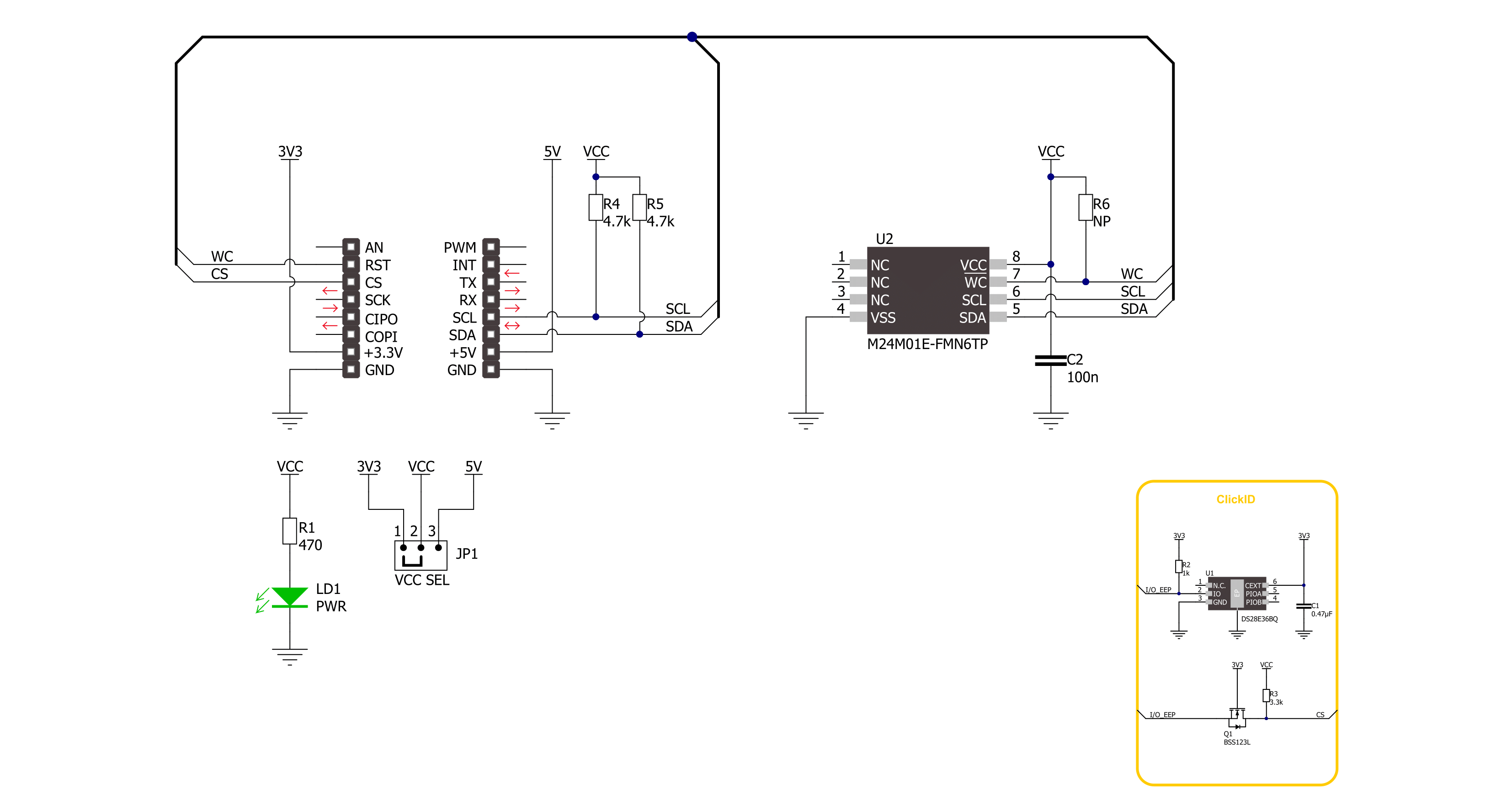
Step by step
Project assembly
Track your results in real time
Application Output
1. Application Output - In Debug mode, the 'Application Output' window enables real-time data monitoring, offering direct insight into execution results. Ensure proper data display by configuring the environment correctly using the provided tutorial.

2. UART Terminal - Use the UART Terminal to monitor data transmission via a USB to UART converter, allowing direct communication between the Click board™ and your development system. Configure the baud rate and other serial settings according to your project's requirements to ensure proper functionality. For step-by-step setup instructions, refer to the provided tutorial.

3. Plot Output - The Plot feature offers a powerful way to visualize real-time sensor data, enabling trend analysis, debugging, and comparison of multiple data points. To set it up correctly, follow the provided tutorial, which includes a step-by-step example of using the Plot feature to display Click board™ readings. To use the Plot feature in your code, use the function: plot(*insert_graph_name*, variable_name);. This is a general format, and it is up to the user to replace 'insert_graph_name' with the actual graph name and 'variable_name' with the parameter to be displayed.

Software Support
Library Description
This library contains API for EEPROM 13 Click driver.
Key functions:
eeprom13_memory_write- This function writes a desired number of data bytes starting from the selected memory addresseeprom13_memory_read- This function reads a desired number of data bytes starting from the selected memory addresseeprom13_hw_write_enable- This function disabled hardware write protection of the entire memory
Open Source
Code example
The complete application code and a ready-to-use project are available through the NECTO Studio Package Manager for direct installation in the NECTO Studio. The application code can also be found on the MIKROE GitHub account.
/*!
* @file main.c
* @brief EEPROM 13 Click example
*
* # Description
* This example demonstrates the use of EEPROM 13 Click board.
* The demo app writes specified data to the memory and reads it back.
*
* The demo application is composed of two sections :
*
* ## Application Init
* The initialization of I2C module, log UART, and additional pins.
*
* ## Application Task
* The demo application writes a desired number of bytes to the memory
* and then verifies if it is written correctly
* by reading from the same memory location and displaying the memory content.
* Results are being sent to the UART Terminal, where you can track their changes.
*
* @author Nenad Filipovic
*
*/
#include "board.h"
#include "log.h"
#include "eeprom13.h"
#define STARTING_ADDRESS 0x12345
#define DEMO_TEXT_MESSAGE_1 "MikroE"
#define DEMO_TEXT_MESSAGE_2 "EEPROM 13 Click"
static eeprom13_t eeprom13;
static log_t logger;
void application_init ( void )
{
log_cfg_t log_cfg; /**< Logger config object. */
eeprom13_cfg_t eeprom13_cfg; /**< Click config object. */
/**
* Logger initialization.
* Default baud rate: 115200
* Default log level: LOG_LEVEL_DEBUG
* @note If USB_UART_RX and USB_UART_TX
* are defined as HAL_PIN_NC, you will
* need to define them manually for log to work.
* See @b LOG_MAP_USB_UART macro definition for detailed explanation.
*/
LOG_MAP_USB_UART( log_cfg );
log_init( &logger, &log_cfg );
log_info( &logger, " Application Init " );
// Click initialization.
eeprom13_cfg_setup( &eeprom13_cfg );
EEPROM13_MAP_MIKROBUS( eeprom13_cfg, MIKROBUS_1 );
if ( I2C_MASTER_ERROR == eeprom13_init( &eeprom13, &eeprom13_cfg ) )
{
log_error( &logger, " Communication init." );
for ( ; ; );
}
Delay_ms ( 100 );
log_info( &logger, " Application Task " );
Delay_ms ( 100 );
}
void application_task ( void )
{
uint8_t data_buf[ 128 ] = { 0 };
memcpy( data_buf, DEMO_TEXT_MESSAGE_1, strlen( DEMO_TEXT_MESSAGE_1 ) );
if ( EEPROM13_OK == eeprom13_memory_write( &eeprom13, STARTING_ADDRESS,
data_buf,
strlen( DEMO_TEXT_MESSAGE_1 ) ) )
{
log_printf( &logger, " Write data: %s\r\n", data_buf );
Delay_ms ( 100 );
}
memset( data_buf, 0, sizeof( data_buf ) );
Delay_ms ( 100 );
if ( EEPROM13_OK == eeprom13_memory_read( &eeprom13, STARTING_ADDRESS,
data_buf,
strlen( DEMO_TEXT_MESSAGE_1 ) ) )
{
Delay_ms ( 100 );
log_printf( &logger, " Read data: %s\r\n\n", data_buf );
Delay_ms ( 1000 );
Delay_ms ( 1000 );
Delay_ms ( 1000 );
}
memcpy( data_buf, DEMO_TEXT_MESSAGE_2, strlen( DEMO_TEXT_MESSAGE_2 ) );
if ( EEPROM13_OK == eeprom13_memory_write( &eeprom13, STARTING_ADDRESS,
data_buf,
strlen( DEMO_TEXT_MESSAGE_2 ) ) )
{
log_printf( &logger, " Write data: %s\r\n", data_buf );
Delay_ms ( 100 );
}
memset( data_buf, 0, sizeof( data_buf ) );
Delay_ms ( 100 );
if ( EEPROM13_OK == eeprom13_memory_read( &eeprom13, STARTING_ADDRESS,
data_buf,
strlen( DEMO_TEXT_MESSAGE_2 ) ) )
{
Delay_ms ( 100 );
log_printf( &logger, " Read data: %s\r\n\n", data_buf );
Delay_ms ( 1000 );
Delay_ms ( 1000 );
Delay_ms ( 1000 );
}
}
int main ( void )
{
/* Do not remove this line or clock might not be set correctly. */
#ifdef PREINIT_SUPPORTED
preinit();
#endif
application_init( );
for ( ; ; )
{
application_task( );
}
return 0;
}
// ------------------------------------------------------------------------ END