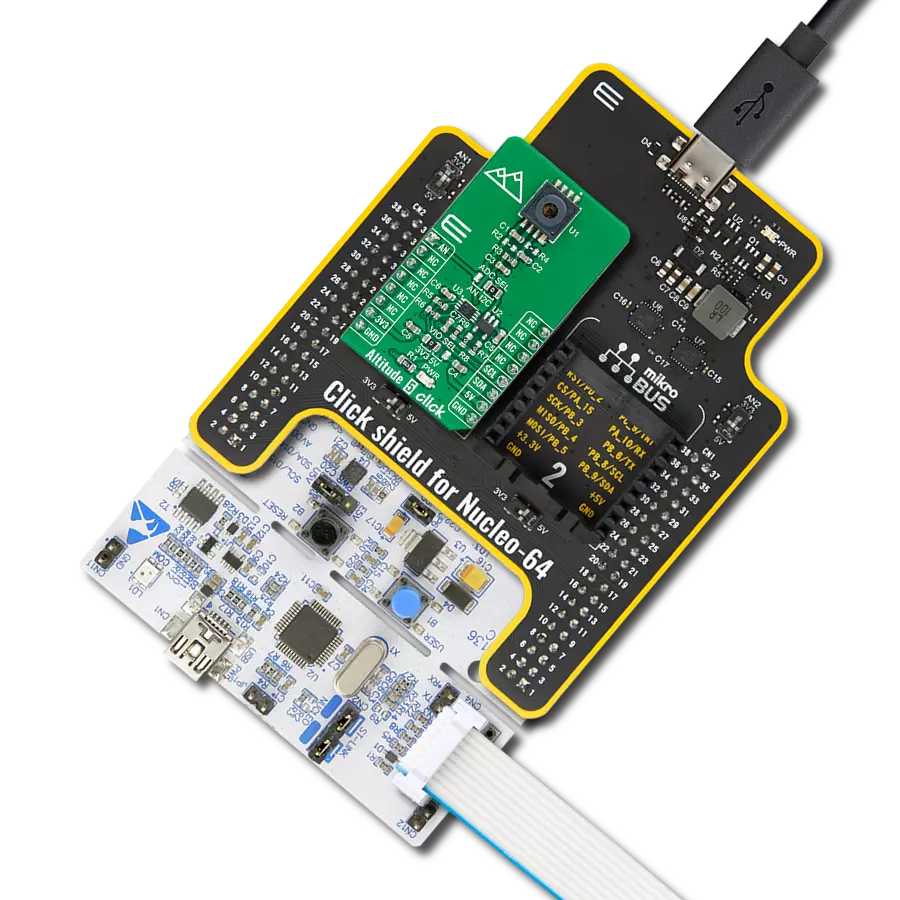Ultra-low pressure measurement solution for up to 500Pa with exceptional sensitivity and accuracy
A
A
Hardware Overview
How does it work?
Ultra-Low Press Click is based on the SM8436, a high precision, factory-calibrated pressure sensor for ultra-low pressure measurements ranging from 0 to 500Pa from TE Connectivity Measurement Specialties. It combines a low-pressure MEMS die with a 16-bit ASIC, utilizing DSP for multi-dimensional polynomial error correction. The calibrated pressure output data and status information on the sensor integrity and unique serial number are available via the digital data interface. This Click board™ represents an ideal solution for lower pressure-sensing capabilities in industrial and medical markets. From HVAC and
gas flow to continuous positive airway pressure (CPAP), ventilation, and patient monitoring applications, the ability to detect small pressure changes is critical. This demand requires the sensor to be highly accurate and provide long-term stability, which this board achieves. Ultra-Low Press Click communicates with MCU using the standard I2C 2-Wire interface with a maximum clock frequency of up to 400kHz. It is fully adjustable through software registers where the digital output data is available with a word length 16-bit. The I2C interface allows setting the SM8436 into Sleep Mode using a specific command (Enter
Sleep Mode), which confirms low consumption of typically less than 10μA. In Sleep Mode, no pressure data is acquired. To wake the sensor from its Sleep state, the clock line SCL shall be toggled (a rising edge at SCL will wake up the device). This Click board™ can operate with either 3.3V or 5V logic voltage levels selected via the VCC SEL jumper. This way, both 3.3V and 5V capable MCUs can use the communication lines properly. Also, this Click board™ comes equipped with a library containing easy-to-use functions and an example code that can be used as a reference for further development.
Features overview
Development board
Clicker 2 for Kinetis is a compact starter development board that brings the flexibility of add-on Click boards™ to your favorite microcontroller, making it a perfect starter kit for implementing your ideas. It comes with an onboard 32-bit ARM Cortex-M4F microcontroller, the MK64FN1M0VDC12 from NXP Semiconductors, two mikroBUS™ sockets for Click board™ connectivity, a USB connector, LED indicators, buttons, a JTAG programmer connector, and two 26-pin headers for interfacing with external electronics. Its compact design with clear and easily recognizable silkscreen markings allows you to build gadgets with unique functionalities and
features quickly. Each part of the Clicker 2 for Kinetis development kit contains the components necessary for the most efficient operation of the same board. In addition to the possibility of choosing the Clicker 2 for Kinetis programming method, using a USB HID mikroBootloader or an external mikroProg connector for Kinetis programmer, the Clicker 2 board also includes a clean and regulated power supply module for the development kit. It provides two ways of board-powering; through the USB Micro-B cable, where onboard voltage regulators provide the appropriate voltage levels to each component on the board, or
using a Li-Polymer battery via an onboard battery connector. All communication methods that mikroBUS™ itself supports are on this board, including the well-established mikroBUS™ socket, reset button, and several user-configurable buttons and LED indicators. Clicker 2 for Kinetis is an integral part of the Mikroe ecosystem, allowing you to create a new application in minutes. Natively supported by Mikroe software tools, it covers many aspects of prototyping thanks to a considerable number of different Click boards™ (over a thousand boards), the number of which is growing every day.
Microcontroller Overview
MCU Card / MCU

Architecture
ARM Cortex-M4
MCU Memory (KB)
1024
Silicon Vendor
NXP
Pin count
121
RAM (Bytes)
262144
Used MCU Pins
mikroBUS™ mapper
Take a closer look
Click board™ Schematic

Step by step
Project assembly
Track your results in real time
Application Output
1. Application Output - In Debug mode, the 'Application Output' window enables real-time data monitoring, offering direct insight into execution results. Ensure proper data display by configuring the environment correctly using the provided tutorial.

2. UART Terminal - Use the UART Terminal to monitor data transmission via a USB to UART converter, allowing direct communication between the Click board™ and your development system. Configure the baud rate and other serial settings according to your project's requirements to ensure proper functionality. For step-by-step setup instructions, refer to the provided tutorial.

3. Plot Output - The Plot feature offers a powerful way to visualize real-time sensor data, enabling trend analysis, debugging, and comparison of multiple data points. To set it up correctly, follow the provided tutorial, which includes a step-by-step example of using the Plot feature to display Click board™ readings. To use the Plot feature in your code, use the function: plot(*insert_graph_name*, variable_name);. This is a general format, and it is up to the user to replace 'insert_graph_name' with the actual graph name and 'variable_name' with the parameter to be displayed.

Software Support
Library Description
This library contains API for Ultra-Low Press Click driver.
Key functions:
ultralowpress_ready_to_read- Ready to readultralowpress_get_press- Read pressureultralowpress_get_temp- Read temperature
Open Source
Code example
The complete application code and a ready-to-use project are available through the NECTO Studio Package Manager for direct installation in the NECTO Studio. The application code can also be found on the MIKROE GitHub account.
/*!
* @file main.c
* @brief UltraLowPress Click example
*
* # Description
* This application reads the serial number of the sensor. If there were
* no errors it continues reading temperature and pressure data from the sensor.
*
* The demo application is composed of two sections :
*
* ## Application Init
* Initializes host communication(UART and I2C). Reads devices serial number and logs it.
*
* ## Application Task
* Checks if data is available. When it's available it reads the temperature
* and pressure data from the sensor and logs it.
*
* @author Luka Filipovic
*
*/
#include "board.h"
#include "log.h"
#include "ultralowpress.h"
static ultralowpress_t ultralowpress;
static log_t logger;
void application_init ( void )
{
log_cfg_t log_cfg; /**< Logger config object. */
ultralowpress_cfg_t ultralowpress_cfg; /**< Click config object. */
/**
* Logger initialization.
* Default baud rate: 115200
* Default log level: LOG_LEVEL_DEBUG
* @note If USB_UART_RX and USB_UART_TX
* are defined as HAL_PIN_NC, you will
* need to define them manually for log to work.
* See @b LOG_MAP_USB_UART macro definition for detailed explanation.
*/
LOG_MAP_USB_UART( log_cfg );
log_init( &logger, &log_cfg );
log_info( &logger, " Application Init " );
// Click initialization.
ultralowpress_cfg_setup( &ultralowpress_cfg );
ULTRALOWPRESS_MAP_MIKROBUS( ultralowpress_cfg, MIKROBUS_1 );
err_t init_flag = ultralowpress_init( &ultralowpress, &ultralowpress_cfg );
if ( init_flag == I2C_MASTER_ERROR )
{
log_error( &logger, " Application Init Error. " );
log_info( &logger, " Please, run program again... " );
for ( ; ; );
}
//Serial number of sensor read
uint16_t temp_read = 0;
uint32_t serial_read = 0;
init_flag = ultralowpress_generic_read( &ultralowpress, ULTRALOWPRESS_REG_SERIAL_NUM_H, &temp_read );
serial_read = temp_read;
serial_read <<= 16;
init_flag |= ultralowpress_generic_read( &ultralowpress, ULTRALOWPRESS_REG_SERIAL_NUM_L, &temp_read );
serial_read |= temp_read;
if ( init_flag < 0 )
{
log_error( &logger, " Read" );
for ( ; ; );
}
else
{
log_printf( &logger, " > Serial number: 0x%.8LX\r\n", serial_read );
}
Delay_ms ( 1000 );
log_info( &logger, " Application Task " );
}
void application_task ( void )
{
if ( ultralowpress_ready_to_read( &ultralowpress ) )
{
ultralowpress_clear_status( &ultralowpress );
float temp = ultralowpress_get_temp( &ultralowpress );
float press = ultralowpress_get_press( &ultralowpress );
log_printf( &logger, " > Temperature[ C ]: %.2f\r\n > Pressure[ Pa ]: %.2f\r\n", temp, press );
}
Delay_ms ( 100 );
}
int main ( void )
{
/* Do not remove this line or clock might not be set correctly. */
#ifdef PREINIT_SUPPORTED
preinit();
#endif
application_init( );
for ( ; ; )
{
application_task( );
}
return 0;
}
// ------------------------------------------------------------------------ END