Experience unparalleled precision and control with our absolute position measurement solution, providing accurate and real-time tracking of magnet rotation angles for enhanced robotics, navigation, and industrial automation applications
A
A
Hardware Overview
How does it work?
Magneto Click is based on the AS5048A, a 360° magnetic Hall sensor system from ams AG, manufactured in a CMOS process and used to measure the magnetic field components perpendicular to the surface of the chip. The integrated Hall sensors are placed around the center of the AS5048A and deliver a voltage representation of the magnetic flux. Through sigma-delta ADC and Digital Signal-Processing (DSP) algorithms, the AS5048A provides accurate high-resolution absolute angular position information of a small, diametrically magnetized (two-pole) standard magnet. The calculation is executed by CORDIC, which calculates the angle and the magnitude of the Hall array signals. DSP also provides information on the magnet
movements towards or away from the sensor surface on the z-axis. The AS5048A is pre-programmed as an SPI interface, with a PWM output signal, available on the INT pin of the mikroBUS™ socket in 12-bit format and provides a 14-bit binary code representing the magnet's angular position. It uses self-calibration methods to eliminate signal offset and sensitivity drifts. Different magnet diameters and magnetic inputs (NeFeB, SmCo, and alternative magnet materials such as hard ferrites) are possible depending on the system requirements. Also, the zero magnet position can be programmed through an SPI interface. The AS5048A uses one-time programmable (OTP) fuses for permanent programming of the user settings, with the
possible programming verification over a simple digital readout of the OTP content. It should be noted that the sensor tolerates misalignment, air gap variations, temperature variations, and as well external magnetic fields. This robustness and wide temperature range of the AS5048A makes it ideal for rotation angle sensing in harsh industrial and medical environments. This Click board™ can be operated only with a 5V logic voltage level. The board must perform appropriate logic voltage level conversion before using MCUs with different logic levels. However, the Click board™ comes equipped with a library containing functions and an example code that can be used as a reference for further development.
Features overview
Development board
UNI Clicker is a compact development board designed as a complete solution that brings the flexibility of add-on Click boards™ to your favorite microcontroller, making it a perfect starter kit for implementing your ideas. It supports a wide range of microcontrollers, such as different ARM, PIC32, dsPIC, PIC, and AVR from various vendors like Microchip, ST, NXP, and TI (regardless of their number of pins), four mikroBUS™ sockets for Click board™ connectivity, a USB connector, LED indicators, buttons, a debugger/programmer connector, and two 26-pin headers for interfacing with external electronics. Thanks to innovative manufacturing technology, it allows you to build
gadgets with unique functionalities and features quickly. Each part of the UNI Clicker development kit contains the components necessary for the most efficient operation of the same board. In addition to the possibility of choosing the UNI Clicker programming method, using a third-party programmer or CODEGRIP/mikroProg connected to onboard JTAG/SWD header, the UNI Clicker board also includes a clean and regulated power supply module for the development kit. It provides two ways of board-powering; through the USB Type-C (USB-C) connector, where onboard voltage regulators provide the appropriate voltage levels to each component on the board, or using a Li-Po/Li
Ion battery via an onboard battery connector. All communication methods that mikroBUS™ itself supports are on this board (plus USB HOST/DEVICE), including the well-established mikroBUS™ socket, a standardized socket for the MCU card (SiBRAIN standard), and several user-configurable buttons and LED indicators. UNI Clicker is an integral part of the Mikroe ecosystem, allowing you to create a new application in minutes. Natively supported by Mikroe software tools, it covers many aspects of prototyping thanks to a considerable number of different Click boards™ (over a thousand boards), the number of which is growing every day.
Microcontroller Overview
MCU Card / MCU

Type
8th Generation
Architecture
dsPIC
MCU Memory (KB)
512
Silicon Vendor
Microchip
Pin count
144
RAM (Bytes)
53248
Used MCU Pins
mikroBUS™ mapper
Take a closer look
Click board™ Schematic
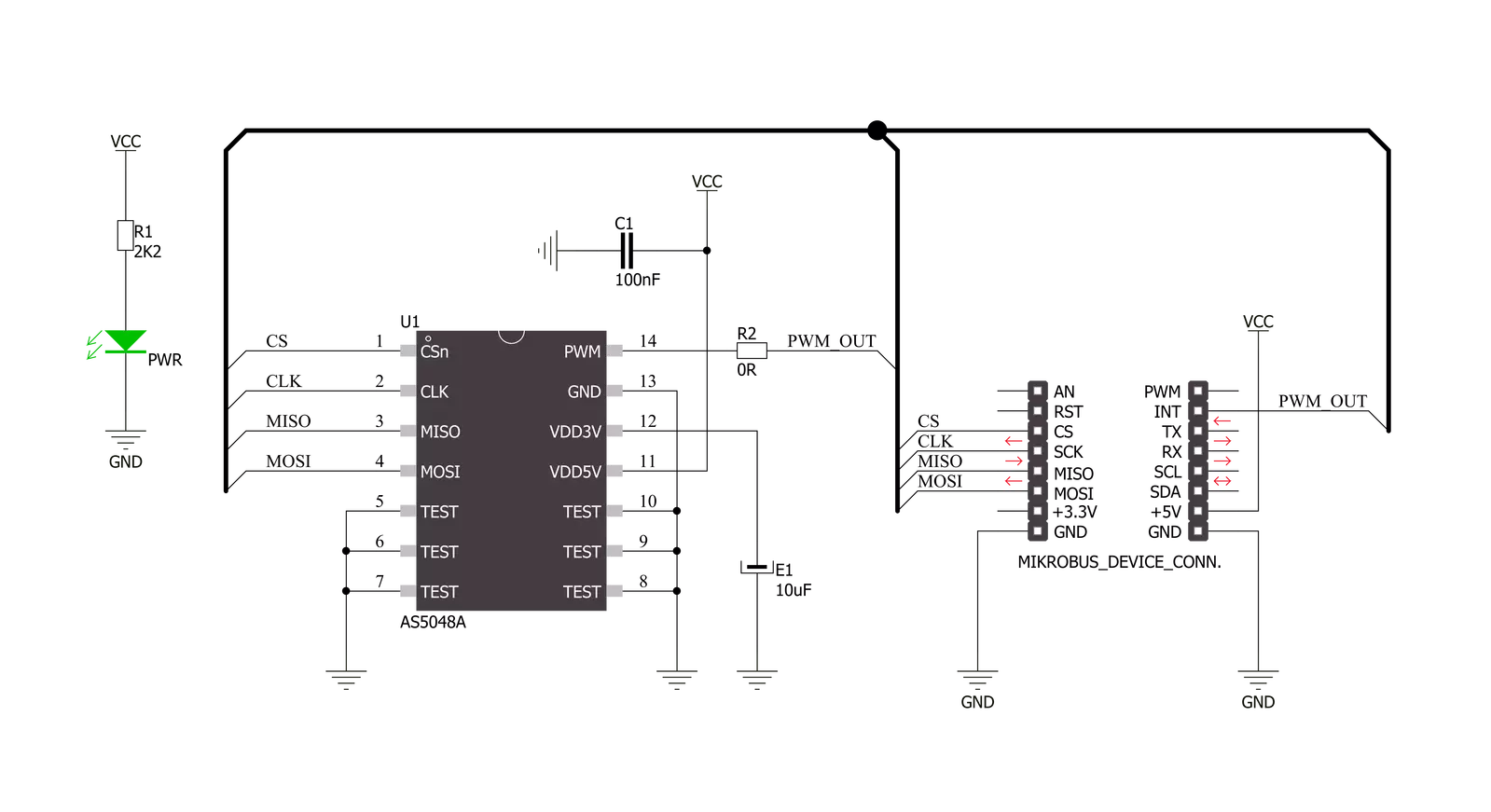
Step by step
Project assembly
Track your results in real time
Application Output
1. Application Output - In Debug mode, the 'Application Output' window enables real-time data monitoring, offering direct insight into execution results. Ensure proper data display by configuring the environment correctly using the provided tutorial.

2. UART Terminal - Use the UART Terminal to monitor data transmission via a USB to UART converter, allowing direct communication between the Click board™ and your development system. Configure the baud rate and other serial settings according to your project's requirements to ensure proper functionality. For step-by-step setup instructions, refer to the provided tutorial.

3. Plot Output - The Plot feature offers a powerful way to visualize real-time sensor data, enabling trend analysis, debugging, and comparison of multiple data points. To set it up correctly, follow the provided tutorial, which includes a step-by-step example of using the Plot feature to display Click board™ readings. To use the Plot feature in your code, use the function: plot(*insert_graph_name*, variable_name);. This is a general format, and it is up to the user to replace 'insert_graph_name' with the actual graph name and 'variable_name' with the parameter to be displayed.

Software Support
Library Description
This library contains API for MAGNETO Click driver.
Key functions:
magneto_get_state- This function read and returns the value of the state registermagneto_calculate_angle- This function read the 16-bit data from register then calculate and convert to float angle value from 0deg to 360deg
Open Source
Code example
The complete application code and a ready-to-use project are available through the NECTO Studio Package Manager for direct installation in the NECTO Studio. The application code can also be found on the MIKROE GitHub account.
/*!
* \file
* \brief Magneto Click example
*
* # Description
* MAGNETO Click carries contactless magnetic angle position sensor which delivers precise angle measurements down to 0.05º in 14-bit resolution.
*
* The demo application is composed of two sections :
*
* ## Application Init
* Application Init performs Logger and Click initialization.
*
* ## Application Task
* Magneto Click communicates with register via SPI by write and read from register and calculate float angle value.
* Results are being sent to the UART Terminal where you can track their changes.
* All data logs on USB UART for aproximetly every 2 sec.
*
* \author Mihajlo Djordjevic
*
*/
// ------------------------------------------------------------------- INCLUDES
#include "board.h"
#include "log.h"
#include "magneto.h"
float angle_value;
// ------------------------------------------------------------------ VARIABLES
static magneto_t magneto;
static log_t logger;
// ------------------------------------------------------ APPLICATION FUNCTIONS
void application_init ( void )
{
log_cfg_t log_cfg;
magneto_cfg_t cfg;
/**
* Logger initialization.
* Default baud rate: 115200
* Default log level: LOG_LEVEL_DEBUG
* @note If USB_UART_RX and USB_UART_TX
* are defined as HAL_PIN_NC, you will
* need to define them manually for log to work.
* See @b LOG_MAP_USB_UART macro definition for detailed explanation.
*/
LOG_MAP_USB_UART( log_cfg );
log_init( &logger, &log_cfg );
log_info( &logger, "---- Application Init ----" );
Delay_ms ( 100 );
// Click initialization.
magneto_cfg_setup( &cfg );
MAGNETO_MAP_MIKROBUS( cfg, MIKROBUS_1 );
magneto_init( &magneto, &cfg );
log_printf( &logger, "--------------------------\r\n" );
log_printf( &logger, " ----- MAGNETO Click ---- \r\n" );
log_printf( &logger, "--------------------------\r\n" );
Delay_ms ( 1000 );
if ( magneto_get_state( &magneto ) != 1 )
{
log_printf( &logger, " -- Initialization done --\r\n" );
}
else
{
log_printf( &logger, " -------- ERROR ! --------\r\n" );
}
log_printf( &logger, "--------------------------\r\n" );
Delay_ms ( 1000 );
}
void application_task ( void )
{
angle_value = magneto_get_angle( &magneto );
log_printf( &logger, " [ANGLE] : %0.3f \r\n", angle_value );
Delay_ms ( 500 );
}
int main ( void )
{
/* Do not remove this line or clock might not be set correctly. */
#ifdef PREINIT_SUPPORTED
preinit();
#endif
application_init( );
for ( ; ; )
{
application_task( );
}
return 0;
}
// ------------------------------------------------------------------------ END
































