Our bipolar stepper motor driver is purposefully designed to provide accurate and reliable control, ensuring precise motion in applications within office automation, commercial, and industrial sectors.
A
A
Hardware Overview
How does it work?
Multi Stepper Click is based on the TB67S269FTG, a two-phase bipolar stepping motor driver using a PWM chopper (customized by external resistance R2 and capacitor C1) from Toshiba Semiconductor. The TB67S269FTG comes with a built-in clock-in decoder (CLOCK-in controlled), which means that each up-edge of the CLK signal, routed to the PWM pin of the mikroBUS™ socket, will shift the motor's electrical angle per step. It also incorporates a low on-resistance MOSFET output stage, which can deliver a 1.4A current with a motor output voltage rating of 47V, in addition to integrated protection mechanisms such as over-current and over-temperature detection. In addition, it allows from full-step up to 1/32 steps resolution, with the help of which motor noise can be significantly reduced with smoother operation and more precise control. As mentioned, the TB67S269FTG supports various step resolution configurations through its control signals. These control signals are provided through the PCA9555A port expander, which establishes communication with the MCU via the I2C serial interface. This Click board™ also allows a connection of external step-resolution control signals on the onboard header J1 on pins labeled as P1 and P2 for the device's DMODE1 and DMODE2 control. The PCA9555A also allows
choosing the least significant bit (LSB) of its I2C slave address by positioning SMD jumpers labeled ADDR SEL to an appropriate position marked as 0 and 1. The motor A/B channel current output value can be set manually using an onboard trimmer labeled VR1, which sets the reference voltage from 0V to 3.3V. The default configuration of the JP4 jumper is the VREF position that sets both channels' output current via the VR1 trimmer. In this case, avoid position P4 on a jumper JP4 since the VREFA pin requires an analog signal for setting. Also, this Click board™ has a Standby function, activated when all three step-resolution control signals are in their low logic state, used to switch to Standby mode by setting all motor control pins to a low logic state. When the Standby mode is active, the TB67S269FTG stops supplying the power to the internal oscillating circuit and motor output part (the motor drive cannot be performed). In addition to the I2C communication, several GPIO pins connected to the mikroBUS™ socket are also used. The Enable pin, labeled as EN and routed to the CS pin of the mikroBUS™ socket, optimizes power consumption used for power ON/OFF purposes. Also, a simple rotation direction function routed to the AN pin on the mikroBUS™ socket allows MCU to manage the direction of the stepper motor (clockwise or
counterclockwise), while the RST pin of the mikroBUS™ socket initializes an electrical angle in the internal counter to set an initial position. When it comes to angle monitoring, this driver has a dual way of monitoring selected by positioning the SMD jumper labeled as JP5 to an appropriate position marked as P6 or INT, which chooses to monitor via the expander or INT pin of the mikroBUS™ socket. In the case of the selected INT position of the JP5 jumper, the JP10 jumper needs to be unpopulated. Also, it has an additional LED for anomaly indication. Suppose a state such as an overtemperature or overcurrent is detected. In that case, such an anomaly is indicated by a red LED marked as DIAG. Multi Stepper Click supports an external power supply for the TB67S269FTG, which can be connected to the input terminal labeled as VM and should be within the range of 10V to 47V, while the stepper motor coils can be connected to the terminals labeled as B+, B-, A-, and A+. This Click board™ can operate with either 3.3V or 5V logic voltage levels selected via the VCC SEL jumper. This way, both 3.3V and 5V capable MCUs can use the communication lines properly. Also, this Click board™ comes equipped with a library containing easy-to-use functions and an example code that can be used as a reference for further development.
Features overview
Development board
UNI Clicker is a compact development board designed as a complete solution that brings the flexibility of add-on Click boards™ to your favorite microcontroller, making it a perfect starter kit for implementing your ideas. It supports a wide range of microcontrollers, such as different ARM, PIC32, dsPIC, PIC, and AVR from various vendors like Microchip, ST, NXP, and TI (regardless of their number of pins), four mikroBUS™ sockets for Click board™ connectivity, a USB connector, LED indicators, buttons, a debugger/programmer connector, and two 26-pin headers for interfacing with external electronics. Thanks to innovative manufacturing technology, it allows you to build
gadgets with unique functionalities and features quickly. Each part of the UNI Clicker development kit contains the components necessary for the most efficient operation of the same board. In addition to the possibility of choosing the UNI Clicker programming method, using a third-party programmer or CODEGRIP/mikroProg connected to onboard JTAG/SWD header, the UNI Clicker board also includes a clean and regulated power supply module for the development kit. It provides two ways of board-powering; through the USB Type-C (USB-C) connector, where onboard voltage regulators provide the appropriate voltage levels to each component on the board, or using a Li-Po/Li
Ion battery via an onboard battery connector. All communication methods that mikroBUS™ itself supports are on this board (plus USB HOST/DEVICE), including the well-established mikroBUS™ socket, a standardized socket for the MCU card (SiBRAIN standard), and several user-configurable buttons and LED indicators. UNI Clicker is an integral part of the Mikroe ecosystem, allowing you to create a new application in minutes. Natively supported by Mikroe software tools, it covers many aspects of prototyping thanks to a considerable number of different Click boards™ (over a thousand boards), the number of which is growing every day.
Microcontroller Overview
MCU Card / MCU

Type
8th Generation
Architecture
ARM Cortex-M4
MCU Memory (KB)
2048
Silicon Vendor
STMicroelectronics
Pin count
144
RAM (Bytes)
655360
You complete me!
Accessories
The 28BYJ-48 is an adaptable 5VDC stepper motor with a compact design, ideal for various applications. It features four phases, a speed variation ratio of 1/64, and a stride angle of 5.625°/64 steps, allowing precise control. The motor operates at a frequency of 100Hz and has a DC resistance of 50Ω ±7% at 25°C. It boasts an idle in-traction frequency greater than 600Hz and an idle out-traction frequency exceeding 1000Hz, ensuring reliability in different scenarios. With a self-positioning torque and in-traction torque both exceeding 34.3mN.m at 120Hz, the 28BYJ-48 offers robust performance. Its friction torque ranges from 600 to 1200 gf.cm, while the pull-in torque is 300 gf.cm. This motor makes a reliable and efficient choice for your stepper motor needs.
Used MCU Pins
mikroBUS™ mapper
Take a closer look
Schematic
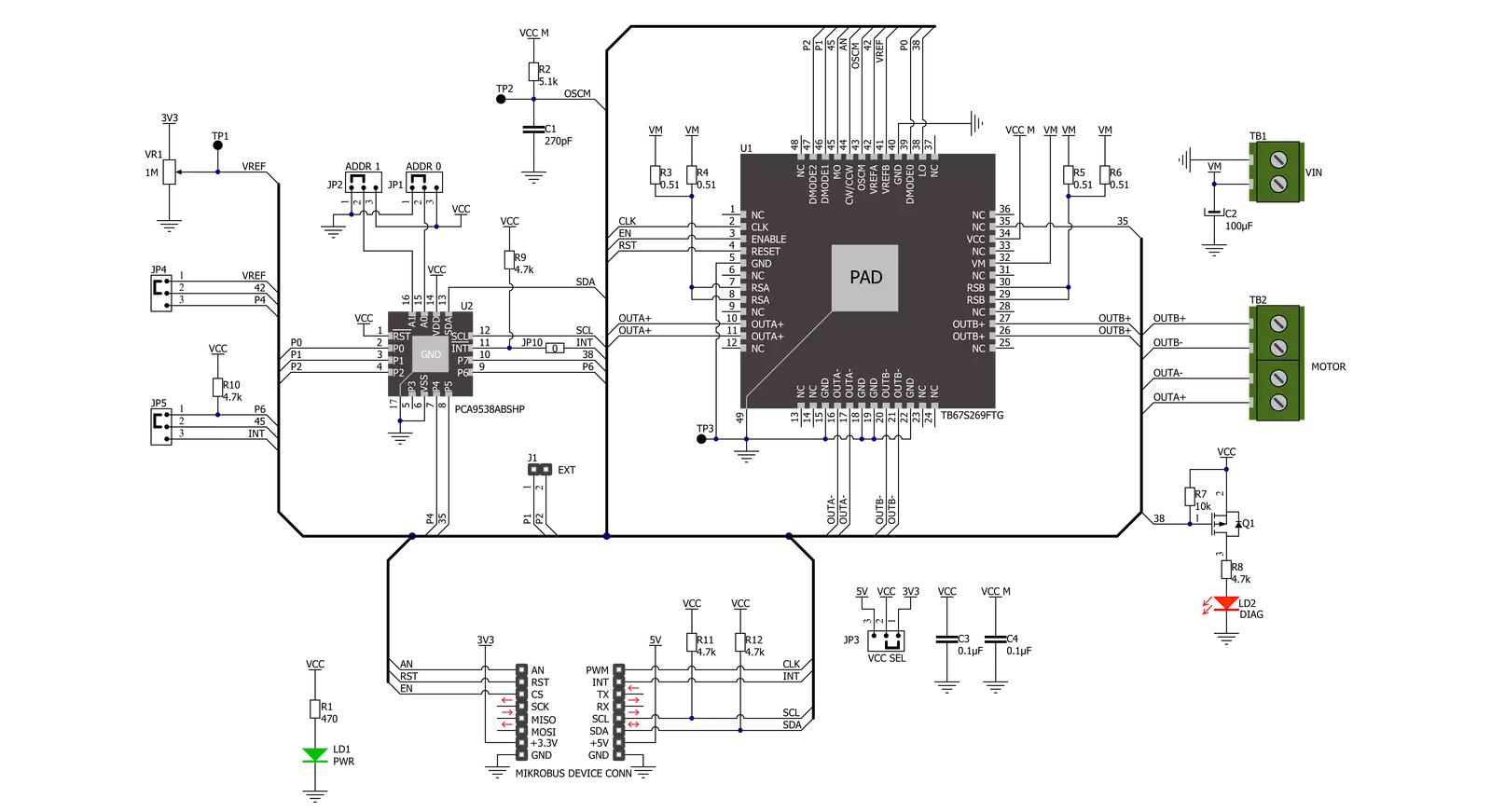
Step by step
Project assembly
Track your results in real time
Application Output
After loading the code example, pressing the "DEBUG" button builds and programs it on the selected setup.
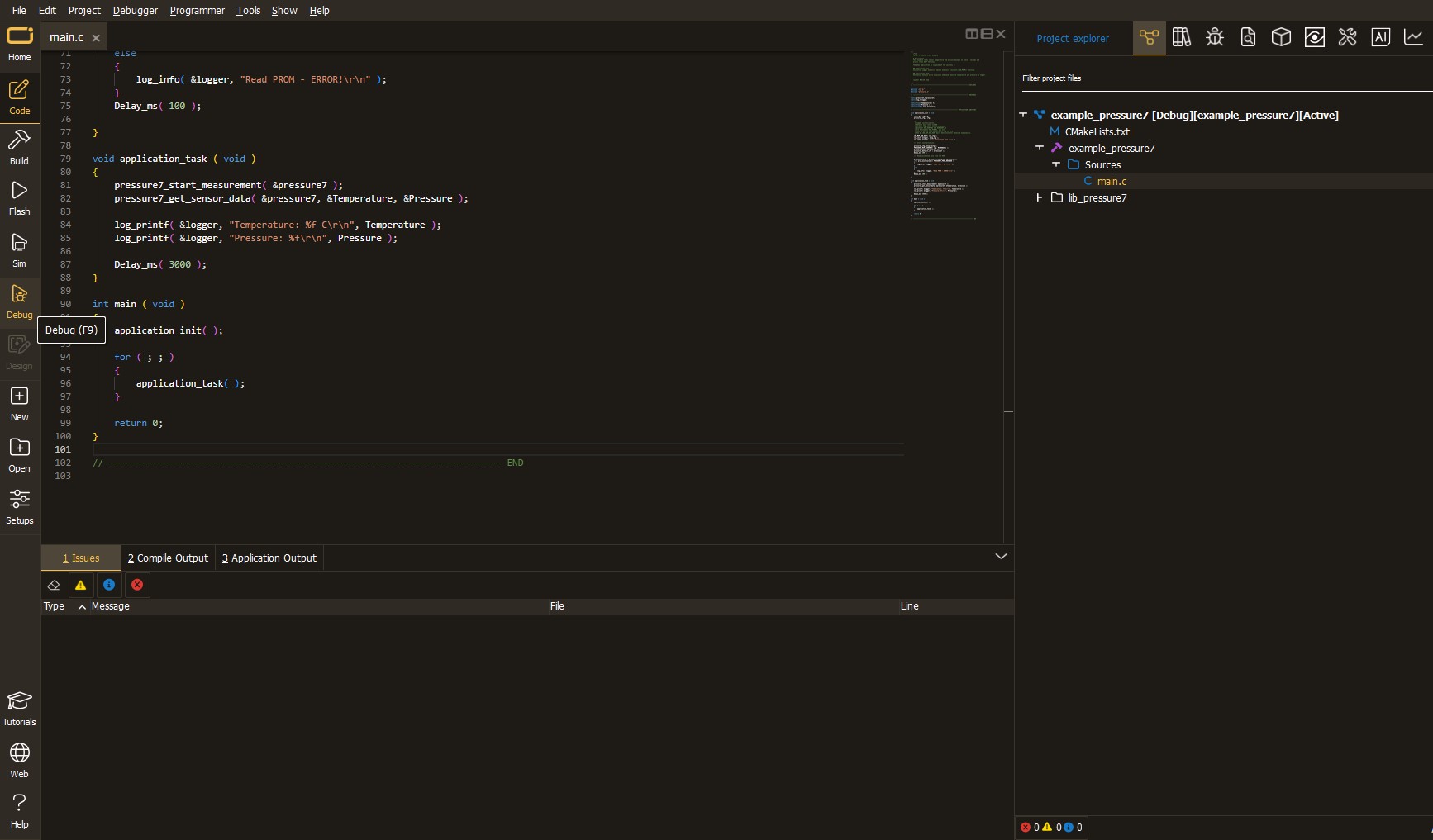
After programming is completed, a header with buttons for various actions available in the IDE appears. By clicking the green "PLAY "button, we start reading the results achieved with Click board™.
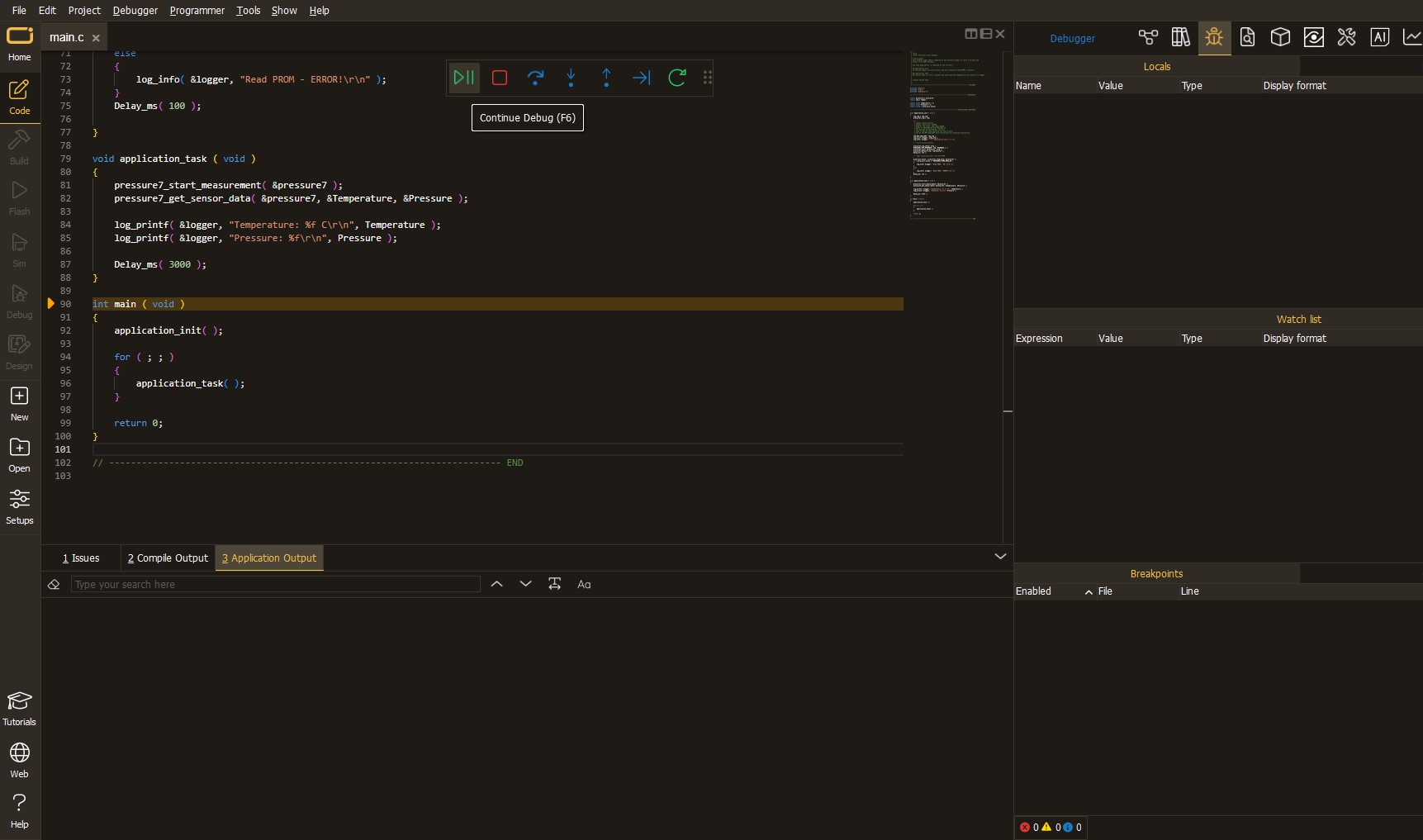
Upon completion of programming, the Application Output tab is automatically opened, where the achieved result can be read. In case of an inability to perform the Debug function, check if a proper connection between the MCU used by the setup and the CODEGRIP programmer has been established. A detailed explanation of the CODEGRIP-board connection can be found in the CODEGRIP User Manual. Please find it in the RESOURCES section.
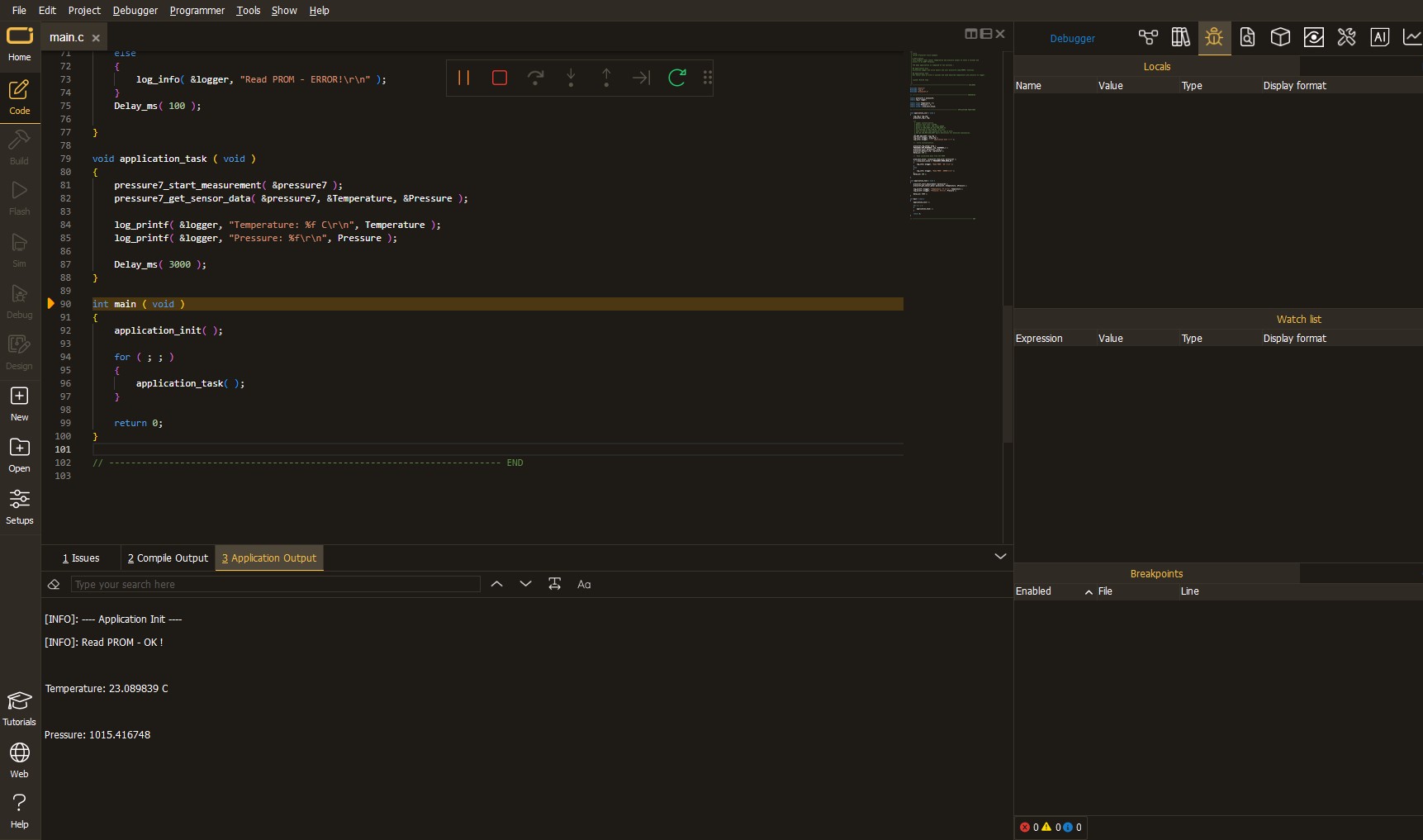
Software Support
Library Description
This library contains API for Multi Stepper TB67S269 Click driver.
Key functions:
multisteppertb67s269_set_step_mode- This function sets the step mode resolution settings.multisteppertb67s269_drive_motor- This function drives the motor for the specific number of steps at the selected speed.multisteppertb67s269_set_direction- This function sets the motor direction by setting the AN pin logic state.
Open Source
Code example
This example can be found in NECTO Studio. Feel free to download the code, or you can copy the code below.
/*!
* @file main.c
* @brief MultiStepperTB67S269 Click example
*
* # Description
* This example demonstrates the use of the Multi Stepper TB67S269 click board by driving the
* motor in both directions for a desired number of steps.
*
* The demo application is composed of two sections :
*
* ## Application Init
* Initializes the driver and performs the click default configuration.
*
* ## Application Task
* Drives the motor clockwise for 200 steps and then counter-clockiwse for 100 steps with
* 2 seconds delay before changing the direction.
* Each step will be logged on the USB UART where you can track the program flow.
*
* @author Stefan Filipovic
*
*/
#include "board.h"
#include "log.h"
#include "multisteppertb67s269.h"
static multisteppertb67s269_t multisteppertb67s269;
static log_t logger;
void application_init ( void )
{
log_cfg_t log_cfg; /**< Logger config object. */
multisteppertb67s269_cfg_t multisteppertb67s269_cfg; /**< Click config object. */
/**
* Logger initialization.
* Default baud rate: 115200
* Default log level: LOG_LEVEL_DEBUG
* @note If USB_UART_RX and USB_UART_TX
* are defined as HAL_PIN_NC, you will
* need to define them manually for log to work.
* See @b LOG_MAP_USB_UART macro definition for detailed explanation.
*/
LOG_MAP_USB_UART( log_cfg );
log_init( &logger, &log_cfg );
log_info( &logger, " Application Init " );
// Click initialization.
multisteppertb67s269_cfg_setup( &multisteppertb67s269_cfg );
MULTISTEPPERTB67S269_MAP_MIKROBUS( multisteppertb67s269_cfg, MIKROBUS_1 );
if ( I2C_MASTER_ERROR == multisteppertb67s269_init( &multisteppertb67s269, &multisteppertb67s269_cfg ) )
{
log_error( &logger, " Communication init." );
for ( ; ; );
}
if ( MULTISTEPPERTB67S269_ERROR == multisteppertb67s269_default_cfg ( &multisteppertb67s269 ) )
{
log_error( &logger, " Default configuration." );
for ( ; ; );
}
log_info( &logger, " Application Task " );
}
void application_task ( void )
{
log_printf ( &logger, " Move 200 steps clockwise \r\n\n" );
multisteppertb67s269_set_direction ( &multisteppertb67s269, MULTISTEPPERTB67S269_DIR_CW );
multisteppertb67s269_drive_motor ( &multisteppertb67s269, 200, MULTISTEPPERTB67S269_SPEED_FAST );
Delay_ms ( 2000 );
log_printf ( &logger, " Move 100 steps counter-clockwise \r\n\n" );
multisteppertb67s269_set_direction ( &multisteppertb67s269, MULTISTEPPERTB67S269_DIR_CCW );
multisteppertb67s269_drive_motor ( &multisteppertb67s269, 100, MULTISTEPPERTB67S269_SPEED_FAST );
Delay_ms ( 2000 );
}
void main ( void )
{
application_init( );
for ( ; ; )
{
application_task( );
}
}
// ------------------------------------------------------------------------ END


































