Explore the possibilities of capacitive touch sensing and create interfaces that redefine user interactions
A
A
Hardware Overview
How does it work?
TouchKey Click is based on the TTP224, a four key touch pad detector from TonTouch. The TTP224 has a stable sensing method that can cover diverse conditions and acts as a human interface control panel through non-conductive dielectric materials. It features auto-calibration for life, with a re-calibration period of about 4 seconds when a key has not been touched. The TouchKey Click can detect all four pad activations at once. There are two operating modes: Low Power and Fast mode. Unlike the low-power operating mode, which has a slower response for the first touch, the Fast mode, in addition to a much faster response, also has a slightly higher consumption. When working in Fast mode, if no touch is detected after 8 seconds, the board automatically switches to Low
Power mode. The TouchKey Click has four pads labeled A, B, C, and D. To communicate with the host MCU, the TTP224 uses four digital inputs of the mikroBUS™ socket, labeled just as the pads above, A, B, C, and D. Every touch on the corresponding pad will send the digital state to its assigned pin. The TTP224 has various features that can be addressed on this Click board™ over four solder jumpers. The Low Power or Fast mode option can be set over an LPMB solder jumper (Low Power as a default), while the TOG jumper sets output mode, direct or toggle (direct as a default). Depending on the output state needs, this Click board™ can use active High or Low over the AHLB solder jumper, where the active High is set by default. Objects used to cover the sensor
pads can cause a change in sensing detection. To prevent this change, the maximum key duration time can be set from 16 seconds to infinite via the MOT0 solder jumper (infinite is set as default). Open drain or CMOS output can also be set via the OD solder jumper, with CMOS as the default. The last is an SM solder jumper used to set single or multi-key options, with the multi-key set as the default. This Click board™ can operate with either 3.3V or 5V logic voltage levels selected via the PWR SEL jumper. This way, both 3.3V and 5V capable MCUs can use the communication lines properly. Also, this Click board™ comes equipped with a library containing easy-to-use functions and an example code that can be used as a reference for further development.
Features overview
Development board
UNI Clicker is a compact development board designed as a complete solution that brings the flexibility of add-on Click boards™ to your favorite microcontroller, making it a perfect starter kit for implementing your ideas. It supports a wide range of microcontrollers, such as different ARM, PIC32, dsPIC, PIC, and AVR from various vendors like Microchip, ST, NXP, and TI (regardless of their number of pins), four mikroBUS™ sockets for Click board™ connectivity, a USB connector, LED indicators, buttons, a debugger/programmer connector, and two 26-pin headers for interfacing with external electronics. Thanks to innovative manufacturing technology, it allows you to build
gadgets with unique functionalities and features quickly. Each part of the UNI Clicker development kit contains the components necessary for the most efficient operation of the same board. In addition to the possibility of choosing the UNI Clicker programming method, using a third-party programmer or CODEGRIP/mikroProg connected to onboard JTAG/SWD header, the UNI Clicker board also includes a clean and regulated power supply module for the development kit. It provides two ways of board-powering; through the USB Type-C (USB-C) connector, where onboard voltage regulators provide the appropriate voltage levels to each component on the board, or using a Li-Po/Li
Ion battery via an onboard battery connector. All communication methods that mikroBUS™ itself supports are on this board (plus USB HOST/DEVICE), including the well-established mikroBUS™ socket, a standardized socket for the MCU card (SiBRAIN standard), and several user-configurable buttons and LED indicators. UNI Clicker is an integral part of the Mikroe ecosystem, allowing you to create a new application in minutes. Natively supported by Mikroe software tools, it covers many aspects of prototyping thanks to a considerable number of different Click boards™ (over a thousand boards), the number of which is growing every day.
Microcontroller Overview
MCU Card / MCU

Type
8th Generation
Architecture
ARM Cortex-M4
MCU Memory (KB)
1024
Silicon Vendor
STMicroelectronics
Pin count
144
RAM (Bytes)
196608
Used MCU Pins
mikroBUS™ mapper
Take a closer look
Click board™ Schematic
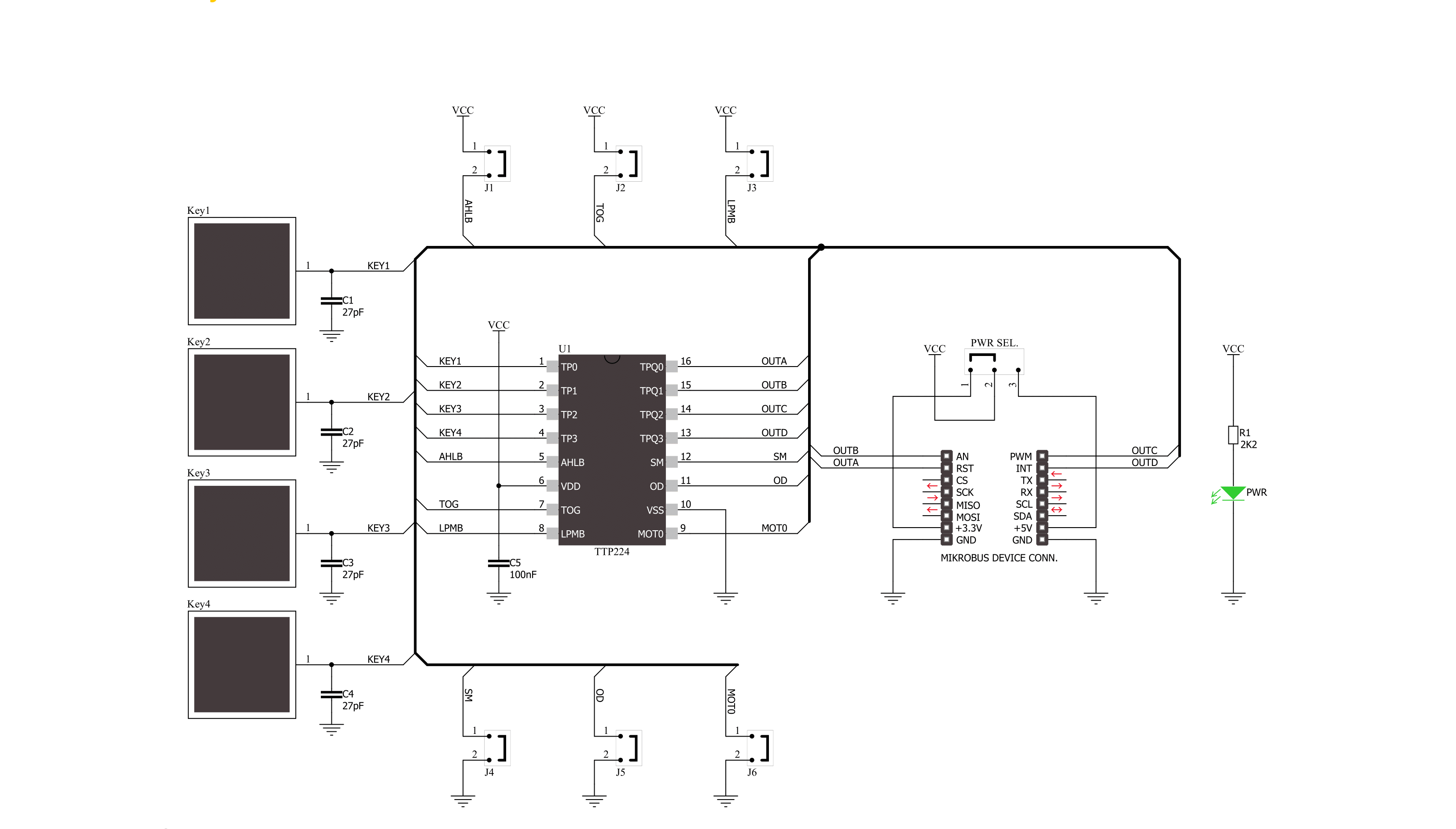
Step by step
Project assembly
Track your results in real time
Application Output
1. Application Output - In Debug mode, the 'Application Output' window enables real-time data monitoring, offering direct insight into execution results. Ensure proper data display by configuring the environment correctly using the provided tutorial.

2. UART Terminal - Use the UART Terminal to monitor data transmission via a USB to UART converter, allowing direct communication between the Click board™ and your development system. Configure the baud rate and other serial settings according to your project's requirements to ensure proper functionality. For step-by-step setup instructions, refer to the provided tutorial.

3. Plot Output - The Plot feature offers a powerful way to visualize real-time sensor data, enabling trend analysis, debugging, and comparison of multiple data points. To set it up correctly, follow the provided tutorial, which includes a step-by-step example of using the Plot feature to display Click board™ readings. To use the Plot feature in your code, use the function: plot(*insert_graph_name*, variable_name);. This is a general format, and it is up to the user to replace 'insert_graph_name' with the actual graph name and 'variable_name' with the parameter to be displayed.

Software Support
Library Description
This library contains API for TouchKey Click driver.
Key functions:
touchkey_a- This function gets state of "a" (RST) pin on TouchKey Clicktouchkey_b- This function gets state of "b" (AN) pin on TouchKey Clicktouchkey_c- This function gets state of "c" (PWM) pin on TouchKey Clicktouchkey_d- This function gets state of "d" (INT) pin on TouchKey Click
Open Source
Code example
The complete application code and a ready-to-use project are available through the NECTO Studio Package Manager for direct installation in the NECTO Studio. The application code can also be found on the MIKROE GitHub account.
/*!
* \file
* \brief TouchKey Click example
*
* # Description
* This application has four capacitive pads powered by TTP224, a touchpad detector IC.
* Capacitive buttons like these can be toggled even when placed under a layer of glass or paper.
*
* The demo application is composed of two sections :
*
* ## Application Init
* Initialization driver enables GPIO and also starts write log.
*
* ## Application Task
* This example demonstrates the use of TouchKey Click board.
* Detects whether any of the keys is pressed. Results are being sent to the Usart Terminal,
* where you can track changes.
*
* \author MikroE Team
*
*/
// ------------------------------------------------------------------- INCLUDES
#include "board.h"
#include "log.h"
#include "touchkey.h"
// ------------------------------------------------------------------ VARIABLES
static touchkey_t touchkey;
static log_t logger;
static uint8_t key_state = 0;
static uint8_t key_state_old = 1;
// ------------------------------------------------------ APPLICATION FUNCTIONS
void application_init ( void )
{
log_cfg_t log_cfg;
touchkey_cfg_t cfg;
/**
* Logger initialization.
* Default baud rate: 115200
* Default log level: LOG_LEVEL_DEBUG
* @note If USB_UART_RX and USB_UART_TX
* are defined as HAL_PIN_NC, you will
* need to define them manually for log to work.
* See @b LOG_MAP_USB_UART macro definition for detailed explanation.
*/
LOG_MAP_USB_UART( log_cfg );
log_init( &logger, &log_cfg );
log_info( &logger, "---- Application Init ----" );
// Click initialization.
touchkey_cfg_setup( &cfg );
TOUCHKEY_MAP_MIKROBUS( cfg, MIKROBUS_1 );
touchkey_init( &touchkey, &cfg );
log_printf( &logger, "Press key\r\n" );
}
void application_task ( void )
{
key_state = touchkey_a( &touchkey ) | touchkey_b( &touchkey ) | touchkey_c( &touchkey ) | touchkey_d( &touchkey );
if( key_state == 1 && key_state_old == 0 )
{
log_printf( &logger,"Pressed : " );
if( touchkey_a( &touchkey ) )
{
log_printf( &logger, "A\r\n " );
}
if( touchkey_b( &touchkey) )
{
log_printf( &logger, "B\r\n " );
}
if( touchkey_c( &touchkey ) )
{
log_printf( &logger, "C\r\n " );;
}
if( touchkey_d( &touchkey ) )
{
log_printf( &logger, "D\r\n " );
}
key_state_old = 1;
}
if ( key_state == 0 && key_state_old == 1 )
{
key_state_old = 0;
}
}
int main ( void )
{
/* Do not remove this line or clock might not be set correctly. */
#ifdef PREINIT_SUPPORTED
preinit();
#endif
application_init( );
for ( ; ; )
{
application_task( );
}
return 0;
}
// ------------------------------------------------------------------------ END
































