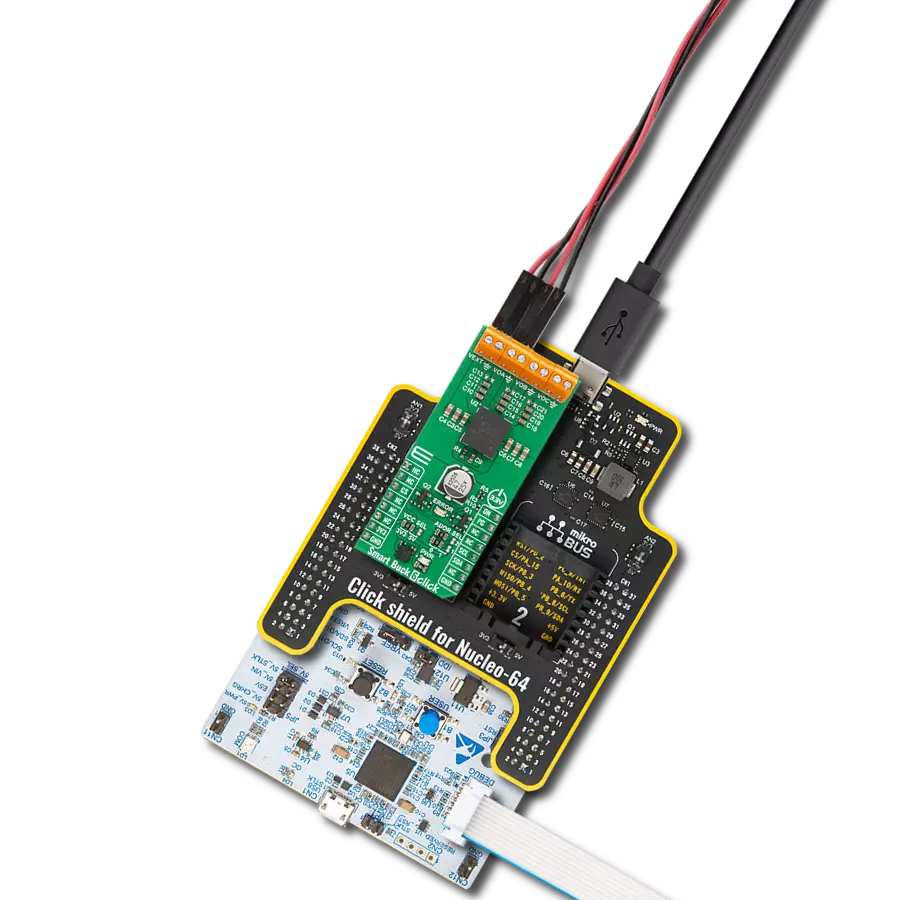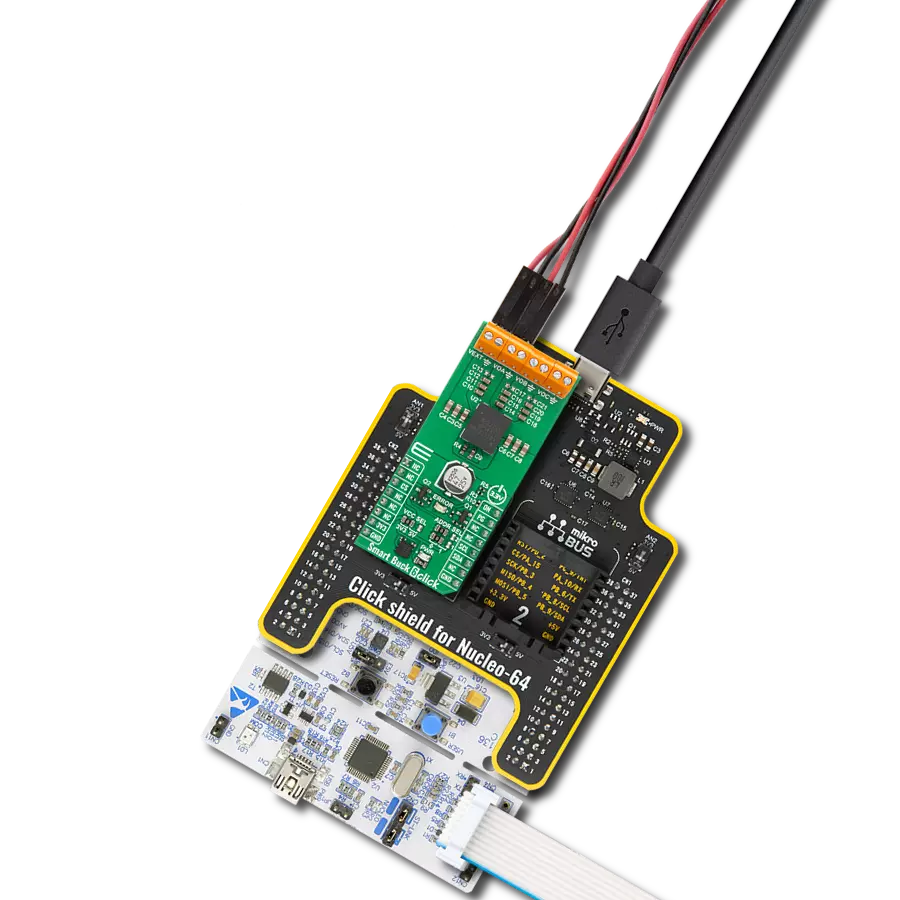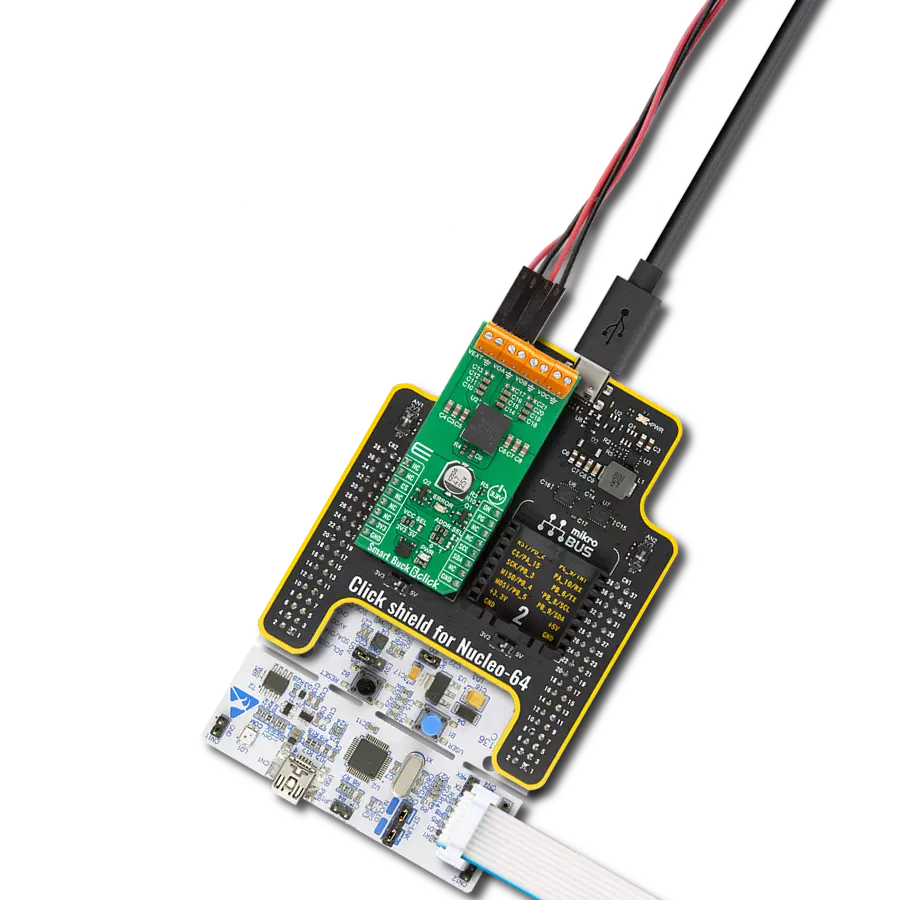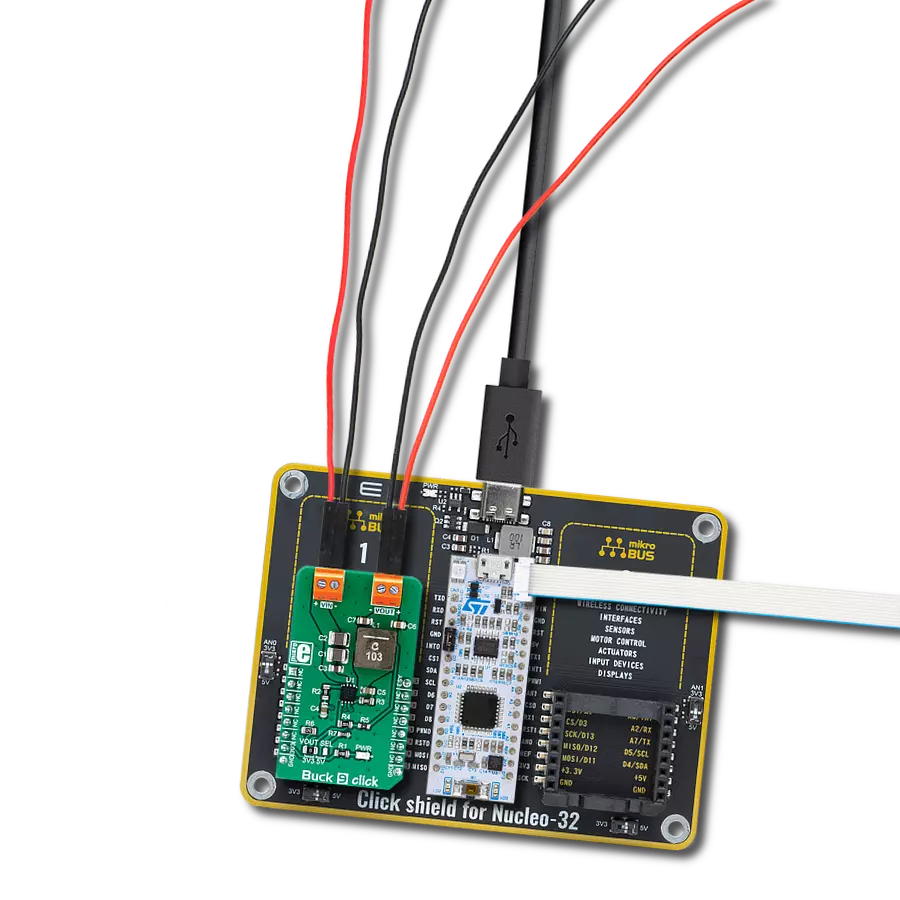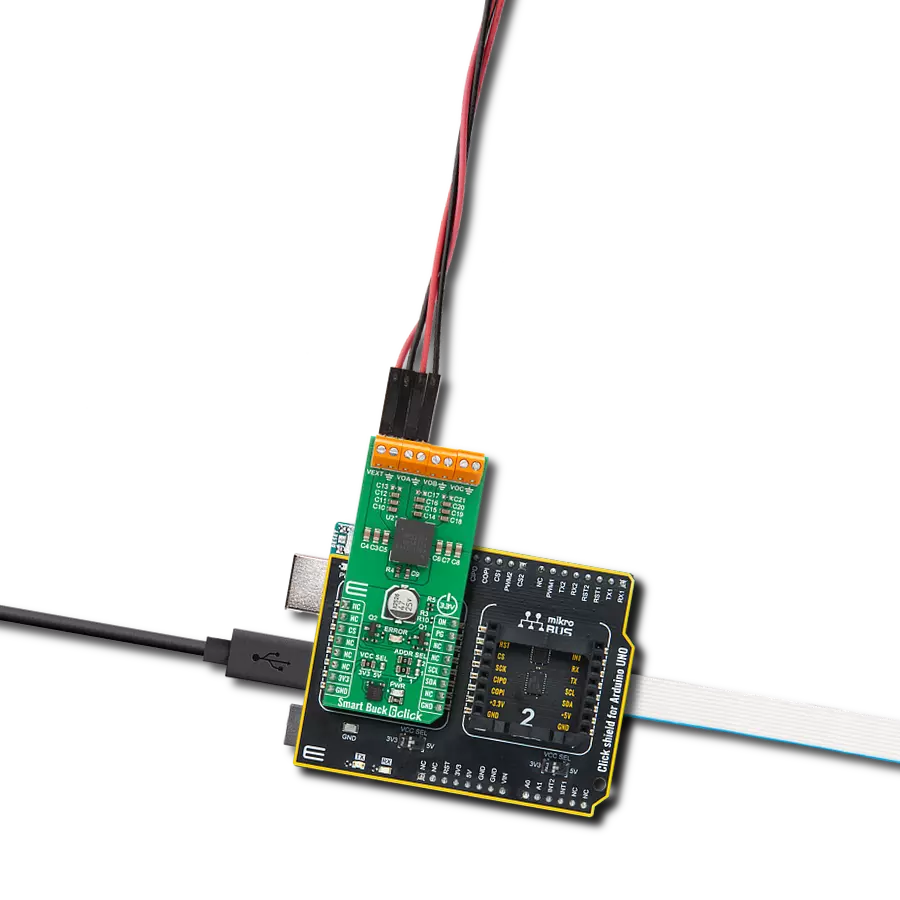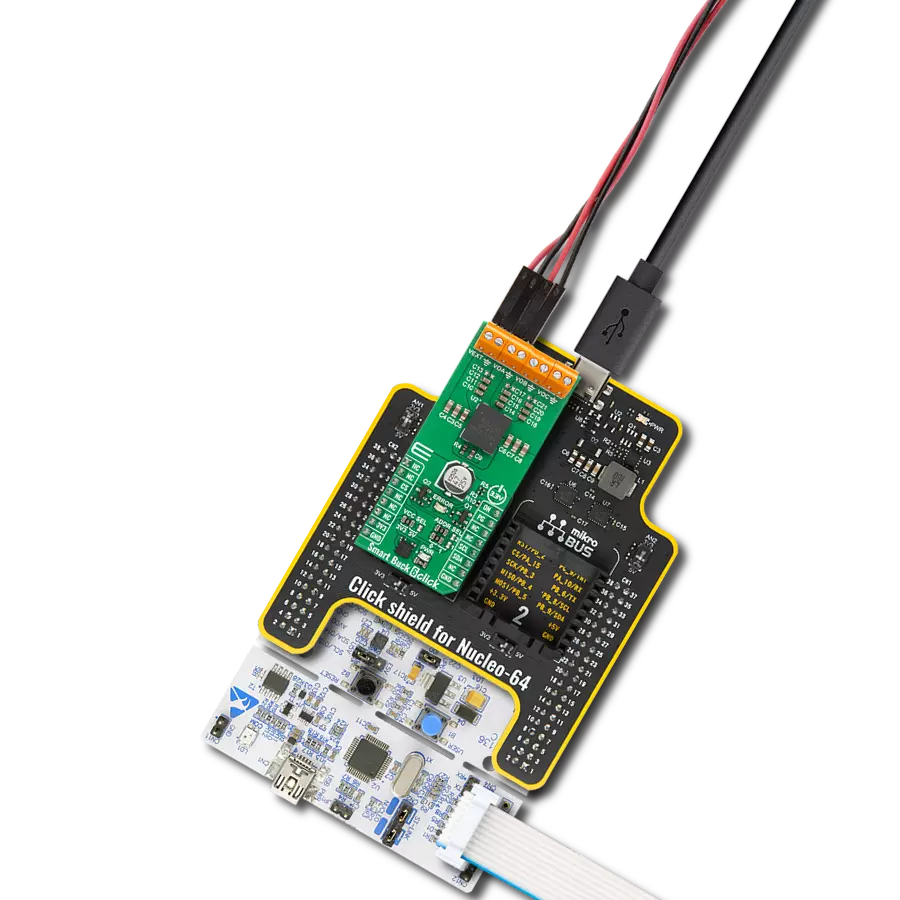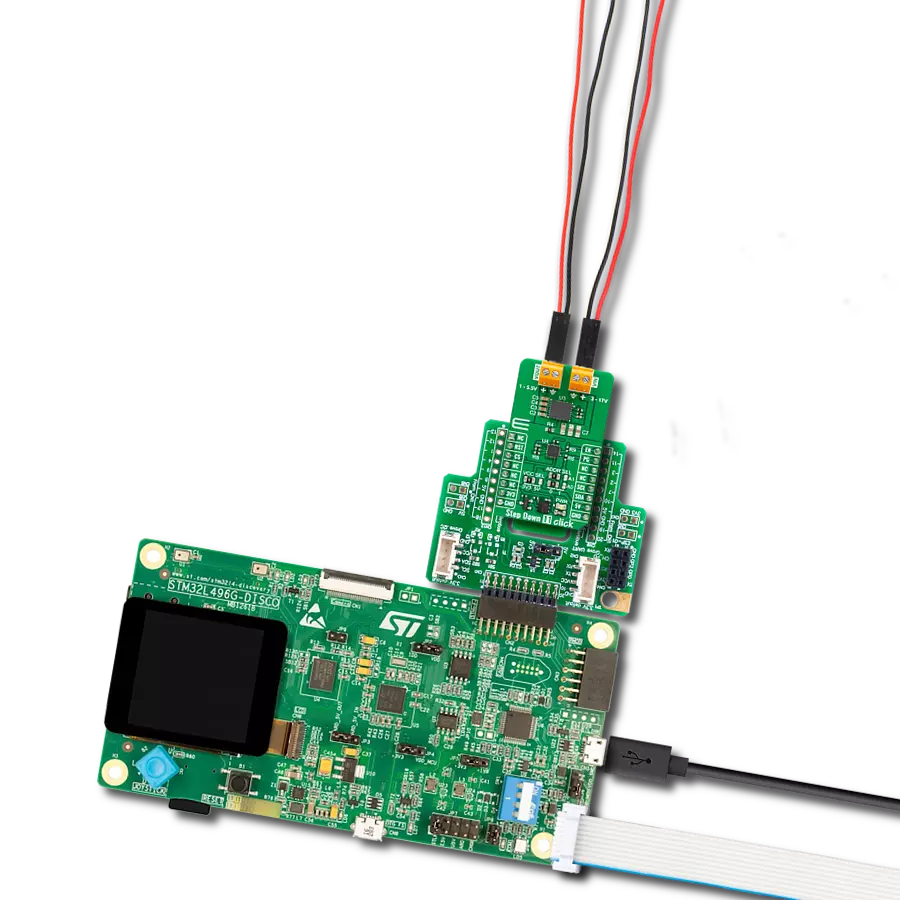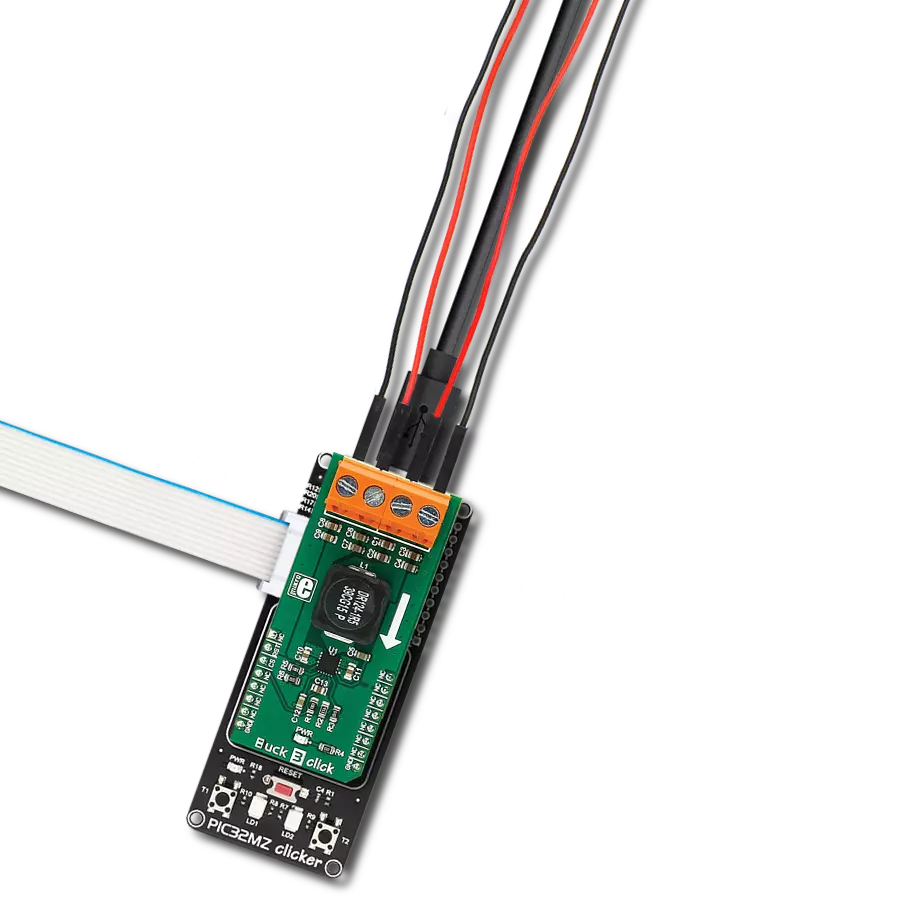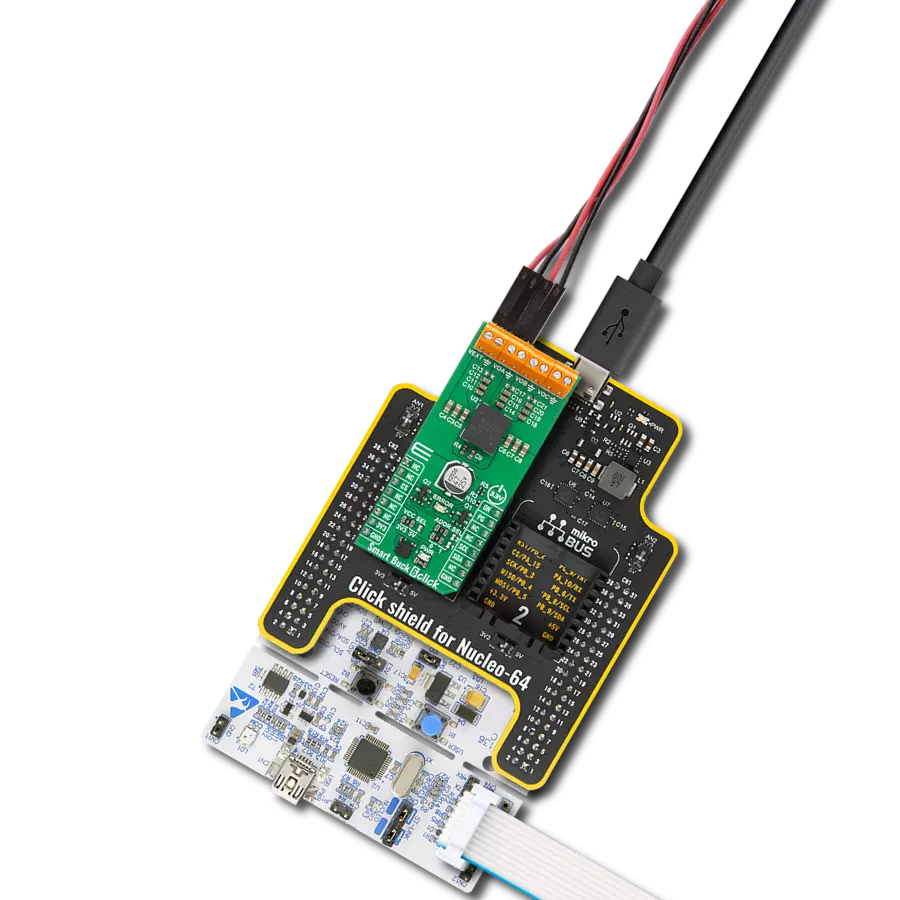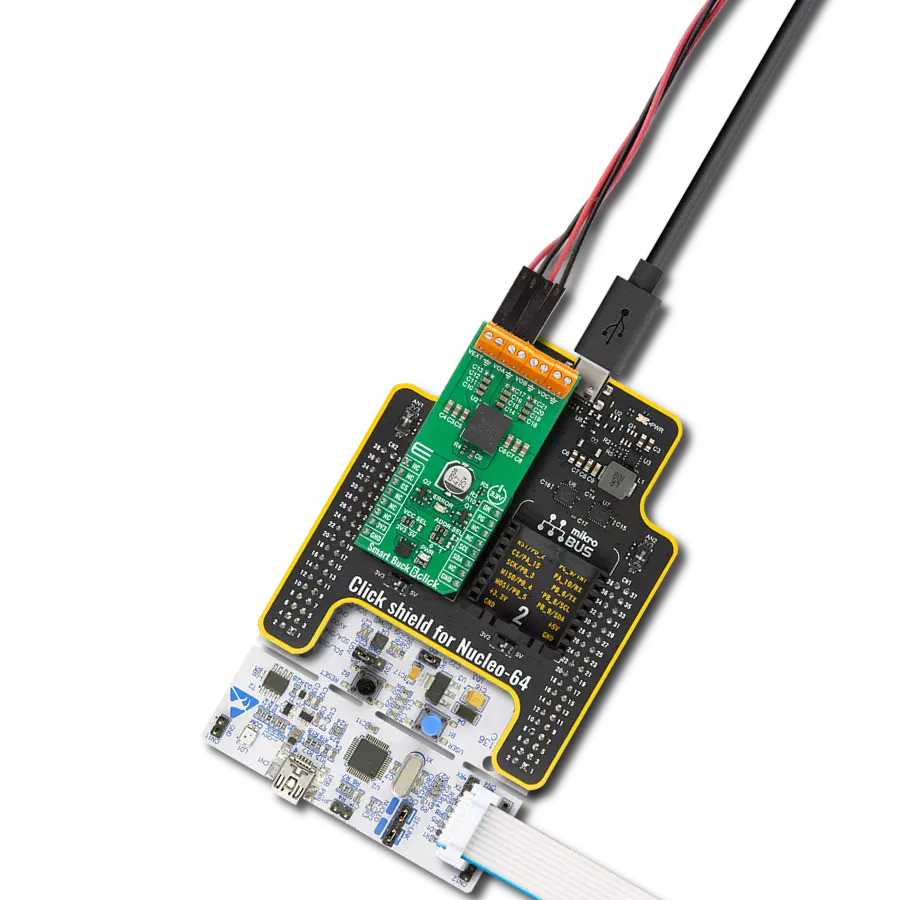Our synchronous step-down DC-DC converter stands as a beacon of efficiency, ensuring precise voltage control and optimal power management for your applications, setting new standards in the industry.
A
A
Hardware Overview
How does it work?
Step Down 6 Click is based on the MPM54304, a quad-output power module from Monolithic Power Systems (MPS). This IC operates over a 4V to 16V input voltage range that can be supplied over the VIN screw terminal. It can step down input voltages as output voltages from 0.55V to 5.4V. The user can choose between straight or parallel output depending on the used output channels, from VOUT1 to VOUT4. Channels VOUT1 and VOUT2 can be paralleled to provide up to 6A of current, and channels VOUT3 and VOUT4 can be paralleled to provide up to 4A of current. The selection between quad and dual channel outputs can be set via the OUT SEL jumpers, where QUAD is selected by default. The user must set all five jumpers into the proper position for the output to work correctly. The MPM54304 has internal auto-compensation, which eliminates the need for an external compensation network, employs a constant-on-time (COT) control scheme to provide ultra-fast load transient responses, and minimizes
the required output capacitance. It also features a two-time, non-volatile programmable memory for storing register settings. Using the host MCU, users can set switching frequency, output voltage, over-current and over-voltage protection thresholds, power-on, power-off sequencing, and Forced PWM or Auto-PWM/PFM. Step Down 6 Click uses a standard 2-Wire I2C interface to communicate with the host MCU, supporting clock frequency up to 3.4MHz and ADDR SET jumper to set the I2C address. In addition to being enabled via the EN pin of the mikroBUS™ socket, the MPM54304 can also be enabled with the appearance of an external power supply by setting the EN SEL jumper to the appropriate position. For that to be done, the EN SEL jumper must be set to the EXT position, thus losing the enable function over the EN pin of the mikroBUS™ socket. The ADDR SET jumper actually uses the GPIO pin of the MPM54304, which can also be used for other purposes, as it is an input/output pin. This
pin can be configured as a Power-Good (PG) pin over the unpopulated IO header that will go to a LOW logic state if any enabled regulator falls below the under-voltage threshold or when all regulators are disabled. It can also be used in the Output Port mode, where it will output corresponding logic depending on the related register. Finally, it can also be used in the SYNCO mode, where it will become the sync output, allowing users to phase-shift the clock output to sync another device’s switching frequency. This Click board™ can be operated only with a 3.3V logic voltage level. The board must perform appropriate logic voltage level conversion before using MCUs with different logic levels. Also, this Click board™ comes equipped with a library containing easy-to-use functions and an example code that can be used as a reference for further development.
Features overview
Development board
Curiosity HPC, standing for Curiosity High Pin Count (HPC) development board, supports 28- and 40-pin 8-bit PIC MCUs specially designed by Microchip for the needs of rapid development of embedded applications. This board has two unique PDIP sockets, surrounded by dual-row expansion headers, allowing connectivity to all pins on the populated PIC MCUs. It also contains a powerful onboard PICkit™ (PKOB), eliminating the need for an external programming/debugging tool, two mikroBUS™ sockets for Click board™ connectivity, a USB connector, a set of indicator LEDs, push button switches and a variable potentiometer. All
these features allow you to combine the strength of Microchip and Mikroe and create custom electronic solutions more efficiently than ever. Each part of the Curiosity HPC development board contains the components necessary for the most efficient operation of the same board. An integrated onboard PICkit™ (PKOB) allows low-voltage programming and in-circuit debugging for all supported devices. When used with the MPLAB® X Integrated Development Environment (IDE, version 3.0 or higher) or MPLAB® Xpress IDE, in-circuit debugging allows users to run, modify, and troubleshoot their custom software and hardware
quickly without the need for additional debugging tools. Besides, it includes a clean and regulated power supply block for the development board via the USB Micro-B connector, alongside all communication methods that mikroBUS™ itself supports. Curiosity HPC development board allows you to create a new application in just a few steps. Natively supported by Microchip software tools, it covers many aspects of prototyping thanks to many number of different Click boards™ (over a thousand boards), the number of which is growing daily.
Microcontroller Overview
MCU Card / MCU

Architecture
PIC
MCU Memory (KB)
128
Silicon Vendor
Microchip
Pin count
40
RAM (Bytes)
3615
Used MCU Pins
mikroBUS™ mapper
Take a closer look
Click board™ Schematic
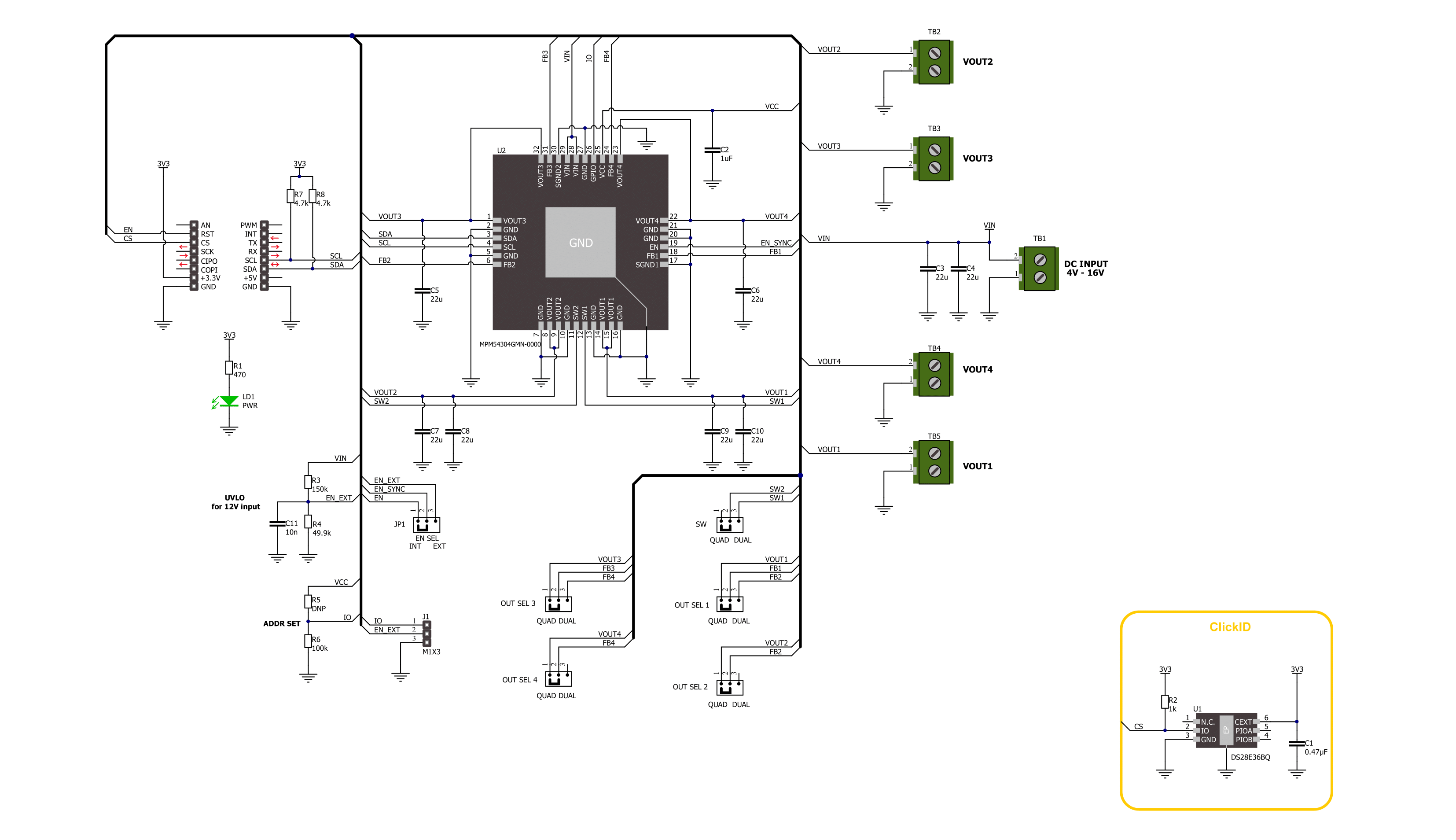
Step by step
Project assembly
Track your results in real time
Application Output
1. Application Output - In Debug mode, the 'Application Output' window enables real-time data monitoring, offering direct insight into execution results. Ensure proper data display by configuring the environment correctly using the provided tutorial.

2. UART Terminal - Use the UART Terminal to monitor data transmission via a USB to UART converter, allowing direct communication between the Click board™ and your development system. Configure the baud rate and other serial settings according to your project's requirements to ensure proper functionality. For step-by-step setup instructions, refer to the provided tutorial.

3. Plot Output - The Plot feature offers a powerful way to visualize real-time sensor data, enabling trend analysis, debugging, and comparison of multiple data points. To set it up correctly, follow the provided tutorial, which includes a step-by-step example of using the Plot feature to display Click board™ readings. To use the Plot feature in your code, use the function: plot(*insert_graph_name*, variable_name);. This is a general format, and it is up to the user to replace 'insert_graph_name' with the actual graph name and 'variable_name' with the parameter to be displayed.

Software Support
Library Description
This library contains API for Step Down 6 Click driver.
Key functions:
stepdown6_set_en_pin- Step Down 6 set EN pin state function.stepdown6_write_reg- Step Down 6 Register writing function.stepdown6_set_out_voltage- Step Down 6 Set output voltage function.
Open Source
Code example
The complete application code and a ready-to-use project are available through the NECTO Studio Package Manager for direct installation in the NECTO Studio. The application code can also be found on the MIKROE GitHub account.
/*!
* @file main.c
* @brief Step Down 6 Click example
*
* # Description
* This library contains API for the Step Down 6 Click driver.
* This driver provides the functions to set the output voltage threshold.
*
* The demo application is composed of two sections :
*
* ## Application Init
* Initialization of I2C module and log UART.
* After driver initialization, default settings sets output voltage to 550 mV.
*
* ## Application Task
* This example demonstrates the use of the Step Down 6 Click board™ by changing
* output voltage every 5 seconds starting from 550 mV up to 1820 mV.
*
* @author Stefan Ilic
*
*/
#include "board.h"
#include "log.h"
#include "stepdown6.h"
static stepdown6_t stepdown6;
static log_t logger;
void application_init ( void )
{
log_cfg_t log_cfg; /**< Logger config object. */
stepdown6_cfg_t stepdown6_cfg; /**< Click config object. */
/**
* Logger initialization.
* Default baud rate: 115200
* Default log level: LOG_LEVEL_DEBUG
* @note If USB_UART_RX and USB_UART_TX
* are defined as HAL_PIN_NC, you will
* need to define them manually for log to work.
* See @b LOG_MAP_USB_UART macro definition for detailed explanation.
*/
LOG_MAP_USB_UART( log_cfg );
log_init( &logger, &log_cfg );
log_info( &logger, " Application Init " );
// Click initialization.
stepdown6_cfg_setup( &stepdown6_cfg );
STEPDOWN6_MAP_MIKROBUS( stepdown6_cfg, MIKROBUS_1 );
if ( I2C_MASTER_ERROR == stepdown6_init( &stepdown6, &stepdown6_cfg ) )
{
log_error( &logger, " Communication init." );
for ( ; ; );
}
if ( STEPDOWN6_ERROR == stepdown6_default_cfg ( &stepdown6 ) )
{
log_error( &logger, " Default configuration." );
for ( ; ; );
}
log_info( &logger, " Application Task " );
}
void application_task ( void )
{
err_t error_flag = STEPDOWN6_OK;
for ( uint16_t n_cnt = STEPDOWN6_MIN_VOUT_VAL; n_cnt <= STEPDOWN6_MAX_VOUT_VAL; n_cnt += STEPDOWN6_INCREMENT_VOUT_VAL )
{
error_flag |= stepdown6_set_out_voltage( &stepdown6, STEPDOWN6_SELECT_VOUT1, n_cnt );
error_flag |= stepdown6_set_out_voltage( &stepdown6, STEPDOWN6_SELECT_VOUT2, n_cnt );
error_flag |= stepdown6_set_out_voltage( &stepdown6, STEPDOWN6_SELECT_VOUT3, n_cnt );
error_flag |= stepdown6_set_out_voltage( &stepdown6, STEPDOWN6_SELECT_VOUT4, n_cnt );
log_printf( &logger, " Set voltage : %d mV \r\n", n_cnt );
Delay_ms ( 1000 );
Delay_ms ( 1000 );
Delay_ms ( 1000 );
Delay_ms ( 1000 );
Delay_ms ( 1000 );
}
}
int main ( void )
{
/* Do not remove this line or clock might not be set correctly. */
#ifdef PREINIT_SUPPORTED
preinit();
#endif
application_init( );
for ( ; ; )
{
application_task( );
}
return 0;
}
// ------------------------------------------------------------------------ END
Additional Support
Resources
Category:Buck