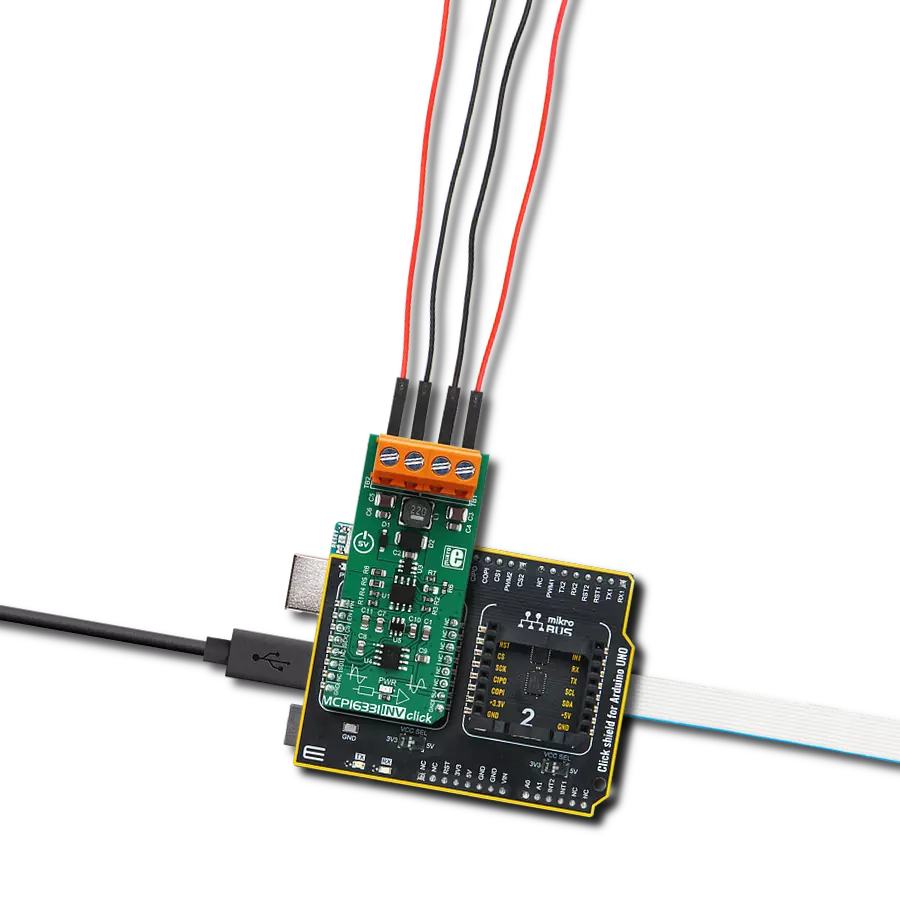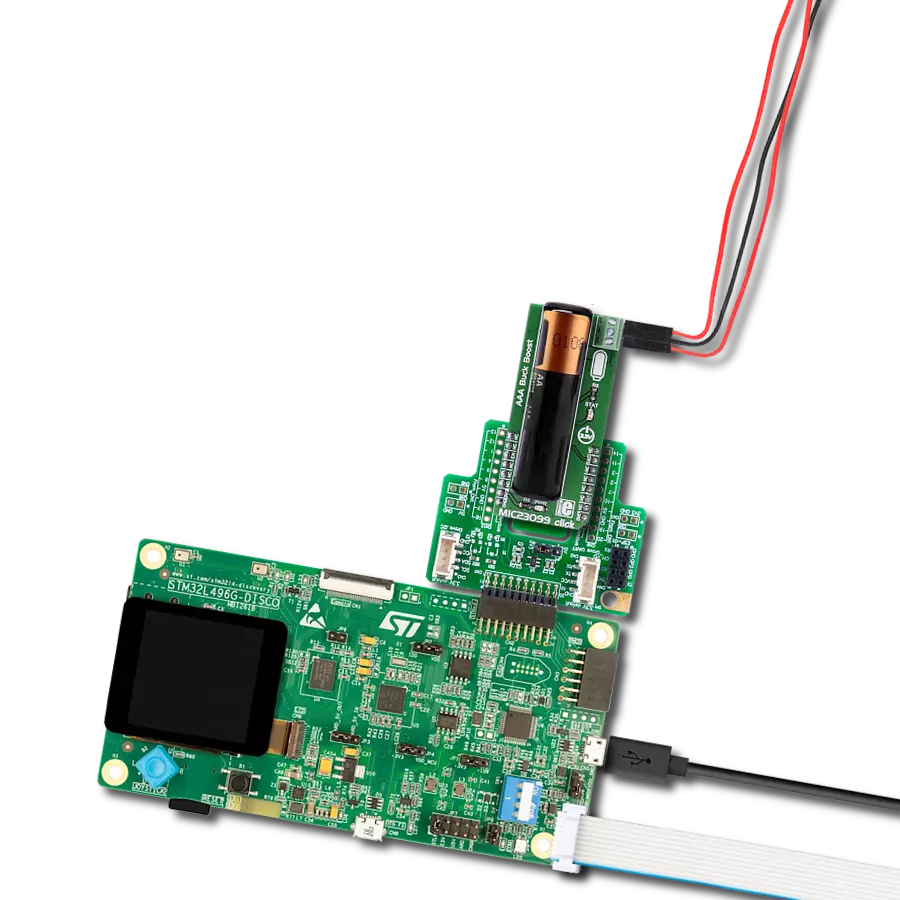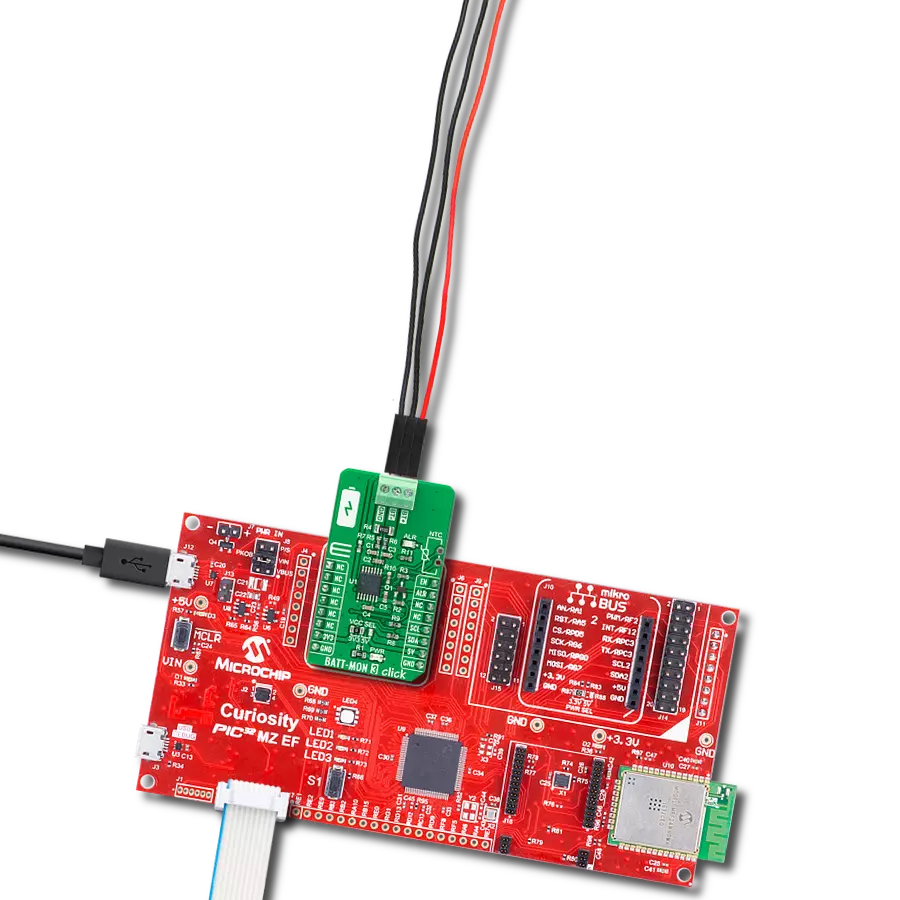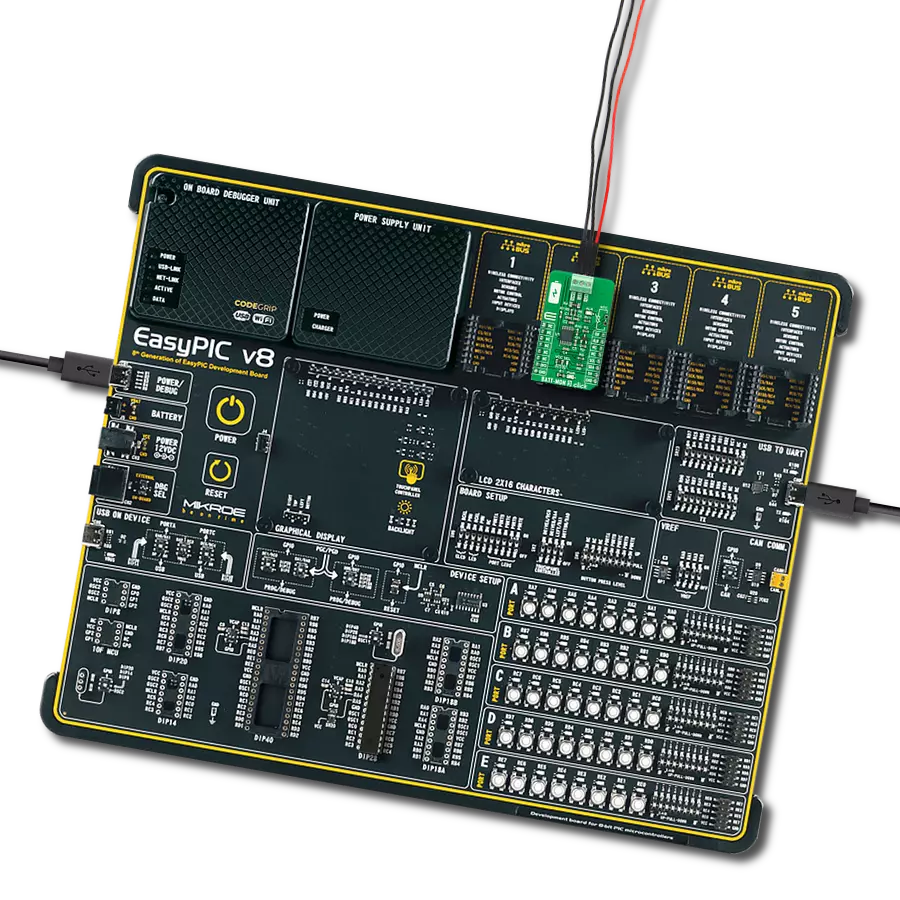Take in one voltage and convert it to a higher or lower voltage as needed, making it useful for various applications that require different power levels
A
A
Hardware Overview
How does it work?
Buck-Boost 4 Click is based on the TPS55289, a buck-boost converter from Texas Instruments. It can smoothly transition between buck mode, buck-boost mode, and boost mode according to the input voltage and the set output voltage. It operates in buck mode when the input voltage exceeds the output voltage and in boost mode when the input voltage is less than the input voltage. When the input voltage is close to the output voltage, it
alternates between one-cycle buck mode and one-cycle boost mode. The converter can work in PWM or PFM mode, depending on the load currents. The switching frequency is set with a resistor to a little less than 1MHz. Buck-Boost 4 Click uses a standard 2-wire I2C interface to communicate with the host MCU supporting clock frequency of up to 1MHz. The I2C address can be selected over the ADDR SEL jumper. You can turn off the device by
setting the EN pin to a LOW logic state. The fault indication is available over the INT pin. This Click board™ can operate with either 3.3V or 5V logic voltage levels selected via the VCC SEL jumper. This way, both 3.3V and 5V capable MCUs can use the communication lines properly. Also, this Click board™ comes equipped with a library containing easy-to-use functions and an example code that can be used for further development.
Features overview
Development board
Flip&Click PIC32MZ is a compact development board designed as a complete solution that brings the flexibility of add-on Click boards™ to your favorite microcontroller, making it a perfect starter kit for implementing your ideas. It comes with an onboard 32-bit PIC32MZ microcontroller, the PIC32MZ2048EFH100 from Microchip, four mikroBUS™ sockets for Click board™ connectivity, two USB connectors, LED indicators, buttons, debugger/programmer connectors, and two headers compatible with Arduino-UNO pinout. Thanks to innovative manufacturing technology,
it allows you to build gadgets with unique functionalities and features quickly. Each part of the Flip&Click PIC32MZ development kit contains the components necessary for the most efficient operation of the same board. In addition, there is the possibility of choosing the Flip&Click PIC32MZ programming method, using the chipKIT bootloader (Arduino-style development environment) or our USB HID bootloader using mikroC, mikroBasic, and mikroPascal for PIC32. This kit includes a clean and regulated power supply block through the USB Type-C (USB-C) connector. All communication
methods that mikroBUS™ itself supports are on this board, including the well-established mikroBUS™ socket, user-configurable buttons, and LED indicators. Flip&Click PIC32MZ development kit allows you to create a new application in minutes. Natively supported by Mikroe software tools, it covers many aspects of prototyping thanks to a considerable number of different Click boards™ (over a thousand boards), the number of which is growing every day.
Microcontroller Overview
MCU Card / MCU

Architecture
PIC32
MCU Memory (KB)
2048
Silicon Vendor
Microchip
Pin count
100
RAM (Bytes)
524288
Used MCU Pins
mikroBUS™ mapper
Take a closer look
Click board™ Schematic
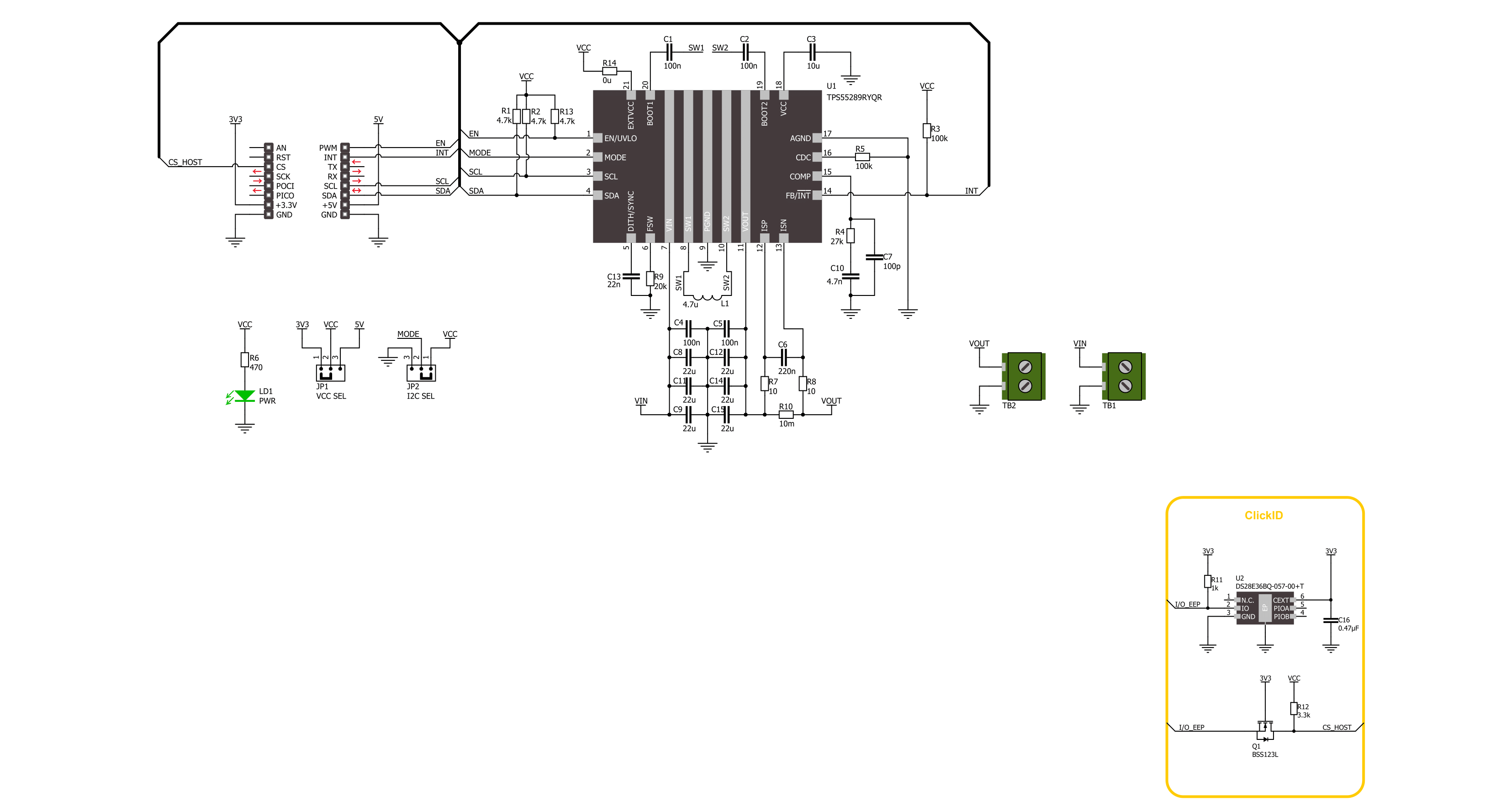
Step by step
Project assembly
Software Support
Library Description
This library contains API for Buck-Boost 4 Click driver.
Key functions:
buckboost4_set_vout- Buck-Boost 4 set the output voltage functionbuckboost4_set_vref- Buck-Boost 4 set internal reference voltage functionbuckboost4_fault_indicator- Buck-Boost 4 check fault indicator function
Open Source
Code example
The complete application code and a ready-to-use project are available through the NECTO Studio Package Manager for direct installation in the NECTO Studio. The application code can also be found on the MIKROE GitHub account.
/*!
* @file main.c
* @brief Buck-Boost 4 Click example
*
* # Description
* This example demonstrates the use of the Buck-Boost 4 Click board™.
* This driver provides functions for device configurations and for the output voltage setting.
*
* The demo application is composed of two sections :
*
* ## Application Init
* Initialization of I2C module and log UART.
* After driver initialization, the app executes a default configuration.
*
* ## Application Task
* The demo application sets the desired output voltage
* by cycling through a couple of voltage values.
* Results are sent to the UART Terminal, where you can track their changes.
*
* @author Nenad Filipovic
*
*/
#include "board.h"
#include "log.h"
#include "buckboost4.h"
static buckboost4_t buckboost4;
static log_t logger;
void application_init ( void )
{
log_cfg_t log_cfg; /**< Logger config object. */
buckboost4_cfg_t buckboost4_cfg; /**< Click config object. */
/**
* Logger initialization.
* Default baud rate: 115200
* Default log level: LOG_LEVEL_DEBUG
* @note If USB_UART_RX and USB_UART_TX
* are defined as HAL_PIN_NC, you will
* need to define them manually for log to work.
* See @b LOG_MAP_USB_UART macro definition for detailed explanation.
*/
LOG_MAP_USB_UART( log_cfg );
log_init( &logger, &log_cfg );
log_info( &logger, " Application Init " );
// Click initialization.
buckboost4_cfg_setup( &buckboost4_cfg );
BUCKBOOST4_MAP_MIKROBUS( buckboost4_cfg, MIKROBUS_1 );
if ( I2C_MASTER_ERROR == buckboost4_init( &buckboost4, &buckboost4_cfg ) )
{
log_error( &logger, " Communication init." );
for ( ; ; );
}
if ( BUCKBOOST4_ERROR == buckboost4_default_cfg ( &buckboost4 ) )
{
log_error( &logger, " Default configuration." );
for ( ; ; );
}
log_info( &logger, " Application Task " );
log_printf( &logger, "____________\r\n" );
Delay_ms ( 100 );
}
void application_task ( void )
{
for ( uint8_t vout = 1; vout < 21; vout++ )
{
if ( BUCKBOOST4_OK == buckboost4_set_vout( &buckboost4, ( float ) vout ) )
{
log_printf( &logger, " Vout: %dV\r\n", ( uint16_t ) vout );
Delay_ms ( 1000 );
Delay_ms ( 1000 );
Delay_ms ( 1000 );
Delay_ms ( 1000 );
Delay_ms ( 1000 );
}
}
log_printf( &logger, "____________\r\n" );
Delay_ms ( 1000 );
}
int main ( void )
{
/* Do not remove this line or clock might not be set correctly. */
#ifdef PREINIT_SUPPORTED
preinit();
#endif
application_init( );
for ( ; ; )
{
application_task( );
}
return 0;
}
// ------------------------------------------------------------------------ END
Additional Support
Resources
Category:Buck-Boost