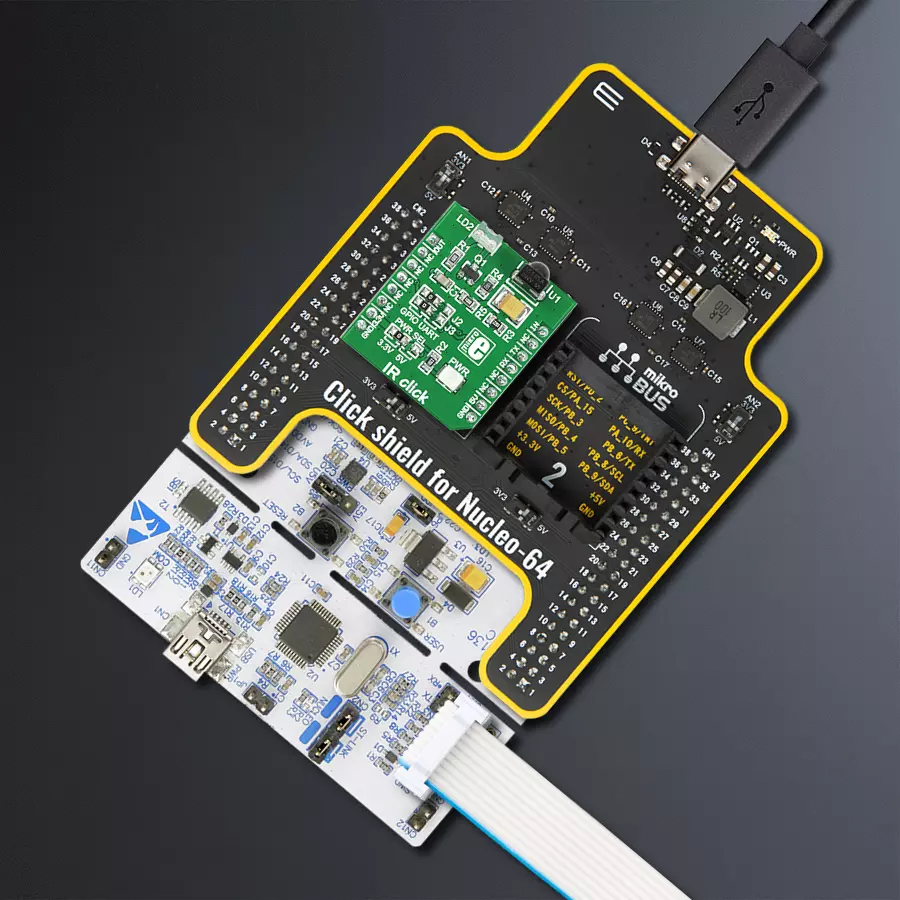Enhance your project's capabilities by integrating IR remote control functionality that improves your system and allows you more flexibility
A
A
Hardware Overview
How does it work?
IR Click is based on the TSOP38238, a miniaturized sensor for receiving the modulated signal of QEE113 IR emitting diode from Vishay Semiconductors. All Vishay IR receivers have the same circuit architecture consisting of a photodetector, pre-amplifier, and automatic gain control (ACG) to surpass ambient noise with transmitted signals. Tuned to a carrier frequency of 38kHz with a transmission distance of 45m and beam and viewing angle of 45 degrees, this Click board™ represents a compact and easy solution allowing you to control A/V equipment with an IR remote controller. The infrared signal generates an equivalent photocurrent in the integrated photo PIN diode. The DC part of the signal is blocked in the
bias circuit, while the AC part is passed to a trans-impedance amplifier, followed by an automatic gain-control amplifier and an integrated bandpass filter. A comparator, an integrator, and a Schmitt Trigger stage perform the final signal conditioning. The blocks “Automatic Gain Control” and “Automatic Threshold Control” dynamically control the operating points and the threshold levels required to suppress noise from disturbance sources. The digital output signal has an active-low polarity and consists of an incoming optical burst envelope signal without the carrier frequency. IR Click communicates with the target MCU via selectable GPIO lines. The selection can be made by positioning SMD jumpers to an appropriate
position marked as GPIO or UART. The default configuration of this Click board™ allows transmission via the PWM pin of the mikroBUS™ socket and reception via the AN pin, while the other configuration allows communication using TX and RX pins. This Click board™ can operate with either 3.3V or 5V logic voltage levels selected via the PWR SEL jumper. This way, both 3.3V and 5V capable MCUs can use the communication lines properly. Also, this Click board™ comes equipped with a library containing easy-to-use functions and an example code that can be used as a reference for further development.
Features overview
Development board
Nucleo-64 with STM32F103RB MCU offers a cost-effective and adaptable platform for developers to explore new ideas and prototype their designs. This board harnesses the versatility of the STM32 microcontroller, enabling users to select the optimal balance of performance and power consumption for their projects. It accommodates the STM32 microcontroller in the LQFP64 package and includes essential components such as a user LED, which doubles as an ARDUINO® signal, alongside user and reset push-buttons, and a 32.768kHz crystal oscillator for precise timing operations. Designed with expansion and flexibility in mind, the Nucleo-64 board features an ARDUINO® Uno V3 expansion connector and ST morpho extension pin
headers, granting complete access to the STM32's I/Os for comprehensive project integration. Power supply options are adaptable, supporting ST-LINK USB VBUS or external power sources, ensuring adaptability in various development environments. The board also has an on-board ST-LINK debugger/programmer with USB re-enumeration capability, simplifying the programming and debugging process. Moreover, the board is designed to simplify advanced development with its external SMPS for efficient Vcore logic supply, support for USB Device full speed or USB SNK/UFP full speed, and built-in cryptographic features, enhancing both the power efficiency and security of projects. Additional connectivity is
provided through dedicated connectors for external SMPS experimentation, a USB connector for the ST-LINK, and a MIPI® debug connector, expanding the possibilities for hardware interfacing and experimentation. Developers will find extensive support through comprehensive free software libraries and examples, courtesy of the STM32Cube MCU Package. This, combined with compatibility with a wide array of Integrated Development Environments (IDEs), including IAR Embedded Workbench®, MDK-ARM, and STM32CubeIDE, ensures a smooth and efficient development experience, allowing users to fully leverage the capabilities of the Nucleo-64 board in their projects.
Microcontroller Overview
MCU Card / MCU

Architecture
ARM Cortex-M3
MCU Memory (KB)
128
Silicon Vendor
STMicroelectronics
Pin count
64
RAM (Bytes)
20480
You complete me!
Accessories
Click Shield for Nucleo-64 comes equipped with two proprietary mikroBUS™ sockets, allowing all the Click board™ devices to be interfaced with the STM32 Nucleo-64 board with no effort. This way, Mikroe allows its users to add any functionality from our ever-growing range of Click boards™, such as WiFi, GSM, GPS, Bluetooth, ZigBee, environmental sensors, LEDs, speech recognition, motor control, movement sensors, and many more. More than 1537 Click boards™, which can be stacked and integrated, are at your disposal. The STM32 Nucleo-64 boards are based on the microcontrollers in 64-pin packages, a 32-bit MCU with an ARM Cortex M4 processor operating at 84MHz, 512Kb Flash, and 96KB SRAM, divided into two regions where the top section represents the ST-Link/V2 debugger and programmer while the bottom section of the board is an actual development board. These boards are controlled and powered conveniently through a USB connection to program and efficiently debug the Nucleo-64 board out of the box, with an additional USB cable connected to the USB mini port on the board. Most of the STM32 microcontroller pins are brought to the IO pins on the left and right edge of the board, which are then connected to two existing mikroBUS™ sockets. This Click Shield also has several switches that perform functions such as selecting the logic levels of analog signals on mikroBUS™ sockets and selecting logic voltage levels of the mikroBUS™ sockets themselves. Besides, the user is offered the possibility of using any Click board™ with the help of existing bidirectional level-shifting voltage translators, regardless of whether the Click board™ operates at a 3.3V or 5V logic voltage level. Once you connect the STM32 Nucleo-64 board with our Click Shield for Nucleo-64, you can access hundreds of Click boards™, working with 3.3V or 5V logic voltage levels.
Used MCU Pins
mikroBUS™ mapper
Take a closer look
Click board™ Schematic
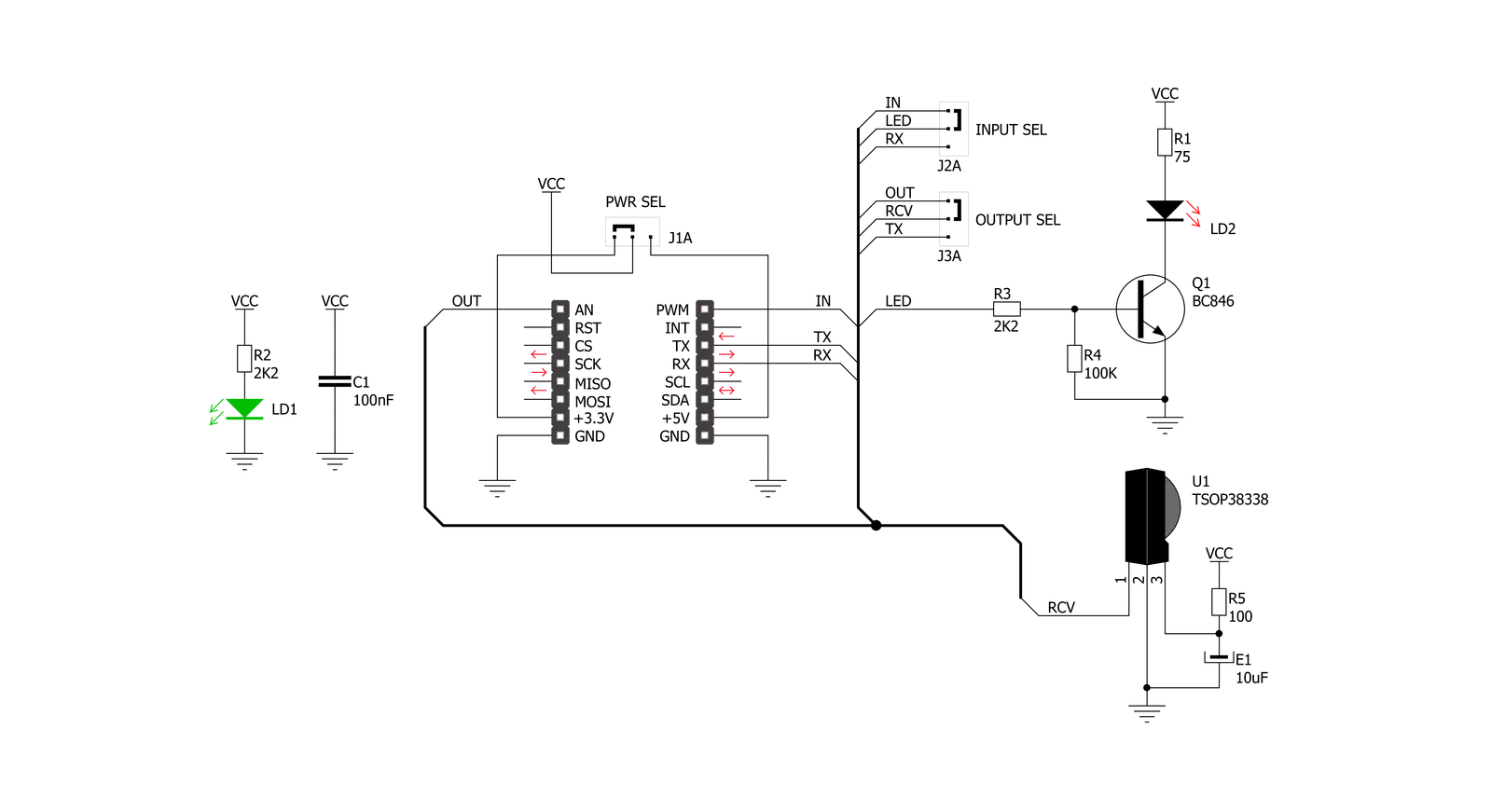
Step by step
Project assembly
Track your results in real time
Application Output
1. Application Output - In Debug mode, the 'Application Output' window enables real-time data monitoring, offering direct insight into execution results. Ensure proper data display by configuring the environment correctly using the provided tutorial.

2. UART Terminal - Use the UART Terminal to monitor data transmission via a USB to UART converter, allowing direct communication between the Click board™ and your development system. Configure the baud rate and other serial settings according to your project's requirements to ensure proper functionality. For step-by-step setup instructions, refer to the provided tutorial.

3. Plot Output - The Plot feature offers a powerful way to visualize real-time sensor data, enabling trend analysis, debugging, and comparison of multiple data points. To set it up correctly, follow the provided tutorial, which includes a step-by-step example of using the Plot feature to display Click board™ readings. To use the Plot feature in your code, use the function: plot(*insert_graph_name*, variable_name);. This is a general format, and it is up to the user to replace 'insert_graph_name' with the actual graph name and 'variable_name' with the parameter to be displayed.

Software Support
Library Description
This library contains API for IR Click driver.
Key functions:
ir_get_an_state- IR get AN pin state function.ir_nec_send_command- IR NEC send data function.ir_nec_read_command- IR NEC data reading function.
Open Source
Code example
The complete application code and a ready-to-use project are available through the NECTO Studio Package Manager for direct installation in the NECTO Studio. The application code can also be found on the MIKROE GitHub account.
/*!
* @file main.c
* @brief IR Click Example.
*
* # Description
* This is an example that demonstrates the use of the IR Click board.
*
* The demo application is composed of two sections :
*
* ## Application Init
* Initialization driver enables - GPIO and Log.
*
* ## Application Task
* This example contains two parts :
* - Transmitter mode - Sends data using NEC protocol.
* - Receiver mode - Reads data that is been sent using NEC protocol and
* displaying it on the UART terminal.
*
* @author Stefan Ilic
*
*/
#include "board.h"
#include "log.h"
#include "ir.h"
static ir_t ir;
static log_t logger;
uint8_t tx_data[ 8 ] = { 'M', 'i', 'k', 'r', 'o', 'E', '\r', '\n' };
#define IR_TRANSMITTER_MODE
void application_init ( void )
{
log_cfg_t log_cfg; /**< Logger config object. */
ir_cfg_t ir_cfg; /**< Click config object. */
/**
* Logger initialization.
* Default baud rate: 115200
* Default log level: LOG_LEVEL_DEBUG
* @note If USB_UART_RX and USB_UART_TX
* are defined as HAL_PIN_NC, you will
* need to define them manually for log to work.
* See @b LOG_MAP_USB_UART macro definition for detailed explanation.
*/
LOG_MAP_USB_UART( log_cfg );
log_init( &logger, &log_cfg );
log_info( &logger, " Application Init " );
// Click initialization.
ir_cfg_setup( &ir_cfg );
IR_MAP_MIKROBUS( ir_cfg, MIKROBUS_1 );
err_t error_flag = ir_init( &ir, &ir_cfg );
if ( ( UART_ERROR == error_flag ) || ( PWM_ERROR == error_flag ) )
{
log_error( &logger, " Communication init." );
for ( ; ; );
}
log_info( &logger, " Application Task " );
log_printf( &logger, "- - - - - - - - - - - - \r\n" );
#ifdef IR_TRANSMITTER_MODE
log_printf( &logger, "- Transmitter mode - \r\n" );
#else
log_printf( &logger, "- Receiver mode - \r\n" );
#endif
log_printf( &logger, "- - - - - - - - - - - - \r\n" );
}
void application_task ( void )
{
#ifdef IR_TRANSMITTER_MODE
log_printf( &logger, " Sending message." );
for ( uint8_t cnt = 0; cnt < 8; cnt++ )
{
ir_nec_send_command( &ir, 0x00, tx_data[ cnt ] );
log_printf( &logger, "." );
Delay_ms ( 50 );
}
log_printf( &logger, "\r\n Message sent! \r\n" );
log_printf( &logger, "- - - - - - - - - - - - \r\n" );
Delay_ms ( 500 );
#else
uint8_t arr;
char rx_data;
err_t err_flag = ir_nec_read_command ( &ir, &arr, &rx_data );
if ( IR_OK == err_flag )
{
log_printf( &logger, "%c", rx_data );
}
else
{
log_printf( &logger, "Read ERROR! \r\n" );
}
Delay_ms ( 50 );
#endif
}
int main ( void )
{
/* Do not remove this line or clock might not be set correctly. */
#ifdef PREINIT_SUPPORTED
preinit();
#endif
application_init( );
for ( ; ; )
{
application_task( );
}
return 0;
}
// ------------------------------------------------------------------------ END
Additional Support
Resources
Category:Optical