Achieve voltage symmetry effortlessly with our power supply. Where positives and negatives align, our solution stands ready to meet your diverse electrical requirements with precision and ease.
A
A
Hardware Overview
How does it work?
Boost-INV 3 Click is based on the TPS65132, a dual-output power supply from Texas Instruments. The TPS65132 operates with a single inductor scheme to provide high efficiency with a small solution size. The synchronous boost converter generates a positive voltage regulated by an integrated LDO, providing the positive supply rail on the +VOUT terminal. The negative supply rail, available on the -VOUT terminal, is generated by an integrated negative charge pump driven from the boost converter output REG pin. The output voltage is
programmable via an I2C compatible interface, from ±6V to ±4V in 100mV steps with ±5.4V pre-programmed output voltage and a maximum 80mA output current. Both output voltages can be set independently, and their sequencing is also independent. This Click board™ communicates with the host MCU using the standard I2C 2-Wire interface, with a maximum clock frequency in Fast data transfer of up to 400kHz (400kbps). Pulling ENP or ENN pins of the mikroBUS socket to a low logic state turns off either rail (+VOUT or -VOUT,
respectively) and pulling both pins to a low logic state turns off the device entirely (the internal oscillator of the TPS65132 continues running to allow access to the I2C interface). This Click board™ can operate with either 3.3V or 5V logic voltage levels selected via the VCC SEL jumper. This way, both 3.3V and 5V capable MCUs can use the communication lines properly. Also, this Click board™ comes equipped with a library containing easy-to-use functions and an example code that can be used for further development.
Features overview
Development board
Curiosity PIC32 MZ EF development board is a fully integrated 32-bit development platform featuring the high-performance PIC32MZ EF Series (PIC32MZ2048EFM) that has a 2MB Flash, 512KB RAM, integrated FPU, Crypto accelerator, and excellent connectivity options. It includes an integrated programmer and debugger, requiring no additional hardware. Users can expand
functionality through MIKROE mikroBUS™ Click™ adapter boards, add Ethernet connectivity with the Microchip PHY daughter board, add WiFi connectivity capability using the Microchip expansions boards, and add audio input and output capability with Microchip audio daughter boards. These boards are fully integrated into PIC32’s powerful software framework, MPLAB Harmony,
which provides a flexible and modular interface to application development a rich set of inter-operable software stacks (TCP-IP, USB), and easy-to-use features. The Curiosity PIC32 MZ EF development board offers expansion capabilities making it an excellent choice for a rapid prototyping board in Connectivity, IOT, and general-purpose applications.
Microcontroller Overview
MCU Card / MCU

Architecture
PIC32
MCU Memory (KB)
2048
Silicon Vendor
Microchip
Pin count
100
RAM (Bytes)
524288
Used MCU Pins
mikroBUS™ mapper
Take a closer look
Click board™ Schematic
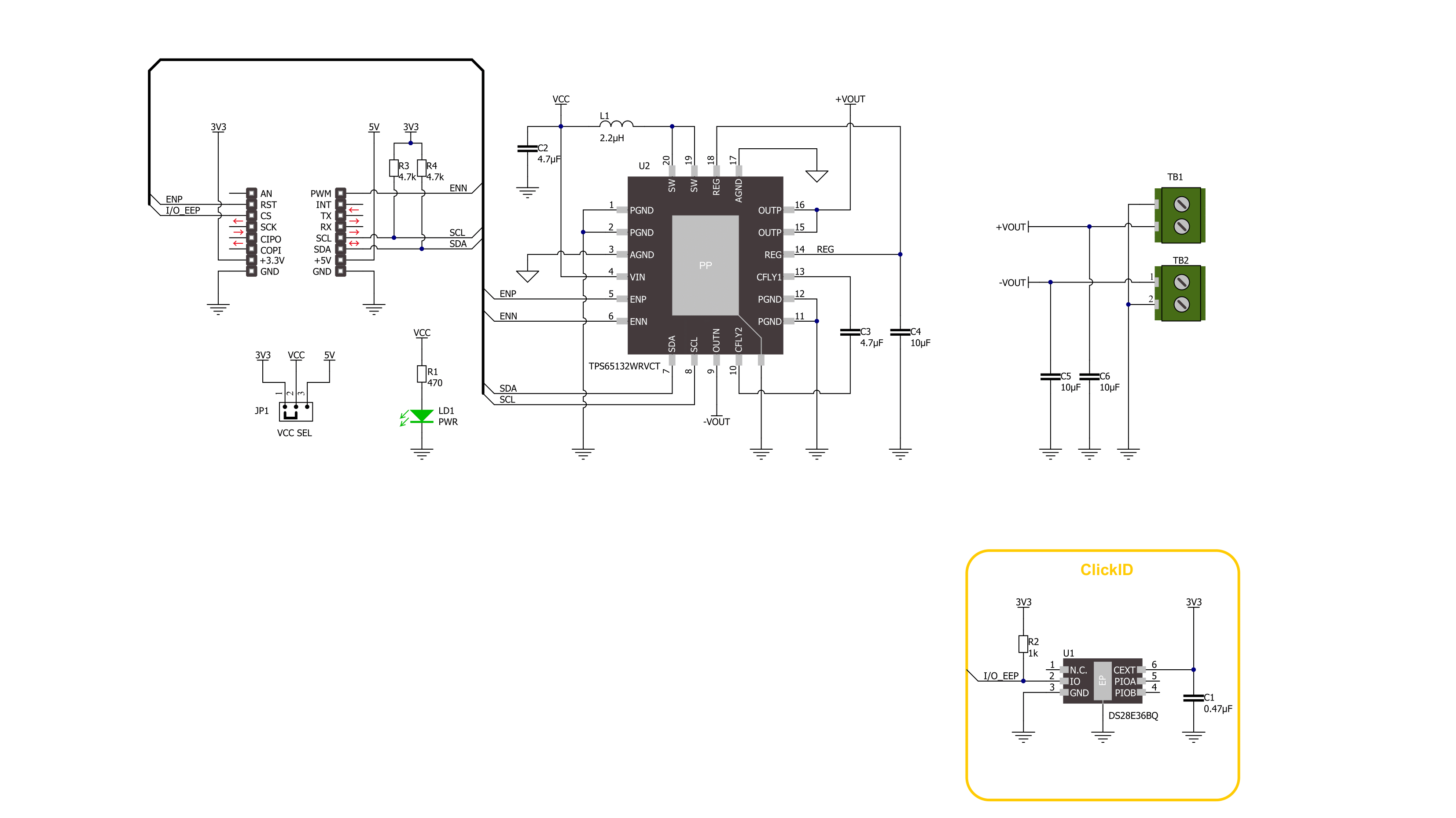
Step by step
Project assembly
Track your results in real time
Application Output
1. Application Output - In Debug mode, the 'Application Output' window enables real-time data monitoring, offering direct insight into execution results. Ensure proper data display by configuring the environment correctly using the provided tutorial.

2. UART Terminal - Use the UART Terminal to monitor data transmission via a USB to UART converter, allowing direct communication between the Click board™ and your development system. Configure the baud rate and other serial settings according to your project's requirements to ensure proper functionality. For step-by-step setup instructions, refer to the provided tutorial.

3. Plot Output - The Plot feature offers a powerful way to visualize real-time sensor data, enabling trend analysis, debugging, and comparison of multiple data points. To set it up correctly, follow the provided tutorial, which includes a step-by-step example of using the Plot feature to display Click board™ readings. To use the Plot feature in your code, use the function: plot(*insert_graph_name*, variable_name);. This is a general format, and it is up to the user to replace 'insert_graph_name' with the actual graph name and 'variable_name' with the parameter to be displayed.

Software Support
Library Description
This library contains API for Boost-INV 3 Click driver.
Key functions:
boostinv3_set_enp- Boost-INV 3 set ENP pin state function.boostinv3_set_pos_out- Boost-INV 3 set positive output voltage function.boostinv3_set_neg_out- Boost-INV 3 set negative output voltage function.
Open Source
Code example
The complete application code and a ready-to-use project are available through the NECTO Studio Package Manager for direct installation in the NECTO Studio. The application code can also be found on the MIKROE GitHub account.
/*!
* @file main.c
* @brief Boost-INV 3 Click example
*
* # Description
* This library contains API for the Boost-INV 3 Click driver.
* This driver provides the functions to set the output voltage treshold.
*
* The demo application is composed of two sections :
*
* ## Application Init
* Initialization of I2C module and log UART.
* After driver initialization, default settings enable the positive and
* negative output and sets the output voltage to 4 V.
*
* ## Application Task
* This example demonstrates the use of the Boost-INV 3 Click board by changing
* output voltage every 5 seconds starting from 4 V up to 6 V.
*
* @author Stefan Ilic
*
*/
#include "board.h"
#include "log.h"
#include "boostinv3.h"
#define BOOSTINV3_MIN_VOL_LVL 4.0f
#define BOOSTINV3_INCREMENT 0.1f
static boostinv3_t boostinv3;
static log_t logger;
void application_init ( void )
{
log_cfg_t log_cfg; /**< Logger config object. */
boostinv3_cfg_t boostinv3_cfg; /**< Click config object. */
/**
* Logger initialization.
* Default baud rate: 115200
* Default log level: LOG_LEVEL_DEBUG
* @note If USB_UART_RX and USB_UART_TX
* are defined as HAL_PIN_NC, you will
* need to define them manually for log to work.
* See @b LOG_MAP_USB_UART macro definition for detailed explanation.
*/
LOG_MAP_USB_UART( log_cfg );
log_init( &logger, &log_cfg );
log_info( &logger, " Application Init " );
// Click initialization.
boostinv3_cfg_setup( &boostinv3_cfg );
BOOSTINV3_MAP_MIKROBUS( boostinv3_cfg, MIKROBUS_1 );
if ( I2C_MASTER_ERROR == boostinv3_init( &boostinv3, &boostinv3_cfg ) )
{
log_error( &logger, " Communication init." );
for ( ; ; );
}
Delay_ms ( 100 );
if ( BOOSTINV3_ERROR == boostinv3_default_cfg ( &boostinv3 ) )
{
log_error( &logger, " Default configuration." );
for ( ; ; );
}
log_info( &logger, " Application Task " );
}
void application_task ( void )
{
for ( uint8_t n_cnt = BOOSTINV3_OUT_VOLTAGE_4V; n_cnt <= BOOSTINV3_OUT_VOLTAGE_6V; n_cnt++ )
{
err_t error_flag = boostinv3_set_pos_out( &boostinv3, n_cnt );
error_flag |= boostinv3_set_neg_out( &boostinv3, n_cnt );
if ( BOOSTINV3_OK == error_flag )
{
log_printf( &logger, " Set positive and negative voltage to %.1f V \r\n",
( BOOSTINV3_MIN_VOL_LVL + n_cnt * BOOSTINV3_INCREMENT ) );
}
else
{
log_printf( &logger, " Error has occurred!!! \r\n" );
}
Delay_ms ( 1000 );
Delay_ms ( 1000 );
Delay_ms ( 1000 );
Delay_ms ( 1000 );
Delay_ms ( 1000 );
}
}
int main ( void )
{
/* Do not remove this line or clock might not be set correctly. */
#ifdef PREINIT_SUPPORTED
preinit();
#endif
application_init( );
for ( ; ; )
{
application_task( );
}
return 0;
}
// ------------------------------------------------------------------------ END
































