Experience uninterrupted user experiences with our EEPROM solution, which safeguards against unexpected system crashes and data loss, bolstering reliability
A
A
Hardware Overview
How does it work?
EEPROM 7 Click is based on the 25CSM04, a 4Mb Serial EEPROM with a Serial Peripheral Interface (SPI), a 128-bit serial number, and an enhanced Write Protection Mode from Microchip. The 25CSM04 is organized as 524,288 bytes of 8 bits each (512 Kbyte) and features a nonvolatile Security register independent of the 4 Mb main memory array. The first half of the Security register is read-only and contains a factory-programmed, globally unique 128-bit serial number in the first 16 bytes. It also includes a Software Device Reset function that allows the user to reset the device to its power-on default behavior without the need to power cycle the device. Some other advantages of this Click board™ include a lower standby current, the ability to perform single-byte, multi-byte, and full-page writes, shorter erase/rewrite times, and more erase/rewrite cycles. Besides, it includes a
user-programmable lockable ID page, built-in ECC, and a configurable write protection scheme for all bytes. EEPROM 7 Click communicates with MCU using the SPI serial interface that supports the two most common modes, SPI Mode 0 and 3, with a maximum SPI frequency of 8 MHz. In addition to the SPI communication, the EEPROM 7 Click also has two additional pins used for Write Protection and HOLD function routed to the RST and PWM pins of the mikroBUS™ socket. When a serial communication sequence is underway, a HOLD pin, labeled as HLD, can pause the serial communication with the device without stopping or resetting the clock sequence. The Hold Mode, however, does not affect the internal write cycle. Therefore, if a write cycle is in progress, asserting the HLD pin will not pause the sequence, and the write cycle will continue until completion.
Conversely, the configurable Write Protection function labeled WP allows users to select Legacy Write Protection Mode or Enhanced Write Protection Mode. This pin protects the STATUS register and memory array contents via the Block Protection Modes when Legacy Write Protection mode is enabled. When Enhanced Write Protection mode is enabled, a WP pin protects any memory zone according to how its corresponding Memory Partition registers are programmed. This Click board™ can operate with either 3.3V or 5V logic voltage levels selected via the VCC SEL jumper. This way, both 3.3V and 5V capable MCUs can use the communication lines properly. Also, this Click board™ comes equipped with a library containing easy-to-use functions and an example code that can be used, as a reference, for further development.
Features overview
Development board
EasyPIC v8 is a development board specially designed for the needs of rapid development of embedded applications. It supports many high pin count 8-bit PIC microcontrollers from Microchip, regardless of their number of pins, and a broad set of unique functions, such as the first-ever embedded debugger/programmer. The development board is well organized and designed so that the end-user has all the necessary elements, such as switches, buttons, indicators, connectors, and others, in one place. Thanks to innovative manufacturing technology, EasyPIC v8 provides a fluid and immersive working experience, allowing access anywhere and under any
circumstances at any time. Each part of the EasyPIC v8 development board contains the components necessary for the most efficient operation of the same board. In addition to the advanced integrated CODEGRIP programmer/debugger module, which offers many valuable programming/debugging options and seamless integration with the Mikroe software environment, the board also includes a clean and regulated power supply module for the development board. It can use a wide range of external power sources, including a battery, an external 12V power supply, and a power source via the USB Type-C (USB-C) connector.
Communication options such as USB-UART, USB DEVICE, and CAN are also included, including the well-established mikroBUS™ standard, two display options (graphical and character-based LCD), and several different DIP sockets. These sockets cover a wide range of 8-bit PIC MCUs, from the smallest PIC MCU devices with only eight up to forty pins. EasyPIC v8 is an integral part of the Mikroe ecosystem for rapid development. Natively supported by Mikroe software tools, it covers many aspects of prototyping and development thanks to a considerable number of different Click boards™ (over a thousand boards), the number of which is growing every day.
Microcontroller Overview
MCU Card / MCU

Architecture
PIC
MCU Memory (KB)
32
Silicon Vendor
Microchip
Pin count
40
RAM (Bytes)
2048
Used MCU Pins
mikroBUS™ mapper
Take a closer look
Schematic
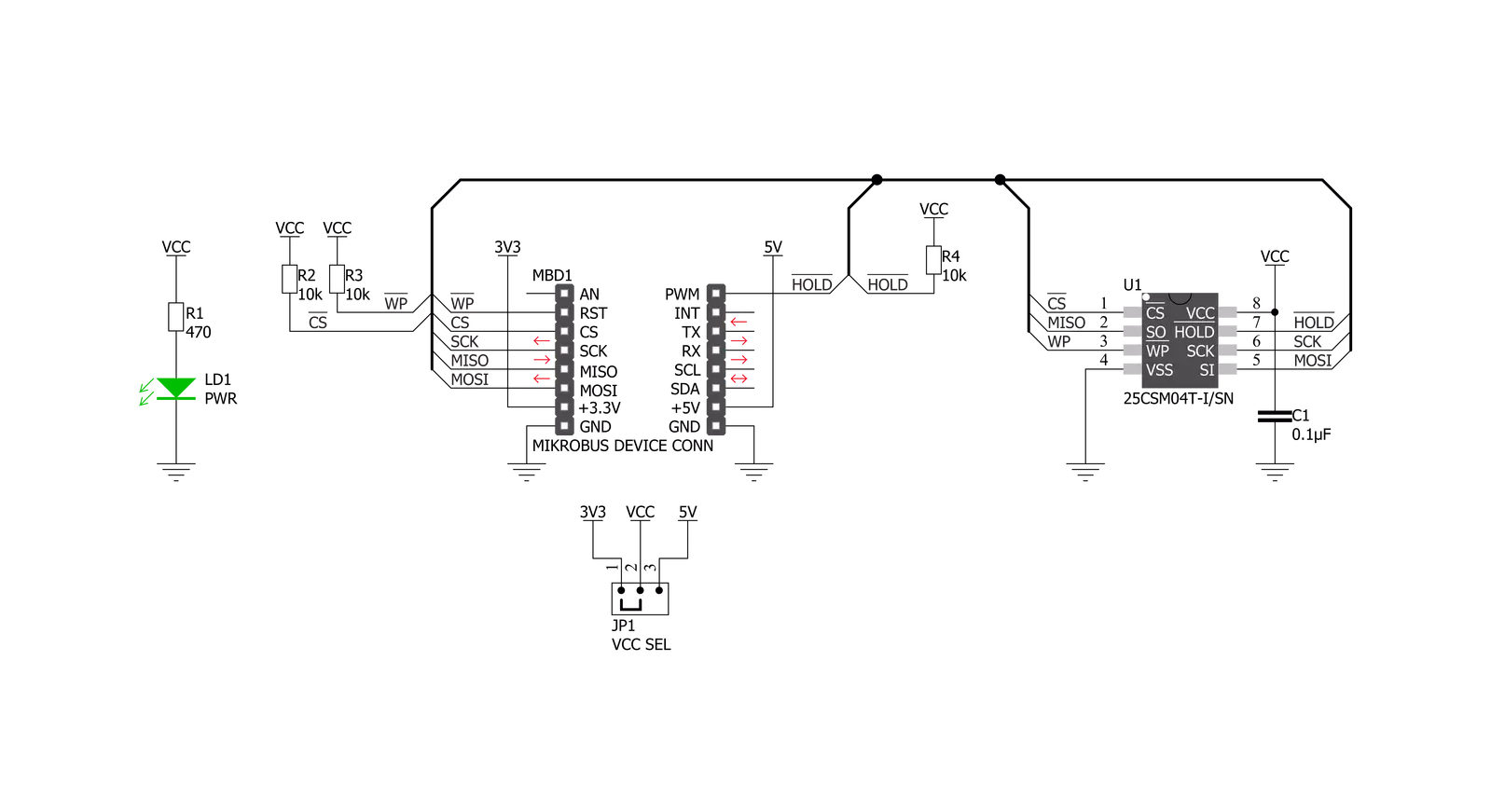
Step by step
Project assembly
Track your results in real time
Application Output
After pressing the "FLASH" button on the left-side panel, it is necessary to open the UART terminal to display the achieved results. By clicking on the Tools icon in the right-hand panel, multiple different functions are displayed, among which is the UART Terminal. Click on the offered "UART Terminal" icon.

Once the UART terminal is opened, the window takes on a new form. At the top of the tab are two buttons, one for adjusting the parameters of the UART terminal and the other for connecting the UART terminal. The tab's lower part is reserved for displaying the achieved results. Before connecting, the terminal has a Disconnected status, indicating that the terminal is not yet active. Before connecting, it is necessary to check the set parameters of the UART terminal. Click on the "OPTIONS" button.

In the newly opened UART Terminal Options field, we check if the terminal settings are correct, such as the set port and the Baud rate of UART communication. If the data is not displayed properly, it is possible that the Baud rate value is not set correctly and needs to be adjusted to 115200. If all the parameters are set correctly, click on "CONFIGURE".

The next step is to click on the "CONNECT" button, after which the terminal status changes from Disconnected to Connected in green, and the data is displayed in the Received data field.

Software Support
Library Description
This library contains API for EEPROM 7 Click driver.
Key functions:
eeprom7_sw_reset- Software device reset functioneeprom7_write_memory- Write EEPROM memory functioneeprom7_read_memory- Read EEPROM memory function
Open Source
Code example
This example can be found in NECTO Studio. Feel free to download the code, or you can copy the code below.
/*!
* @file main.c
* @brief EEPROM7 Click example
*
* # Description
* This is an example that demonstrates the use of the EEPROM 7 Click board.
*
* The demo application is composed of two sections :
*
* ## Application Init
* Initialization driver enables - SPI, also write log.
*
* ## Application Task
* In this example, we write and then read data from EEPROM memory.
* Results are being sent to the Usart Terminal where you can track their changes.
* All data logs write on USB uart changes approximately for every 3 sec.
*
*
* @author Stefan Ilic
*
*/
#include "board.h"
#include "log.h"
#include "eeprom7.h"
static eeprom7_t eeprom7;
static log_t logger;
static char demo_data[ 9 ] = { 'm', 'i', 'k', 'r', 'o', 'E', 13 ,10 , 0 };
static char read_data[ 9 ];
static uint8_t check_status;
static uint8_t n_cnt;
void application_init ( void ) {
log_cfg_t log_cfg; /**< Logger config object. */
eeprom7_cfg_t eeprom7_cfg; /**< Click config object. */
/**
* Logger initialization.
* Default baud rate: 115200
* Default log level: LOG_LEVEL_DEBUG
* @note If USB_UART_RX and USB_UART_TX
* are defined as HAL_PIN_NC, you will
* need to define them manually for log to work.
* See @b LOG_MAP_USB_UART macro definition for detailed explanation.
*/
LOG_MAP_USB_UART( log_cfg );
log_init( &logger, &log_cfg );
log_info( &logger, " Application Init " );
// Click initialization.
eeprom7_cfg_setup( &eeprom7_cfg );
EEPROM7_MAP_MIKROBUS( eeprom7_cfg, MIKROBUS_1 );
err_t init_flag = eeprom7_init( &eeprom7, &eeprom7_cfg );
if ( SPI_MASTER_ERROR == init_flag ) {
log_error( &logger, " Application Init Error. " );
log_info( &logger, " Please, run program again... " );
for ( ; ; );
}
eeprom7_default_cfg ( &eeprom7 );
log_info( &logger, " Application Task " );
}
void application_task ( void ) {
eeprom7_send_cmd( &eeprom7, EEPROM7_OPCODE_STATUS_WREN );
Delay_ms( 100 );
eeprom7_write_memory( &eeprom7, 0x00001234, &demo_data[ 0 ], 9 );
Delay_ms( 100 );
log_printf( &logger, " > Write data: %s", demo_data );
while ( eeprom7_is_device_ready( &eeprom7 ) == EEPROM7_DEVICE_IS_READY ) {
check_status = eeprom7_send_cmd( &eeprom7, EEPROM7_OPCODE_STATUS_WRBP );
Delay_ms( 1 );
}
eeprom7_read_memory( &eeprom7, 0x00001234, &read_data[ 0 ], 9 );
Delay_ms( 100 );
log_printf( &logger, " > Read data: %s", read_data );
log_printf( &logger, "---------------------\r\n" );
Delay_ms( 3000 );
}
void main ( void ) {
application_init( );
for ( ; ; ) {
application_task( );
}
}
// ------------------------------------------------------------------------ END


































