Take control of your electrical systems with our comprehensive voltage comparison solution
A
A
Hardware Overview
How does it work?
Comparator Click is based on the LM2903, a dual differential comparator from ON Semiconductor. These two independent voltage comparators allow the comparison of voltages near ground potential and are compatible with all forms of logic. The LM2903 has a low current drain with low input bias current, low input offset current, and low offset voltage with ±1mV. Two potentiometers have high shafts allowing easy usage, but they can also be used with a flat screwdriver. The potentiometers
can be used in correlation with the VR (voltage reference) screw terminals to set the threshold values for comparison with the obtained values over the IN (input) screw terminals with the common ground (GND) screw terminals. Comparator Click communicates with the host microcontroller with each output using its own interrupt pin on the mikroBUS™ socket labeled O1 and O2. In addition, every independent output has its own red HIGH and green LOW LEDs for visual
presentation, labeled LO1, HI1, LO2, and HI2. This Click board™ can operate with either 3.3V or 5V logic voltage levels selected via the LOGIC SEL jumper. This way, both 3.3V and 5V capable MCUs can use the communication lines properly. However, the Click board™ comes equipped with a library containing easy-to-use functions and an example code that can be used, as a reference, for further development.
Features overview
Development board
EasyPIC v8 is a development board specially designed for the needs of rapid development of embedded applications. It supports many high pin count 8-bit PIC microcontrollers from Microchip, regardless of their number of pins, and a broad set of unique functions, such as the first-ever embedded debugger/programmer. The development board is well organized and designed so that the end-user has all the necessary elements, such as switches, buttons, indicators, connectors, and others, in one place. Thanks to innovative manufacturing technology, EasyPIC v8 provides a fluid and immersive working experience, allowing access anywhere and under any
circumstances at any time. Each part of the EasyPIC v8 development board contains the components necessary for the most efficient operation of the same board. In addition to the advanced integrated CODEGRIP programmer/debugger module, which offers many valuable programming/debugging options and seamless integration with the Mikroe software environment, the board also includes a clean and regulated power supply module for the development board. It can use a wide range of external power sources, including a battery, an external 12V power supply, and a power source via the USB Type-C (USB-C) connector.
Communication options such as USB-UART, USB DEVICE, and CAN are also included, including the well-established mikroBUS™ standard, two display options (graphical and character-based LCD), and several different DIP sockets. These sockets cover a wide range of 8-bit PIC MCUs, from the smallest PIC MCU devices with only eight up to forty pins. EasyPIC v8 is an integral part of the Mikroe ecosystem for rapid development. Natively supported by Mikroe software tools, it covers many aspects of prototyping and development thanks to a considerable number of different Click boards™ (over a thousand boards), the number of which is growing every day.
Microcontroller Overview
MCU Card / MCU

Architecture
PIC
MCU Memory (KB)
128
Silicon Vendor
Microchip
Pin count
40
RAM (Bytes)
8192
Used MCU Pins
mikroBUS™ mapper
Take a closer look
Click board™ Schematic
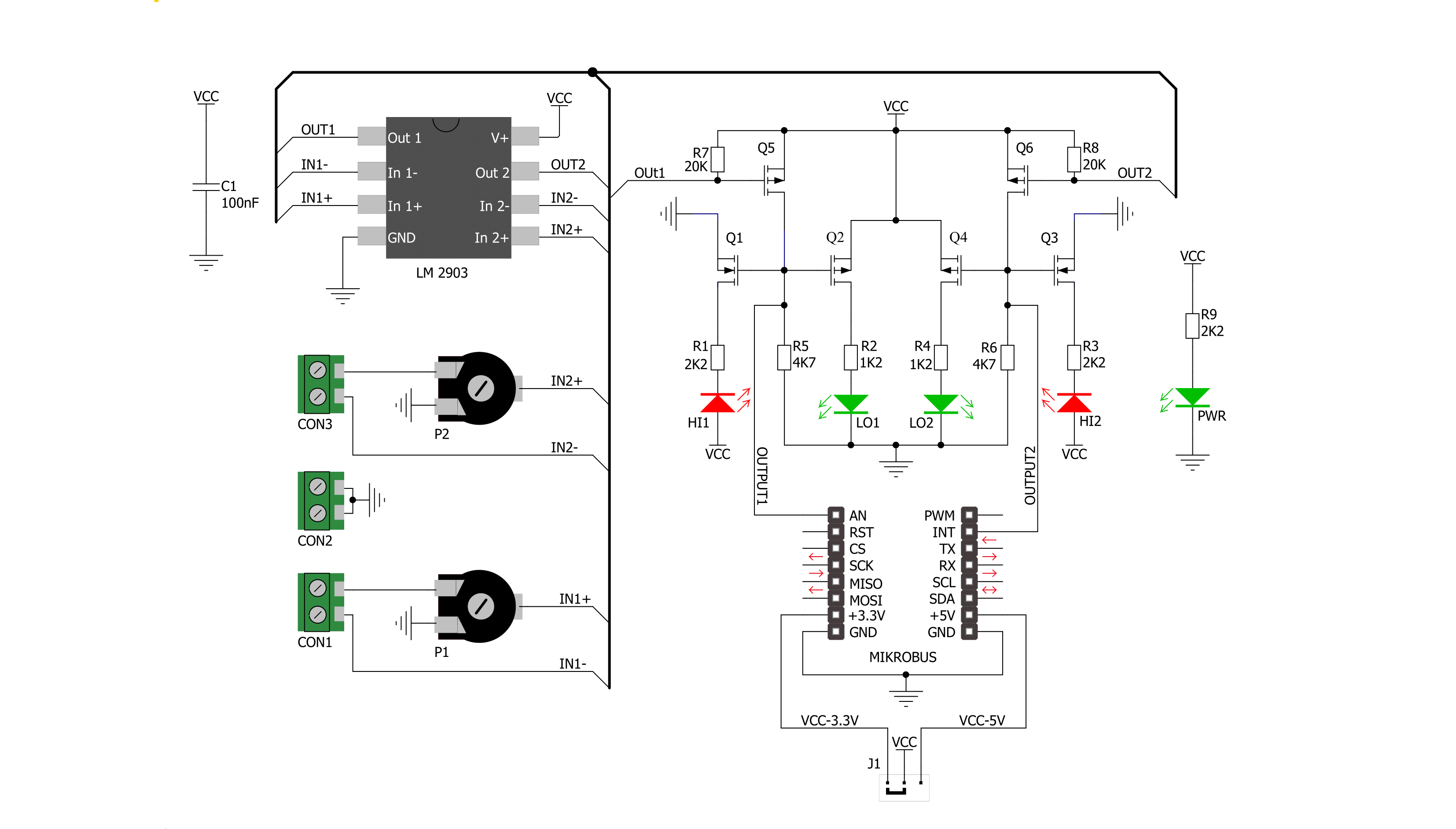
Step by step
Project assembly
Track your results in real time
Application Output
1. Application Output - In Debug mode, the 'Application Output' window enables real-time data monitoring, offering direct insight into execution results. Ensure proper data display by configuring the environment correctly using the provided tutorial.

2. UART Terminal - Use the UART Terminal to monitor data transmission via a USB to UART converter, allowing direct communication between the Click board™ and your development system. Configure the baud rate and other serial settings according to your project's requirements to ensure proper functionality. For step-by-step setup instructions, refer to the provided tutorial.

3. Plot Output - The Plot feature offers a powerful way to visualize real-time sensor data, enabling trend analysis, debugging, and comparison of multiple data points. To set it up correctly, follow the provided tutorial, which includes a step-by-step example of using the Plot feature to display Click board™ readings. To use the Plot feature in your code, use the function: plot(*insert_graph_name*, variable_name);. This is a general format, and it is up to the user to replace 'insert_graph_name' with the actual graph name and 'variable_name' with the parameter to be displayed.

Software Support
Library Description
This library contains API for Comparator Click driver.
Key functions:
comparator_check_output_one- Check state of the OUT1 pin function.comparator_check_output_two- Check state of the OUT2 pin function.
Open Source
Code example
The complete application code and a ready-to-use project are available through the NECTO Studio Package Manager for direct installation in the NECTO Studio. The application code can also be found on the MIKROE GitHub account.
/*!
* \file
* \brief Comparator Click example
*
* # Description
* Comparator Click represents board equipped with two
* independent precise voltage comparators.
*
* The demo application is composed of two sections :
*
* ## Application Init
* Application Init performs Logger and Click initialization.
*
* ## Application Task
* Comparator Click checks state of the O1 and O2 pins.
* Results are being sent to the UART Terminal
* where you can track their changes.
* All data logs write on USB UART and changes for every 1 sec.
*
* \author Mihajlo Djordjevic
*
*/
// ------------------------------------------------------------------- INCLUDES
#include "board.h"
#include "log.h"
#include "comparator.h"
uint8_t out_state_one;
uint8_t out_state_two;
// ------------------------------------------------------------------ VARIABLES
static comparator_t comparator;
static log_t logger;
// ------------------------------------------------------ APPLICATION FUNCTIONS
void application_init ( void )
{
log_cfg_t log_cfg;
comparator_cfg_t cfg;
/**
* Logger initialization.
* Default baud rate: 115200
* Default log level: LOG_LEVEL_DEBUG
* @note If USB_UART_RX and USB_UART_TX
* are defined as HAL_PIN_NC, you will
* need to define them manually for log to work.
* See @b LOG_MAP_USB_UART macro definition for detailed explanation.
*/
LOG_MAP_USB_UART( log_cfg );
log_init( &logger, &log_cfg );
log_printf( &logger, "--------------------------\r\n" );
log_printf( &logger, " Application Init\r\n" );
Delay_ms ( 500 );
// Click initialization.
comparator_cfg_setup( &cfg );
COMPARATOR_MAP_MIKROBUS( cfg, MIKROBUS_1 );
comparator_init( &comparator, &cfg );
log_printf( &logger, "--------------------------\r\n" );
log_printf( &logger, " --- Comparator Click --- \r\n" );
log_printf( &logger, "--------------------------\r\n" );
Delay_ms ( 1000 );
log_printf( &logger, " -- Initialization done --\r\n" );
log_printf( &logger, "--------------------------\r\n" );
Delay_ms ( 1000 );
}
void application_task ( void )
{
out_state_one = comparator_check_output_one( &comparator );
out_state_two = comparator_check_output_two( &comparator );
log_printf( &logger, " Output One: \r\n" );
if ( out_state_one )
{
log_printf( &logger, " High \r\n" );
}
else
{
log_printf( &logger, " Low \r\n" );
}
Delay_ms ( 500 );
log_printf( &logger, " Output Two: \r\n" );
if ( out_state_two )
{
log_printf( &logger, " High \r\n" );
}
else
{
log_printf( &logger, " Low \r\n" );
}
Delay_ms ( 500 );
log_printf( &logger, "--------------------------\r\n" );
Delay_ms ( 1000 );
}
int main ( void )
{
/* Do not remove this line or clock might not be set correctly. */
#ifdef PREINIT_SUPPORTED
preinit();
#endif
application_init( );
for ( ; ; )
{
application_task( );
}
return 0;
}
// ------------------------------------------------------------------------ END


































