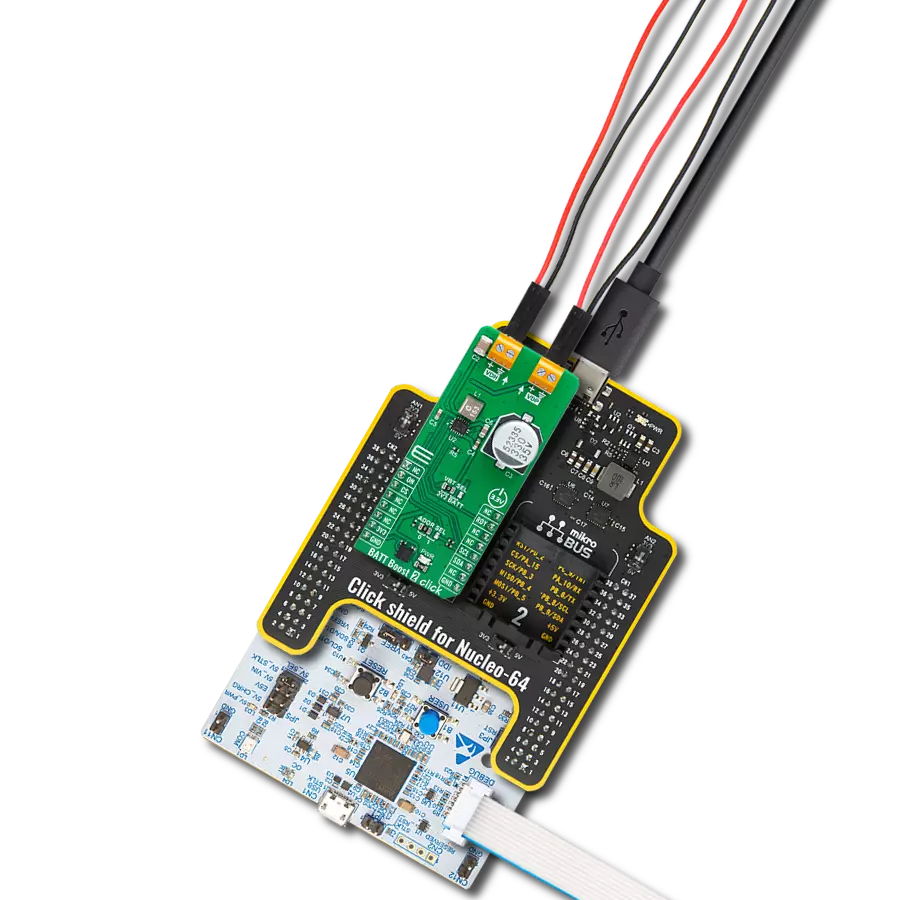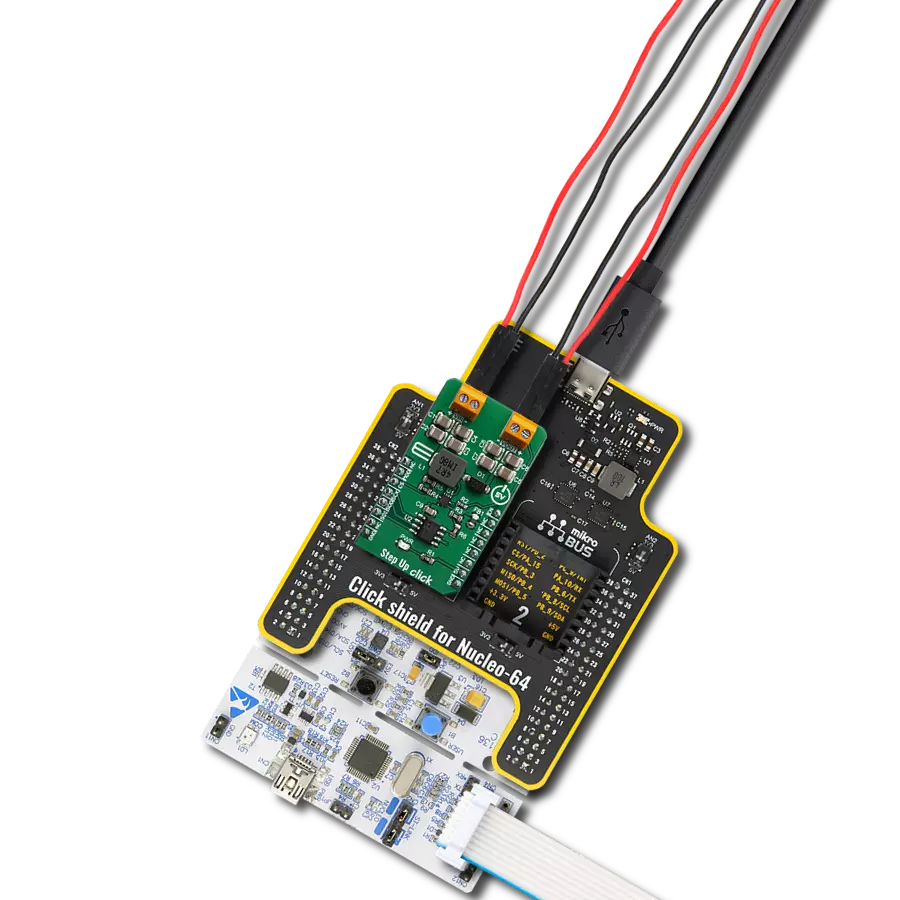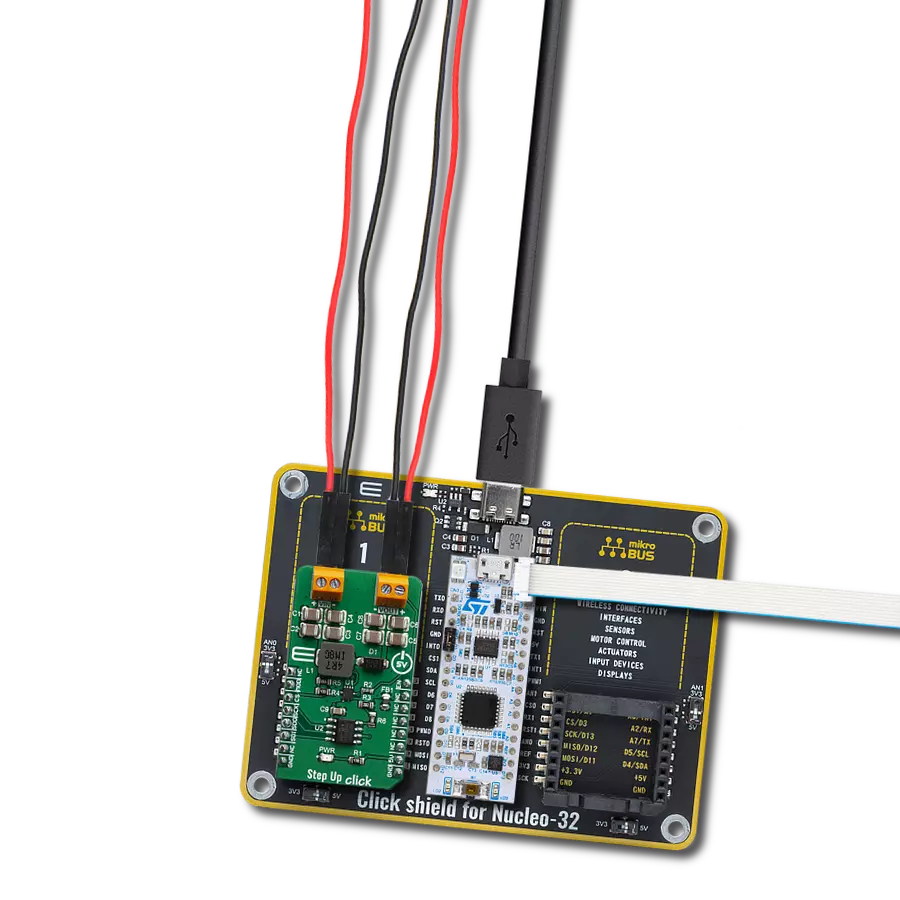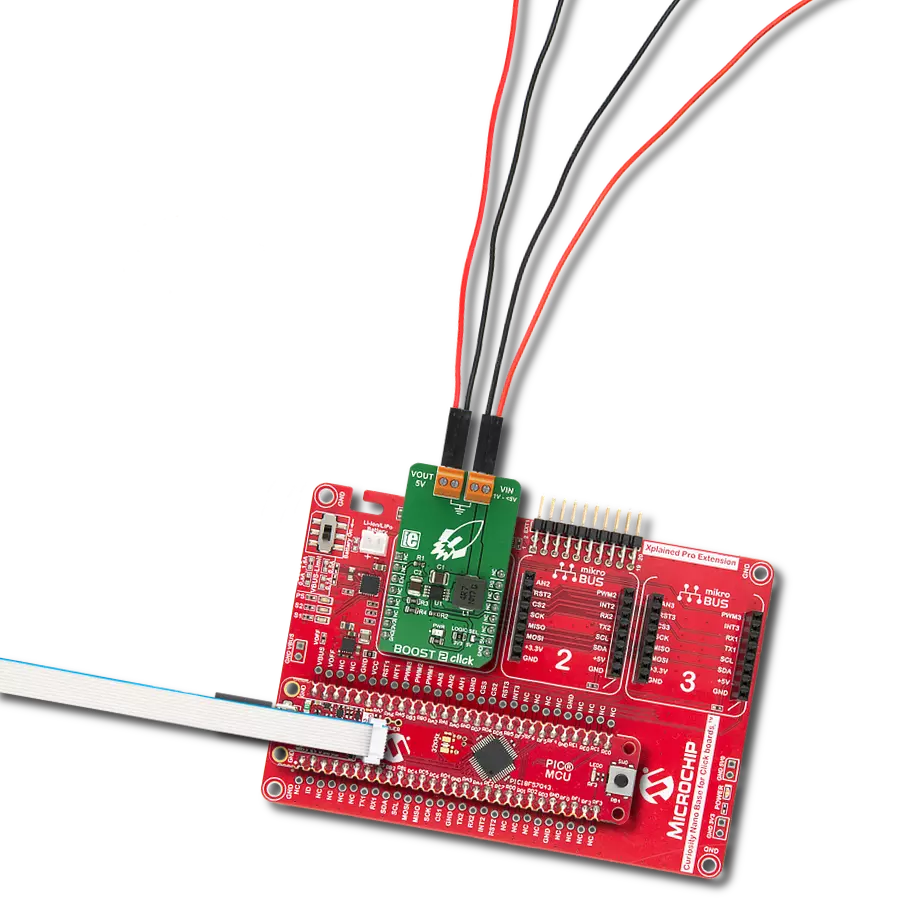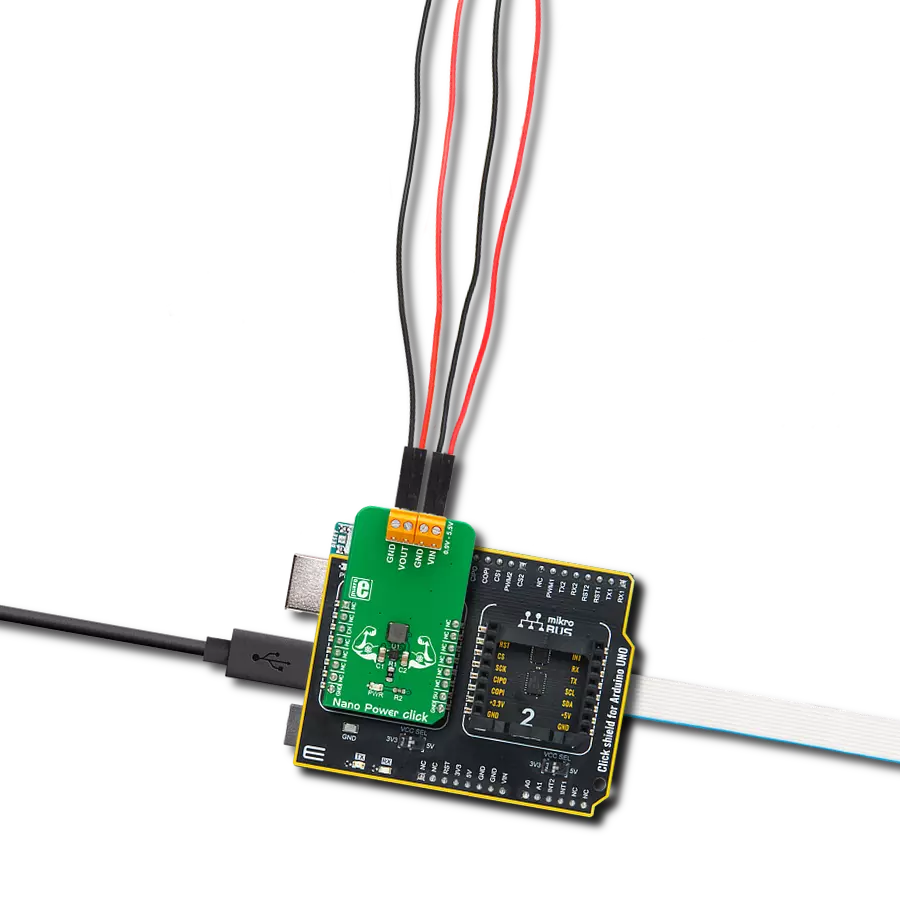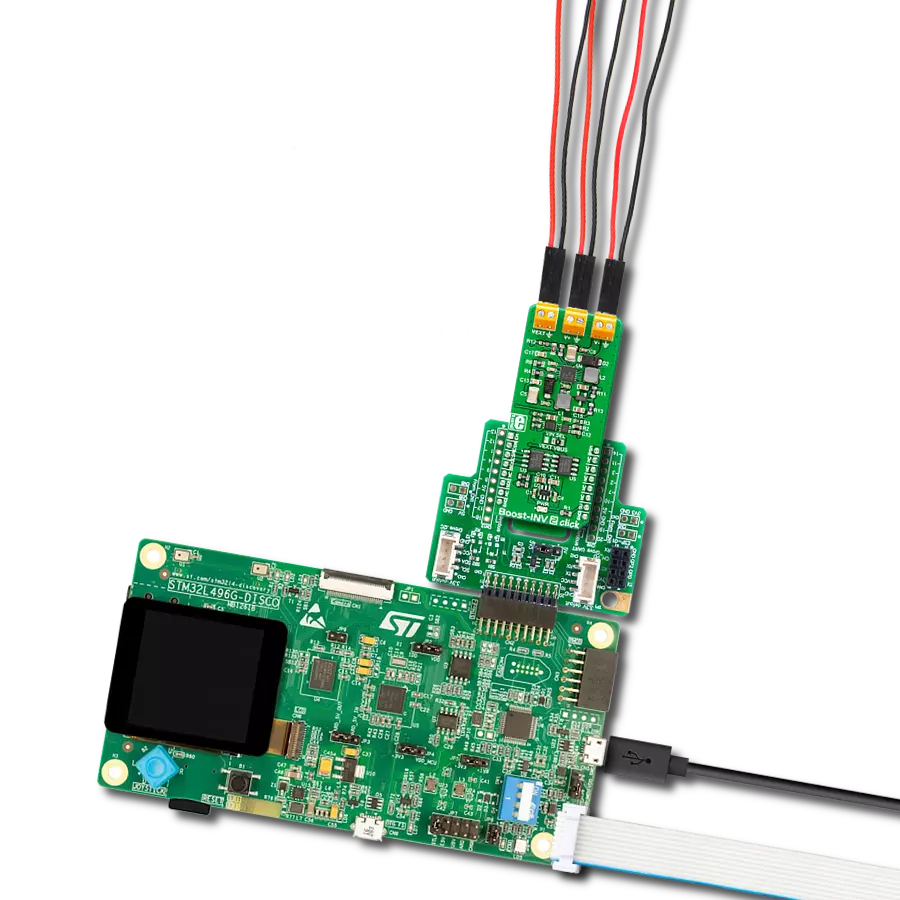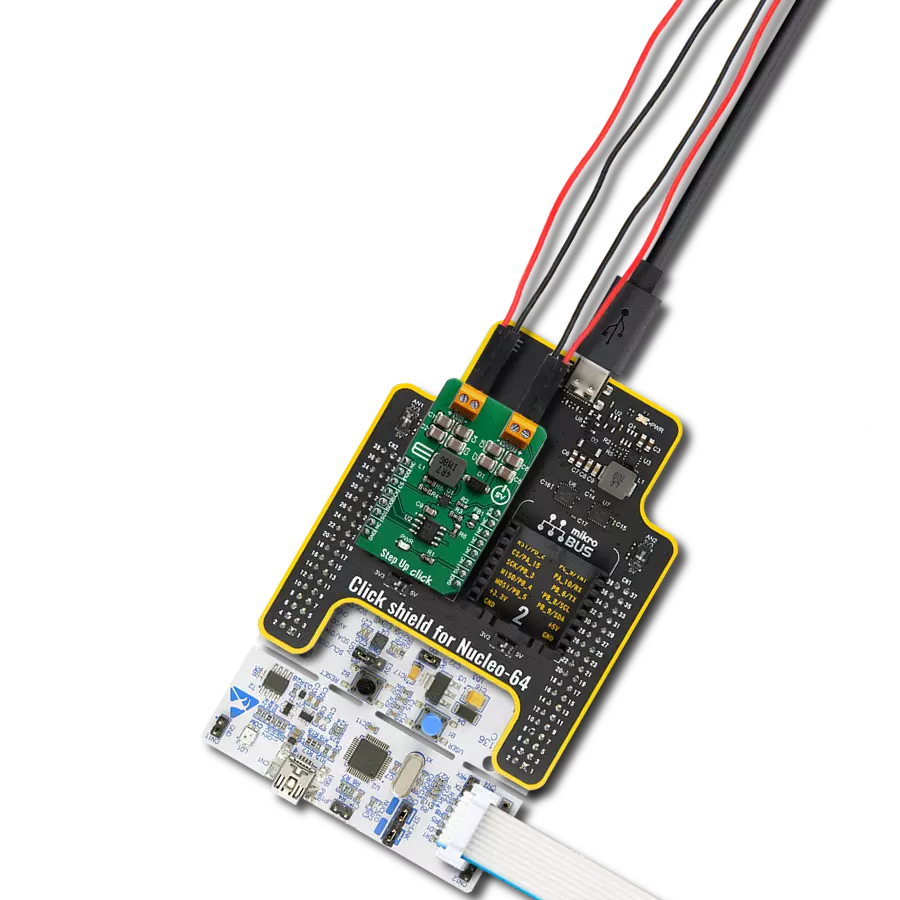From positive to negative, we've got your voltage covered!
A
A
Hardware Overview
How does it work?
Boost-INV Click is based on the LT3582, a programmable boost and inverting DC/DC converter with OTP memory from Analog Devices. This IC is a dual circuit, offering a boost DC/DC converter and an inverter in one package. The boost converter can provide up to 12.78V on the output while driving the load with up to 350mA. The inverter can provide -13.95V, offering up to 600mA to the connected load, before the current limiting is activated. The boost converter uses an advanced switching scheme with the source-grounded NMOS as the main switching element, controlling the off-time and the peak current. The programmable voltage divider on the output provides the feedback voltage needed for the regulation. The inverter topology allows a single inductor to be used on the output, simplifying the design. As mentioned, the LT3582 features programmable parameters, which can be accessed via the I2C interface. These parameters include configuring the output voltages, power sequencing, and output voltage ramp rates. An onboard OTP non-volatile memory can be programmed with values that will be used at the startup. The command register (CMDR) is reset to 0x00h upon powering up, which turns off the outputs and sets the device to read parameters
stored in the OTP area. If the OTP memory area is empty, it is necessary to set up working parameters first (output voltage, power-up sequence, charging current for the ramp-up capacitors, and more) before using the device. It is worth mentioning that there are three bits in the CMDR register, referred to as RSEL0, RSEL1, and RSEL2 in the LT3582 datasheet, which redirects the device to use either registers or the OTP memory. When set to 0, the device uses parameters stored in the OTP memory. Note that 0x00h is the default value of the CMDR register, meaning settings stored in the OTP will be used by default after powering on. It is possible to dynamically change the values of the output voltages and other configurable working parameters. However, turning off the device (SWOFF bit of the CMDR register) is highly recommended before modifying working parameters since large output voltage changes can cause large current spikes on the switching circuitry if performed in real time while the switching circuit is running. Programming the OTP requires an external power source, which is fairly filtered (possibly with a filtering capacitor on the output). Voltage drop under 13V might trigger the FAULT bit and render the device unusable.
This voltage ranges from 13V to 15V. The Click board™ has the standard 2.54mm (100mil) header. Once the programming voltage is connected (VPP pad), the WOTP bit of the CMDR register initiates the programming. The complete algorithm with a detailed description of the OTP programming procedure can be found in the LT3582 datasheet. An onboard SMD jumper labeled as VSEL allows selection between the 3.3V and 5V power rail from mikroBUS™, routing it to the voltage input pin of the LT3582 IC. The I2C pull-up resistors are also connected to this voltage, allowing communication with both 3.3V and 5V MCUs. The Click board™ also offers the I2C address selection jumper, labeled as the I2C ADD. This jumper selects between two possible 7-bit addresses: the left position sets the I2C slave address to 0x49h, while the right position sets the address to 0x69h. Note that this is the 7-bit address only - to get the complete I2C address, an R/W bit needs to be added at the end. Input screw terminals allow secure connection for the load and are clearly labeled to avoid confusion: the V- pin offers the negative voltage, while the V+ pin outputs positive voltage. GND pins are connected to the common ground of the Click board™.
Features overview
Development board
EasyPIC v8 is a development board specially designed for the needs of rapid development of embedded applications. It supports many high pin count 8-bit PIC microcontrollers from Microchip, regardless of their number of pins, and a broad set of unique functions, such as the first-ever embedded debugger/programmer. The development board is well organized and designed so that the end-user has all the necessary elements, such as switches, buttons, indicators, connectors, and others, in one place. Thanks to innovative manufacturing technology, EasyPIC v8 provides a fluid and immersive working experience, allowing access anywhere and under any
circumstances at any time. Each part of the EasyPIC v8 development board contains the components necessary for the most efficient operation of the same board. In addition to the advanced integrated CODEGRIP programmer/debugger module, which offers many valuable programming/debugging options and seamless integration with the Mikroe software environment, the board also includes a clean and regulated power supply module for the development board. It can use a wide range of external power sources, including a battery, an external 12V power supply, and a power source via the USB Type-C (USB-C) connector.
Communication options such as USB-UART, USB DEVICE, and CAN are also included, including the well-established mikroBUS™ standard, two display options (graphical and character-based LCD), and several different DIP sockets. These sockets cover a wide range of 8-bit PIC MCUs, from the smallest PIC MCU devices with only eight up to forty pins. EasyPIC v8 is an integral part of the Mikroe ecosystem for rapid development. Natively supported by Mikroe software tools, it covers many aspects of prototyping and development thanks to a considerable number of different Click boards™ (over a thousand boards), the number of which is growing every day.
Microcontroller Overview
MCU Card / MCU

Architecture
PIC
MCU Memory (KB)
96
Silicon Vendor
Microchip
Pin count
28
RAM (Bytes)
3328
Used MCU Pins
mikroBUS™ mapper
Take a closer look
Click board™ Schematic
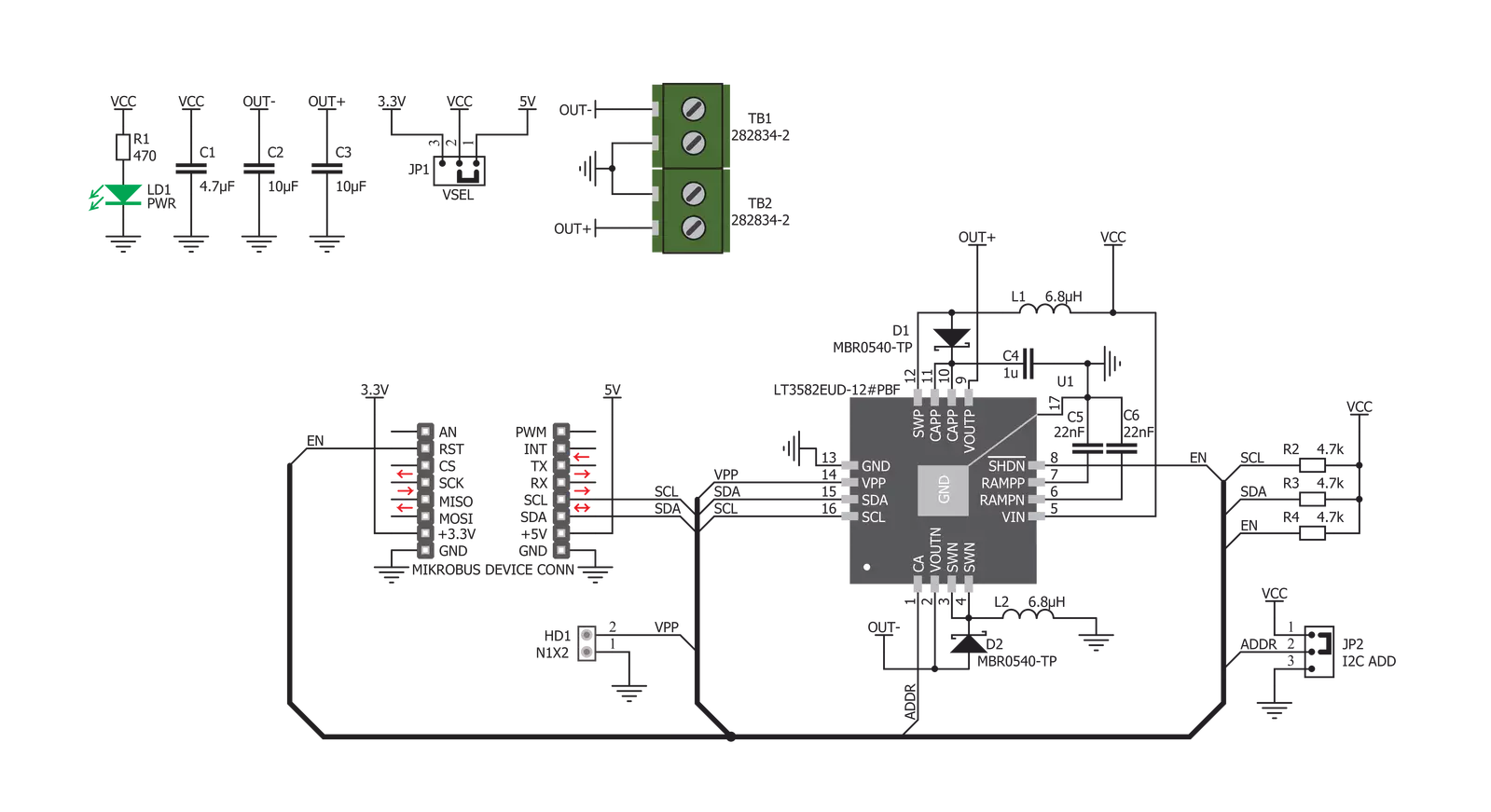
Step by step
Project assembly
Software Support
Library Description
This library contains API for Boost-INV Click driver.
Key functions:
boostinv_enable- Functions for enable chipboostinv_set_positive_voltage- Functions for set positive output voltageboostinv_set_negative_voltage- Functions for set negative output voltage
Open Source
Code example
The complete application code and a ready-to-use project are available through the NECTO Studio Package Manager for direct installation in the NECTO Studio. The application code can also be found on the MIKROE GitHub account.
/*!
* \file
* \brief BoostInv Click example
*
* # Description
* Changes the positive and negative output voltage. Input Voltage 3.3V.
* Positive output voltage goes from 3200mV, 7750mV, 12000mV and 7750mV.
* Negative output voltage goes from -1450mV, -6700mV, -11050mV and -6700mV.
*
* The demo application is composed of two sections :
*
* ## Application Init
* Initializes I2C module and sets EN ( RST ) pin as output.
*
* ## Application Task
* Changes the positive and negative output voltage every 5 sec.
*
* \author Luka FIlipovic
*
*/
// ------------------------------------------------------------------- INCLUDES
#include "board.h"
#include "log.h"
#include "boostinv.h"
// ------------------------------------------------------------------ VARIABLES
static boostinv_t boostinv;
static log_t logger;
// ------------------------------------------------------ APPLICATION FUNCTIONS
void application_init ( void )
{
log_cfg_t log_cfg;
boostinv_cfg_t cfg;
/**
* Logger initialization.
* Default baud rate: 115200
* Default log level: LOG_LEVEL_DEBUG
* @note If USB_UART_RX and USB_UART_TX
* are defined as HAL_PIN_NC, you will
* need to define them manually for log to work.
* See @b LOG_MAP_USB_UART macro definition for detailed explanation.
*/
LOG_MAP_USB_UART( log_cfg );
log_init( &logger, &log_cfg );
log_info( &logger, "---- Application Init ----" );
// Click initialization.
boostinv_cfg_setup( &cfg );
BOOSTINV_MAP_MIKROBUS( cfg, MIKROBUS_1 );
boostinv_init( &boostinv, &cfg );
boostinv_default_cfg ( &boostinv );
log_printf( &logger, " Boost INV Click\r\n" );
log_printf( &logger, "-------------------------\r\n" );
Delay_ms ( 100 );
}
void application_task ( void )
{
// Sets Positive output voltage
log_printf( &logger, " Positive output voltage \r\n" );
log_printf( &logger, "- - - - - - - - - - - - -\r\n" );
log_printf( &logger, " 3200 mV\r\n" );
log_printf( &logger, "-------------------------\r\n" );
boostinv_set_positive_voltage( &boostinv, BOOSTINV_VOLTAGE_POSITIVE_3200_mV );
Delay_ms ( 1000 );
Delay_ms ( 1000 );
Delay_ms ( 1000 );
Delay_ms ( 1000 );
Delay_ms ( 1000 );
log_printf( &logger, " 7750 mV\r\n" );
log_printf( &logger, "-------------------------\r\n" );
boostinv_set_positive_voltage( &boostinv, BOOSTINV_VOLTAGE_POSITIVE_7750_mV );
Delay_ms ( 1000 );
Delay_ms ( 1000 );
Delay_ms ( 1000 );
Delay_ms ( 1000 );
Delay_ms ( 1000 );
log_printf( &logger, " 12000 mV\r\n" );
log_printf( &logger, "-------------------------\r\n" );
boostinv_set_positive_voltage( &boostinv, BOOSTINV_VOLTAGE_POSITIVE_12000_mV );
Delay_ms ( 1000 );
Delay_ms ( 1000 );
Delay_ms ( 1000 );
Delay_ms ( 1000 );
Delay_ms ( 1000 );
log_printf( &logger, " 7750 mV\r\n" );
log_printf( &logger, "-------------------------\r\n" );
boostinv_set_positive_voltage( &boostinv, BOOSTINV_VOLTAGE_POSITIVE_7750_mV );
Delay_ms ( 1000 );
Delay_ms ( 1000 );
Delay_ms ( 1000 );
Delay_ms ( 1000 );
Delay_ms ( 1000 );
// Sets Negative output voltage
log_printf( &logger, " Negative output voltage \r\n" );
log_printf( &logger, "- - - - - - - - - - - - -\r\n" );
log_printf( &logger, " -1450 mV\r\n" );
log_printf( &logger, "-------------------------\r\n" );
boostinv_set_negative_voltage( &boostinv, BOOSTINV_VOLTAGE_NEGATIVE_1450_mV );
Delay_ms ( 1000 );
Delay_ms ( 1000 );
Delay_ms ( 1000 );
Delay_ms ( 1000 );
Delay_ms ( 1000 );
log_printf( &logger, " - 6700 mV\r\n" );
log_printf( &logger, "-------------------------\r\n" );
boostinv_set_negative_voltage( &boostinv, BOOSTINV_VOLTAGE_NEGATIVE_6700_mV );
Delay_ms ( 1000 );
Delay_ms ( 1000 );
Delay_ms ( 1000 );
Delay_ms ( 1000 );
Delay_ms ( 1000 );
log_printf( &logger, " - 11050 mV\r\n" );
log_printf( &logger, "-------------------------\r\n" );
boostinv_set_negative_voltage( &boostinv, BOOSTINV_VOLTAGE_NEGATIVE_11050_mV );
Delay_ms ( 1000 );
Delay_ms ( 1000 );
Delay_ms ( 1000 );
Delay_ms ( 1000 );
Delay_ms ( 1000 );
log_printf( &logger, " - 6700 mV\r\n" );
log_printf( &logger, "-------------------------\r\n" );
boostinv_set_negative_voltage( &boostinv, BOOSTINV_VOLTAGE_NEGATIVE_6700_mV );
Delay_ms ( 1000 );
Delay_ms ( 1000 );
Delay_ms ( 1000 );
Delay_ms ( 1000 );
Delay_ms ( 1000 );
}
int main ( void )
{
/* Do not remove this line or clock might not be set correctly. */
#ifdef PREINIT_SUPPORTED
preinit();
#endif
application_init( );
for ( ; ; )
{
application_task( );
}
return 0;
}
// ------------------------------------------------------------------------ END