Add a touch of elegance to your solutions with our capacitive touch buttons, which provide a visually appealing and futuristic element to any electronic project
A
A
Hardware Overview
How does it work?
ProxFusion 3 Click is based on the IQS269A, an eight-channel ProxFusion® capacitive, proximity, and touch controller with additional Hall-effect and inductive sensing, best-in-class signal-to-noise ratio, and low power consumption from Azoteq. The ProxFusion® module detects the capacitance change with a charge-transfer method. In effect, the IQS269A represents a low-power microcontroller that features ProxFusion® technology for high-end proximity and touch applications and provides a highly integrated capacitive-touch solution with flexibility, unique combination sensing, and long-term stability. The ProxFusion® module can periodically wake the CPU during low power mode based on a ProxFusion® timer source. Other features include automatic tuning and differential offset
compensation for sense electrodes. The Click board™ has eight PCB pads to sense touch or proximity events. These pads are the only elements on the top side of the board, allowing placement of the protective acrylic plexiglass layer. These pads can be programmed to generate a touch event when pressed and released. If a touch event is detected on one of the onboard pads, the state of the corresponding channel will be changed, indicating an activated channel; more precisely, touch has been detected on that specific channel. ProxFusion 3 Click communicates with MCU using a standard two-wire I2C interface that supports Fast Mode with a frequency of up to 400kHz. In addition to these pins, the IQS269A has a ready interrupt line, routed on the INT pin of the mikroBUS™ socket, that indicates a
communication window, and one general-purpose pin labeled as GP and routed on the PWM pin of the mikroBUS™ socket. The GP pin represents a custom touch-out/sync-in function with which one can assign a touch flag state of any channel. Besides, it also allows the choice of the least significant bit (LSB) of its I2C slave address by positioning the SMD jumper labeled as ADDR SEL to an appropriate position marked as 0 and 1. This Click board™ is designed to be operated only with a 3.3V logic voltage level. A proper logic voltage level conversion should be performed before the Click board™ is used with MCUs with different logic levels. However, the Click board™ comes equipped with a library containing functions and an example code that can be used as a reference for further development.
Features overview
Development board
EasyPIC v8 is a development board specially designed for the needs of rapid development of embedded applications. It supports many high pin count 8-bit PIC microcontrollers from Microchip, regardless of their number of pins, and a broad set of unique functions, such as the first-ever embedded debugger/programmer. The development board is well organized and designed so that the end-user has all the necessary elements, such as switches, buttons, indicators, connectors, and others, in one place. Thanks to innovative manufacturing technology, EasyPIC v8 provides a fluid and immersive working experience, allowing access anywhere and under any
circumstances at any time. Each part of the EasyPIC v8 development board contains the components necessary for the most efficient operation of the same board. In addition to the advanced integrated CODEGRIP programmer/debugger module, which offers many valuable programming/debugging options and seamless integration with the Mikroe software environment, the board also includes a clean and regulated power supply module for the development board. It can use a wide range of external power sources, including a battery, an external 12V power supply, and a power source via the USB Type-C (USB-C) connector.
Communication options such as USB-UART, USB DEVICE, and CAN are also included, including the well-established mikroBUS™ standard, two display options (graphical and character-based LCD), and several different DIP sockets. These sockets cover a wide range of 8-bit PIC MCUs, from the smallest PIC MCU devices with only eight up to forty pins. EasyPIC v8 is an integral part of the Mikroe ecosystem for rapid development. Natively supported by Mikroe software tools, it covers many aspects of prototyping and development thanks to a considerable number of different Click boards™ (over a thousand boards), the number of which is growing every day.
Microcontroller Overview
MCU Card / MCU

Architecture
PIC
MCU Memory (KB)
128
Silicon Vendor
Microchip
Pin count
28
RAM (Bytes)
8192
Used MCU Pins
mikroBUS™ mapper
Take a closer look
Click board™ Schematic
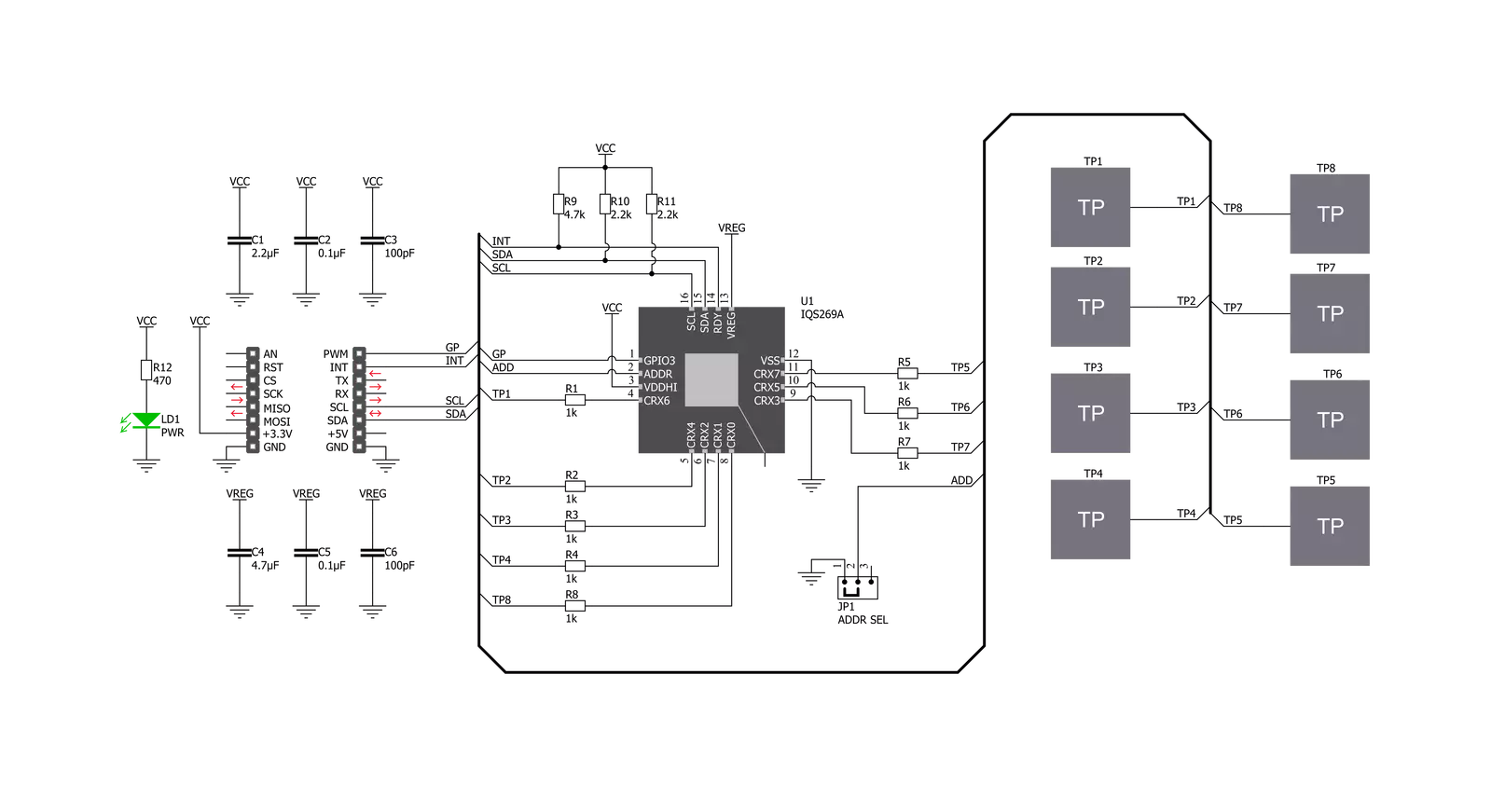
Step by step
Project assembly
Software Support
Library Description
This library contains API for ProxFusion 3 Click driver.
Key functions:
proxfusion3_get_touch- ProxFusion 3 get touch functionproxfusion3_check_touch_event- ProxFusion 3 check touch event functionproxfusion3_get_version_info- ProxFusion 3 get version info data function.
Open Source
Code example
The complete application code and a ready-to-use project are available through the NECTO Studio Package Manager for direct installation in the NECTO Studio. The application code can also be found on the MIKROE GitHub account.
/*!
* @file main.c
* @brief ProxFusion3 Click example
*
* # Description
* Display information about the last detected touch.
*
* The demo application is composed of two sections :
*
* ## Application Init
* Initializes I2C driver, read and display version info value
* and start to write log.
*
* ## Application Task
* This is an example that demonstrates the use of the ProxFusion 3 Click board.
* In this example, we check the touch event and display the last detected touch.
* Results are being sent to the Usart Terminal where you can track their changes.
*
* @author Nenad Filipovic
*
*/
#include "board.h"
#include "log.h"
#include "proxfusion3.h"
static proxfusion3_t proxfusion3;
static log_t logger;
static uint8_t product_number;
static uint8_t software_version;
void application_init ( void ) {
log_cfg_t log_cfg; /**< Logger config object. */
proxfusion3_cfg_t proxfusion3_cfg; /**< Click config object. */
/**
* Logger initialization.
* Default baud rate: 115200
* Default log level: LOG_LEVEL_DEBUG
* @note If USB_UART_RX and USB_UART_TX
* are defined as HAL_PIN_NC, you will
* need to define them manually for log to work.
* See @b LOG_MAP_USB_UART macro definition for detailed explanation.
*/
LOG_MAP_USB_UART( log_cfg );
log_init( &logger, &log_cfg );
log_printf( &logger, "\r\n---------------------------\r\n" );
log_info( &logger, " Application Init " );
// Click initialization.
proxfusion3_cfg_setup( &proxfusion3_cfg );
PROXFUSION3_MAP_MIKROBUS( proxfusion3_cfg, MIKROBUS_1 );
err_t init_flag = proxfusion3_init( &proxfusion3, &proxfusion3_cfg );
if ( init_flag == I2C_MASTER_ERROR ) {
log_error( &logger, " Application Init Error. " );
log_info( &logger, " Please, run program again... " );
for ( ; ; );
}
proxfusion3_default_cfg ( &proxfusion3 );
log_info( &logger, " Application Task " );
log_printf( &logger, "---------------------------\r\n" );
Delay_ms ( 500 );
proxfusion3_get_version_info( &proxfusion3, &product_number, &software_version );
log_printf( &logger, " Product Number : 0x%.2X \r\n", ( uint16_t ) product_number );
log_printf( &logger, " Software Version : 0x%.2X \r\n", ( uint16_t ) software_version );
log_printf( &logger, "---------------------------\r\n" );
Delay_ms ( 1000 );
log_printf( &logger, " Touch Detection \r\n" );
log_printf( &logger, "---------------------------\r\n" );
}
void application_task ( void ) {
if ( proxfusion3_check_touch_event( &proxfusion3 ) == PROXFUSION3_EVENT_TOUCH ) {
uint8_t touch_data = proxfusion3_get_touch( &proxfusion3 );
Delay_ms ( 100 );
switch ( touch_data ) {
case PROXFUSION3_TOUCH_POS_8: {
log_printf( &logger, " >>> 8 <<< \r\n" );
break;
}
case PROXFUSION3_TOUCH_POS_7: {
log_printf( &logger, " >>> 7 <<< \r\n" );
break;
}
case PROXFUSION3_TOUCH_POS_6: {
log_printf( &logger, " >>> 6 <<< \r\n" );
break;
}
case PROXFUSION3_TOUCH_POS_5: {
log_printf( &logger, " >>> 5 <<< \r\n" );
break;
}
case PROXFUSION3_TOUCH_POS_4: {
log_printf( &logger, " >>> 4 <<< \r\n" );
break;
}
case PROXFUSION3_TOUCH_POS_3: {
log_printf( &logger, " >>> 3 <<< \r\n" );
break;
}
case PROXFUSION3_TOUCH_POS_2: {
log_printf( &logger, " >>> 2 <<< \r\n" );
break;
}
case PROXFUSION3_TOUCH_POS_1: {
log_printf( &logger, " >>> 1 <<< \r\n" );
break;
}
default: {
Delay_ms ( 10 );
break;
}
}
Delay_ms ( 10 );
} else {
Delay_ms ( 10 );
}
}
int main ( void )
{
/* Do not remove this line or clock might not be set correctly. */
#ifdef PREINIT_SUPPORTED
preinit();
#endif
application_init( );
for ( ; ; )
{
application_task( );
}
return 0;
}
// ------------------------------------------------------------------------ END


































