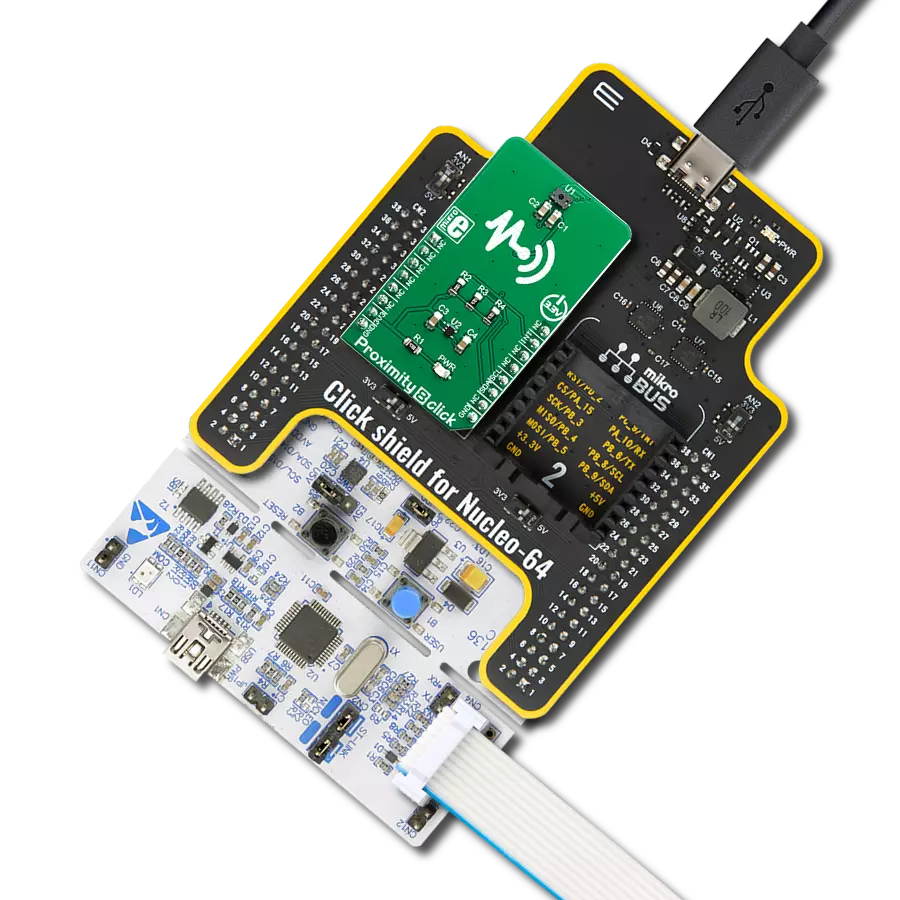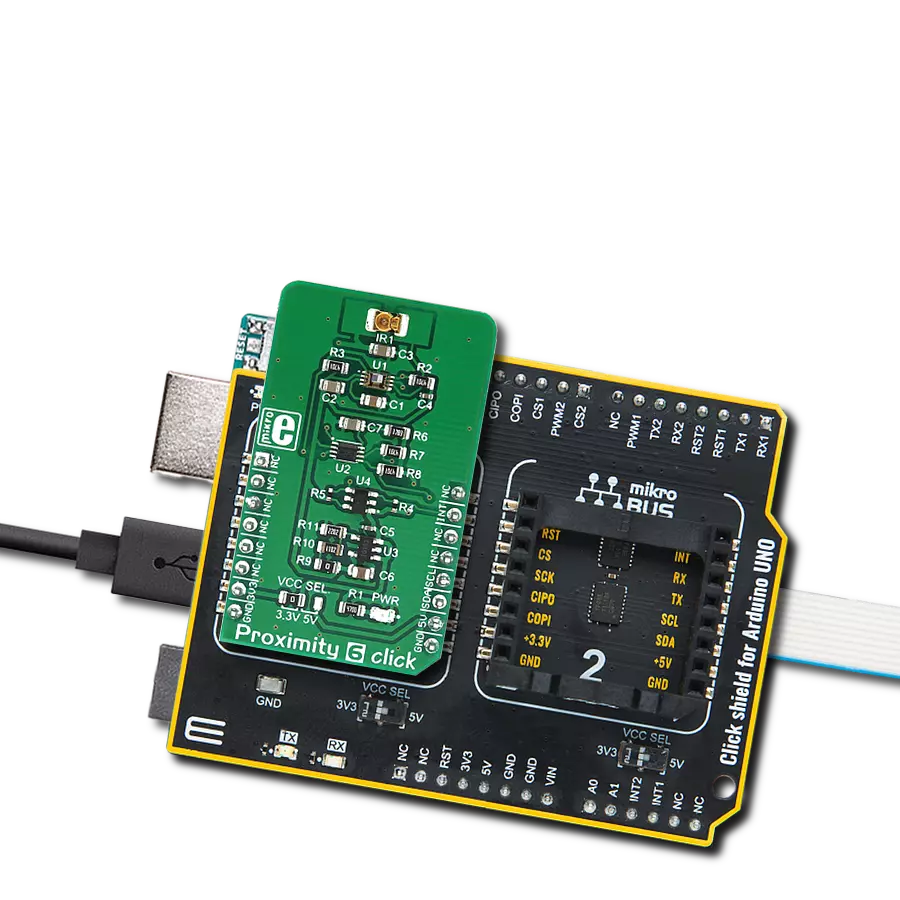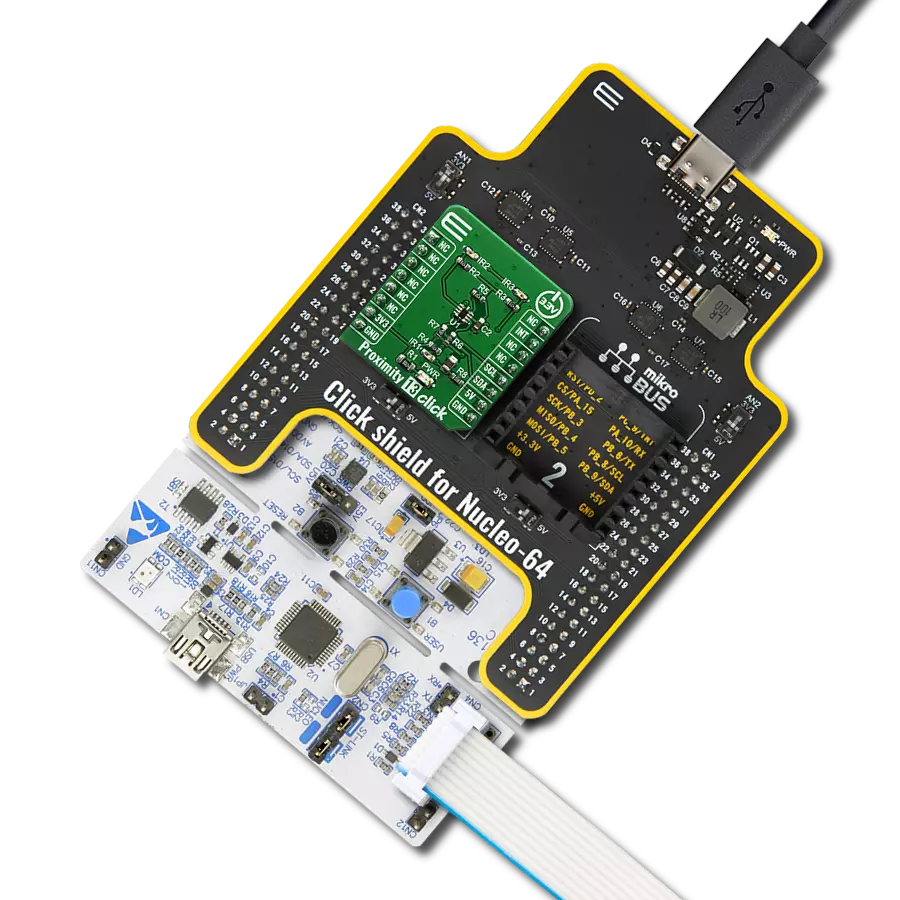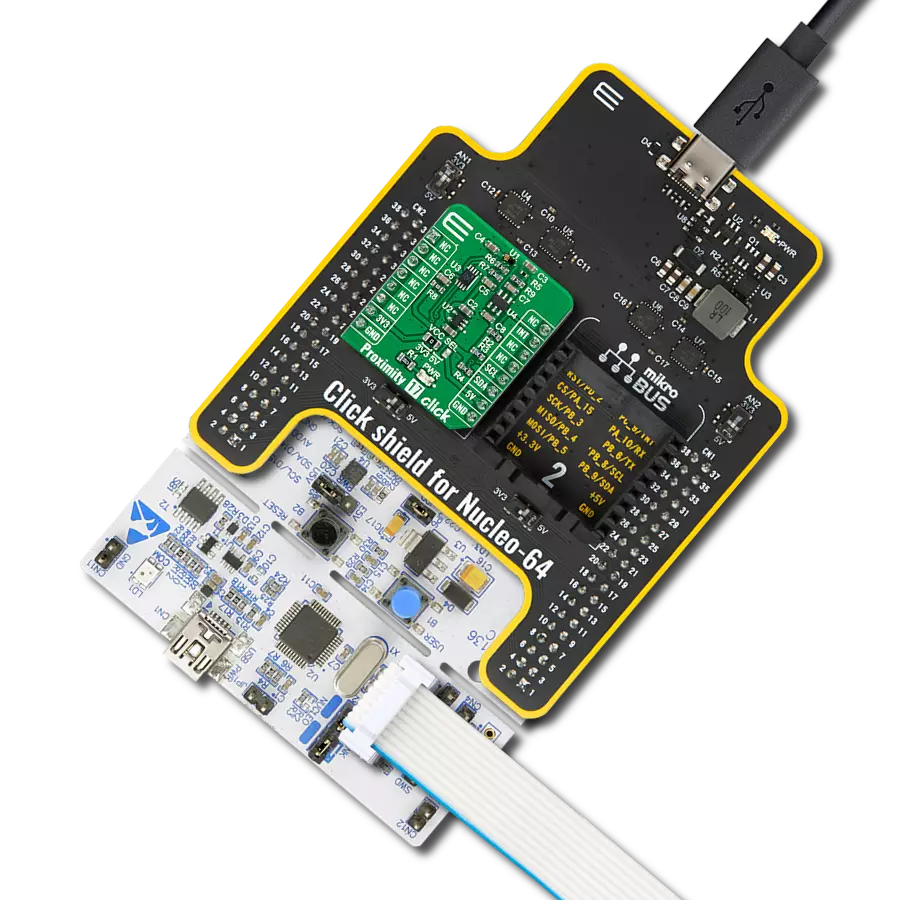Enhance safety and security by providing real-time awareness of nearby objects or individuals
A
A
Hardware Overview
How does it work?
Proximity Click is based on the VCNL4010, a fully integrated proximity and ambient light sensor from Vishay Semiconductors. The VCNL4010 combines an infrared emitter and PIN photodiode for proximity measurement, ambient light sensor, and signal processing IC in a package with a 16-bit ADC. With a proximity range of up to 20cm (7.9") and light range from 0.25lx to 16klx, it supports conventional backlight, display brightness auto-adjustment, and proximity sensing to minimize accidental touch input in consumer and industrial
applications because no mechanical barriers are required to isolate the emitter from the detector optically. The VCNL4010 communicates with MCU using the standard I2C 2-Wire interface to read data and configure settings, compatible with all I2C modes up to 3.4MHz. The standard serial digital interface access "Proximity Signal" and "Light Intensity" without complex calculation and programming by an external controller. Besides, the programmable interrupt function, routed to the INT pin on the mikroBUS™ socket, offers wake-up
functionality for the host MCU when a proximity event or ambient light change occurs, which reduces processing overhead by eliminating the need for continuous polling. This Click board™ can operate with either 3.3V or 5V logic voltage levels selected via the I/O level jumper. This way, both 3.3V and 5V capable MCUs can use the communication lines properly. However, the Click board™ comes equipped with a library containing easy-to-use functions and an example code that can be used for development.
Features overview
Development board
EasyPIC v8 is a development board specially designed for the needs of rapid development of embedded applications. It supports many high pin count 8-bit PIC microcontrollers from Microchip, regardless of their number of pins, and a broad set of unique functions, such as the first-ever embedded debugger/programmer. The development board is well organized and designed so that the end-user has all the necessary elements, such as switches, buttons, indicators, connectors, and others, in one place. Thanks to innovative manufacturing technology, EasyPIC v8 provides a fluid and immersive working experience, allowing access anywhere and under any
circumstances at any time. Each part of the EasyPIC v8 development board contains the components necessary for the most efficient operation of the same board. In addition to the advanced integrated CODEGRIP programmer/debugger module, which offers many valuable programming/debugging options and seamless integration with the Mikroe software environment, the board also includes a clean and regulated power supply module for the development board. It can use a wide range of external power sources, including a battery, an external 12V power supply, and a power source via the USB Type-C (USB-C) connector.
Communication options such as USB-UART, USB DEVICE, and CAN are also included, including the well-established mikroBUS™ standard, two display options (graphical and character-based LCD), and several different DIP sockets. These sockets cover a wide range of 8-bit PIC MCUs, from the smallest PIC MCU devices with only eight up to forty pins. EasyPIC v8 is an integral part of the Mikroe ecosystem for rapid development. Natively supported by Mikroe software tools, it covers many aspects of prototyping and development thanks to a considerable number of different Click boards™ (over a thousand boards), the number of which is growing every day.
Microcontroller Overview
MCU Card / MCU

Architecture
PIC
MCU Memory (KB)
32
Silicon Vendor
Microchip
Pin count
28
RAM (Bytes)
2048
Used MCU Pins
mikroBUS™ mapper
Take a closer look
Click board™ Schematic
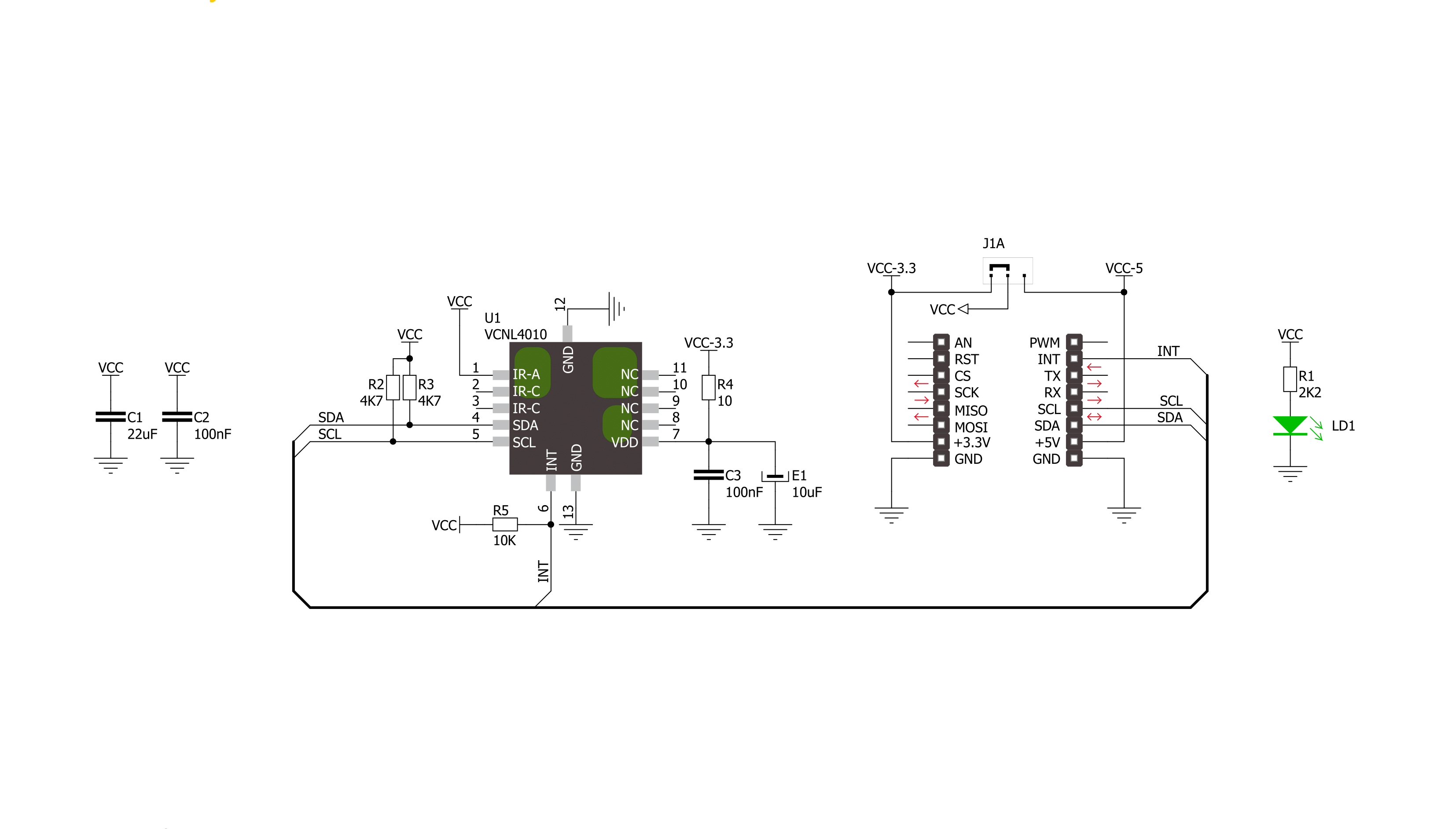
Step by step
Project assembly
Track your results in real time
Application Output
1. Application Output - In Debug mode, the 'Application Output' window enables real-time data monitoring, offering direct insight into execution results. Ensure proper data display by configuring the environment correctly using the provided tutorial.

2. UART Terminal - Use the UART Terminal to monitor data transmission via a USB to UART converter, allowing direct communication between the Click board™ and your development system. Configure the baud rate and other serial settings according to your project's requirements to ensure proper functionality. For step-by-step setup instructions, refer to the provided tutorial.

3. Plot Output - The Plot feature offers a powerful way to visualize real-time sensor data, enabling trend analysis, debugging, and comparison of multiple data points. To set it up correctly, follow the provided tutorial, which includes a step-by-step example of using the Plot feature to display Click board™ readings. To use the Plot feature in your code, use the function: plot(*insert_graph_name*, variable_name);. This is a general format, and it is up to the user to replace 'insert_graph_name' with the actual graph name and 'variable_name' with the parameter to be displayed.

Software Support
Library Description
This library contains API for Proximity Click driver.
Key functions:
proximity_write_data- Functions for write dataproximity_read_prox_data- Functions for reads Proximity dataproximity_read_ambient_light- Functions for reads Ambient light
Open Source
Code example
The complete application code and a ready-to-use project are available through the NECTO Studio Package Manager for direct installation in the NECTO Studio. The application code can also be found on the MIKROE GitHub account.
/*!
* \file
* \brief Proximity Click example
*
* # Description
* Measures proximity data and ambient light.
*
* The demo application is composed of two sections :
*
* ## Application Init
* Initialization driver init and sets chip on the default mode
*
* ## Application Task
* Reads Proximity data and Ambient light data and logs data to USBUART every 500 ms.
*
* \author MikroE Team
*
*/
// ------------------------------------------------------------------- INCLUDES
#include "board.h"
#include "log.h"
#include "proximity.h"
// ------------------------------------------------------------------ VARIABLES
static proximity_t proximity;
static log_t logger;
uint16_t proximity_ambi_value;
uint16_t proximity_proxi_value;
// ------------------------------------------------------ APPLICATION FUNCTIONS
void application_init ( void )
{
log_cfg_t log_cfg;
proximity_cfg_t cfg;
/**
* Logger initialization.
* Default baud rate: 115200
* Default log level: LOG_LEVEL_DEBUG
* @note If USB_UART_RX and USB_UART_TX
* are defined as HAL_PIN_NC, you will
* need to define them manually for log to work.
* See @b LOG_MAP_USB_UART macro definition for detailed explanation.
*/
LOG_MAP_USB_UART( log_cfg );
log_init( &logger, &log_cfg );
log_info( &logger, "---- Application Init ----" );
// Click initialization.
proximity_cfg_setup( &cfg );
PROXIMITY_MAP_MIKROBUS( cfg, MIKROBUS_1 );
proximity_init( &proximity, &cfg );
proximity_set_default_mode( &proximity );
}
void application_task ( void )
{
// Task implementation.
proximity_ambi_value = proximity_read_ambient_light( &proximity );
proximity_proxi_value = proximity_read_prox_data( &proximity );
log_printf( &logger, "Proximity: %u\r\n", proximity_proxi_value );
log_printf( &logger, " Ambient: %u LUX\r\n ", proximity_ambi_value );
Delay_ms ( 500 );
}
int main ( void )
{
/* Do not remove this line or clock might not be set correctly. */
#ifdef PREINIT_SUPPORTED
preinit();
#endif
application_init( );
for ( ; ; )
{
application_task( );
}
return 0;
}
// ------------------------------------------------------------------------ END