Dependable and long-lasting way to store information in electronic devices with enhanced write protection
A
A
Hardware Overview
How does it work?
EEPROM Click is based on the FT24C08A, 8Kb EEPROM with an I2C interface and Write Protection Mode from Fremont Micro Devices. The FT24C08A is organized as 1024 words of 8 bits (1 byte) each. The FT24C08A has 64 pages, respectively. Since each page has 16 bytes, random word addressing to FT24C08A will require 10 bits of data word addresses, respectively. It benefits from a wide power supply range and 100 years of data retention combining high reliability and lasting one million full-memory read/write/erase cycles. This Click board™ communicates with
MCU using the standard I2C 2-Wire interface with clock frequency that supports a Fast-Plus (1MHz) mode of operation. The FT24C08A also has a 7-bit slave address with the first five MSBs fixed to 1010. The address pins A0, A1, and A2 are programmed by the user and determine the value of the last three LSBs of the slave address, which can be selected by positioning onboard SMD jumpers labeled as ADDR SEL to an appropriate position marked as 0 or 1. Also, the configurable Write Protection function, labeled WP routed to the PWM pin of the mikroBUS™ socket, allows the
user to protect the whole EEPROM array from programming, thus protecting it from Write instructions. This Click board™ can operate with either 3.3V or 5V logic voltage levels selected via the VCC SEL jumper. This way, both 3.3V and 5V capable MCUs can use the communication lines properly. However, the Click board™ comes equipped with a library containing easy-to-use functions and an example code that can be used, as a reference, for further development.
Features overview
Development board
Curiosity HPC, standing for Curiosity High Pin Count (HPC) development board, supports 28- and 40-pin 8-bit PIC MCUs specially designed by Microchip for the needs of rapid development of embedded applications. This board has two unique PDIP sockets, surrounded by dual-row expansion headers, allowing connectivity to all pins on the populated PIC MCUs. It also contains a powerful onboard PICkit™ (PKOB), eliminating the need for an external programming/debugging tool, two mikroBUS™ sockets for Click board™ connectivity, a USB connector, a set of indicator LEDs, push button switches and a variable potentiometer. All
these features allow you to combine the strength of Microchip and Mikroe and create custom electronic solutions more efficiently than ever. Each part of the Curiosity HPC development board contains the components necessary for the most efficient operation of the same board. An integrated onboard PICkit™ (PKOB) allows low-voltage programming and in-circuit debugging for all supported devices. When used with the MPLAB® X Integrated Development Environment (IDE, version 3.0 or higher) or MPLAB® Xpress IDE, in-circuit debugging allows users to run, modify, and troubleshoot their custom software and hardware
quickly without the need for additional debugging tools. Besides, it includes a clean and regulated power supply block for the development board via the USB Micro-B connector, alongside all communication methods that mikroBUS™ itself supports. Curiosity HPC development board allows you to create a new application in just a few steps. Natively supported by Microchip software tools, it covers many aspects of prototyping thanks to many number of different Click boards™ (over a thousand boards), the number of which is growing daily.
Microcontroller Overview
MCU Card / MCU

Architecture
PIC
MCU Memory (KB)
64
Silicon Vendor
Microchip
Pin count
28
RAM (Bytes)
3896
Used MCU Pins
mikroBUS™ mapper
Take a closer look
Click board™ Schematic
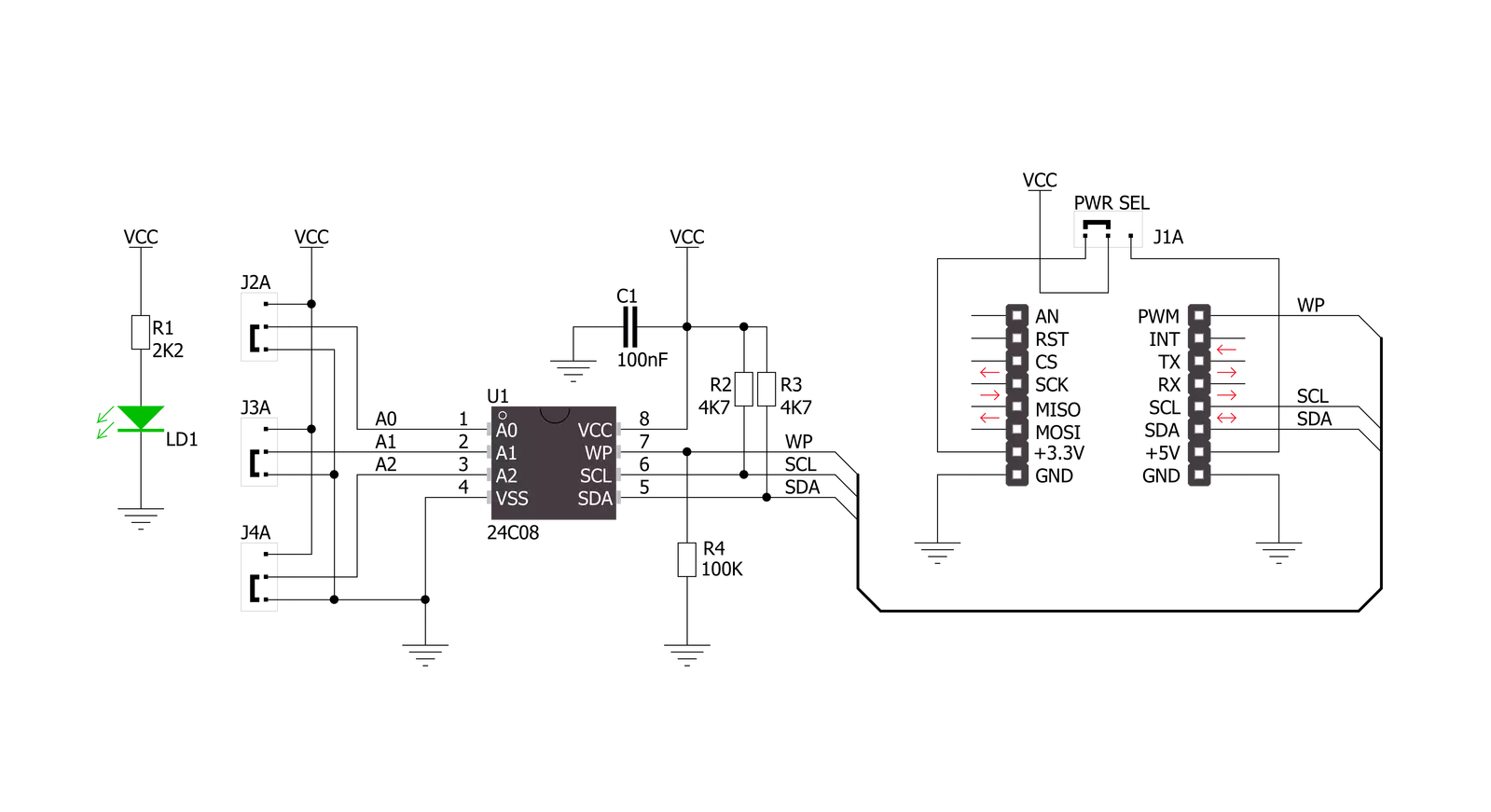
Step by step
Project assembly
Track your results in real time
Application Output
1. Application Output - In Debug mode, the 'Application Output' window enables real-time data monitoring, offering direct insight into execution results. Ensure proper data display by configuring the environment correctly using the provided tutorial.

2. UART Terminal - Use the UART Terminal to monitor data transmission via a USB to UART converter, allowing direct communication between the Click board™ and your development system. Configure the baud rate and other serial settings according to your project's requirements to ensure proper functionality. For step-by-step setup instructions, refer to the provided tutorial.

3. Plot Output - The Plot feature offers a powerful way to visualize real-time sensor data, enabling trend analysis, debugging, and comparison of multiple data points. To set it up correctly, follow the provided tutorial, which includes a step-by-step example of using the Plot feature to display Click board™ readings. To use the Plot feature in your code, use the function: plot(*insert_graph_name*, variable_name);. This is a general format, and it is up to the user to replace 'insert_graph_name' with the actual graph name and 'variable_name' with the parameter to be displayed.

Software Support
Library Description
This library contains API for EEPROM Click driver.
Key functions:
eeprom_write_page- Page Write functioneeprom_read_sequential- Sequential Read functioneeprom_write_protect- Write Protect function
Open Source
Code example
The complete application code and a ready-to-use project are available through the NECTO Studio Package Manager for direct installation in the NECTO Studio. The application code can also be found on the MIKROE GitHub account.
/*!
* \file main.c
* \brief Eeprom Click example
*
* # Description
* This is a example which demonstrates the use of EEPROM Click board.
*
* The demo application is composed of two sections :
*
* ## Application Init
* Initializes peripherals and pins used by EEPROM Click.
* Initializes SPI serial interface and puts a device to the initial state.
*
* ## Application Task
* First page of memory block 1 will be written with data values starting from
* 1 to 16. This memory page will be read by the user, to verify successfully
* data writing. Data writing to memory will be protected upon memory writing,
* and before memory reading.
*
* \author Nemanja Medakovic
*
*/
// ------------------------------------------------------------------- INCLUDES
#include <string.h>
#include "board.h"
#include "log.h"
#include "eeprom.h"
// ------------------------------------------------------------------ VARIABLES
static eeprom_t eeprom;
static log_t logger;
// ------------------------------------------------------ APPLICATION FUNCTIONS
void application_init( void )
{
eeprom_cfg_t eeprom_cfg;
log_cfg_t log_cfg;
// Click initialization.
eeprom_cfg_setup( &eeprom_cfg );
EEPROM_MAP_MIKROBUS( eeprom_cfg, MIKROBUS_1 );
eeprom_init( &eeprom, &eeprom_cfg );
/**
* Logger initialization.
* Default baud rate: 115200
* Default log level: LOG_LEVEL_DEBUG
* @note If USB_UART_RX and USB_UART_TX
* are defined as HAL_PIN_NC, you will
* need to define them manually for log to work.
* See @b LOG_MAP_USB_UART macro definition for detailed explanation.
*/
LOG_MAP_USB_UART( log_cfg );
log_init( &logger, &log_cfg );
log_info( &logger, "---- Application Init ----" );
}
void application_task( void )
{
uint8_t transfer_data[ EEPROM_NBYTES_PAGE ];
uint8_t read_buff[ EEPROM_NBYTES_PAGE ] = { 0 };
uint8_t cnt;
uint8_t tmp = EEPROM_BLOCK_ADDR_START;
transfer_data[ EEPROM_BLOCK_ADDR_START ] = 1;
for (cnt = EEPROM_BLOCK_ADDR_START + 1; cnt < EEPROM_NBYTES_PAGE; cnt++)
{
transfer_data[ cnt ] = transfer_data[ cnt - 1 ] + 1;
}
eeprom_write_enable( &eeprom );
eeprom_write_page( &eeprom, tmp, transfer_data );
eeprom_write_protect( &eeprom );
Delay_ms ( 1000 );
memset( transfer_data, 0, sizeof(transfer_data) );
eeprom_read_sequential( &eeprom, EEPROM_BLOCK_ADDR_START, EEPROM_NBYTES_PAGE, read_buff );
for (cnt = EEPROM_BLOCK_ADDR_START; cnt < EEPROM_NBYTES_PAGE; cnt++)
{
log_printf( &logger, " %u", ( uint16_t )read_buff[ cnt ] );
Delay_ms ( 300 );
}
log_printf( &logger, "\r\n" );
}
int main ( void )
{
/* Do not remove this line or clock might not be set correctly. */
#ifdef PREINIT_SUPPORTED
preinit();
#endif
application_init( );
for ( ; ; )
{
application_task( );
}
return 0;
}
// ------------------------------------------------------------------------ END

































